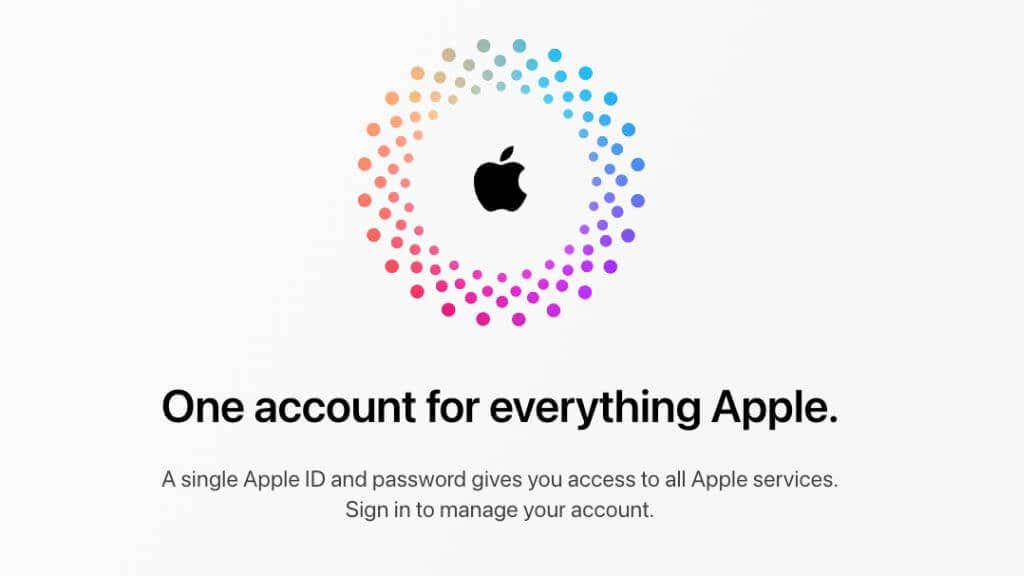Take a deep breath and follow these steps
If you’re encountering the “Apple ID not active” message, don’t panic! It may be quite a shock, especially if you’ve been using your Apple ID account on your iPhone, iPad, or Mac without problems.
After all, your Apple ID is your passport to various Apple services, such as the App Store, iCloud, and iTunes. It allows you to sync your data across multiple devices, download applications, and do much more. If you’re suddenly stuck with an inactive Apple ID, it hampers your ability to use these services, disrupting the usually seamless Apple ecosystem experience.
Understanding the “Apple ID Is Not Active” Problem
The error “Apple ID is not active” can manifest differently and for various reasons. Here are some of the most common reasons:
- Apple System Status: The issue might be on your end, and it’s crucial to establish this before diving into more complex solutions. The Apple system status page provides real-time information about the operational status of all Apple services, letting you check Apple system status errors straight from the source. If there’s a glitch or disruption in Apple’s services, your Apple ID might show inactive.
- Incorrect Apple ID Password or Device Passcode: Apple’s stringent security protocols mean wrong passwords or passcodes aren’t taken lightly. If you’ve recently changed your Apple ID password or entered the wrong iPhone passcode too many times, it might result in your Apple ID being flagged as inactive.
- Suspicious Activity on Your Account: Apple continuously looks for unusual activity that could compromise your account’s security. Instances like attempts to sign in from an unfamiliar device or location or too many incorrect password attempts can lead Apple to deactivate your account temporarily for safety purposes.The same thing can happen if verification failed repeatedly, since this looks like someone other than the legitimate Apple user trying to access the Apple ID. For more information, have a look at Top 11 Ways to Fix Apple ID “Verification Failed” Error. You may also want to review How To Remove Devices From Your Apple ID or Find My.
- Software Update Issues: At the time of writing, iOS 16 is the latest version. If your iOS version is not updated for long enough, it may affect online functions and services at some point, including issues with your Apple ID.
There are some less common reasons why this might have happened, most of which require that you speak with Apple directly:
- Fraud: If there’s any suspicion of payment or identity fraud, this might trigger an account deactivation until you can resolve the issue with Apple. You may have to provide evidence to support your appeal.
- Violation of Apple’s Terms of Service: Remember that long legal document you accepted without reading it? Well, in a few rare cases, your account may have been deactivated because Apple thinks you’ve violated that agreement. Once again, you’ll have to clear this up with them directly.
Regaining Access to Your Account
It can be worrying to think of all that paid content locked up in your Apple ID, or how you’ll ever do data recovery if Apple won’t let you in. However, there are several ways you can regain access to your account:
- Reset Apple ID Password: If you suspect that an incorrect password may be at the heart of the problem, your best bet is to reset it. To change passwords, you need to access your device’s password & security menu. Refer to our Apple ID password reset tutorial for detailed instructions.
- Unlock Apple ID: There may be situations where your Apple ID is locked due to security reasons. In these cases, you would need to unlock your Apple ID. Visit iforgot.apple.com from any web browser, input your Apple ID, and follow the on-screen instructions. You might be required to answer your security questions or provide a phone number for ID verification.
- Remove Apple ID: This is particularly relevant for devices stuck on the activation lock screen. If you are the owner, you can log into the iCloud account tied to the device and remove it. If you are not the owner, you would need their help to remove the device from their Apple ID. For more information, check out 3 Ways to Erase Your Old iPhone Before Trading It In.
- Signing Out and Signing In Often, a simple sign out and sign back in can breathe life into your Apple ID.
- Contacting Apple Support: The cavalry is only a phone call or a click away if all else fails. Apple Support offers robust help for issues with Apple IDs. They can guide you through advanced troubleshooting steps or help rectify issues from their end. If your account has been blocked from their side, and you’ve already tried all the methods within your power, they are literally the only ones who can listen to your appeal and do something about it.
Preventive Measures and Other Considerations
As they say, “Prevention is better than cure.” When it comes to the digital world, this old adage holds water more than ever. Adopting preventative measures can largely bypass frustrating hiccups such as the “Apple ID is not active” issue. Here are a few key strategies and considerations:
- Regularly Update Passwords: One of the primary defenses against unauthorized access is a strong, unique password. Regularly changing your Apple ID password can thwart potential security threats.
- Update iOS Firmware: With each new iOS update, Apple introduces a raft of security improvements and bug fixes. Keeping your device updated to the latest iOS version ensures you can take advantage of new features and significantly reduces the chances of encountering problems with your Apple ID.
- Regular Checks of Apple and iCloud System Status: As mentioned above, this portal provides real-time information about the status of Apple’s services. Regular checks can help you stay abreast of any issues and prevent unnecessary worry if your Apple ID shows as inactive due to a problem on Apple’s end.
- Two-Factor Authentication: This additional layer of security protects your account even if your password gets compromised. Anyone accessing your account must verify their identity with a secondary device. Turning this on can bolster your account security and mitigate issues with your Apple ID.
- Data Backups: Always back up your data. Whether it’s information stored on iTunes, or any data on your iCloud, keeping regular backups ensures you won’t lose your precious data even if your Apple ID encounters issues. The iCloud backup feature, Finder backup, or iTunes offline backup are great options.
- Apple ID on Android Devices: An Apple ID isn’t exclusive to Apple devices. You can access and manage your Apple ID account from an Android device or any device with a web browser. You should use a browser or non-Apple device to visit appleid.apple.com and familiarise yourself with this method before things go wrong. This can be a useful backup plan if you cannot access your Apple ID from your devices.
That’s the most important stuff you need to know. So now, take a deep breath and systematically work through the above-mentioned recovery methods. Your Apple ID is almost certainly safe, it just needs to be unlocked, and you’ll be on your merry way.