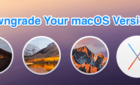We will calm your fraught nerves
Launch your Mac’s Activity Monitor, and you’re sure to find several processes with cryptic labels. We’ve published some explainers detailing what some of these system processes (WindowServer and kernel_task) do on your Mac. In this post, we’ll talk about mDNSResponder.
What Is mDNSResponder?
mDNSResponder stands for “Multicast DNS Responder.” It is an essential system app that powers some core macOS features and functionalities. If your Mac and another mDNSResponder device are on the same network, mDNSResponder is the background process that lets both devices detect and communicate with each other.

Yes, the mDNSResponder service might seem unfamiliar, but you most likely use it daily without realizing it. If you’ve ever connected your Mac to an AirPrint-enabled printer on your local network, mDNSReponder made it happen. The process also facilitates the discovery of AirPlay-compatible devices (e.g., Apple TV) on your Mac.
mDNSResponder utilizes the Bonjour networking protocol to automatically identify devices on network-connected Apple devices.

“Bonjour” describes the networking technology upon which mDNSResponder is built. The Bonjour protocol broadcasts the availability of your Mac on a local network. It also allows your device to communicate reliably and exchange data using IP addresses.
When connected to a wired or wireless network, Bonjour constantly scans the network for other Bonjour-compatible devices. Note that Bonjour runs as mDNSResponder on Mac. Although both terms are often used interchangeably, what you’ll find when you launch the Activity Monitor is “mDNSResponder.”
Apps and services (e.g., iTunes) on non-Apple devices can also communicate and exchange data with your Mac using the Bonjour protocol.
Is mDNSResponder Safe?
mDNSResponder is an essential element that powers the “Bonjour protocol” on Apple devices. It is a legitimate service designed by Apple, so you have nothing to worry about. The process runs in the background and periodically searches for Bonjour-equipped devices on your local network.

Despite being a safe and unproblematic system process, we’ve come across some Mac users who report that mDNSResponder consumes up to 100% CPU usage and reduces Wi-Fi speed.
Here, we cover some troubleshooting fixes that can help restore mDNSResponder to normalcy on your Mac.
Fix mDNSResponder Issues
If there’s a problem with mDNSResponder, you may experience difficulties using file-sharing services, media-sharing apps, and printer sharing services like AirPrint. The following fixes can eliminate glitches affecting mDNSResponder’s operation on your Mac.
1. Force Quit mDNSResponder
Force-quitting mDNSResponder will indeed terminate the service, but only briefly. macOS will restart mDNSResponder immediately because it is a vital system process. However, the operation refreshes mDNSResponder and hopefully fixes issues causing the process to malfunction.
- Launch the Activity Monitor, double-click mDNSResponder, and select Quit.
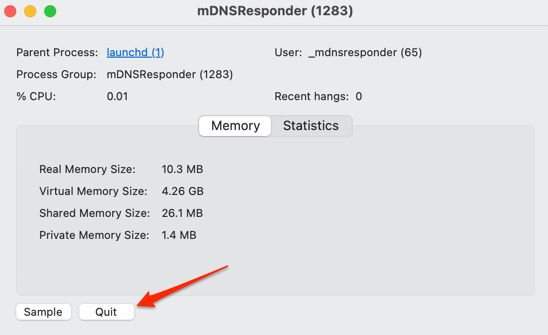
- Select Force Quit.
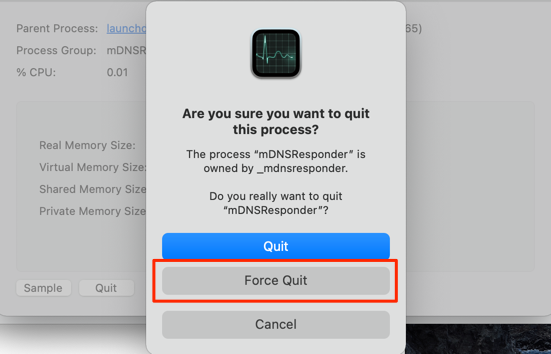
Head to the CPU and Network section of the Activity Monitor and check if force-quitting mDNSReponder stabilized the service. If nothing changes, restart your Mac or boot into Safe Mode.
2. Restart Your Mac
Close all active applications, click the Apple logo on the menu bar, and select Restart. If mDNSResponder continues to act abnormally, try booting your Mac into Safe Mode.
Power off your Mac and wait for it to shut down completely. Afterward, press the power button and hold the Shift key immediately. Release the Shift key when the login window appears on the screen.
If your Mac uses the M1 Silicon chip, shut it down and wait for about 10 – 20 seconds. Then, press and hold the power button until the startup options window shows up on the screen. Select your preferred startup disk, hold the Shift key, click Continue in Safe Mode, and release the Shift key when the login screen comes on the screen.
Enter your password, restart your Mac normally (Apple logo > Restart), and check if that reduces mDNSResponder CPU consumption and network usage.
3. Disable Firewall
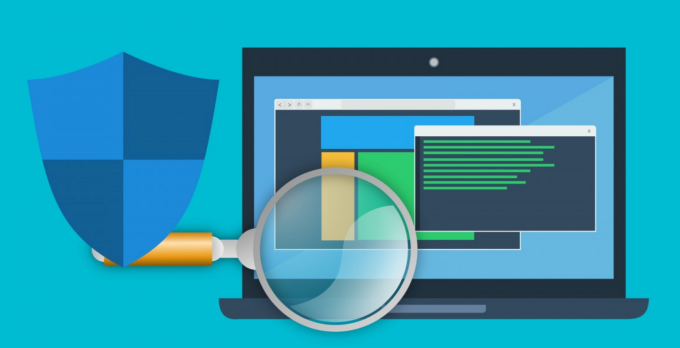
Third-party firewalls can interfere with devices communicating on your local network. If you use one, turn it off and check if that resolves the problem. You should also ensure that the built-in macOS firewall isn’t blocking incoming connections.
- Go to System Preferences > Security & Privacy > Firewall.
- Click the lock icon at the bottom-left corner, enter your Mac’s password (or use Touch ID), and click Firewall Options.
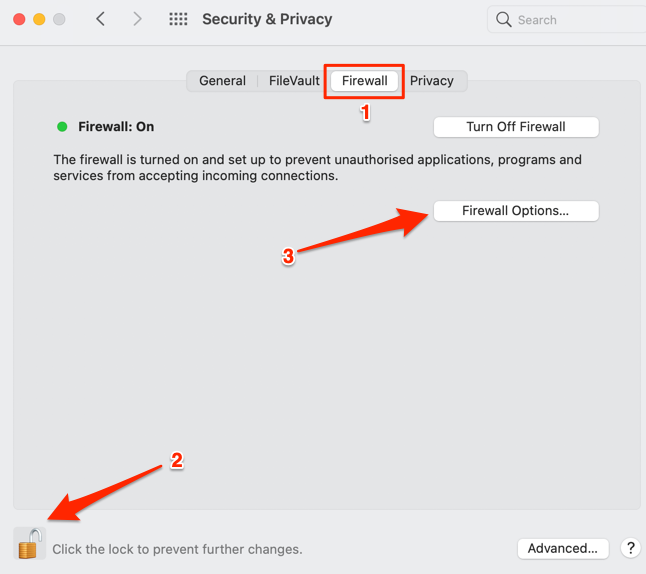
- Uncheck Block all incoming connections and select OK.
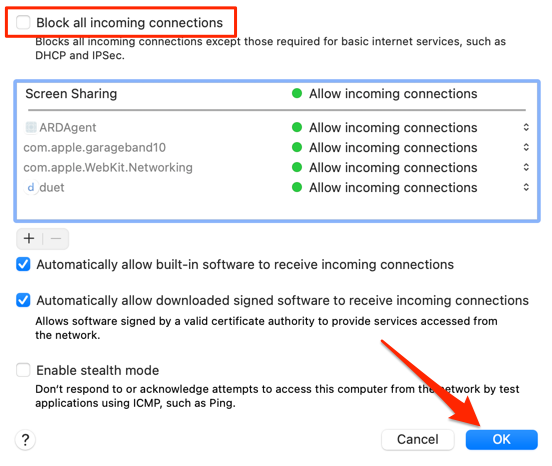
4. Disable and Re-Enable mDNSResponder
In the rare instance that mDNSResponder uses system resources heavily, disabling and re-enabling the service might resolve the problem.
Note: You’ll need to temporarily disable System Integrity Protection (SIP) before you can re-enable mDNSResponder. SIP is a protection protocol that prevents the execution of unauthorized code on macOS.
- Go to Finder > Applications > Utilities and launch Terminal.
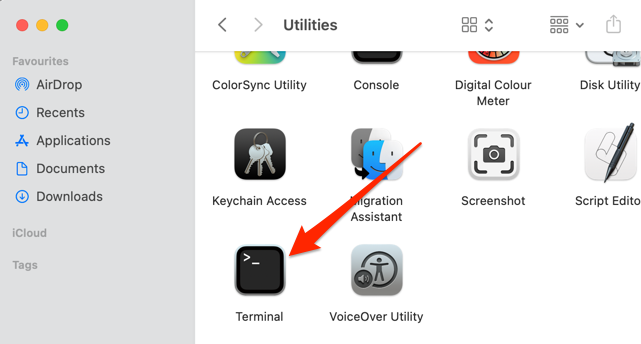
- Paste the command below in the Terminal console and press Enter.
sudo launchctl unload -w /System/Library/LaunchDaemons/com.apple.mDNSresponder.plist
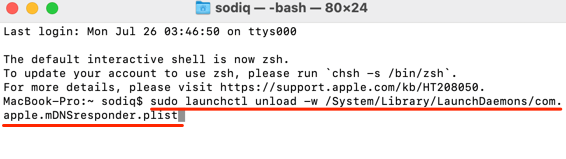
- Enter your Mac’s password and press Enter to continue.

Unlike Windows, many macOS apps and services require mDNSResponder to function correctly. So, we don’t advise keeping the mDNSResponder disabled for too long. Wait for a minute and proceed to the next step to re-enable the service.
- Paste the command below in the console and press Enter.
sudo launchctl load -w/System/Library/LaunchDaemons/com.apple.mDNSresponder.plist
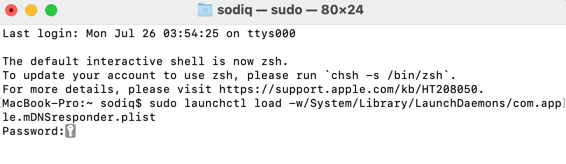
- Enter your Mac’s password and press Enter.
mDNSResponder Demystified
To summarize, mDNSResponder is a safe process that helps your Mac connect and communicate with other devices. If the mDNSResponder acts abnormally, at least one of the troubleshooting fixes above should normalize its activities.