When it suddenly stops juicing up
Apple’s devices are just so darn reliable, right up to the point where they suddenly stop working! Despite a reputation for excellence, reliability, and quality, our Apple gizmos aren’t perfect.
The problem is that with so little access to the nuts and bolts of the device, problems such as a dead iPad can be mysterious. If your iPad isn’t charging, here are a few things you can try to get the juice flowing again.

If the iPad Says “Not Charging”
Lots of people who are googling “iPad not charging” are actually referring to a rather cryptic message that’s been around for years. You plug in your iPad and it literally says “not charging” next to the battery level indicator.
Understandably, seeing this message would make anyone think that something has gone wrong with their precious tablet, but it’s almost certainly not the case. All this message means is that a cable has been connected to the iPad but there’s not enough power flowing through it to charge up the battery.

This usually happens when you hook it up to a computer’s USB port which only offers the standard amount of USB amperage. It’s not nearly enough to charge a hungry device like an iPad! The same may also be true of some dedicated USB chargers. Even with this message displayed, your iPad may still be charging, albeit slowly. Alternatively, you may find that it simply stops draining the battery while plugged in but doesn’t build up charge over time.
If you’re getting the iPad “not charging” message while using an original Apple charger and cable, it may mean that there’s a hardware issue with the charger or its cable.
Check the Charger
If your iPad won’t charge at all, with no chime or no life from a power-off state, make sure that the charger works properly. Use it with another device and see whether it charges it or not. If the charger works with other devices, but not your iPad then you know the iPad itself needs help of some kind.
Also, Check the Cable
If you have an iPad that uses the Lightning connector, make sure that you are using an MFi (made for iOS) certified cable. iOS devices that use the Apple Lightning connector will refuse to work with cables that don’t have the right MFi authentication hardware in them.
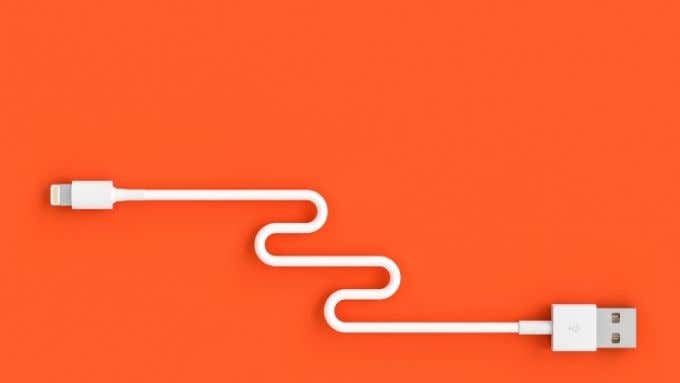
At the time of writing, no USB cables have any sort of MFi-type block, with the exception of USB-C to Lightning adapters. While work is being done to introduce something similar for USB-C cables and chargers it hasn’t happened yet. However, if you have a USB-C iPad, do test the cable with another device to make sure that it isn’t faulty.
Check Your Port!
This isn’t a common issue for iPads with Lightning ports, but in our experience USB-C ports have a general issue with gunk building up and preventing a proper connection. You can take a non-conductive blunt object such as a plastic or wooden toothpick and gently scoop out lint, dust and other nasty stuff that gets shoved into the port every time you plug it in. Using a flashlight is an easy way to see whether there’s a lot of crud shoved in there.
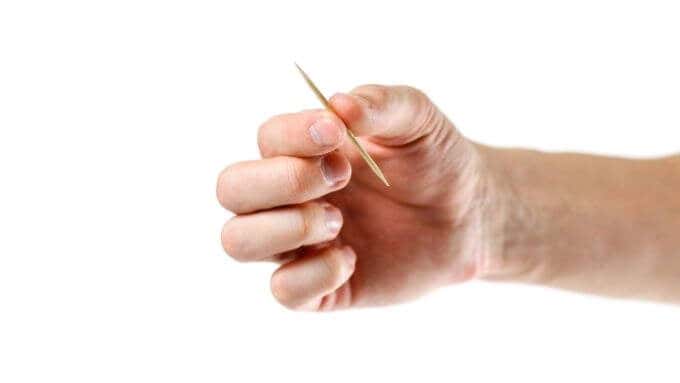
A common sign of this being the problem is an intermittent connection where you’ll hear the charging chime multiple times as the connection breaks off repeatedly. Just be very careful not to damage anything when cleaning out the port.
Any Port in a Storm? Nope.
If you’re trying to charge your iPad from anything other than the official Apple charger, try using the official charger first before throwing in the towel if your iPad is not charging. This is especially true if you want to revive an iPad where the battery has been completely drained.
Some ports don’t offer enough power or they don’t have the right fast-charging hardware to negotiate anything other than standard USB power levels. So try different sources of power before you panic.

Some power banks and 12V USB car chargers offer ports with different ampere levels. High-power ports may be marked with a double-lightning bolt symbol or some other indication that there’s more power available on that port than standard USB can provide. Make sure you use one of these fast-charging ports with your iPad to give it enough power for a charge.
Socket Sorrows
Sometimes the problem is pretty obvious. So obvious that you’d never think of it! If your iPad’s charger isn’t plugged directly into the wall outlet, try that first in case any other extension or socket system is at fault.

Make sure the connection is firm and secure and make sure that other devices work properly when plugged into that outlet. Inspect the charger itself and see if there’s any damage to the prongs that could affect the connection. Always be careful when working with household electricity!
Do a Reboot
It’s almost never necessary to reboot an iPad, but if your tablet won’t recognize that you’ve plugged power into it, the least you can do is try turning it off and on again. Often when an iPad’s software has gone completely down, the screen will remain black and unresponsive even when plugging in a working charger. Doing a hard reboot often solved this.
The way to do this differs depending on whether you have an iPad with or without a physical home button.
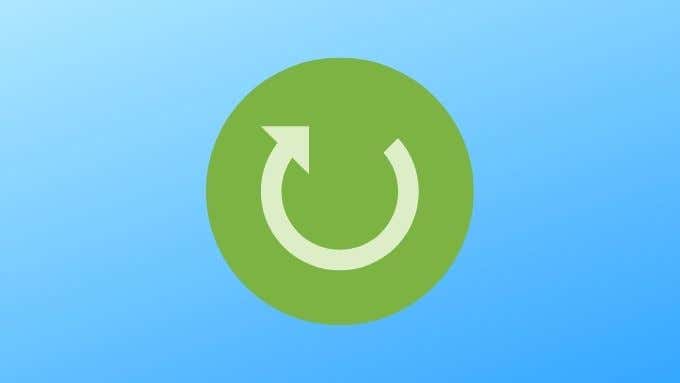
If you have an iPad that doesn’t have a home button, here’s how to reboot it:
- Hold the top button of the device in.
- While you do that, hold one of the volume buttons until the power off slider appears.
- Slide the slider to switch off your iPad.
- Wait a few seconds, maybe take a moment to appreciate life.
- Now, hold the top button again until the Apple logo appears.
- Once booted, try to charge your iPad again.
If you have an iPad with a home button, here’s how to reboot it:
- Hold the top button down until you see the power off slider.
- Slide it to power down the iPad.
- Wait a few seconds. So, how have you been lately?
- Now hold the top button again until you see the Apple logo appear.
- Once booted, plug the charger in to see if it’s made a difference
If your iPad is still not charging after being rebooted, it probably isn’t a software bug.
Have It Assessed by Apple
If you’ve done everything on this page and your iPad still won’t charge and power on, you’re probably going to have to make a visit to an Apple store. If your iPad is still under warranty you can likely get it replaced or repaired easily. If not, it is possible in some cases to replace the battery or the charging circuitry, but if that’s not possible or too expensive you may have to buy a new iPad.
That being said, unless your iPad is very old or has suffered a failure due to manufacturing error, it’s probably not a permanent issue!




