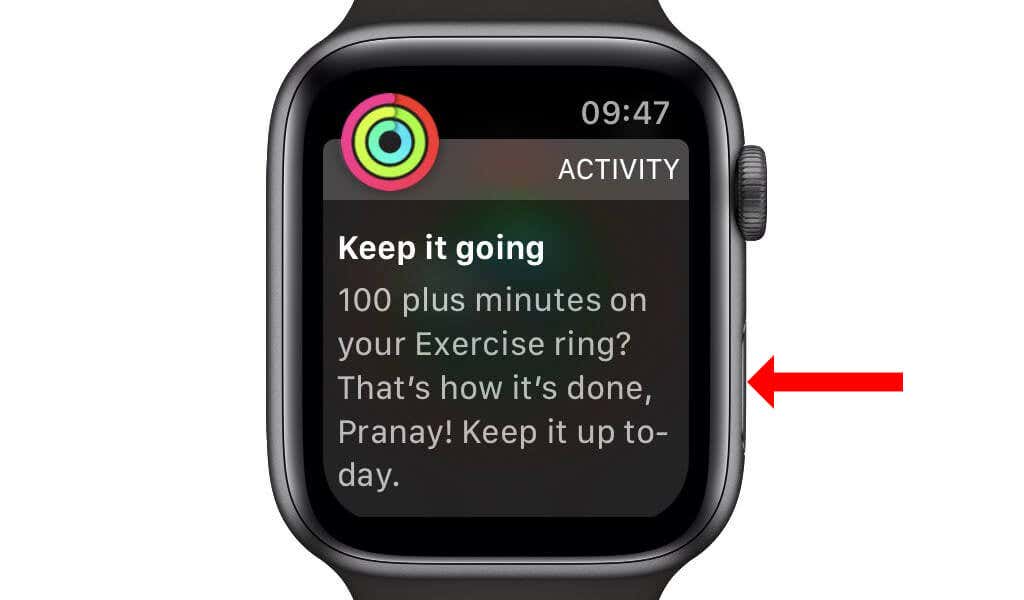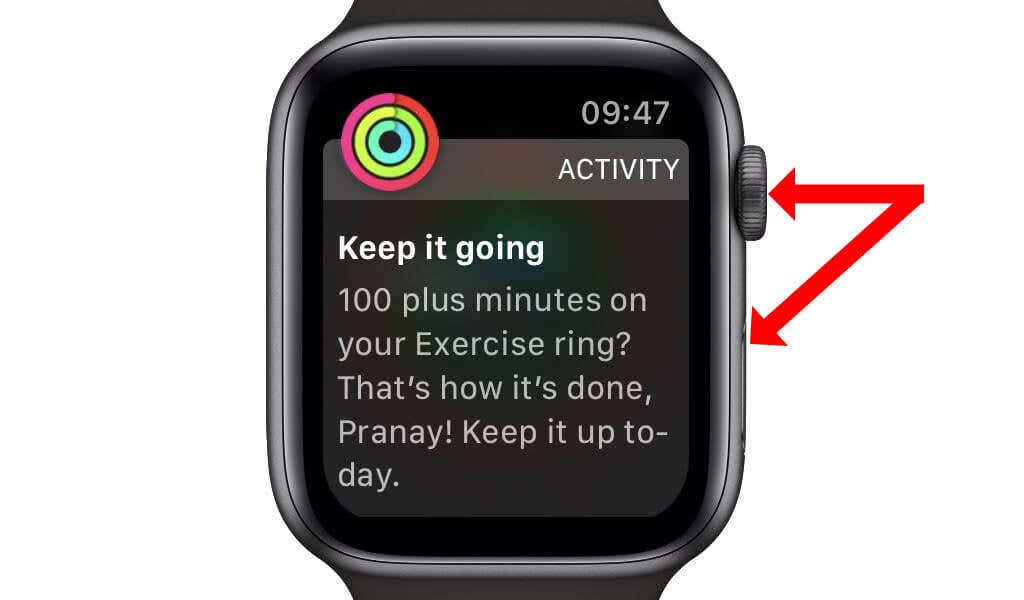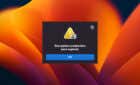Make the most of your device
Restarting can often fix an Apple Watch that isn’t working correctly. While watchOS doesn’t have that many bugs, you may still have to restart your smartwatch once every few months if you face any software issues.
In this tutorial, we’re going to show you how to turn on, wake, and turn off your Apple Watch (Amazon, Best Buy).
How to Turn On Your Apple Watch
Your Apple Watch’s startup is independent of the paired iPhone or other Apple devices. The watch won’t shut down or restart in tune with the iOS device. You’ll have to manually turn on your Apple Watch when you want to use it. It’s also worth remembering that you cannot pair your Apple Watch with a Mac or iPad.
To power on your Apple Watch, press and hold the side button, which is located below the Digital Crown. You can release the side button when you see the Apple logo on the Apple Watch display. Your Apple Watch will now begin starting.
The same method also works if your Apple Watch is in Power Reserve mode, a battery-saving feature. Press and hold the side button to wake the watch and take it out of Power Reserve mode.
Remember that you cannot restart your Apple Watch while it is charging. You’ll have to take the watch off its charger to power it on. If you’re installing a software update on your Apple Watch, it’s recommended that you don’t remove the watch from its charging cradle until the software update is complete.
If this does not work, your Apple Watch may have run out of charge. You can place the watch on its charger and wait a couple of minutes. The Apple logo should appear on the Apple Watch screen, and your watch will turn itself on shortly. Be aware that you will not be able to use your Apple Watch until you enter its passcode.
If you find it hard to press and hold the side button, you might consider changing the Apple Watch’s orientation. You can take off the Apple Watch, flip it over so that the side button is easier to press, and wear it again. After this, open the Watch app on your iPhone and go to the My Watch tab.
Tap General > Watch Orientation in Apple Watch settings and change it to your preferred option.
How to Wake Your Apple Watch
If your Apple Watch’s display is off, there are multiple ways to wake it up. The easiest method is to tap the screen once, and the display will turn itself on. If you have an Apple Watch Series 5, Series 6, or Series 7, your smartwatch may have the Always On Display feature.
If this is enabled, you may notice a hit to your battery life, but your Apple Watch’s display will always be on.
Alternatively, you enable Apple Watch’s wake screen on wrist raise feature. To do this, go to the Apple Watch app on your iPhone, navigate to My Watch tab > Display & Brightness, and enable Wake on Wrist Raise.
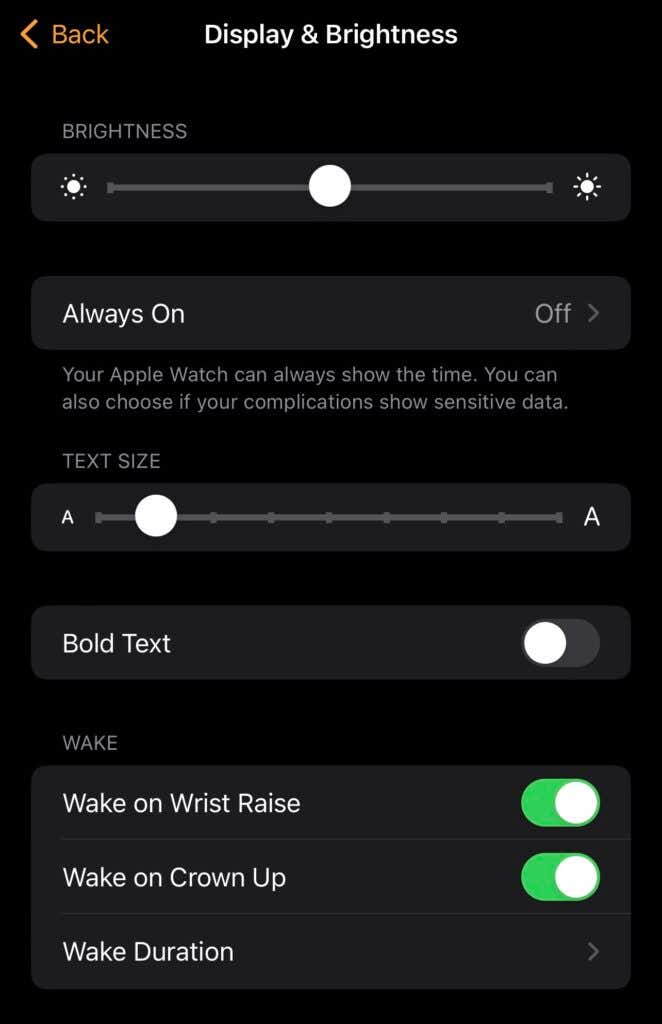
On the same page, enable Wake on Crown Up, which lets you use the Digital Crown to wake your Apple Watch’s display. When the display is off, you can rotate the Digital Crown slowly to glance at the screen and then rotate it back to turn off the display.
This method is particularly effective if you want to check the time in a dim place, such as the movie theater, and it allows you to avoid disturbing others around you.
If your Apple Watch’s display doesn’t wake easily, check if you’ve accidentally enabled a DND (Do Not Disturb) mode like theater mode. On your Apple Watch, navigate to any watch face, and swipe upwards from the bottom of the screen.
This will open the Control Center. Make sure that the DND mode is disabled. Tap the half-moon icon or the bed icon and disable it if it’s enabled. You should also check if the theater mask icon is enabled. This is your watch’s Cinema Mode (also known as theater mode), which prevents your display from waking up when you raise your wrist or receive notifications.
You can also customize the Control Center to prioritize the shortcuts you use the most.
How to Turn Off Your Apple Watch
To shut down your Apple Watch, you can press and hold the side button till you see the Power Off slider. Swipe to the right on the Power Off button, and your wearable device will be switched off. Unfortunately, you cannot use Siri to turn off your Apple Watch.
If you want to force restart an unresponsive Apple Watch, you can hold the Digital Crown and the side button for 10 seconds until the Apple logo appears.
Finally, if an issue isn’t resolved by restarting the Apple Watch, you can also try restarting the paired iPhone. If you own one of Apple’s smartphones with Face ID, press and hold the side button and the volume up button simultaneously until you see the power off slider. Swipe right on the power slider to switch it off, and then hold the side button to restart the device.
On iPhones without Face ID, you can press and hold the top button or the side button and follow the same steps mentioned above.
Make the Most of Your Apple Watch
Now that your Apple Watch is working fine again, you should make the most of it. Check out our guide to the best Apple Watch apps to learn more about your favorite smartwatch.