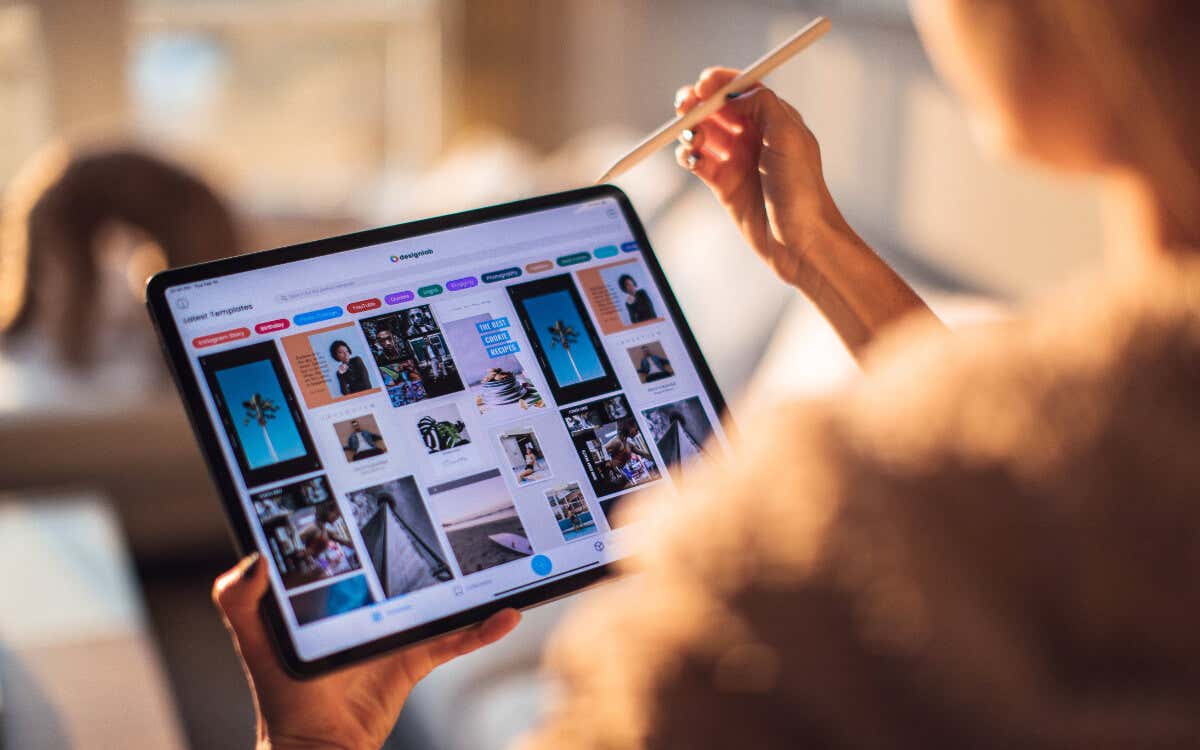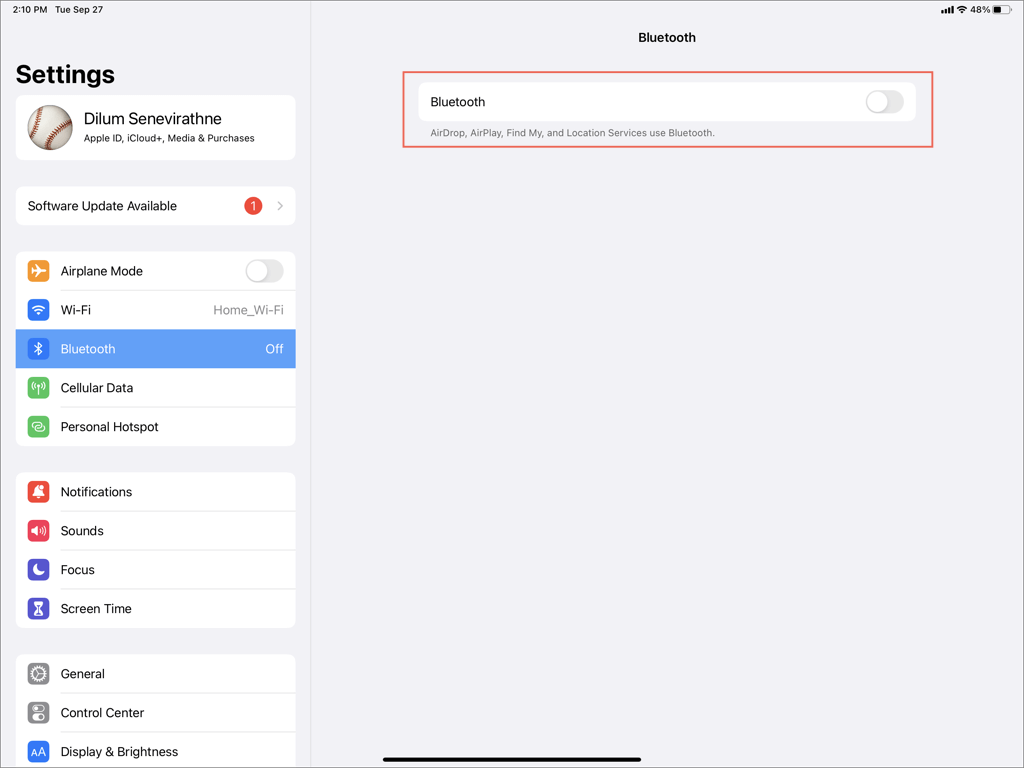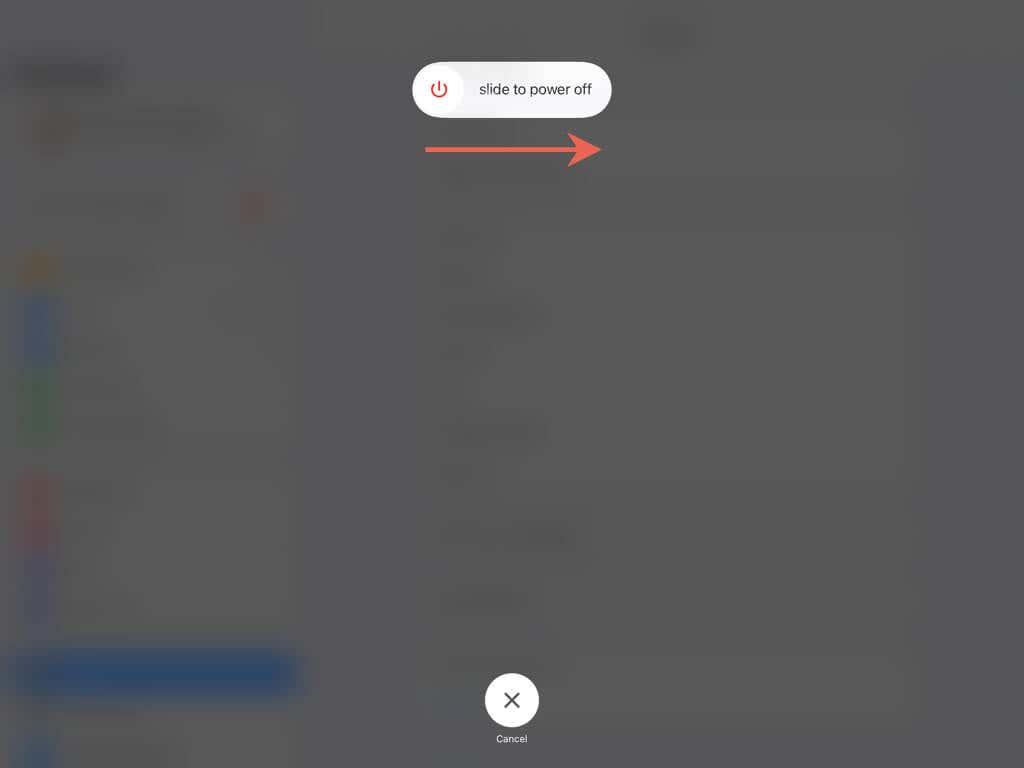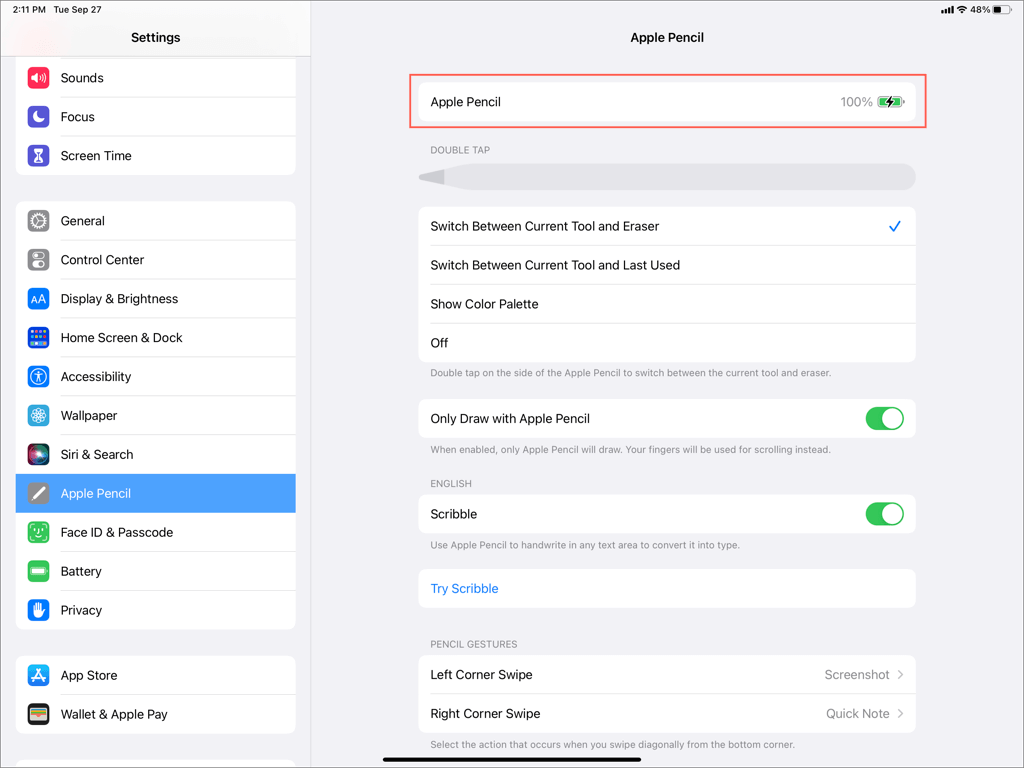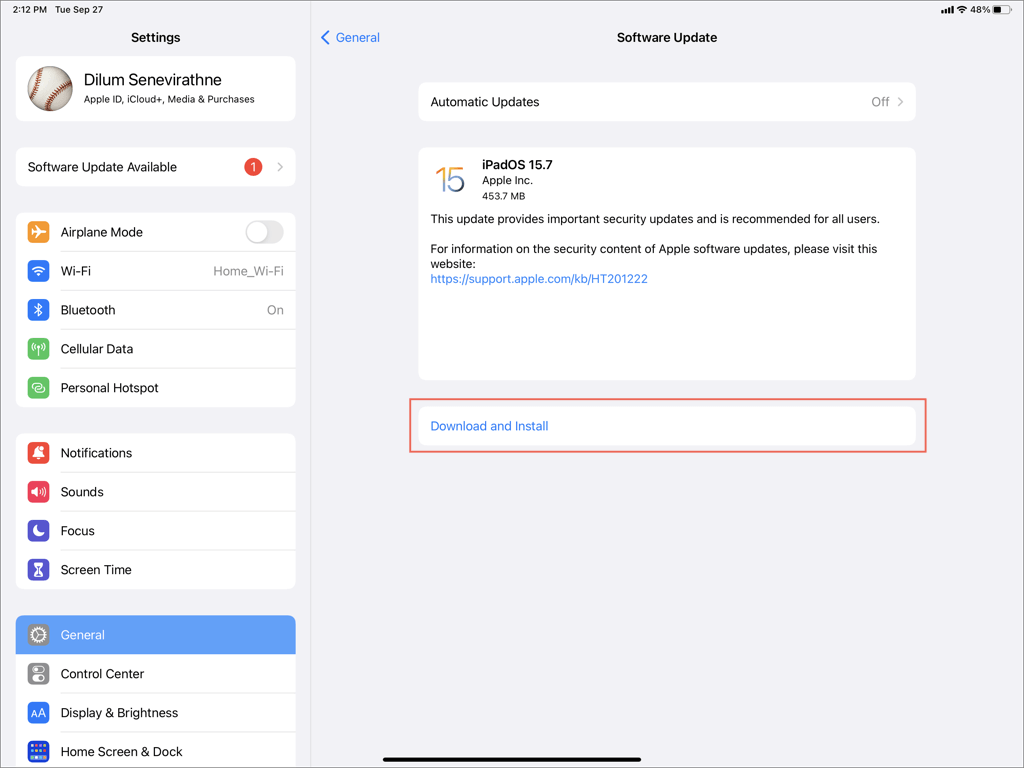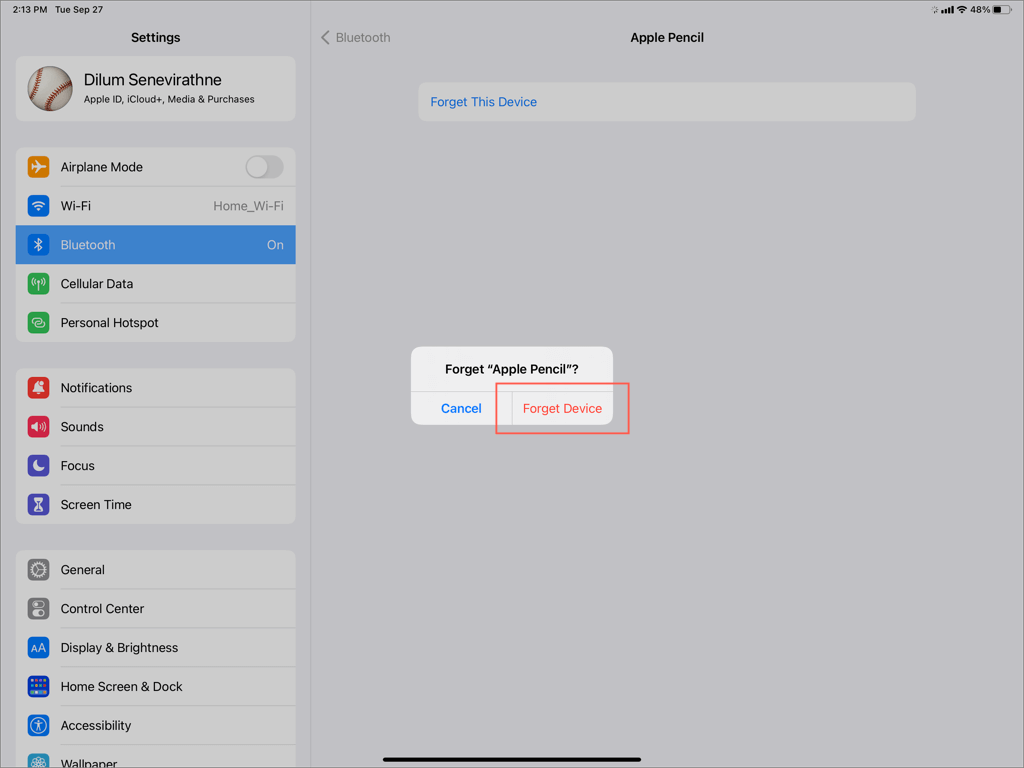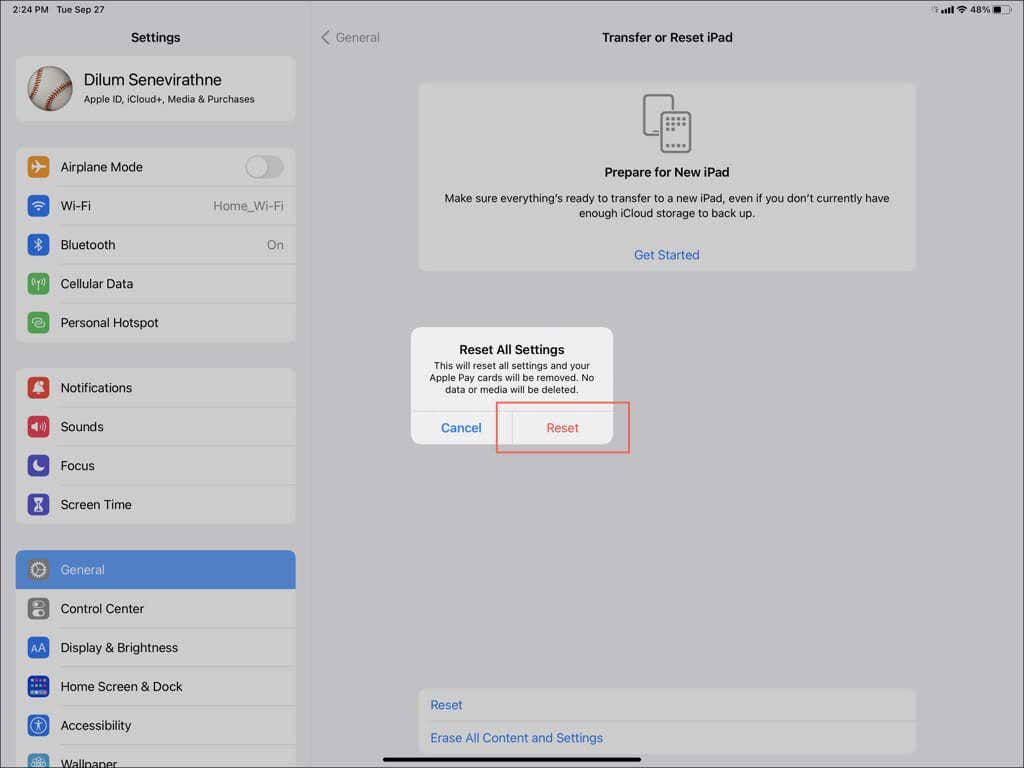Very easy to troubleshoot and fix
Does your Apple Pencil randomly disconnect from your iPad? This troubleshooting guide will explain why that happens and what you can do to fix connectivity issues between the two devices.
There are several reasons why your Apple Pencil(Amazon, Best Buy) keeps disconnecting. For example, it could be a glitch with your iPad’s Bluetooth radio, wireless interference from other Bluetooth devices, or a faulty Apple Pencil nib.
Work your way through the following fixes, and you should be able to get your Apple Pencil working seamlessly with your iPad mini, iPad Air, or iPad Pro again.
1. Enable & Disable Bluetooth on iPad
The Apple Pencil relies on Bluetooth for connectivity, so it’s best to begin by briefly disabling and then enabling the Bluetooth functionality on your iPad. That resolves common technical glitches preventing devices from maintaining a constant Bluetooth connection.
- Open the Settings app from your iPad’s Home Screen or App Library.
- Select the Bluetooth category on the sidebar.
- Turn off the switch next to Bluetooth.
- Wait for up to 10 seconds.
- Re-enable the Bluetooth switch again.
2. Restart Your iPad
Reboot the system software on your iPad if your Apple Pencil continues to disconnect despite toggling Bluetooth off and on. It sounds simple, but a restart almost always fixes most Bluetooth-related problems.
- Open the Settings app and tap General > Shutdown.
- Drag the Power icon along the Slide to Power Off slider.
- Wait 30 seconds and hold the Top/Power button until you see the Apple logo.
No luck? Try a force-restart instead. If your iPad has a Home button, just hold the Home and Top buttons until you see the Apple logo. If you use an iPad without a Home button:
- Quickly press and release the Volume Up button.
- Quickly press and release the Volume Down button.
- Hold the Top button until you see the Apple logo.
3. Charge Apple Pencil
If you’ve been using your Apple Pencil for an extended period, it might not have enough battery life to maintain a stable connection.
Go to Settings > Apple Pencil to check your Apple Pencil’s battery life or use the iPad’s Battery widget. If it’s low, charge it for at least 15 minutes before using it again.
- Charge 1st Generation Apple Pencil: Remove the Apple Pencil cap and insert it into the Lightning port of your iPad.
- Charge 2nd Generation Apple Pencil: Attach the Apple Pencil to the magnetic connector on the right side of your iPad (in portrait orientation).
4. Disable Other Bluetooth Devices
Signal interference from other Bluetooth devices can stop Apple’s stylus from communicating with your iPad. For example, if you use a wireless headset with your iPad, turn it off and check if that makes a difference.
Bluetooth devices aside, there could also be other sources of wireless interference in your surrounding environment—e.g., unshielded power cables and kitchen equipment. Move your iPad to a different location if you suspect something like that.
5. Update Your iPad
Apple Pencil disconnects could also occur due to iPad system software problems. For example, early versions of major iPadOS upgrades—e.g., iPadOS 16.0—contain numerous bugs and glitches. The only way to fix them is to continue installing newer point updates.
To update an iPad:
1. Open the Settings app and tap General on the sidebar.
2. Tap Software Update and wait until your iPad scans for system software updates.
3. Tap Download and Install.
6. Unpair and Reconnect Apple Pencil
Another reason for an intermittently disconnecting Apple Pencil is a corrupt Bluetooth device cache. Disconnecting and reconnecting the Apple Pencil to your iPad should quickly get rid of it.
1. Open the Settings app and tap Bluetooth.
2. Tap the More Info icon next to your Apple Pencil.
3. Tap Forget This Device.
4. Tap Forget Device to confirm.
5. Reconnect your Apple Pencil. If you use a 1st gen Apple Pencil, simply insert it into the iPad’s Lightning connector. If you use a 2nd-gen Apple Pencil, clamp it to the right side of your iPad.
7. Replace Apple Pencil Nib
Unless you’re using a fairly new Apple Pencil, there is always a chance that the tip of the stylus has worn out with regular use. That decreases responsiveness and makes it appear as if your Apple Pencil is disconnecting from your iPad. If the nib has an irregular shape, you must replace it.
You can buy a pack of new tips from Apple or Amazon. However, if you use a 1st-gen Apple Pencil, there should be a spare tip inside the packaging.
To replace an Apple Pencil tip:
- Squeeze the Apple Pencil tip and turn it counterclockwise to unscrew it.
- Place the new tip on the metal transducer.
- Turn the tip clockwise to tighten it.
8. Replace the iPad Screen Protector
If your iPad has a screen protector, it could be scratched or scuffed up. That delays—or even stops—input from your Apple Pencil, so consider replacing it.
Some tempered glasses and films for the iPad are also not suited for the Apple Pencil, so do your research before investing in a new screen protector.
9. Reset iPad Settings
If none of the solutions above help, we recommend resetting all settings on your iPad to factory defaults. You will not lose data or media—except for saved Wi-Fi networks and passwords—during the process, so if you want to go ahead:
- Open the Settings app and tap General > Transfer or Reset iPad > Reset.
- Tap Reset All Settings.
- Enter your device passcode, and tap Reset to confirm.
After performing an all-settings reset, pair the Apple Pencil with your iPad and test things out. If a conflicting or broken settings configuration caused the disconnects, you shouldn’t have any trouble from here on out.
Note: Since an all-settings reset reverts your privacy, accessibility, and network settings to their defaults, don’t forget to reconfigure your iPad the way you want it to work.
Your Apple Pencil Works Normally Again
Apple Pencil disconnects are easy to troubleshoot, with quick fixes like toggling Bluetooth, restarting your iPad, or unpairing and reconnecting working most if not all the time. However, if the problem persists and none of the other fixes help, you might be dealing with a hardware problem.
Contact Apple Support, and if needed, book an appointment at your closest Apple Store. You might be entitled to a replacement if your Apple Pencil is still within the warranty period (one year from the date of purchase).