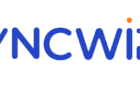Don't pay for services you don't need
Although Apple devices are expensive to purchase, you don’t have to worry about the cost of fixing or repairing them if you have an AppleCare (or AppleCare+) plan. That’s because AppleCare+ subscribers enjoy hugely discounted amounts on product repair. Despite the benefits, there are valid situations that warrant the cancellation of an AppleCare+ subscription.
Say, for instance, you no longer use your Apple device(s). Or you plan to give it away. It really doesn’t make economic sense to keep paying for services you don’t need. Canceling an AppleCare+ subscription might seem like a complicated task but it’s actually very straightforward.
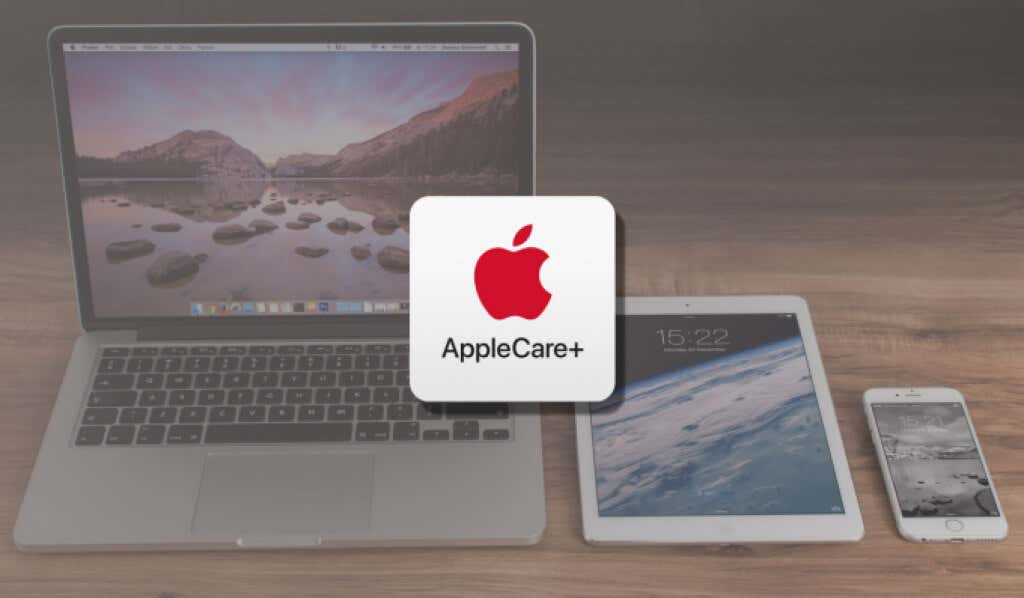
Cancel AppleCare Subscription on iPhone and iPad
Follow these steps to cancel active subscriptions on Apple products, services, and third-party apps downloaded from the App Store.
- Launch the Settings app on your iPhone or iPad and tap your account name at the top of the page.
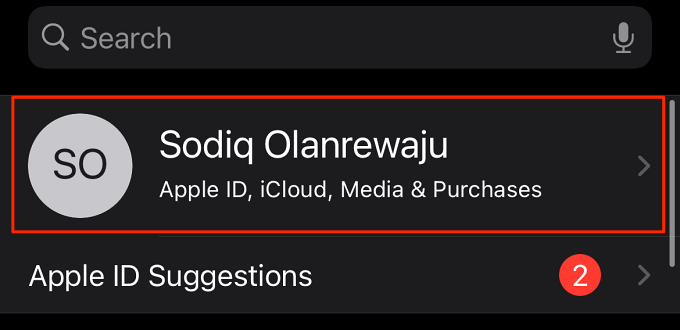
- Select Subscriptions.
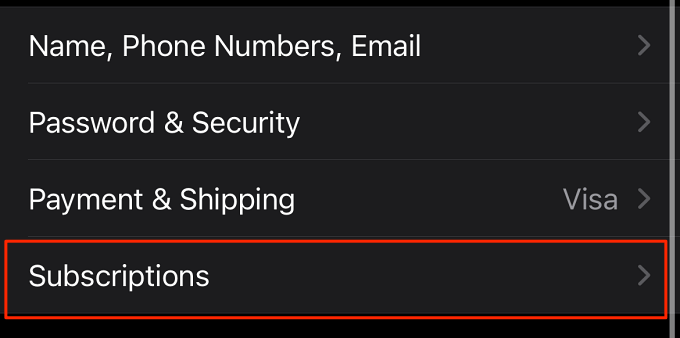
- Check the “Active” section and your AppleCare subscription from the list.
- Tap Cancel Subscription to cancel the plan.
Cancel AppleCare+ Subscription on Mac
No longer want AppleCare+ coverage for your Mac desktop or notebook? Here’s how to cancel the AppleCare subscription on a macOS device.
- Connect the Mac to the internet and launch the App Store.
- Click your account name at the bottom-left corner.
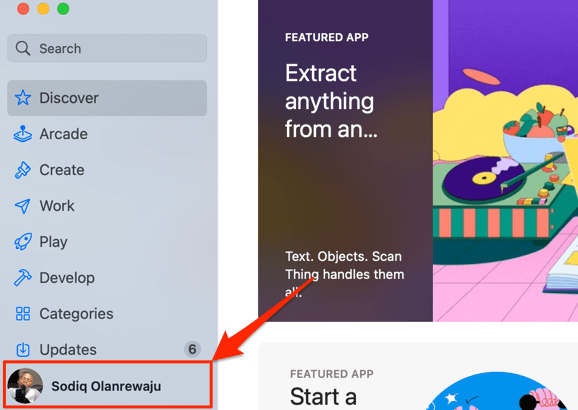
You’ll find a Sign In button in that position if your Apple ID account isn’t linked to the App Store. Click the button and provide your account credentials to sign in.
- Click View Information at the top-right corner.
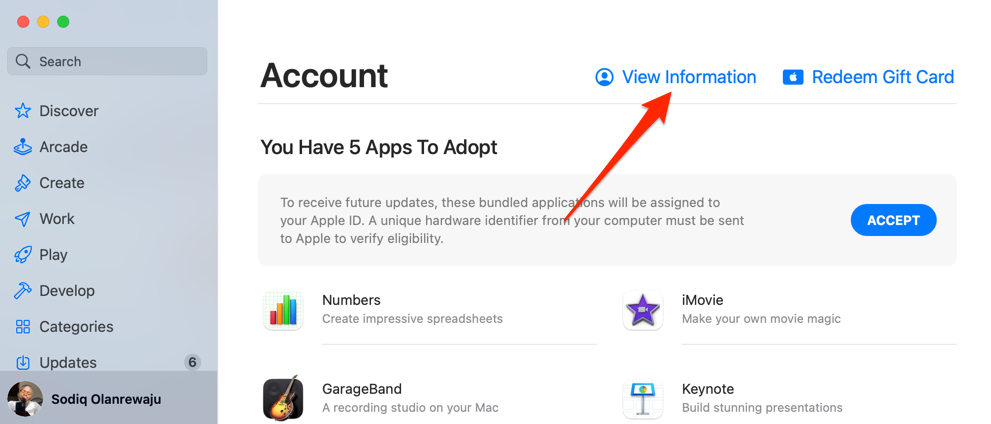
- Scroll to the “Manage” section and select Manage in the “Subscription” row.
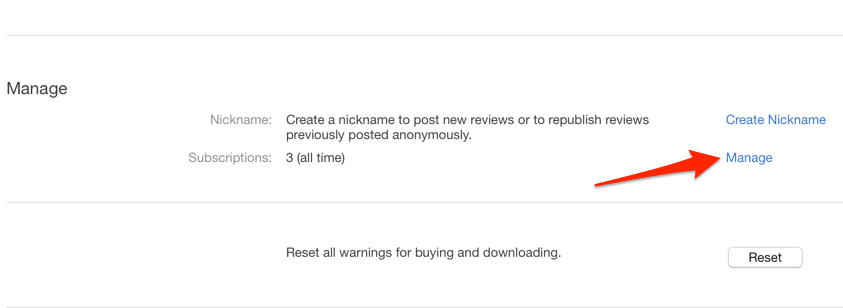
- Select Edit next to the AppleCare subscription.
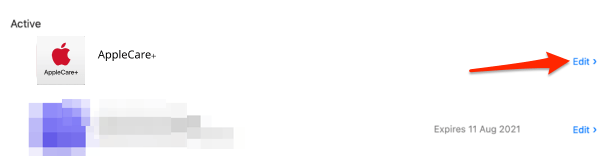
- Scroll through the subscription details and select Cancel Subscription.
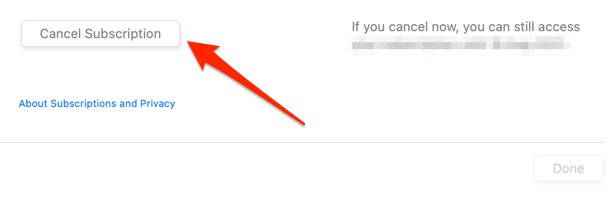
- Select Confirm to proceed.
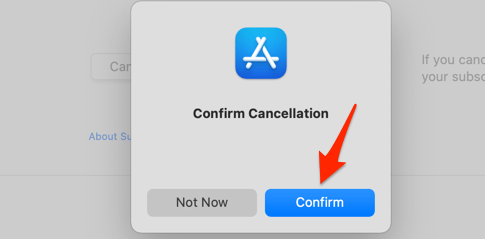
Cancel AppleCare Plan on Apple Watch
Don’t want to renew your Apple Watch’s AppleCare subscription, follow the steps below to cancel the subscription directly on the watch.
- Launch the App Store app.
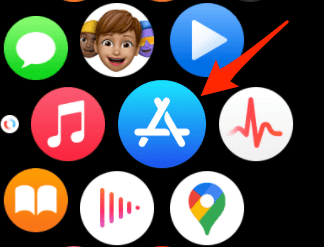
- Scroll to the bottom of the page and tap Account.
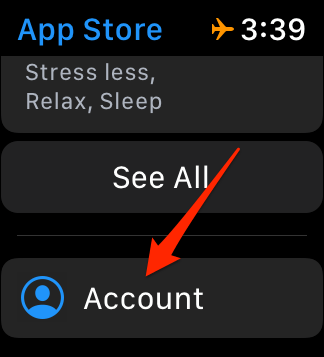
- Tap Subscriptions.
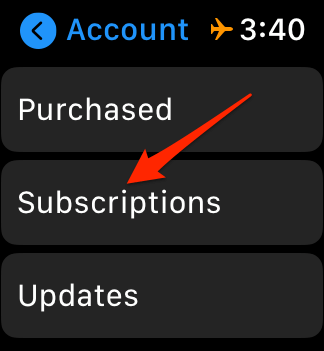
- Scroll through the subscriptions on the list and tap your AppleCare plan.
- Scroll to the bottom of the plan details and tap Cancel Subscription.
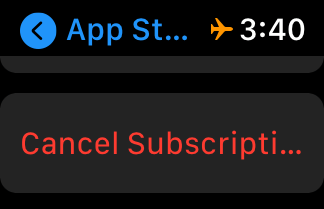
Cancel AppleCare+ Subscription via iTunes
If you no longer have access to your iPhone or iPad, you can remotely cancel an AppleCare+ subscription via the iTunes app on non-Apple devices. Before you proceed, ensure the iTunes app is linked to your Apple ID account. Select Account on the menu bar and select Sign In.
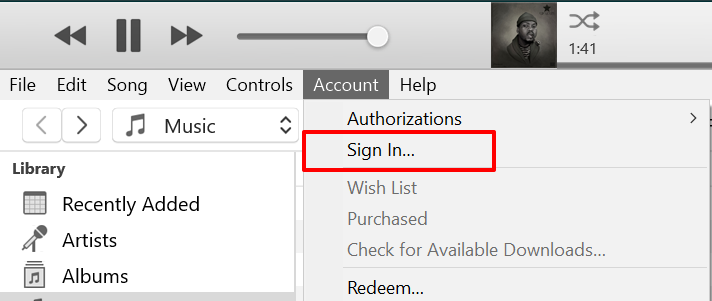
- Launch iTunes on your computer and head to the Store tab.
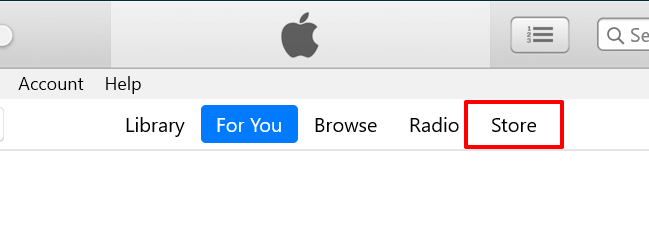
- Scroll to the “Manage” section at the bottom of the page and select Account.
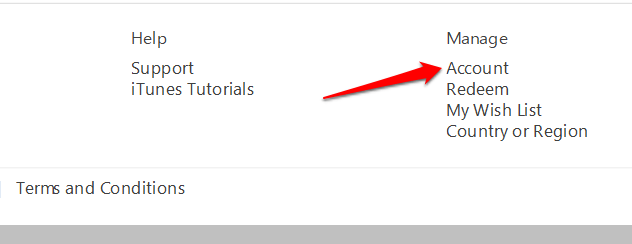
- In the “Settings” section, click the Manage option on the “Subscriptions” row.
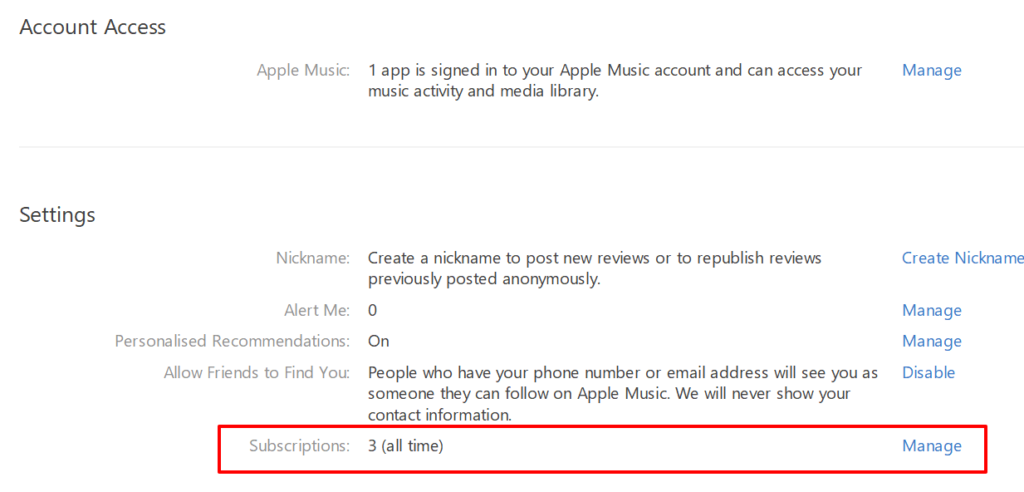
- Click the Edit option on the same row as the AppleCare+ plan.
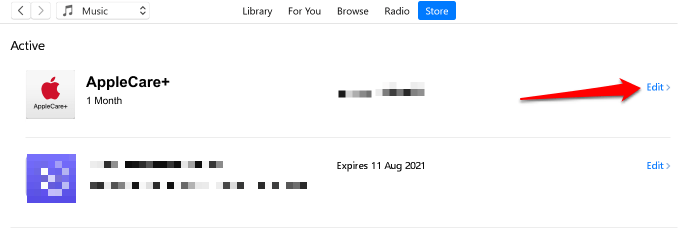
- Click the Cancel Subscription button, select Confirm on the confirmation prompt, and click Done to save the changes.
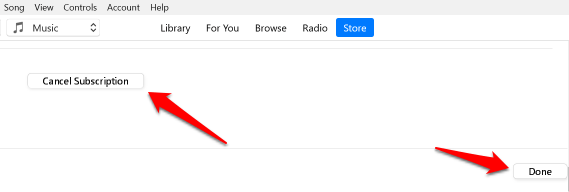
Contact Apple Support
You can also cancel your AppleCare+ plan by contacting Apple Support via phone call, particularly if you paid in full upfront. Alternatively, walk into the nearest Genius Bar or authorized Apple service providers for assistance. Note that you might need to provide at least one of these information/documents to cancel your AppleCare+ subscription:
1. Sales Receipt (or Purchase Order)
This is the document provided by the retailer detailing the payment plan or details for your device.
2. Device Serial Number
If you can’t find the device’s receipt, you can provide your device’s serial number. You’ll find this number on the packaging box or in your device’s settings menu.
On iPhones, iPads, Apple Watches, or iPods, go to Settings > General > About. On macOS devices, click the Apple logo on the menu bar, select About This Mac, and check the Overview tab for your Mac’s serial number.
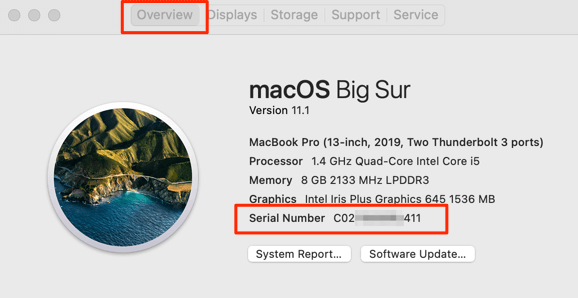
3. AppleCare Agreement Number
This is also called the AppleCare Registration Number. Look at the “Web Registration Instructions” or “Getting Started” booklet that shipped with your AppleCare plan for this number.
If you don’t recall this number or can’t find the booklet, contact AppleCare Agreement Support for assistance. Note that you’ll be required to provide your device’s receipt and serial number to retrieve your AppleCare Agreement Number.
Canceling Applecare+: Do You Get A Refund?
There’s no definite answer to this query. That’s because there are two factors that determine whether you get a refund:
- Cancellation Timeframe: Eligibility for a refund is based on a 30-day window period—i.e. the time between the plan purchase and cancellation. That is, you’ll get a full refund if you cancel your AppleCare plan within 30 days of purchasing the subscription. Conversely, Apple will hand you a partial refund if you cancel after 30 days of purchasing the plan.
- Coverage Status and Activity: You’ll get a partial refund if you claimed some service or made any repairs under your AppleCare plan. Apple will deduct the worth of the repair and refund the amount the unused percentage of the plan is worth.
To check services claimed under your plan, head to Apple’s My Support portal, sign in with your Apple ID details, select the device with the AppleCare coverage, and navigate to the Recent Activity tab. You’ll find the number of cases or repairs claimed under your plan within the past 90 days.
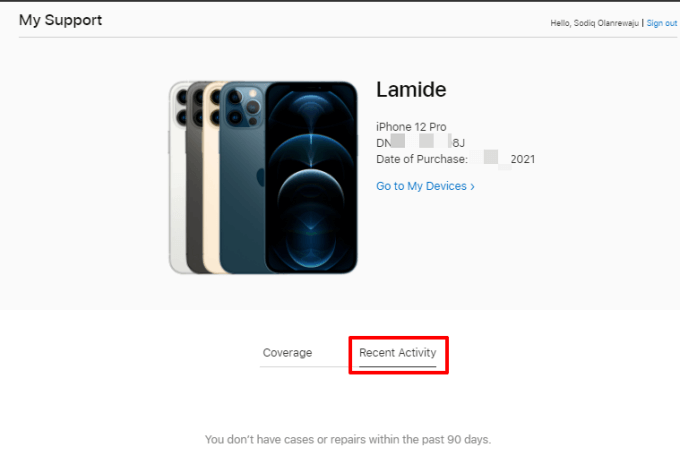
Transfer AppleCare+ Plan
You don’t need to cancel your AppleCare plan if you’re selling off your device or giving it away. Apple lets you transfer your subscription to the new user. All you have to do is contact Apple Support and provide the AppleCare agreement number, sales receipt of the device, and the details of the new user/owner (name, address, phone number, and email address).
It’s pretty easy. However, note that the service isn’t available in all countries and regions. Likewise, not all AppleCare plans are transferable.
There’s an AppleCare Cancellation Fee
It’s worth mentioning that Apple charges a cancellation fee when you terminate your AppleCare plan. Think of it as a penalty for canceling your subscription. The fee is usually 10% (but not exceeding $25) of the plan’s worth. So if you’re canceling an AppleCare plan worth $270, Apple will charge $25 as a cancellation fee, not 10 percent of the original amount (i.e., $27).