Keep it cool for a longer life
Get a fan speed control app if your Mac is overheating, overly noisy, or you are simply not sure what’s wrong with it. You can use these tools to gather hardware diagnostics and figure out what’s wrong with your Mac. For example, maybe you’re dealing with a faulty sensor or a fan that’s stuck on its maximum RPM value.
In this article, we’re going to show you the best tools that help you with Mac fan control. So keep your hardware cool while minimizing noise, and your devices will live a lot longer.

1. Macs Fan Control
Price: Free.
Macs Fan Control is probably the most popular app for the MacBook Air, MacBook Pro, and iMac. It’s also compatible with older OS X versions like Snow Leopard and newer ones like Big Sur and Monterey. You can also use it to control the fan speed on your PC.
That said, Macs Fan Control is a fan speed control app and a hardware monitoring system.
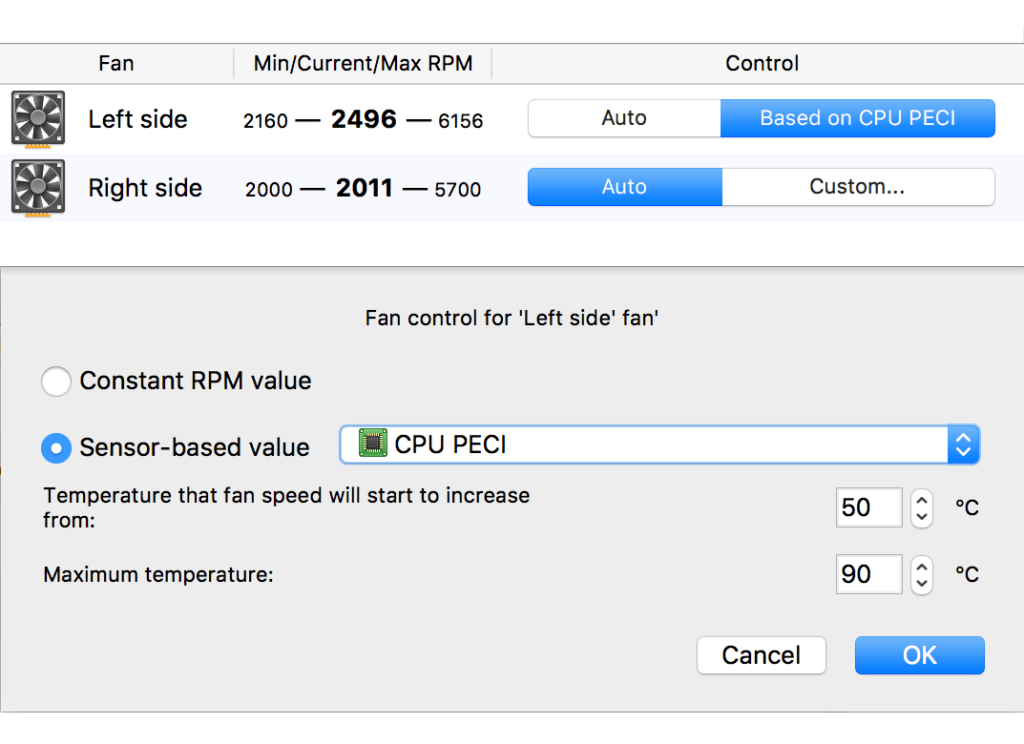
You can control the fan speed values manually or automatically based on your Mac’s temperature sensor readings. The app also comes with pre-defined presets and lets you create your own presets so that you can quickly switch fan profiles while gaming, editing, or performing other demanding tasks.
Features
- Monitors fan speed and temperatures in real-time.
- Controls fan speeds manually.
- Customizable fan speed presets.
- Can be installed on a Windows computer with Boot Camp.
2. TG Pro
Price: $14.99.
TG Pro is a premium fan control and hardware monitoring app for all Mac users. Whether your MacBook Pro uses Intel or Apple silicon, TG Pro will let you monitor the CPU temperature, control fan speed, and read the internal temperatures of your SSD and HDD. It tells you everything you need to know about your fans and hardware temperature.
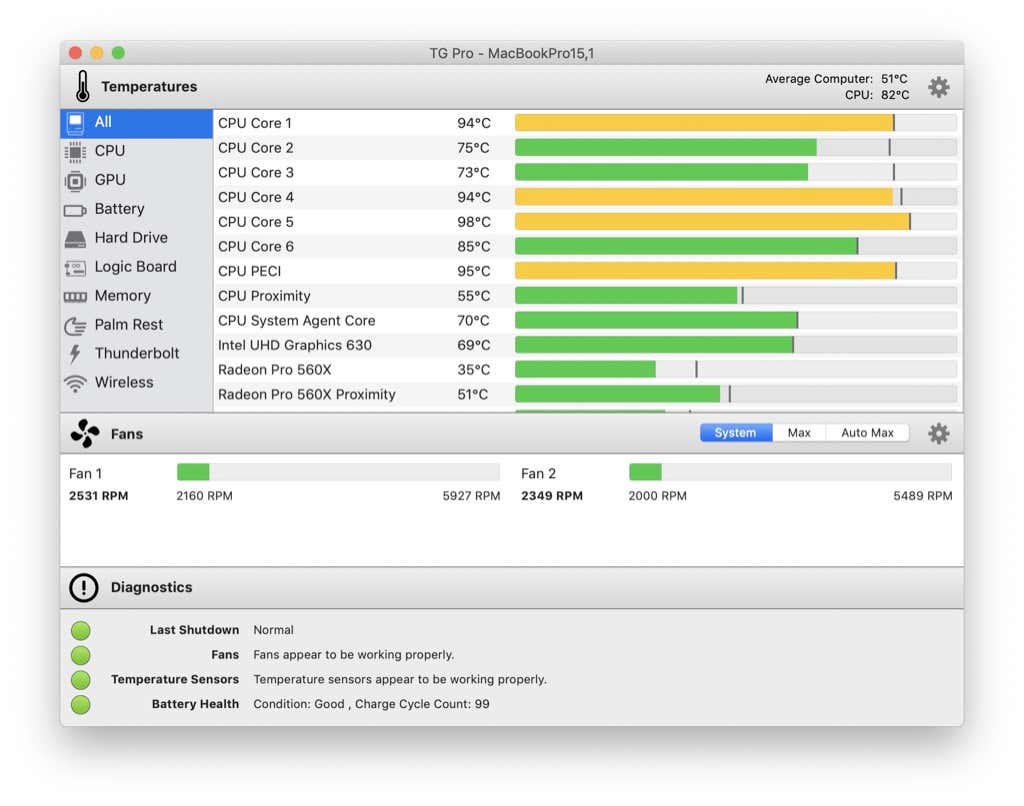
The best thing about TG Pro is the detailed analysis. You’ll immediately find out where your overheating problems are coming from so you can fix them. It will also warn you when a component or fan reaches dangerous temperatures.
The app is user-friendly, thanks to its intuitive user interface. All you need to do is click on one of the components, and you can control the fan associated with it by moving a slider.
Features
- Monitors fan speed and temperatures in real-time.
- Controls fan speed via sliders.
- Links fan speed to temperature.
- Saves your diagnostic logs.
3. Temperature Gauge
Price: $9.99.
The same company that developed TG Pro has a simpler version of the fan speed control app called Temperature Gauge. If you’re not tech-savvy, Temperature Gauge is enough. Then, if you change your mind at some point, you can update to TG Pro for free!
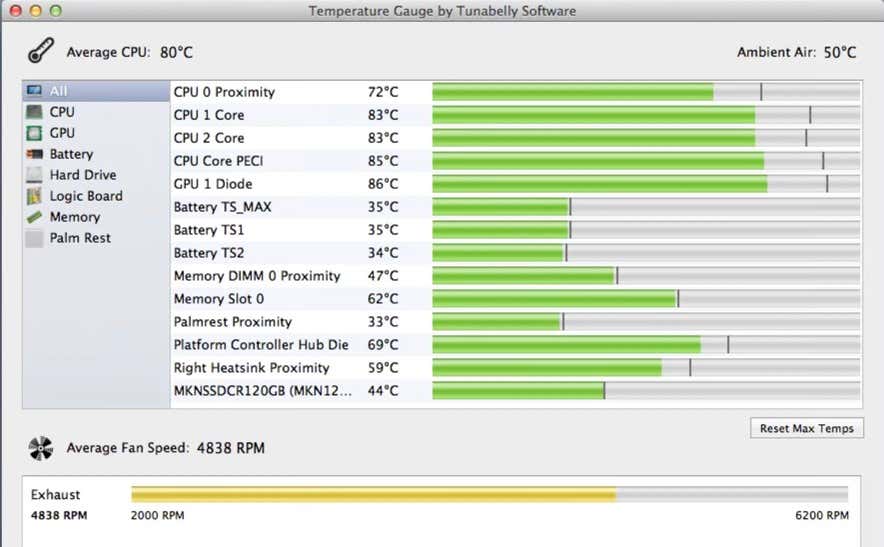
Like TG Pro, Temperature Gauge gives you all the information you need about your hardware temperatures, and it will notify you when something is overheating. You can also increase the fan rpm manually whenever you want to.
Features
- Monitors the fan’s current and rpm.
- Customizable fan speed values.
- Sends a notification when overheating is detected.
- Exports diagnostics data.
4. smcFanControl
Price: Free.
Although smcFanControl is outdated because it has been discontinued, you can still use it on an older iMac, MacBook Air, or MacBook Pro. Keep in mind that it won’t work on the new M1 Macs, but it should be compatible with the Intel builds. Also, it’s free, so it’s worth trying it out before buying a premium app.
This fan control tool has been used for years to set a minimum rpm value for the built-in fans. If you’re having a noise problem, you can lower this value, but make sure you keep an eye on the temperatures. Take note you are limited to the minimum value that Apple sets, so you can’t damage your hardware.
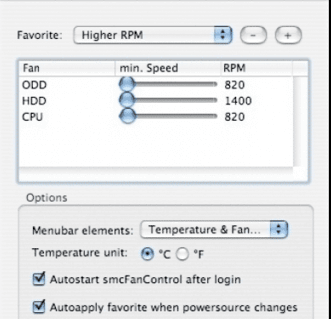
The app is simple, and it doesn’t have many controls to confuse you. It simply lets you set the minimum fan speed based on the temperature readings or a custom rpm value.
Bonus – iStat Menus
Fan speed control apps don’t always give you the whole picture. To optimize cooling efficiency and prevent your Mac from overheating, you should get a system monitoring tool like iStat Menus.
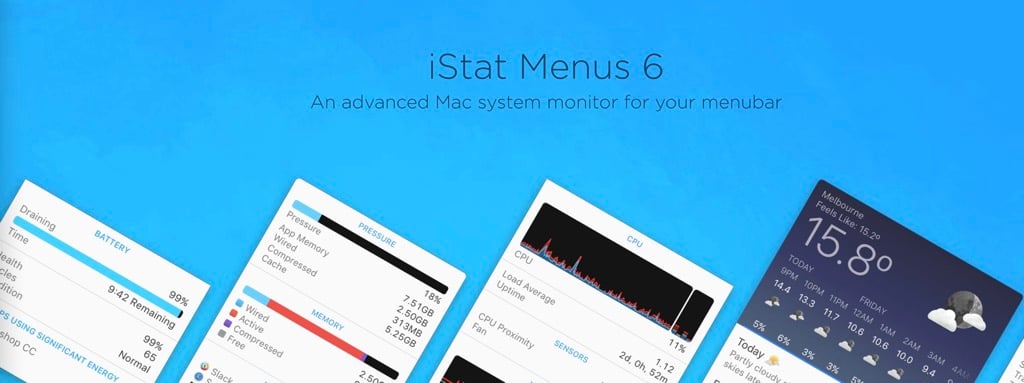
This application collects and displays all sorts of data about your Mac. It covers memory usage, battery consumption graphs, and more. Of course, you don’t have to go through all of it at once.
iStat Menus lets you create the categories and menus you’re interested in. For example, you might be interested in your HDD, CPU, and fans stats when it comes to cooling. Use this tool to monitor your Mac, and then use a fan control tool like Macs Fan Control or TG Pro to handle the rest.




