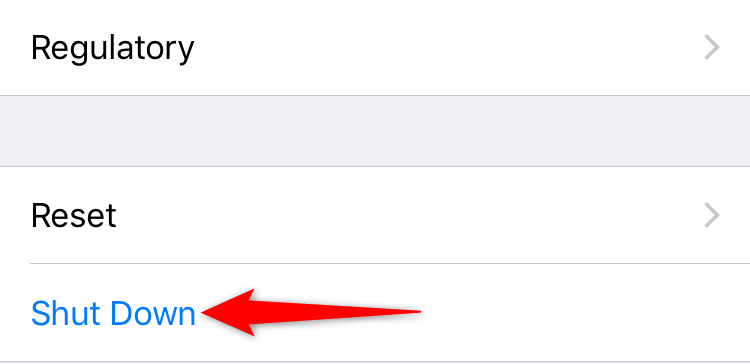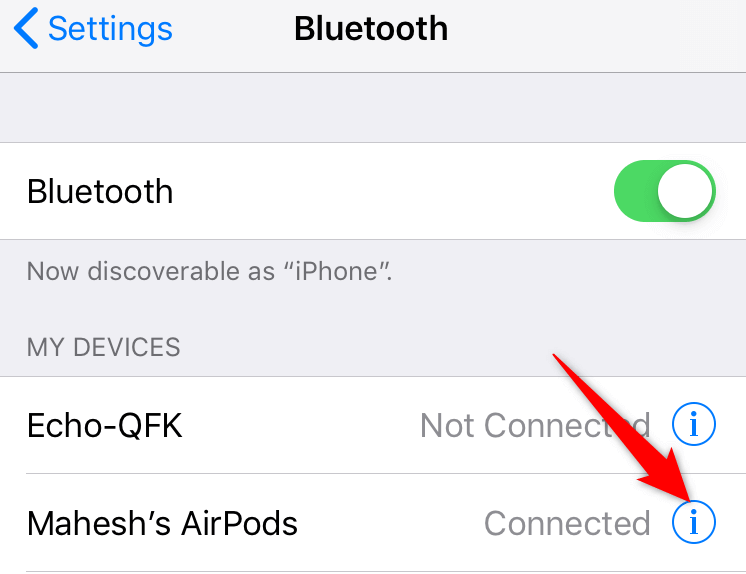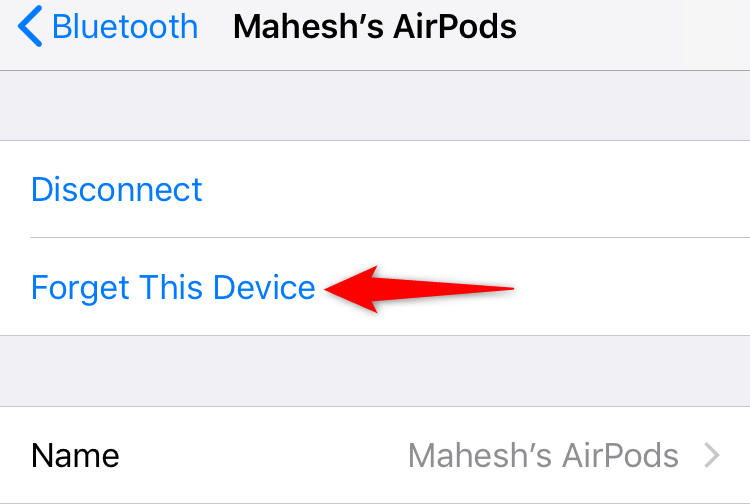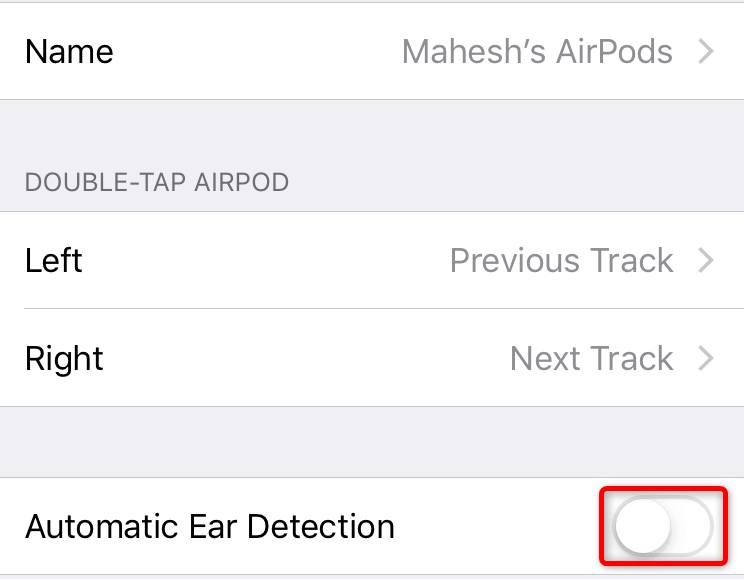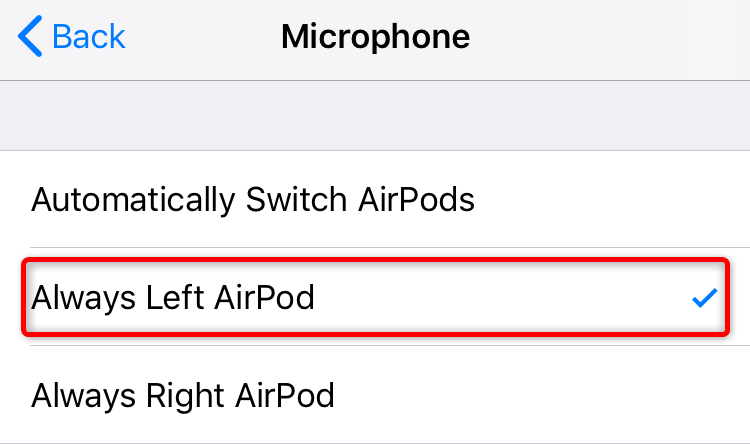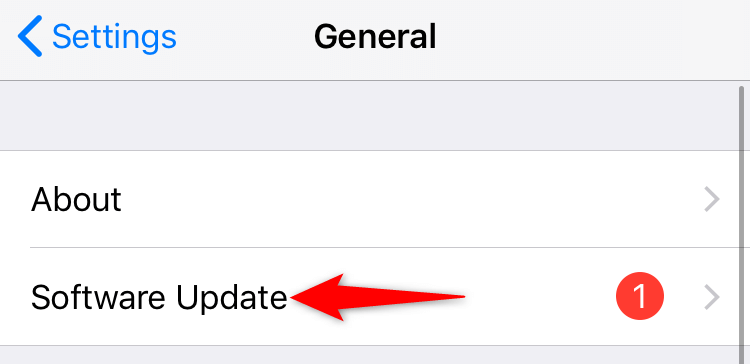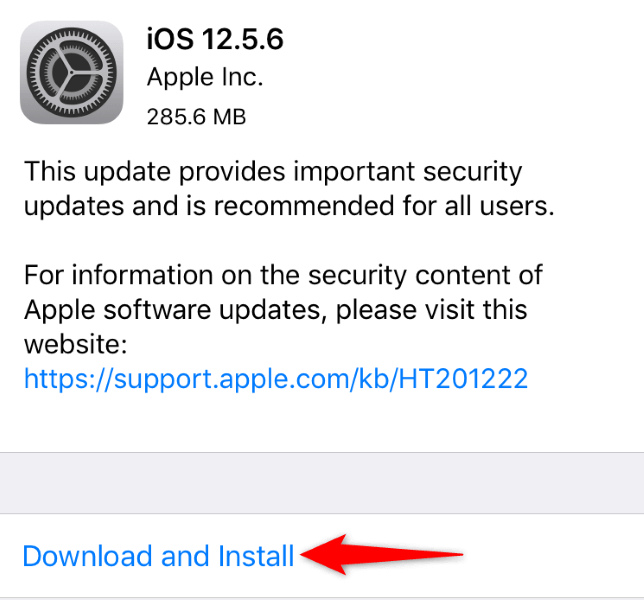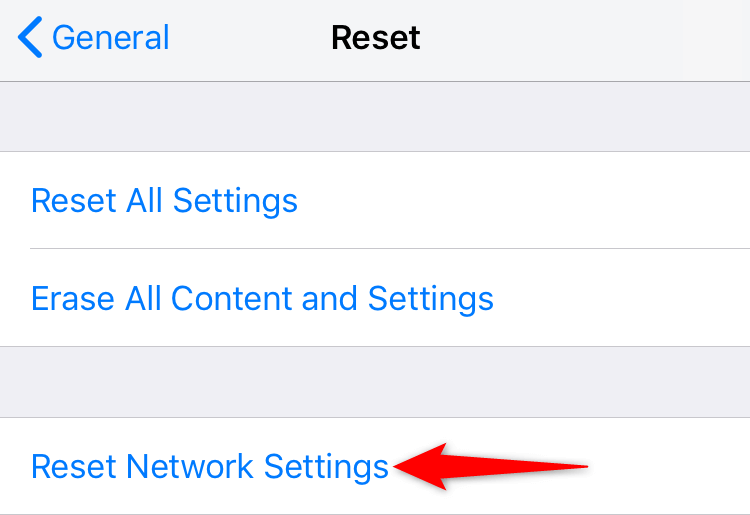Listen to your jams without interruption
Are you frustrated when your Apple AirPods keep getting disconnected from your iPhone? If so, you aren’t alone. There are various reasons you may face the disconnection issue with your wireless earbuds. In this guide, we’ll take a look at those reasons and show you how to fix them.
The most common reason you may experience the issue is that your AirPods are far from your Apple devices. Other causes include Bluetooth connection issues, AirPods charging problems, and more.
1. Restart Your iPhone
When you face AirPods disconnection issues, an easy fix you can apply is to reboot your iPhone. Doing so fixes many minor glitches with your phone, allowing you to resolve your connection problems.
Make sure to save your unsaved work on your iPhone before you turn your phone off and back on.
- Open Settings on your iPhone.
- Select General on the main Settings page.
- Choose Shut Down.
- Drag the slider to the right to turn off your iPhone.
- Turn your iPhone back on by pressing and holding down the Side button.
2. Bring Your AirPods Close to Your iPhone
Your Apple AirPods use Bluetooth to connect to your iPhone. This means your AirPods must be within Bluetooth’s allowed range to remain connected to your phone. If you take your earbuds beyond that limit, you’ll likely face the disconnection issue.
You can fix it by bringing your AirPods closer to your iPhone. Doing so will help your iPhone locate your AirPods and establish a connection with them.
3. Check Your AirPods or AirPods Pro Battery Level
Your AirPods need to be sufficiently charged to work optimally with your iPhone. If you experience frequent disconnection problems, charge your AirPods fully and then use them.
You can do that by putting both your AirPods in their charging case and letting the earbuds charge for a while. Make sure your charging case is also charged. If not, connect the case to a power socket.
4. Unpair and Re-pair Your AirPods With Your iPhone
If your AirPods still keep getting disconnected, unpair and re-pair your AirPods with your iPhone. Doing that will fix any minor connection problems and let you use your earbuds uninterruptedly.
It’s quick and easy to disconnect and connect your AirPods to your iPhone.
- Open Settings and tap Bluetooth on your iPhone. This opens the Bluetooth settings menu.
- Select i next to your AirPods on the Bluetooth devices list.
- Choose Forget This Device.
- Select Forget Device in the prompt.
- Put both your AirPods in their charging case and keep the case’s lid open.
- Make your AirPods pair-ready by pressing and holding down the Setup button on the back of the AirPods case.
- Bring your case close to your iPhone.
- Follow the instructions on your iPhone to pair your AirPods.
5. Disable Automatic Ear Detection to Fix Your AirPods Keep Disconnecting Issue
The Automatic Ear Detection feature ensures your AirPods only play audio when you’re wearing them. Your iPhone plays the audio via the built-in speakers when you aren’t wearing the AirPods.
When you experience frequent connection problems, it’s worth toggling off this feature to resolve your issue.
- Open Settings and select General on your iPhone.
- Tap i next to your AirPods on the list.
- Toggle off the Automatic Ear Detection option.
6. Switch the Current Mic for Your AirPods
Your iPhone allows you to manually select which AirPod’s mic to use for talking. While this option isn’t directly related to your AirPods connection problem, users have reported that changing the mic for your earbuds helps fix the issue.
You can try that and see if your issue gets resolved.
- Launch Settings on your iPhone and select Bluetooth.
- Choose i next to your AirPods on the list.
- Select Microphone.
- Choose Always Left AirPod.
- If your issue persists, select Always Right AirPod.
7. Update Your iPhone to Fix AirPods Problems
Your iPhone’s system bugs can cause your AirPods to malfunction, resulting in various problems. You can fix that by updating your iPhone’s iOS to the latest version available. Doing so helps you get the latest bug patches from Apple, resolving many problems with your phone.
You can update your iPhone for free, as follows.
- Open Settings on your iPhone.
- Navigate to General > Software Update in Settings.
- Wait for your iPhone to check for the latest updates.
- Select Download and Install to install the updates.
- Reboot your phone when you’ve finished updating iOS.
8. Update Your AirPods Firmware
Your AirPods use Apple’s specific firmware to provide you with various features. This means, like your iPhone, you should also keep your AirPods up to date with the latest firmware version.
Unlike the iPhone, updating the AirPods firmware isn’t as straightforward. However, it isn’t too difficult to do that.
- Place both your AirPods in their charging case.
- Plug your charging case into the power socket. Use a Qi charger if yours is a wireless charging case.
- Bring both your iPhone and AirPods charging case closer to each other.
- Your iPhone will automatically start updating your AirPods firmware. This should take about 30 minutes.
After about half an hour, you can start using your AirPods with your iPhone.
9. Reset Your iPhone’s Network Settings
Your network settings are responsible for how your iPhone connects to various networks, including Bluetooth connections. When you face a connection problem of any kind, it’s a good idea to reset your network settings to fix your issue.
You can then set up your network options from scratch.
- Launch Settings on your iPhone.
- Select General > Reset in Settings.
- Tap Reset Network Settings.
- Enter your iPhone passcode.
- Choose Reset Network Settings in the prompt.
- Restart your iPhone.
Listen to the Audio Uninterruptedly With Your AirPods
Apple AirPods are some of the most amazing wireless earbuds you can get on the market today. However, the frequent disconnection problem can spoil your listening experience. Luckily, you can fix most AirPods connection-related issues by changing a few options on your iOS device.
Once you’ve done that, you can start listening to your favorite music, podcast, or any other kind of audio from your apps uninterruptedly on your AirPods. Happy listening!