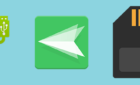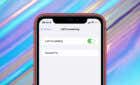If this doesn't work it's earwax buildup
Apple’s Airpods, especially the base model, have proven to be a smash-hit. People are buying these wireless earbuds at an unprecedented rate, and who can blame them? They offer fantastic build quality and usability with good sound reproduction.
However, if you find only one of your AirPods is working, there are more than a few things to try before calling Apple for a replacement.

Is the AirPod Dirty?
The speaker apertures in the AirPods are tiny, so it doesn’t take much to block them. Remove the silicone tips (for the Pro model) and then inspect the speaker grille. If it’s clogged, it’s time to (gently) clean them out.
Apple has an official AirPod cleaning guide. If you want to keep your warranty intact, you should strictly follow the manufacturer’s instructions.

Are You Too Far From the Device?
Bluetooth has a good range, but wireless buds have unique challenges regarding objects obscuring your phone or being too far away from the source device.
For example, if you have your iPhone in a pocket and there’s a lot of interference from other radio sources, one of your AirPods might desync or lose the signal completely. Hold your phone or device directly in front of your face and see if that resolves the issue. If it does, try to change where you are, so there’s less signal interference from other devices.
Toggle Your Bluetooth Off and On Again
Bluetooth technology can be fickle, and most connection issues can be fixed by simply turning the device’s Bluetooth off and on again:
- Remove your AirPods and put them back in their case.
- Turn your device’s Bluetooth off.
- Turn your device’s Bluetooth on.
- Open your AirPods charging case.
- Put your AirPods in your ears.
- Test the AirPods
In most cases, this will iron out any connection issues.
Try Your AirPods With Something Else
Identify if the AirPods are the issue, or if it’s the connected device that’s causing the problem? You can use AirPods with almost any Bluetooth-capable device, not just iPhones or Apple devices. So grab any other gadget you have at hand and see if the AirPods work with them.

- Put your AirPods into their charging case, close, and then open the lid.
- On your device, make sure Bluetooth is on.
- Press and hold the button on the back of the charging case until the light flashes white.
- Look for the AirPods in the list of Bluetooth devices and select it to complete the pairing.
- Test the AirPods on the device.
If only one AirPod is playing despite changing devices, you can be confident that the issue is with the AirPods and not your device.
Check Individual Pod Battery Levels
Because each AirPod has to do different levels of work during a listening session, they don’t drain their batteries at the same rate. As a result, one AirPod can have a dead battery, while the other is still charged.
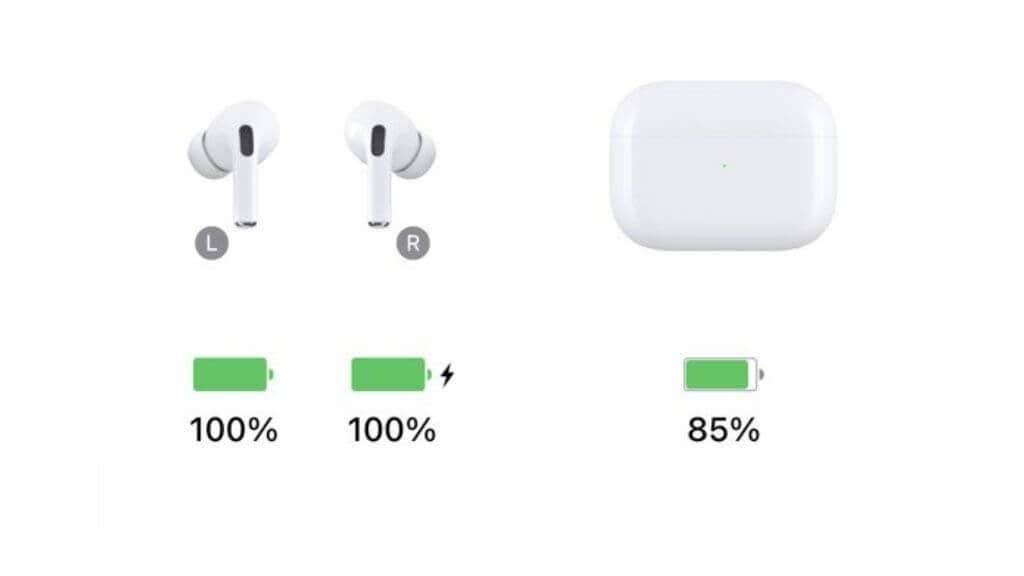
If you have an iPhone or iPad, you’ll get a readout of the individual battery levels of each pod when you open the case. You’ll see this on-screen, and if one AirPod has an empty battery, it will be visible. The only solution is to charge your AirPods.
Unpair and Pair Again
Another quick way to fix issues with AirPods (and other Bluetooth devices) is to unpair them and pair them again. The exact method to do this differs from one device to the next, so consult your specific device’s documentation if you aren’t sure.
On iOS, all you have to do is go to Bluetooth Settings and then, under “My Devices,” select the blue “i” icon next to your AirPods. Then, choose to Forget This Device.
With that done, pair them again using the exact instructions under “Try Your AirPods With Something Else” above.
Restart Your Device
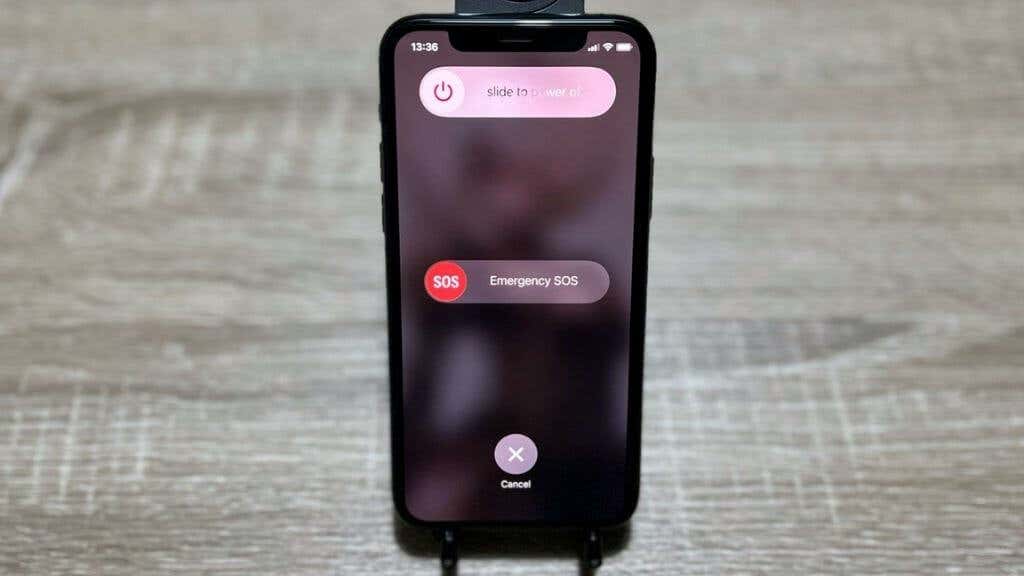
Many inexplicable bugs are wiped away by simply restarting your device. So turn it off, wait a minute, and then turn it on again. During that minute, you’re welcome to offer a small prayer to the gods of technology. It can’t hurt.
Check Your Stereo Balance
There’s a setting tucked away under Accessibility settings that changes the audio balance between your AirPods. It alters the relative volume between them, so it helps users who are hard of hearing in one ear. One AirPod might be inadvertently muted.
Go to Settings > Accessibility > Audio/Visual > Balance.

Note the slider’s position and make sure that you haven’t accidentally muted one of the pods.
Reset Your AirPods
You can reset all AirPods back to the state they were out of the box. Note that if you reset your AirPods, you’ll have to unpair them on every device and then re-pair them. It’s not a big deal, but it is a chore. Simply hold the button on the back of the charging case until the LED flashes amber and then flashes white.
Reset Your iOS Network Settings
In iOS (including variants such as iPadOS), there’s a single function to reset all network settings, covering WiFi and Bluetooth.
Note that if you do this, you’ll have to enter all WiFi passwords again and any special network setting you need to access (for example) your work WiFi. You’ll also have to pair every Bluetooth device with your primary device again.
If you’re using a cellular device, resetting the network settings will erase any APN settings for your carrier, so you might have to reenter them. If you’re a VPN user, this reset will also erase your settings.
To reset your network settings on iPhone, go to Settings > General > Transfer or Reset Phone > Reset > Reset Network Settings.
Then select the option and confirm it.
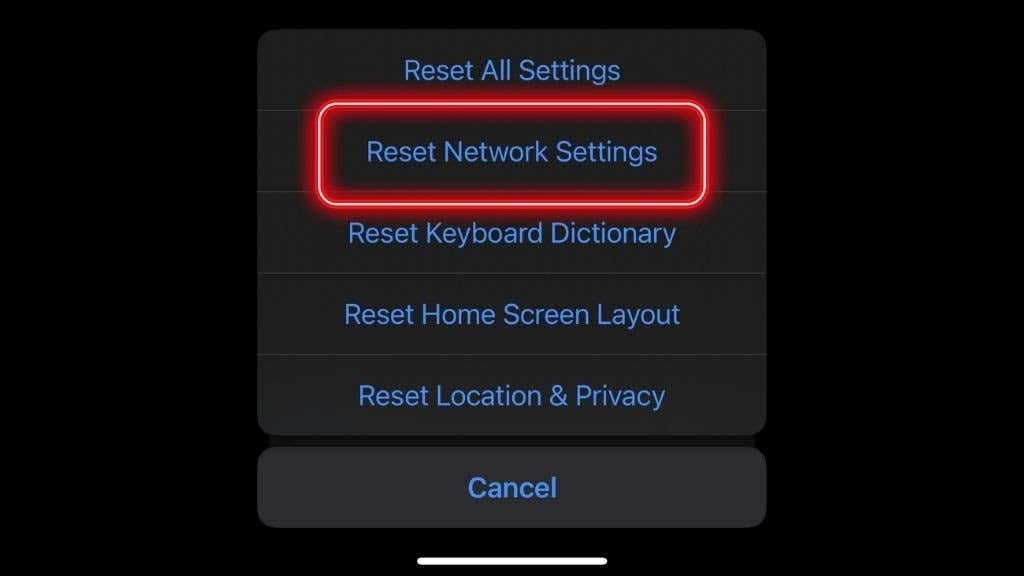
Update iOS
Update your iOS device to the latest version. If you’ve updated AirPods to a newer firmware version, you’ll have to update your iOS device too.
This update isn’t specifically a fix for just one AirPod playing; updating iOS might overwrite whatever bug is causing this issue, assuming the problem is with the device rather than the AirPods themselves.
Give Apple Support a Call
If you made it all the way here and one AirPod is still not working, it’s probably time to give Apple a call or chat with them directly from your iPhone. Sometimes batteries or even electronic components fail. So you didn’t necessarily do anything wrong.
Sadly, there’s not much that’s user-serviceable when it comes to these tiny, sealed AirPods. A replacement is the most sensible solution. Hopefully, they’re still under Apple’s warranty.