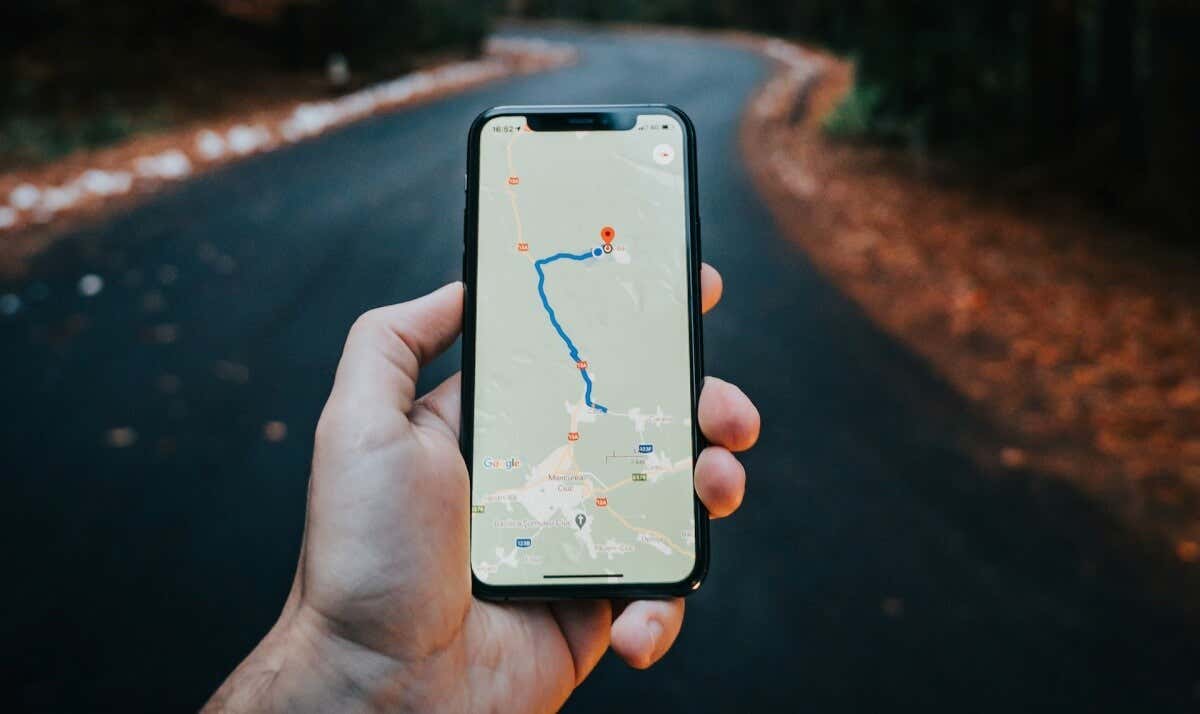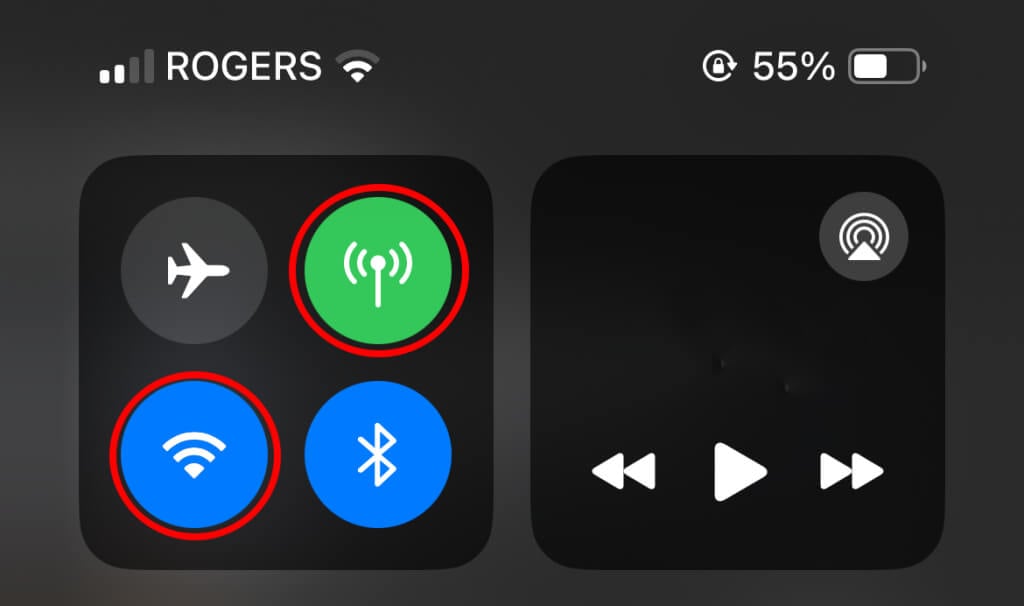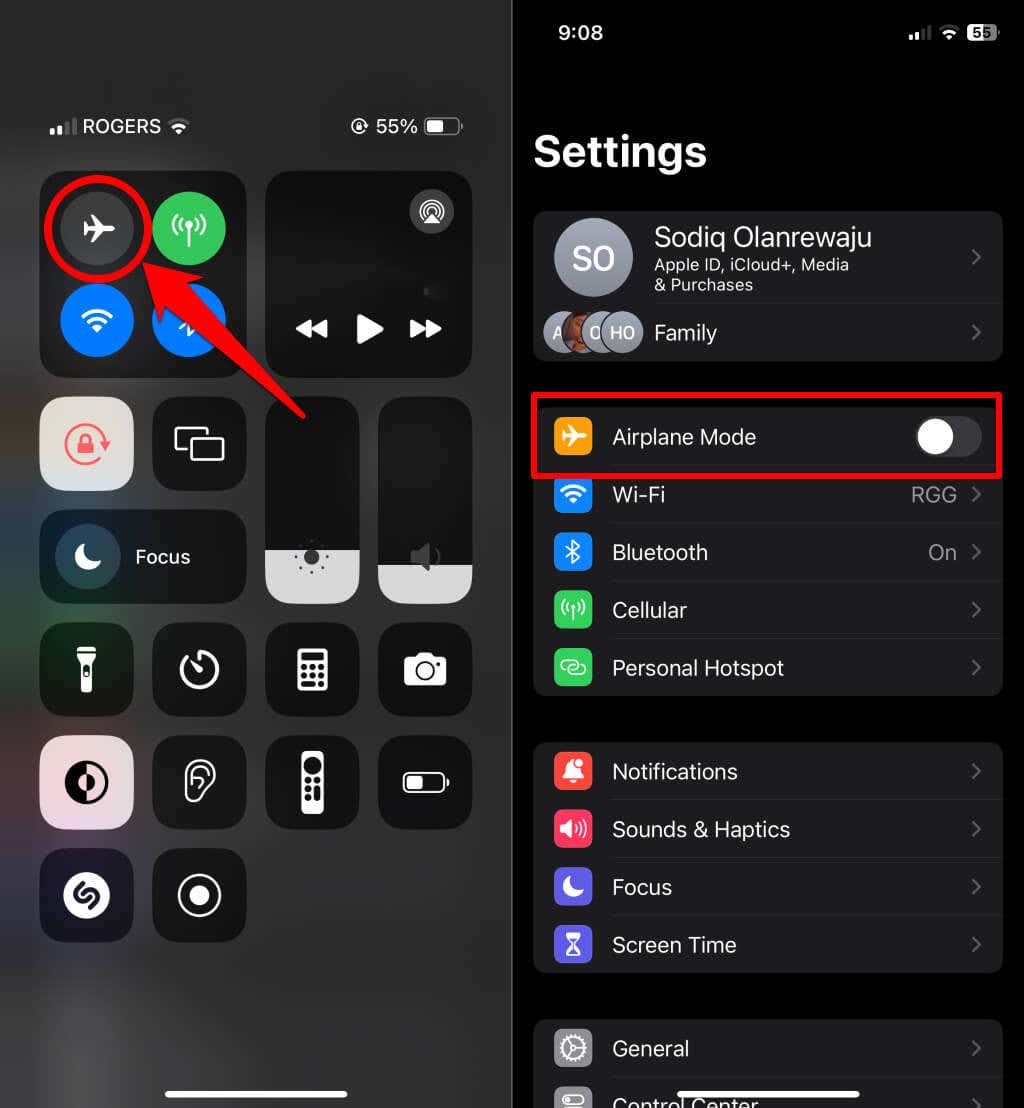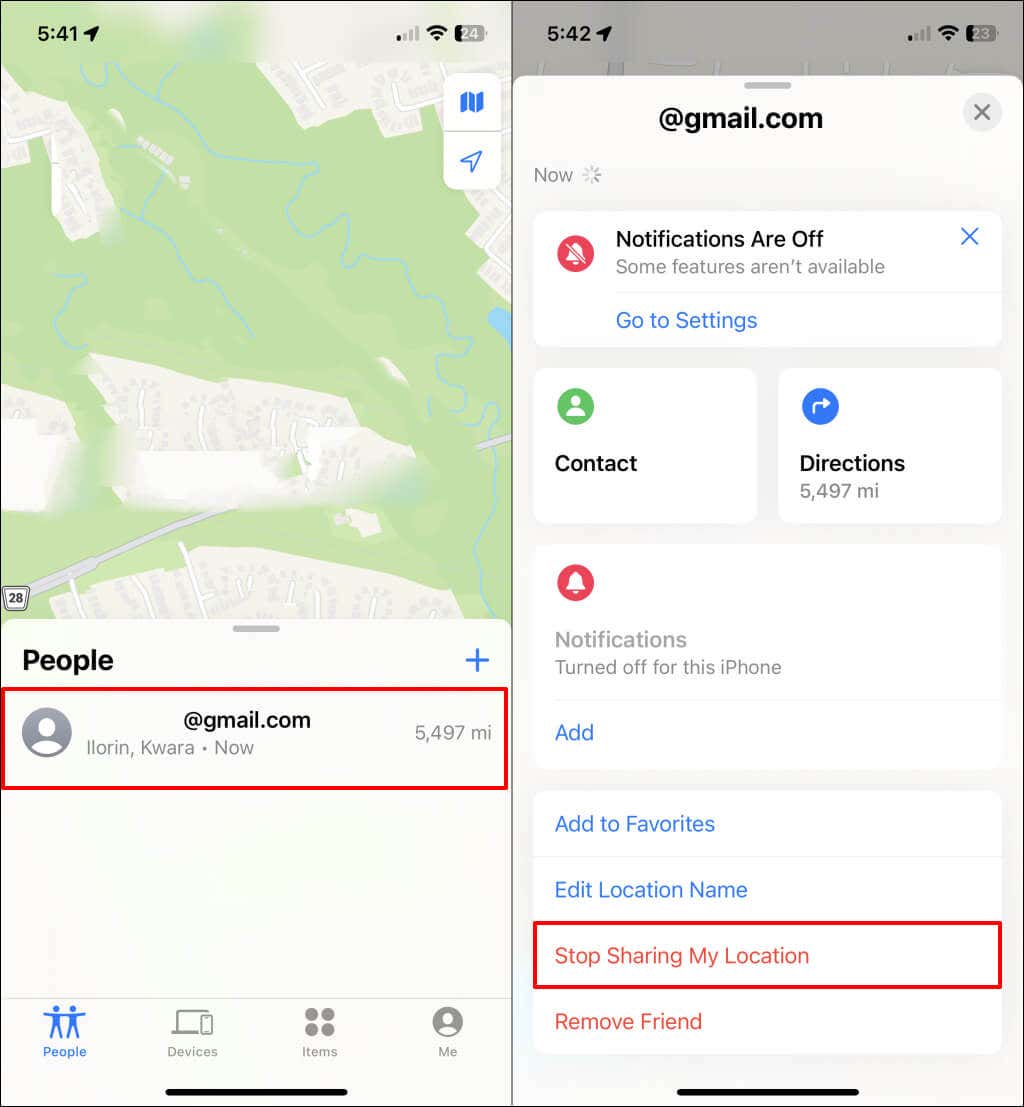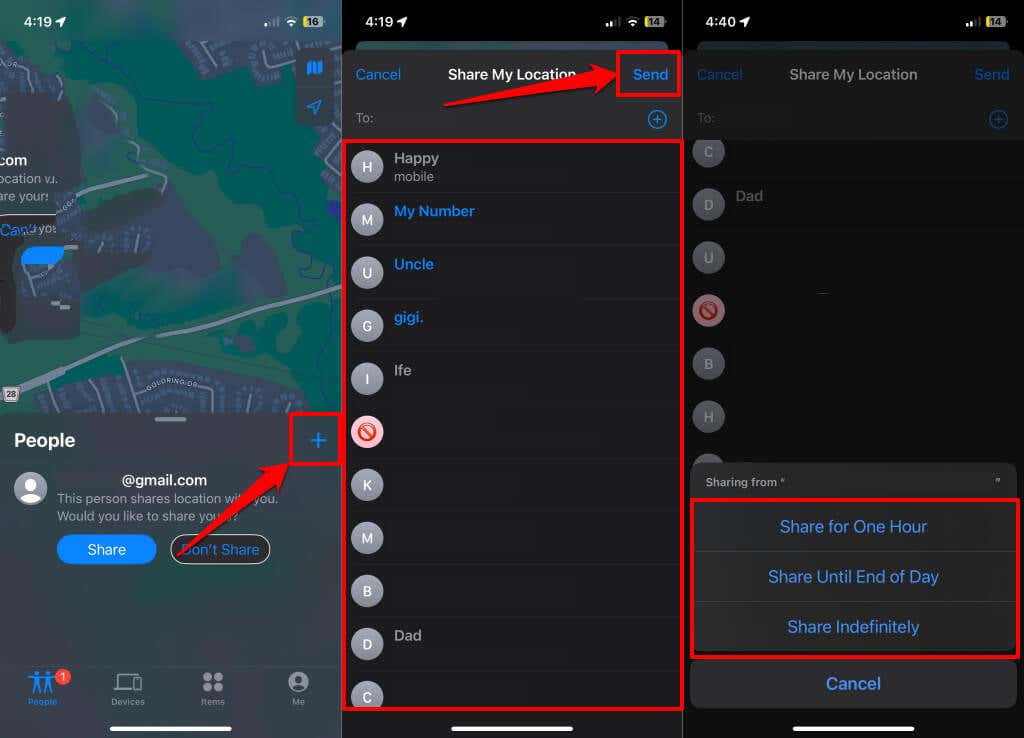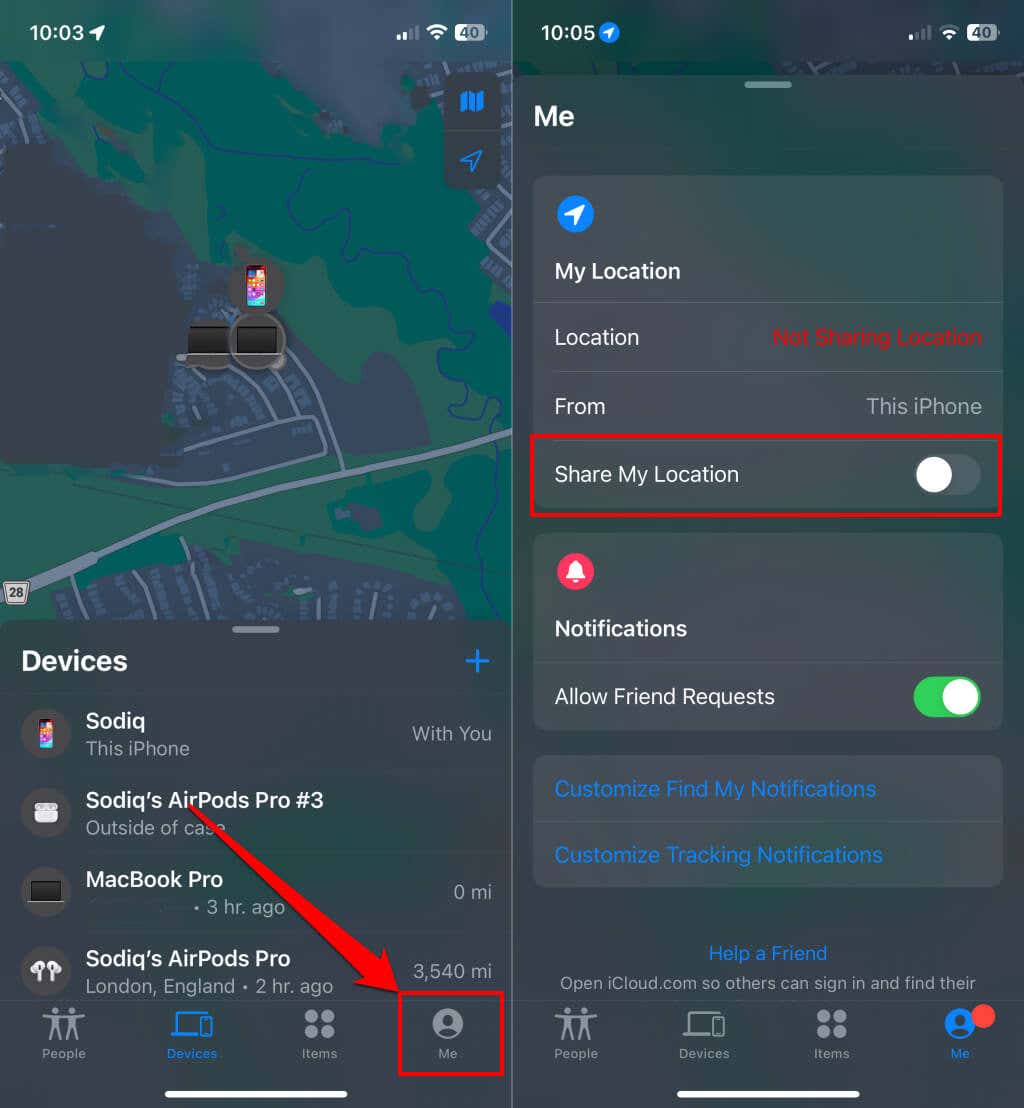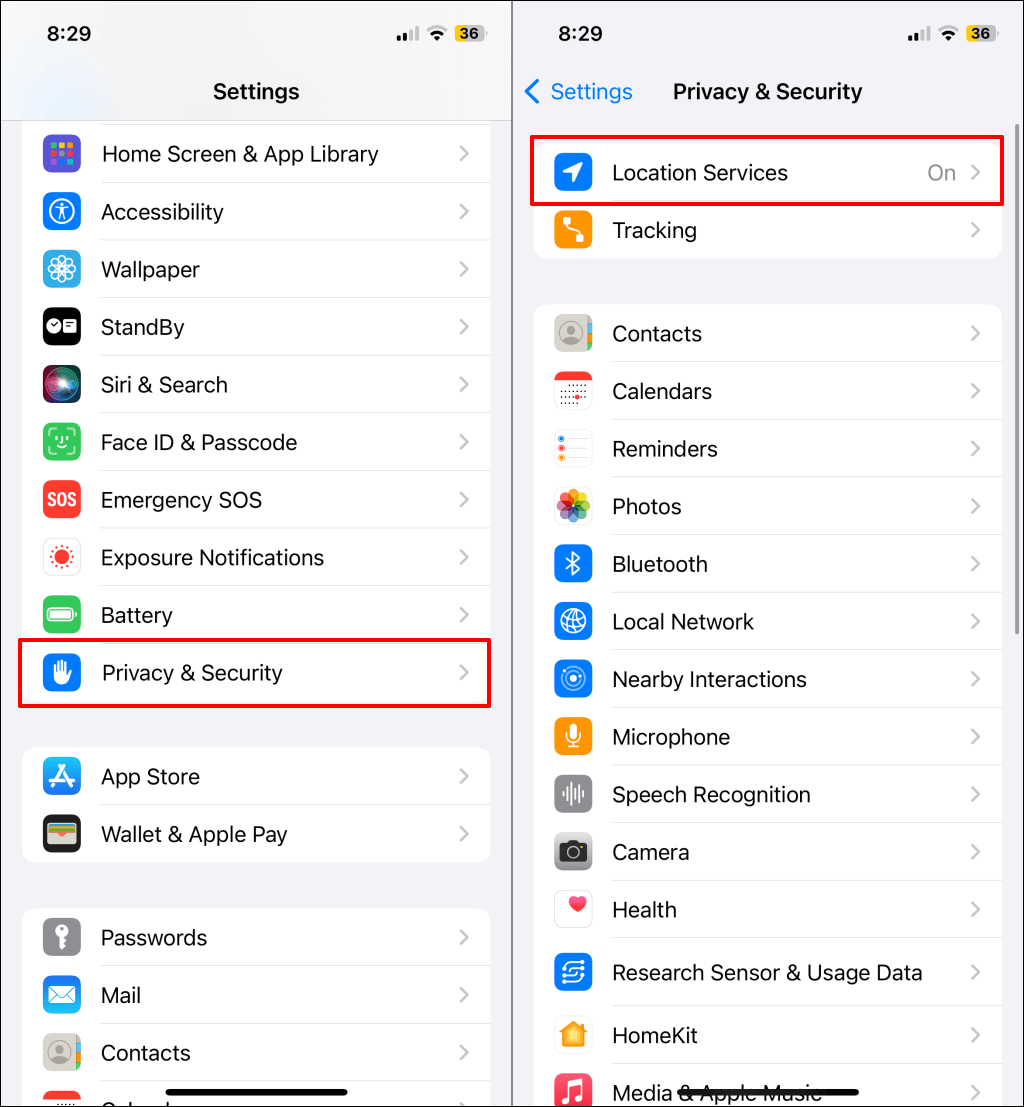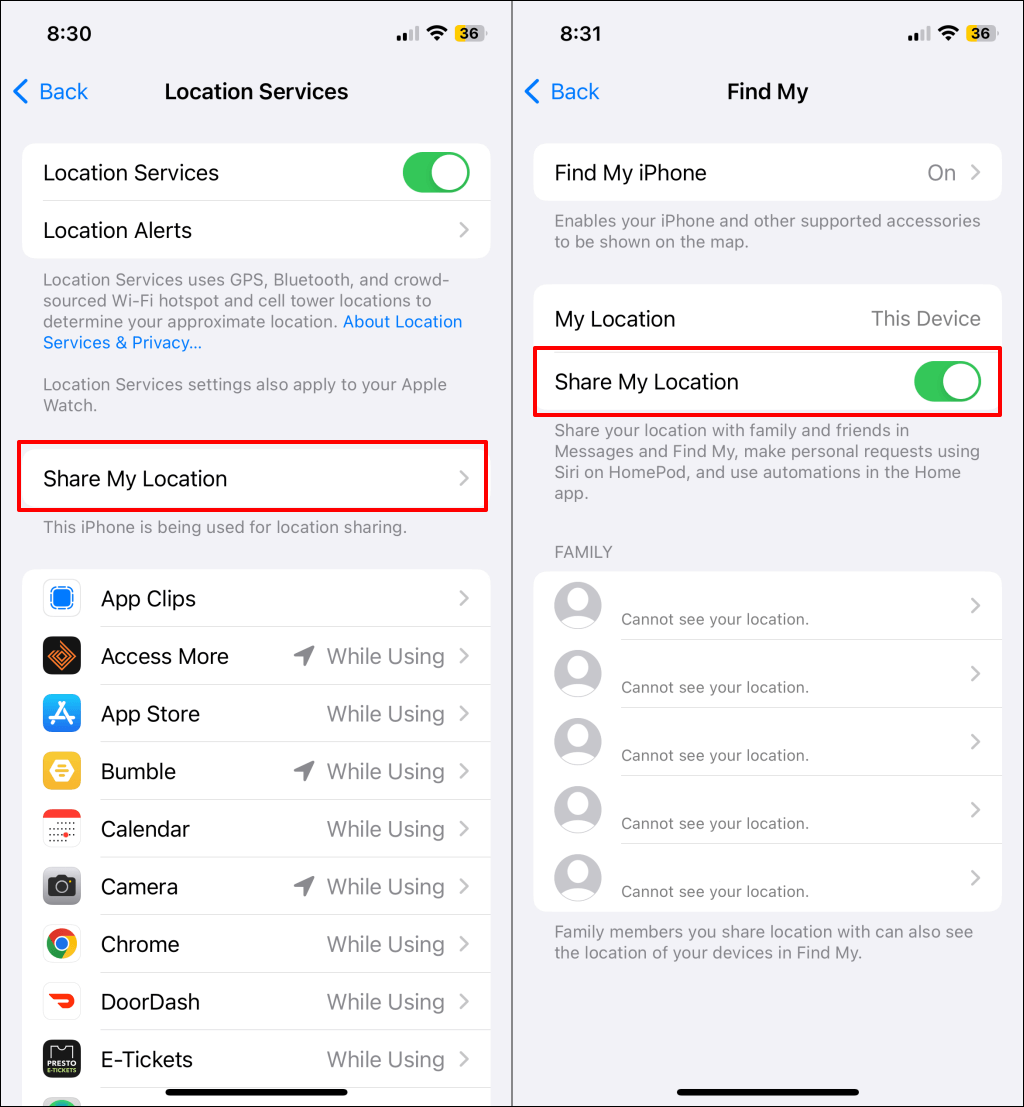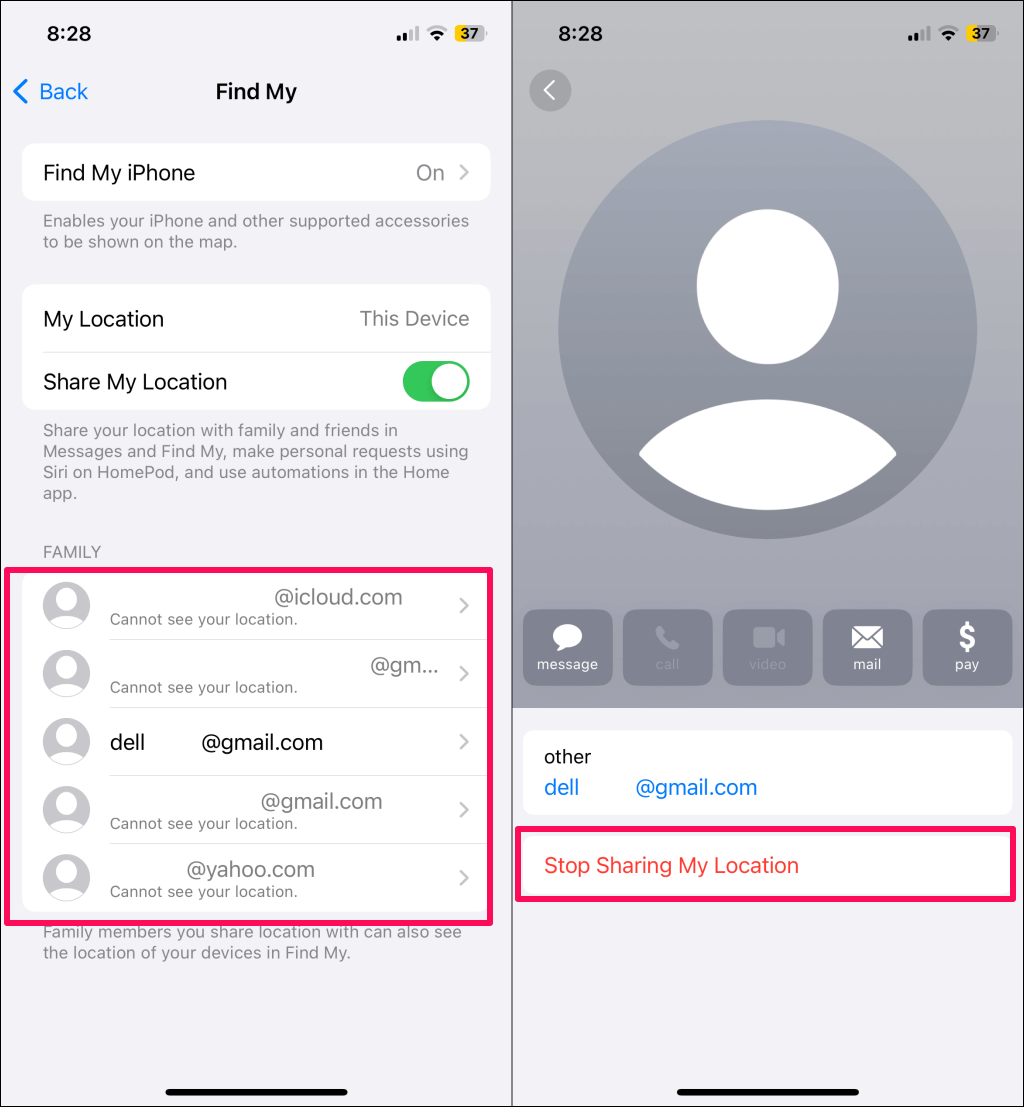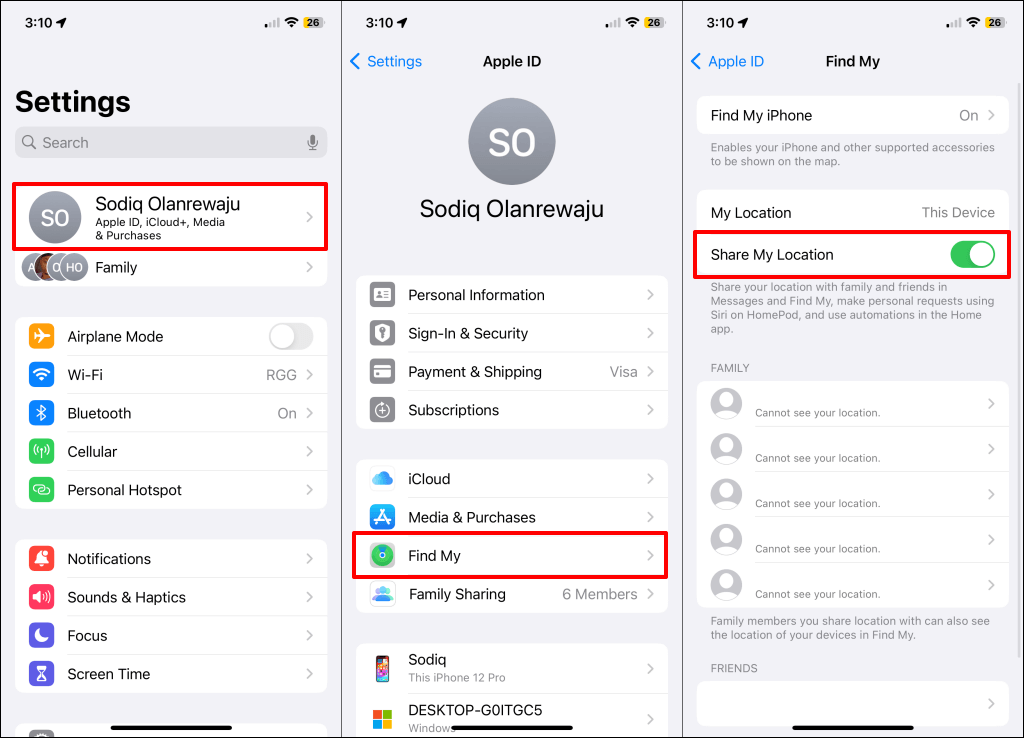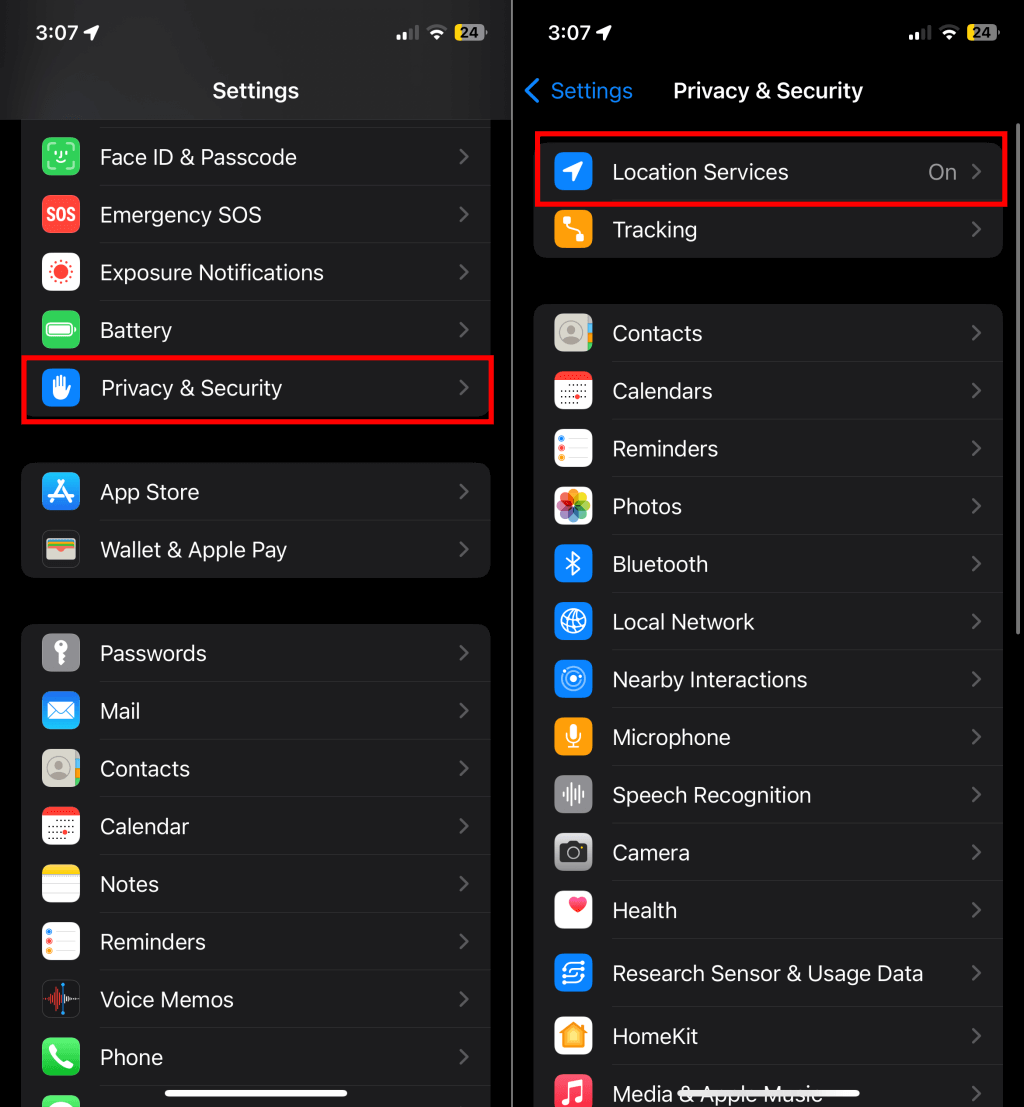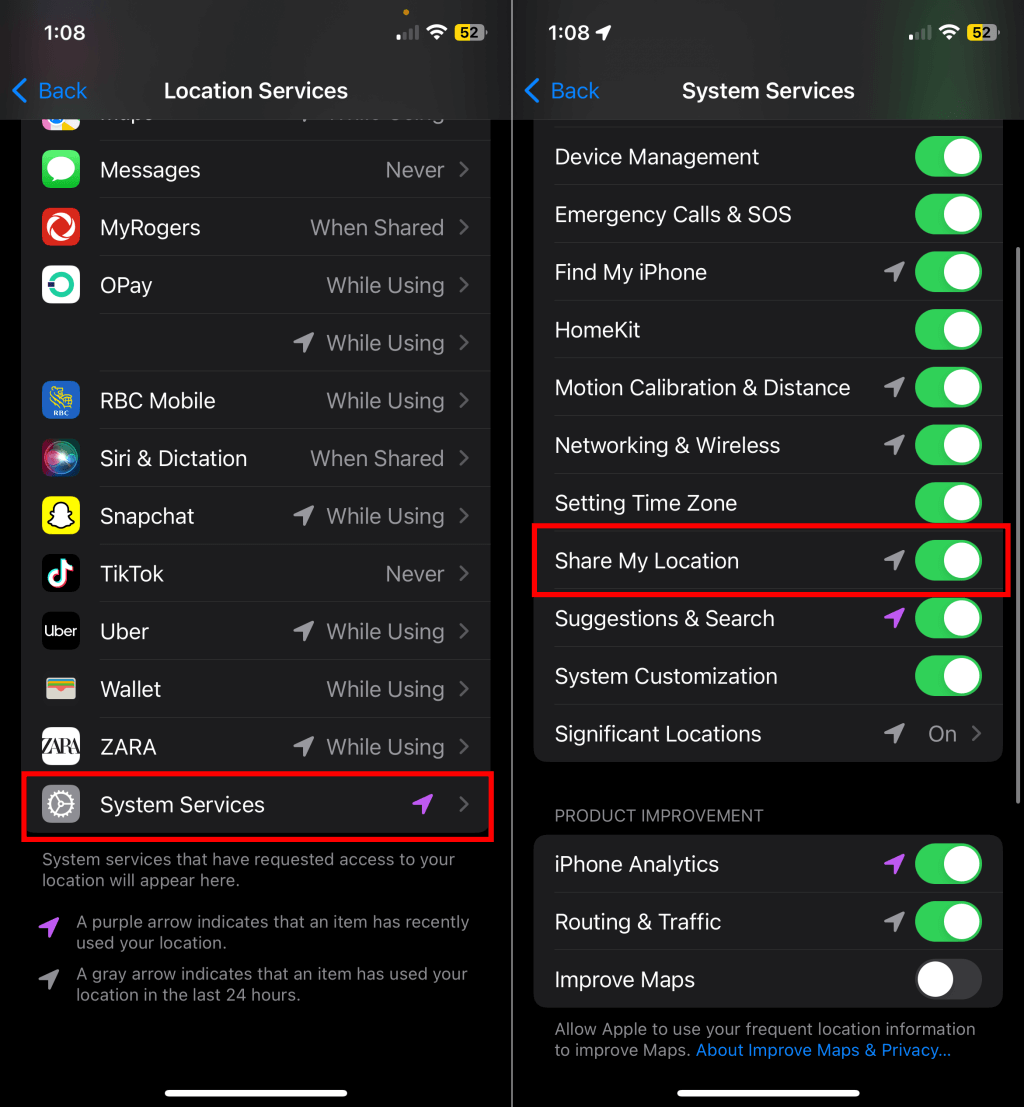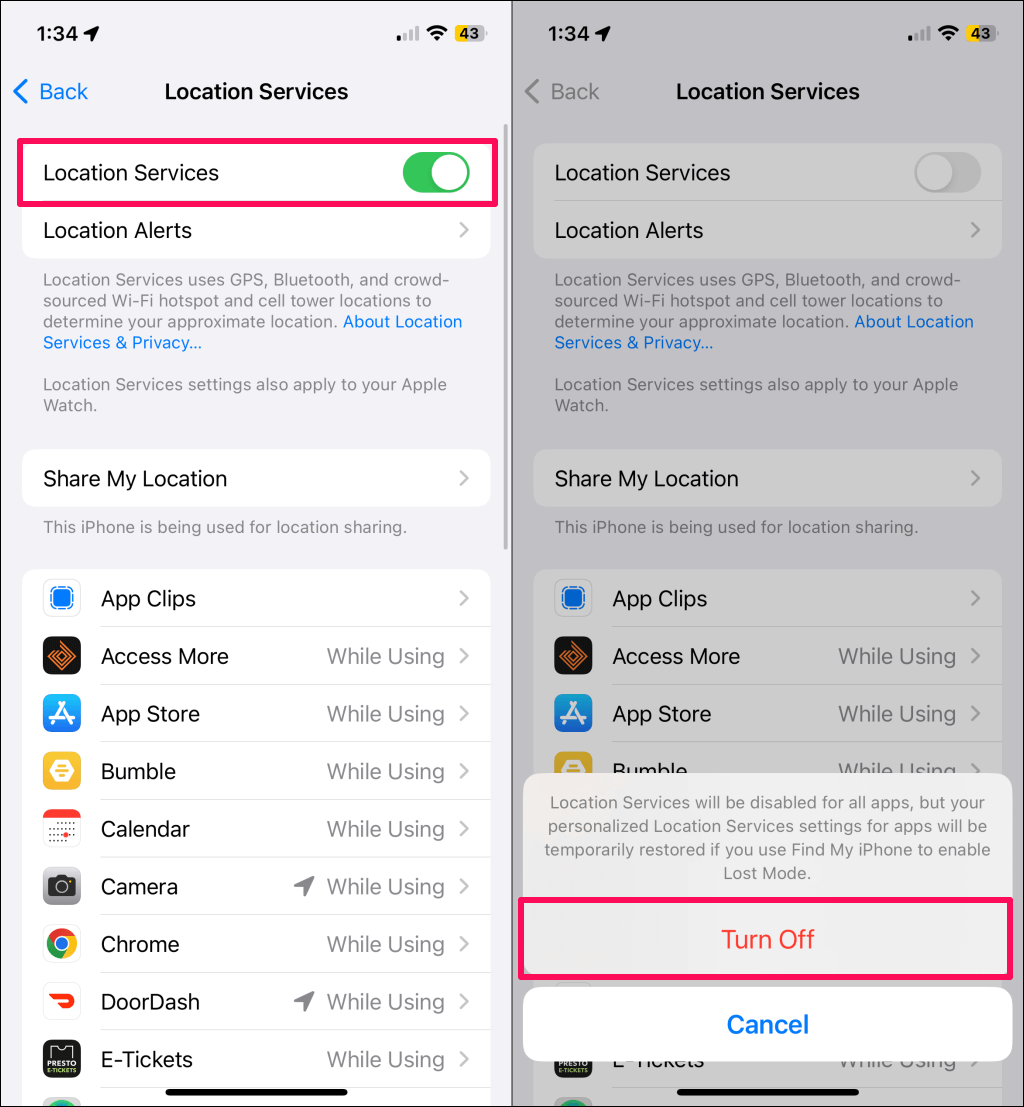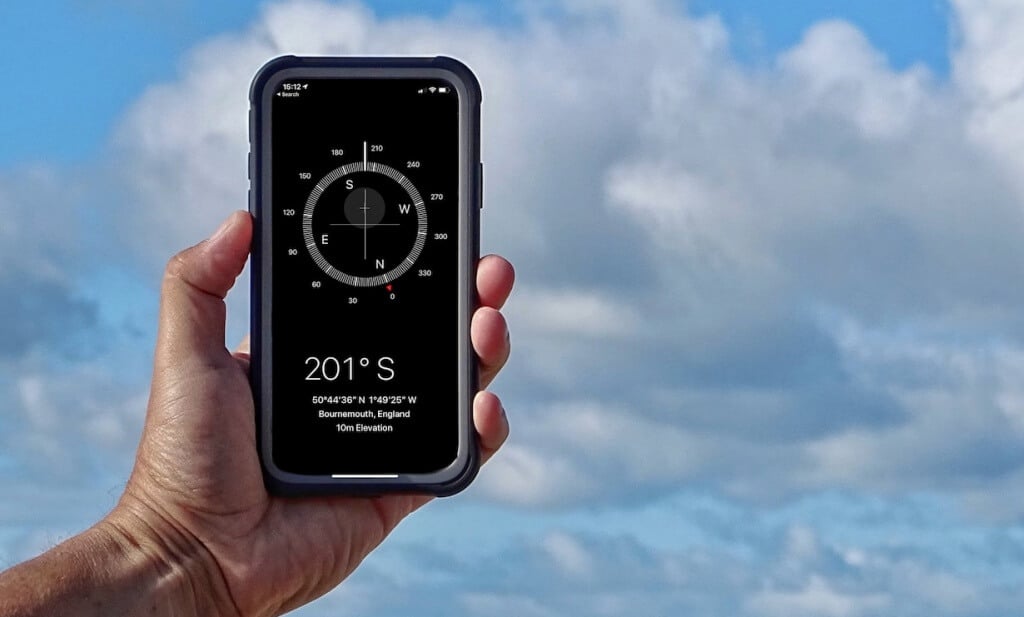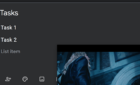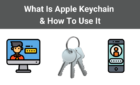In case you need to sneak off
Sharing your location provides real-time information about your whereabouts to friends and family. They can see your location and get notified when it changes. If you’re driving or commuting, people who can see your location can also see how fast you travel.
Pausing location sharing allows for privacy, especially if you need to sneak off somewhere without notifying anyone. Follow the steps below to learn how to pause location sharing on your iPhone/iPad.
Turn Off Your Internet Connection (Wi-Fi or Cellular Data)
Find My requires cellular or Wi-Fi coverage for real-time location-sharing. Without an internet connection, Find My can’t share or sync your current location with friends and family.
Until your device is back online, people you share your location with won’t get updated information about your whereabouts. They’ll only see the location where your device was last online.
Open the Control Center and tap the Wi-Fi or Cellular Data icon to disconnect from the internet.
If your device supports Face ID, swipe down from the top-right edge of your screen to open the Control Center. Otherwise, swipe up from the bottom of the screen or Home Screen if your iPhone/iPad has a Home button.
If you’re using cellular or mobile data, enabling airplane mode disconnects your internet connection and other cellular services.
Open the Control Center and tap the airplane icon. Alternatively, open the Settings app and toggle off Airplane Mode.
Putting your iPhone or iPad in airplane mode doesn’t stop location services. However, airplane mode turns off cellular/mobile data, temporarily freezing location sharing until you reconnect to the internet.
How to Stop Sharing Location With a Specific Person
Open the Find My app and follow the steps below to stop sharing your location with everyone or specific contacts.
Stop Location Sharing for Specific Contacts
- Go to the People tab and select the person you want to stop sharing your location with.
- Scroll to the bottom of the tab and select Stop Sharing My Location.
- Tap Stop Sharing Location to turn off location sharing for the specific contact.
Resume Location Sharing for a Specific Contact
- Tap the plus (+) icon in the top-right corner of the People tab.
- Choose the contact you want to share your location with and tap Send in the top-right corner.
- Finally, choose how long you want to share your location—One Hour, End of Day, or Indefinitely.
Stop Sharing Your Location With Everyone
Want to pause location-sharing for everyone who can view or track your location? You can do so in the Find My or Settings app. See the sections below for step-by-step instructions.
Pause Location Sharing in the Find My App
- Open the Find My app and tap Me in the bottom-right corner.
- Toggle off Share My Location to stop sharing your location with everyone in the Find My app. You should see a “Not Sharing Location” message in the “Location” row.
Pause Location Sharing in the Settings App
- Open your iPhone Settings app, select Privacy & Security, and tap Location Services.
- Select Share My Location and toggle off Share My Location.
If you’re in a Family Sharing group, you can stop sharing your device’s location with specific group members.
- Check the “Family” section and select the member you want to stop sharing your device’s location with.
- Tap Stop Sharing My Location to pause location sharing with the family member.
Pause Location Sharing in Your Apple ID Menu
- Open the Settings app and tap your Apple ID name.
- Select Find My and toggle off Share My Location.
Turn Off the Location-Sharing System Service
iPhones and iPads have a backend “Share My Location” system service that powers location-sharing in Find My and compatible applications. Disabling location permission for the service should pause or stop location sharing in Find My.
- Go to Settings > Privacy & Security and tap Location Services.
- Select System Services at the bottom of the “Location Services” page and toggle off Share My Location.
Turn Off Location Services
Turning off Location Services is a cutthroat approach to pausing location sharing on your iPhone or iPad. Doing so stops all applications and system services from detecting or using your device’s location information.
- Go to Settings > Privacy & Security and select Location Services.
- Toggle off Location Services and tap Turn Off on the pop-up.
Note: Location-dependent features (navigation, location-based reminders, photo geo-tagging, etc.) stop working when you turn off Location Services. We recommend turning off Location Services only if you aren’t using apps or services requiring location data to function optimally. Otherwise, use other methods listed above to pause sharing the location of your iPhone.
Can People See That You Stopped Sharing Your Location?
Although Apple doesn’t notify people that you stopped sharing your location, they can always find out. When you stop sharing location with someone, you’ll no longer appear in the “People” section of their Find My app.
That’s how they’ll know you stopped sharing your location; Apple doesn’t send any notifications.
Be in Control
Turning off your device’s internet is the quickest way to pause real-time location sharing in Find My. The other alternative is to stop sharing your location with all or specific contacts entirely.
Deleting the Find My app won’t stop Apple from sharing your device’s location. You must manually turn off location sharing beforehand (in your device’s settings or Find My) to stop sharing your location.