In case you are having a family feud
If you manage an Apple Family Sharing group, you can remove any member anytime. Members above a specific age limit can also leave a Family Sharing group themselves. Only an organizer can disband a family group, and steps vary depending on the type of members in the group.
This tutorial covers all you need to know about leaving a Family Sharing group and removing members from a group.

How to Remove Members from Family Sharing Group
If you’re the Family organizer, it’s super easy to invite, add and remove group members, or modify the services/apps/subscriptions members can access. The steps will vary depending on your Apple device.
Remove a Family Member on iPhone, iPad, and iPod Touch
Here’s how to remove a Family Sharing group member in iOS or iPadOS.
- Open the Settings app and tap your Apple ID name.
- Tap Family Sharing.
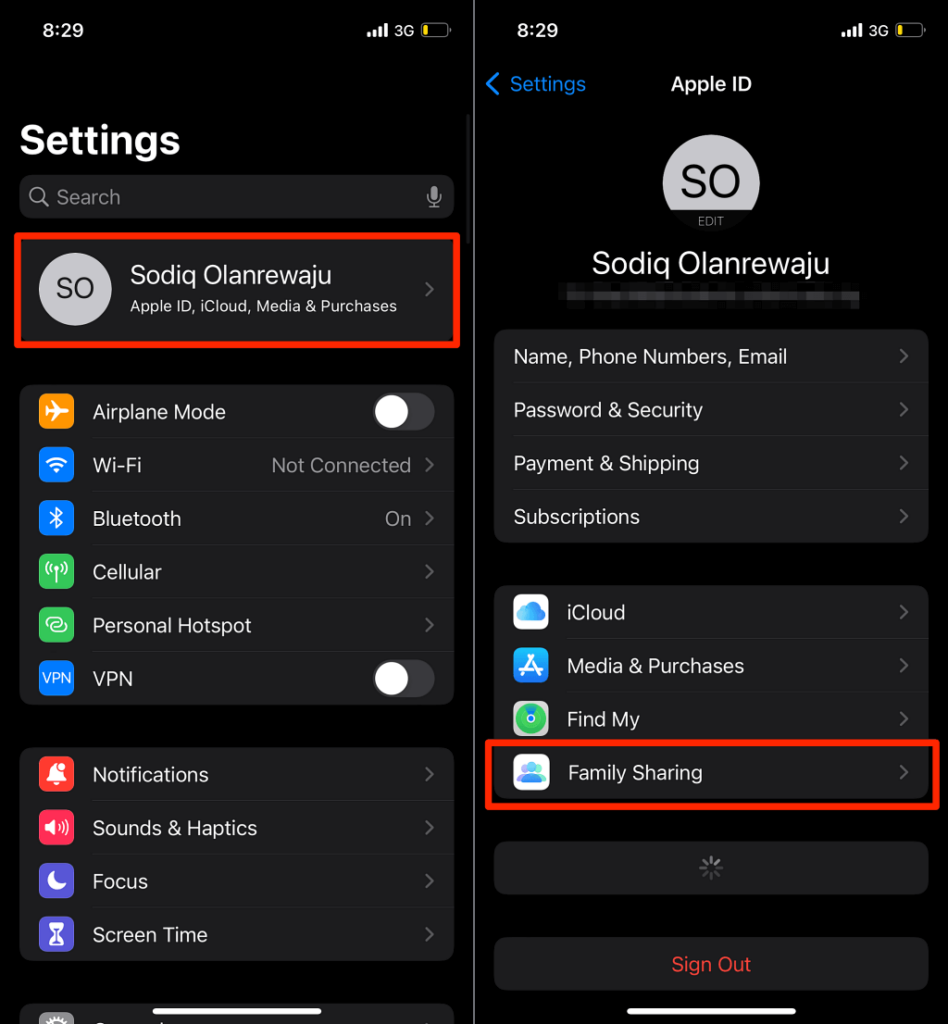
- Select the member’s name and tap Remove [member name] from Family.
- Tap Remove [member name] again to proceed.
![03-stop-apple-family-sharing-iphone-ipad - Switching To Mac Remove [member name] from Family > Remove [member name]](https://www.switchingtomac.com/wp-content/uploads/2022/04/03-stop-apple-family-sharing-iphone-ipad.png)
Remove a Family Member on Mac
For iMac or MacBook users, here’s how to remove members from a Family Sharing group:
- Open System Preferences and select Family Sharing in the top-right corner.
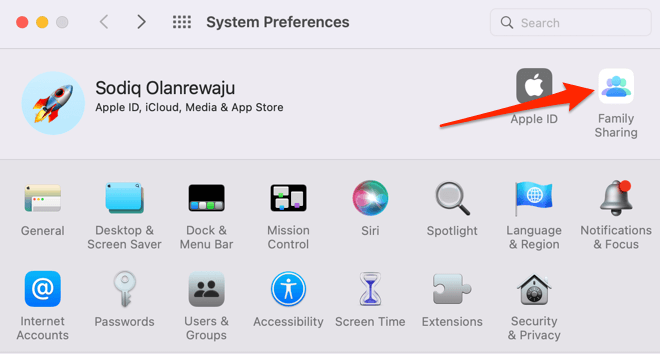
- Select Family Sharing on the sidebar and select Details next to the member you want to remove.
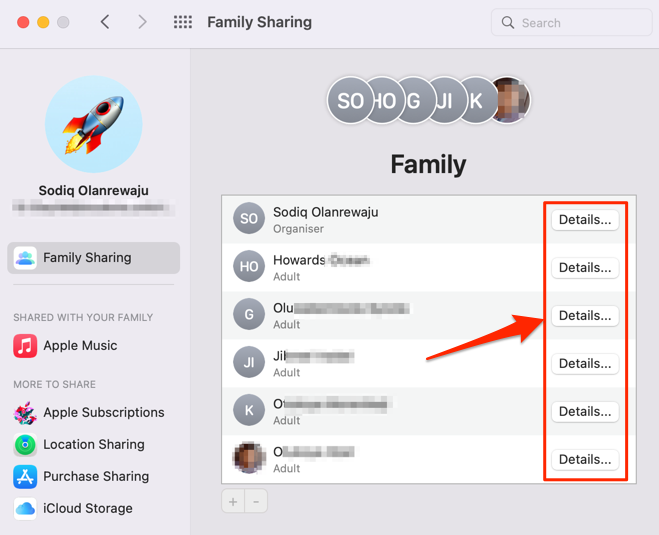
- Select the Remove [member name] button.
![image-16 - Switching To Mac Remove [member name]](https://www.switchingtomac.com/wp-content/uploads/2022/04/image-16.png)
- Select Remove [member name] again on the confirmation pop-up.
![image-17 - Switching To Mac Remove [member name]](https://www.switchingtomac.com/wp-content/uploads/2022/04/image-17.png)
If your Mac’s running macOS Mojave or earlier, go to System Preferences > iCloud and select Manage Family. Select the member on the left sidebar and select the Remove (—) button on the next page.
Removed members still have access to purchases made using the family’s shared credit card. However, they’ll lose access to other (active) shared content and services—iCloud storage plans, shared photo albums, Apple Music subscription, etc.
How to Leave Family Sharing Groups
Follow the steps below to stop Family Sharing on your Apple devices.
Stop Apple Sharing on iPhone/iPad/iPod touch
- Open Settings, tap your Apple ID name, and select Family Sharing.
- Select your name and tap the Stop Using Family Sharing button.
- Choose Stop Using Family Sharing again to proceed.
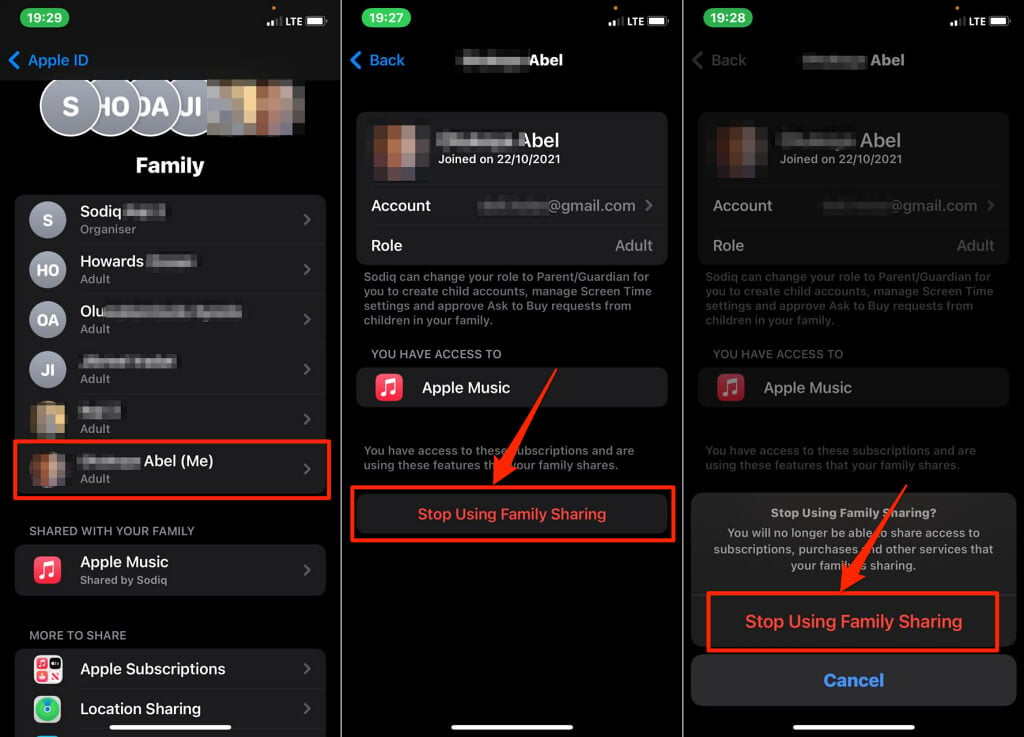
On a Mac notebook or desktop, go to System Preferences, and select Family Sharing. In the family menu, select the Details button next to your name and select Stop Using Family Sharing (or Leave from Family Sharing—on macOS Catalina & older).
All members (except children) can leave Family Sharing groups any time. However, only the organizer can remove you if Screen Time is set up for your account in the Family Sharing settings. So, contact the organizer if you don’t find the option to leave a family group on your device.
How to Disband a Family Sharing Group
If you’re the Family Sharing group organizer, removing yourself will disband the group. Thus, if you want to stop Family Sharing, you need to remove yourself from the group.
Disband Family Sharing on iPhone
- Open Settings and tap your Apple ID name.
- Select Family Sharing.
- Select your name—there should be an “Organizer” label right below the name.
- Tap Stop Using Family Sharing and choose Stop Using Family Sharing again on the confirmation.
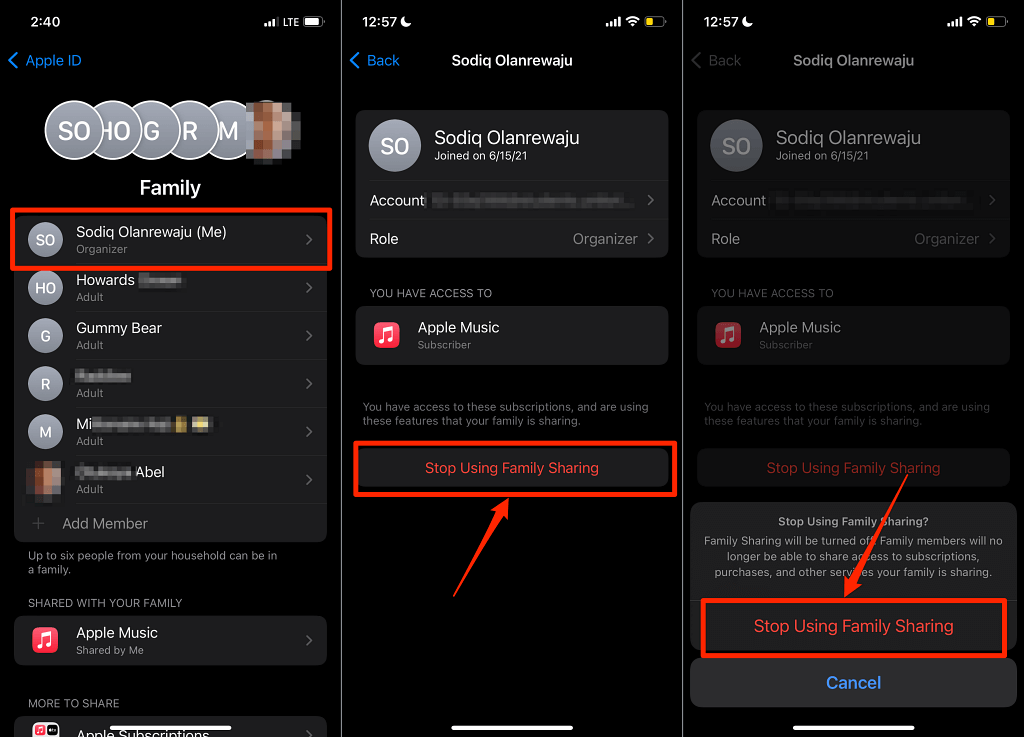
Disband Family Sharing on Mac
- Open System Preferences and select Apple ID.
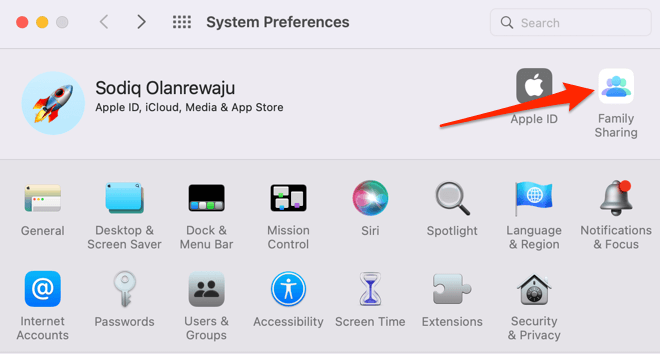
- Select Family Sharing on the sidebar and select the Details button next to your name. You should see an “Organiser” or “Organizer” label below your name.
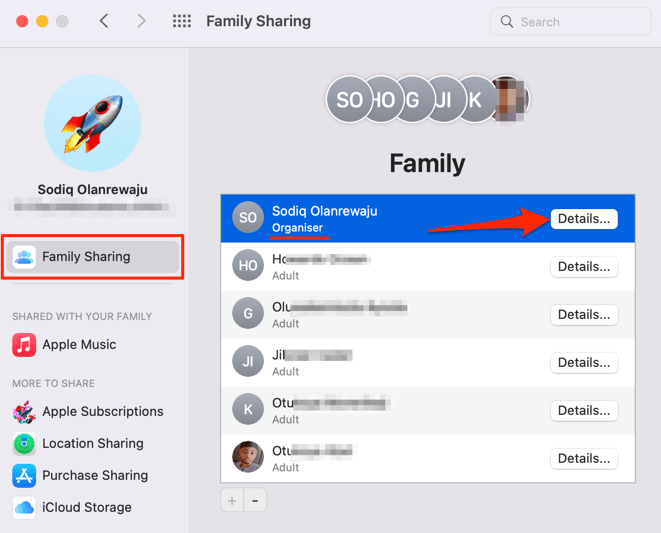
- Select Stop Family Sharing.
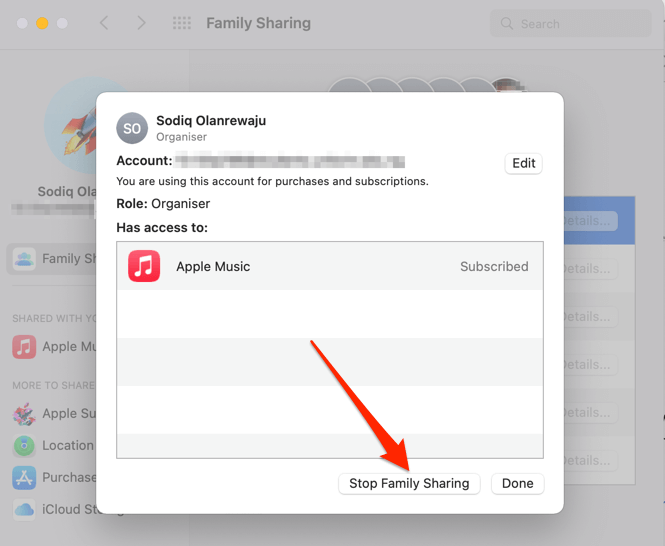
- Select Stop Family Sharing again to disband the group.
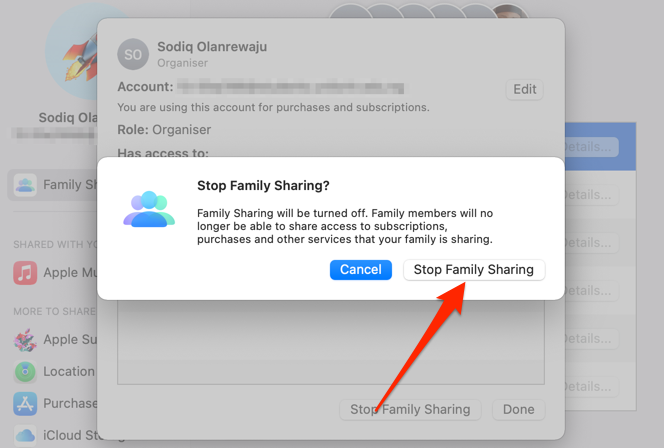
If you no longer have access to a Family Sharing subscription, it’s either the organizer removed you or left the group. It’s also possible that the group’s subscription expired and is yet to be renewed. Contact the group’s organizer for confirmation.
The Kids’ Situation
You cannot remove a kid’s account from an Apple Family Sharing group, even if you’re the organizer. Likewise, you cannot disband a group if there are children under certain age limits in the group. The recognized age limit for children varies by region or country.
In Spain, Austria, Cyprus, Bulgaria, Lithuania, and Italy, children under age 14 can only use an Apple ID account for kids. In the Czech Republic, France, and Greece, kids’ accounts are for children under 15.
If you’re running a Family Sharing group out of Germany, Ireland, Brazil, Kosovo, Liechtenstein, Hungary, Croatia, Netherlands, Portugal, Singapore, Slovenia, Luxembourg, Poland, and Slovakia, members under 16 are recognized as kids.
In other countries not listed above, children under age 13 cannot open an Apple ID account by themselves. Their parents or guardians will create one on their behalf.

To disband a family group, you must first move children to another Family Sharing group. So, children are permanent members of an Apple Family Sharing group until they grow above the specified age limit for kids in your region or country.
Move a Child to Another Family Sharing Group
To move a child to another Family Sharing group, ask the organizer to invite the child to the family. You should get a notification when the organizer sends the invitation. Approve the transfer request to move the child to the new family group.
If you don’t get a transfer notification, approve the request from your device’s settings menu.
On your iPhone or iPad, open Settings, tap the Family Transfer Request notification and approve the request on the next page.
For Mac users, open System Preferences, select Continue below the transfer request notification below your name and follow the prompt.
In macOS Mojave or earlier, go to System Preferences > iCloud > Manage Family and accept the family transfer request.
Delete the Child’s Account
If you can’t find a new family group for the child, deleting the child’s account is the only alternative. Otherwise, you won’t be able to disband your family group or stop Family Sharing.
- Visit appleid.apple.com on a web browser and sign in with your child’s Apple ID account details.
- Select Privacy on the menu/sidebar, and select Manage your data in the “Your Data” section.
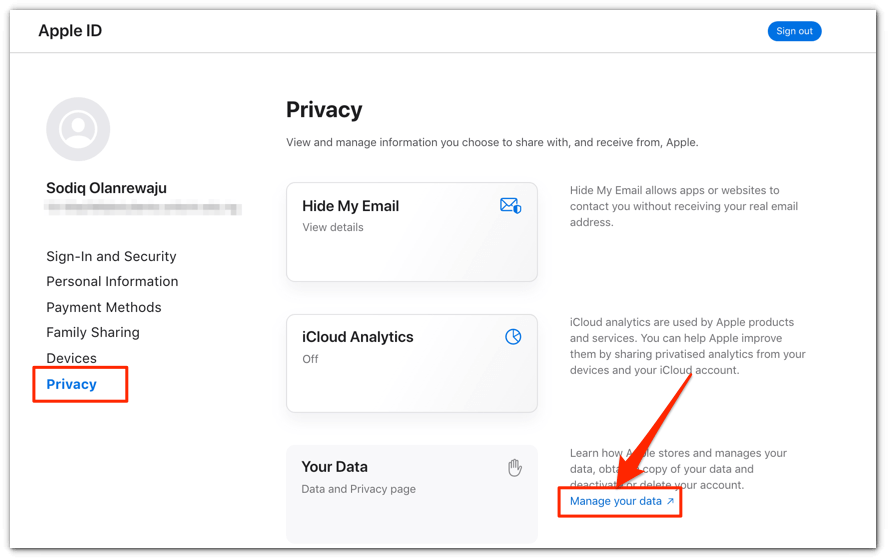
- Sign in to your Apple account again and select Request to delete your account in the “Delete your account” section.
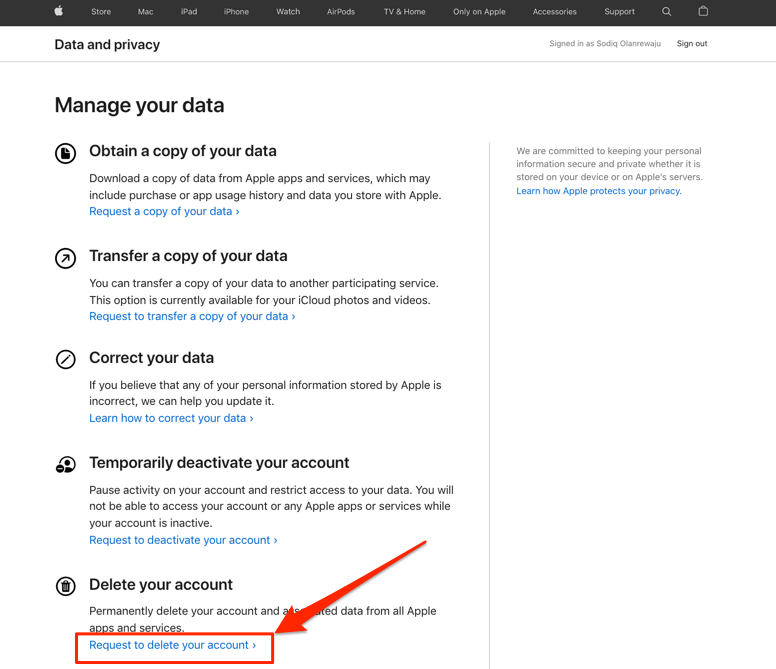
- Select a reason for the account deletion, select Continue, and follow the prompt.
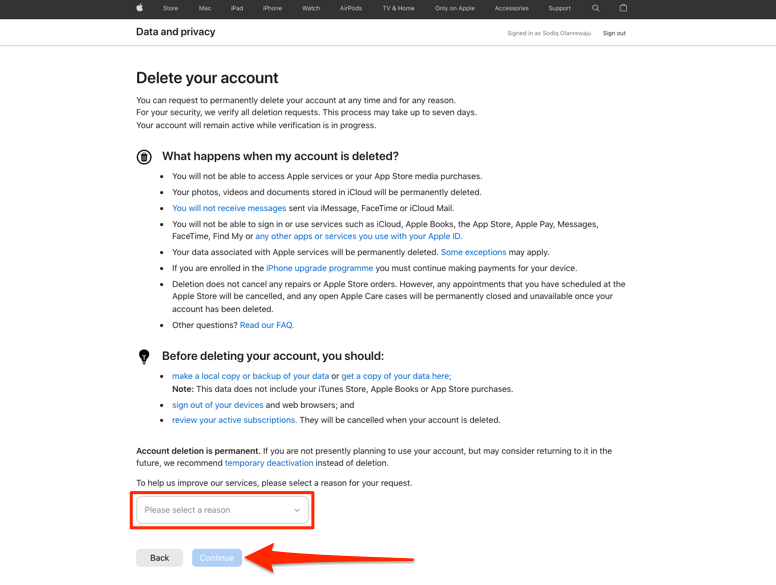
Contact Apple Support if you need further assistance deleting a child’s account or moving the child to another group.
Change Family Purchase Sharing Settings
In a family group, all members can make purchases using the organizer’s credit/debit card—if the Purchase Sharing feature is enabled. The option grants members access to content (books, apps, TV shows, etc.) purchased by other family members.
You don’t have to disband a group to stop purchases from being billed to your payment card. Modifying the family’s Purchase Sharing settings is an optimal solution.
Disable Purchase Sharing on iPhone and iPad
Go to Settings, select your Apple ID name, select Family Sharing, and tap Purchase Sharing. Toggle off Share Purchases with Family if you don’t want members accessing content you purchase.
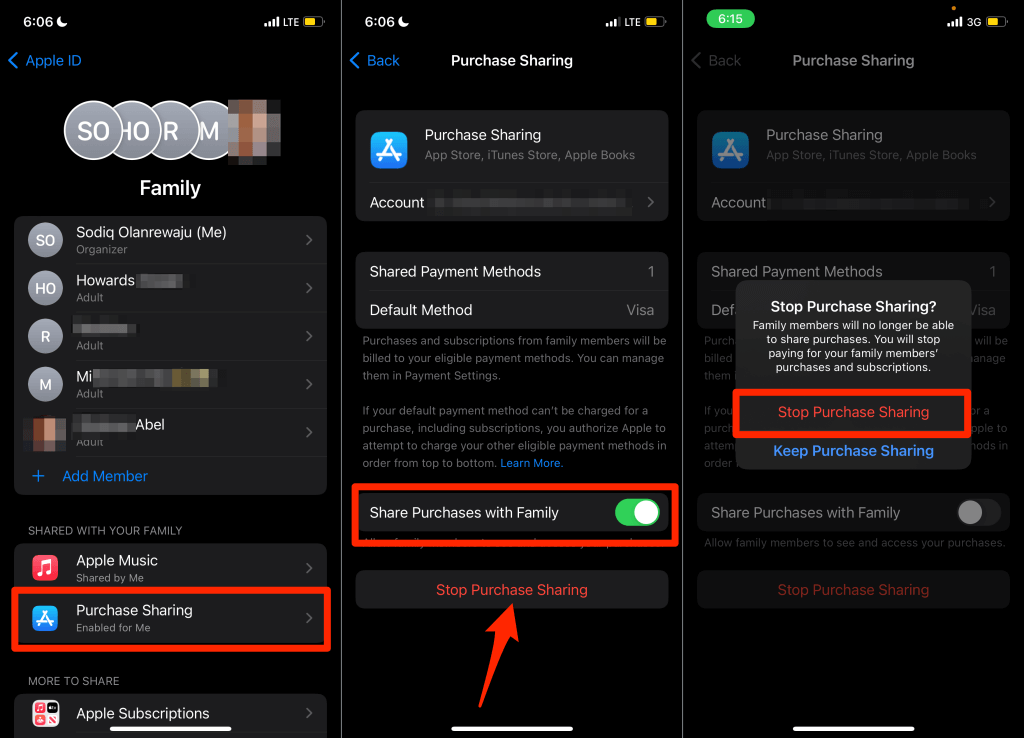
That doesn’t entirely disable Purchase Sharing. Members can still make purchases with your payment card. Turn off Purchase Sharing for the group if you don’t want purchases made by other members charged to your card. Tap Stop Purchase Sharing and select Stop Purchase Sharing again on the pop-up.
Disable Purchase Sharing on Mac
Open System Preferences, select Family Sharing, select Purchase Sharing on the sidebar. Uncheck Share My Purchase if you only want to revoke members’ access to your purchases.
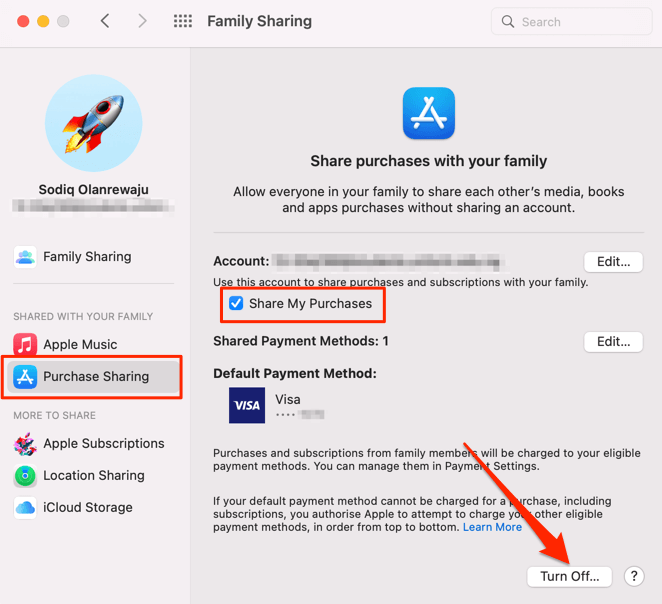
Select the Turn Off button in the bottom-right corner, and select Stop Purchase Sharing on the confirmation prompt.
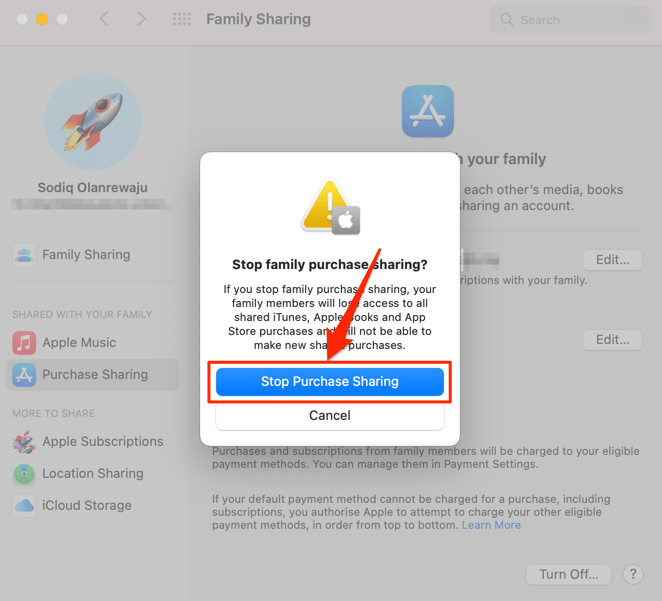
Leaving & Rejoining Family Sharing Group
You can always rejoin a Family Sharing group when you leave or get removed. However, note that there’s a limit to the number of Family Sharing groups you can join in a year. According to Apple, one person (read: Apple ID account) can only join two families or Family Sharing groups per year. Mind you, rejoining an old family and entering a new family counts against this quota.




