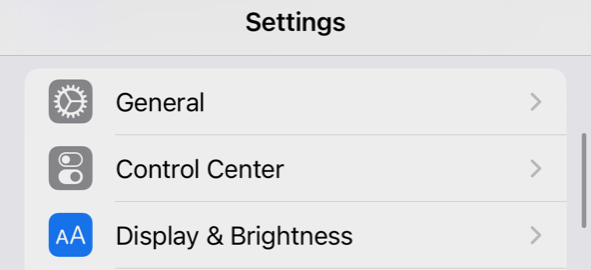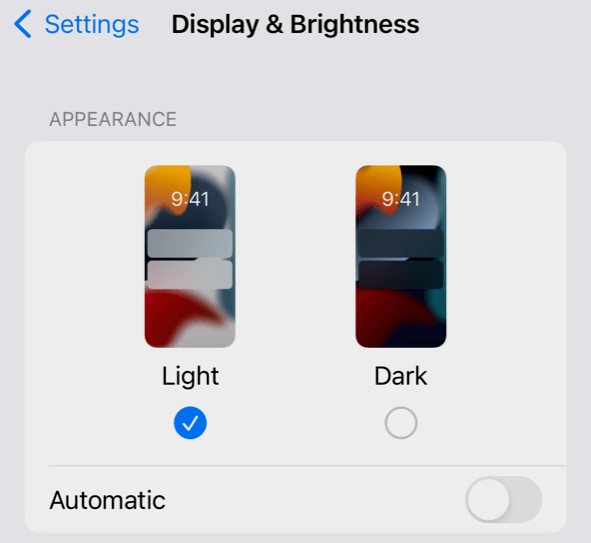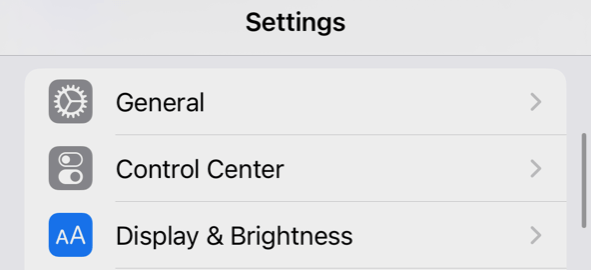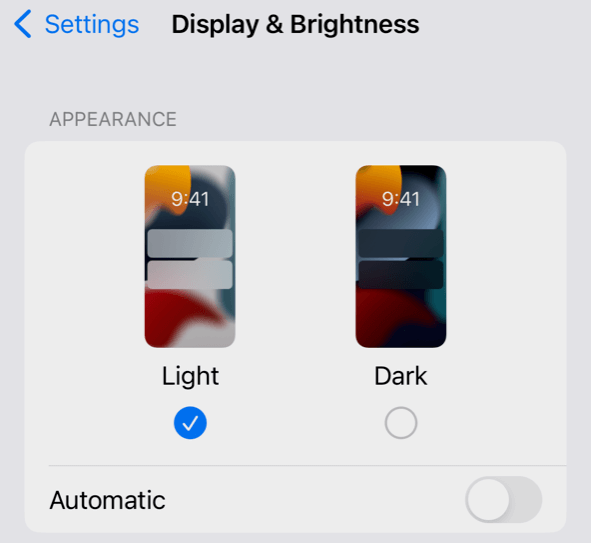The only method that really works
Whether you use it because you want to reduce eye strain or just think it looks cool, Dark Mode has a lot of appeal for many people. It can even make colors pop more vibrantly, and some people claim it improves overall battery life. While the Instagram app doesn’t have a built-in dark theme option, enabling it on your iPhone and iPad is possible.
There are a few things you’ll need to do. First, ensure you’re running iOS 13 or iPadOS 13, since those updates introduced dark mode in the two devices. Now, the current version is iOS 16.1, so if you have automatic updates enabled, it should be on the latest version already.

How to Enable Dark Mode on Instagram
You can get dark mode on Instagram, but you must enable it through your respective operating system first. Here’s how.
- Open the Settings app.
- Open Display & Brightness.
- The system default is Light mode. Tap Dark to use dark mode.
- Open Instagram to see the difference.
That’s all there is to it, although you should be aware that enabling dark mode in your system settings makes it a system-wide change. This means it will affect other apps, including Safari, WhatsApp, Gmail, and more.
Look at the two images below to see the difference between dark and light modes on Instagram.
Almost all Apple and Google-developed apps support Dark Mode. Facebook Messenger does too, as do most other social media apps.
Set Up Instagram With an “Automatic” Dark Mode
If you don’t want to use Dark Mode all the time but instead use it as a sort of “night mode” for when the sun goes down, you can set your iPhone to automatically switch over depending on the ambient light around it. You can enable this in your phone’s settings.
- Open your device Settings.
- Open Display & Brightness.
- Below the Light and Dark options, tap the slider beside Automatic.
Once you enable this, the mode will switch over whenever the space you’re in grows dark. So it’s a useful way to get around keeping dark mode on at all times.
This method works not only for iOS but also for Android. Until there is a built-in Instagram dark mode, this is the only real method to access it on the app.