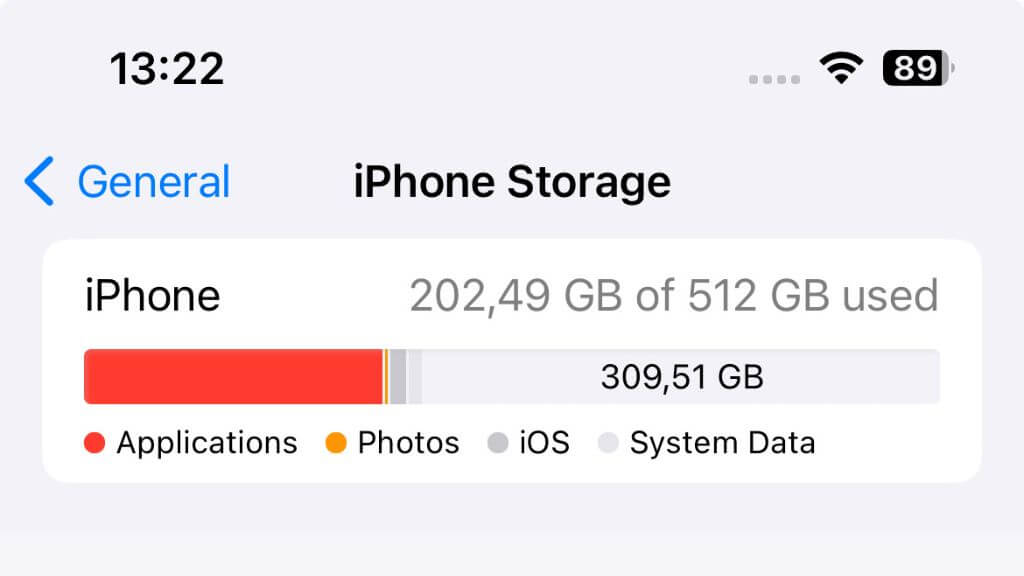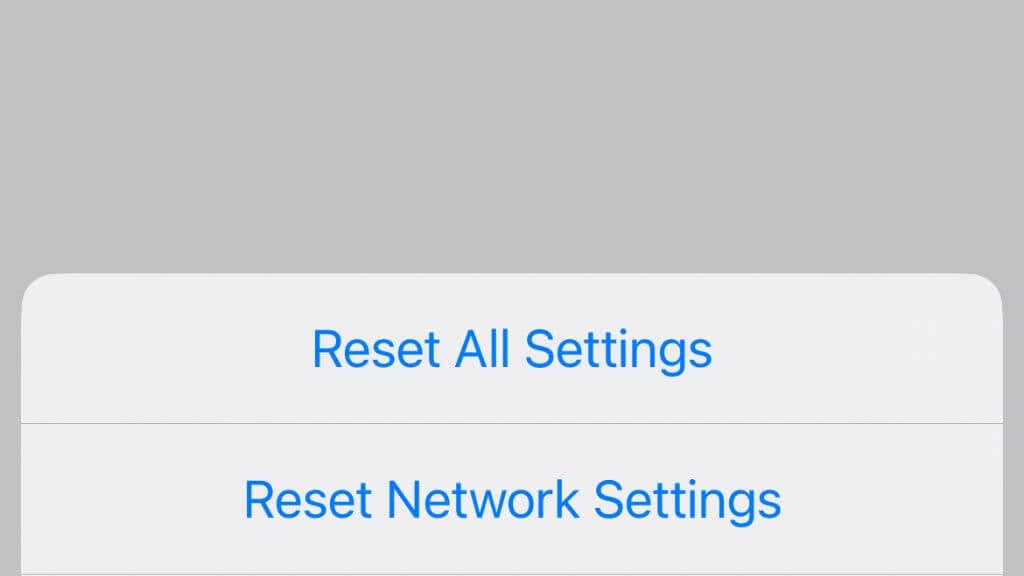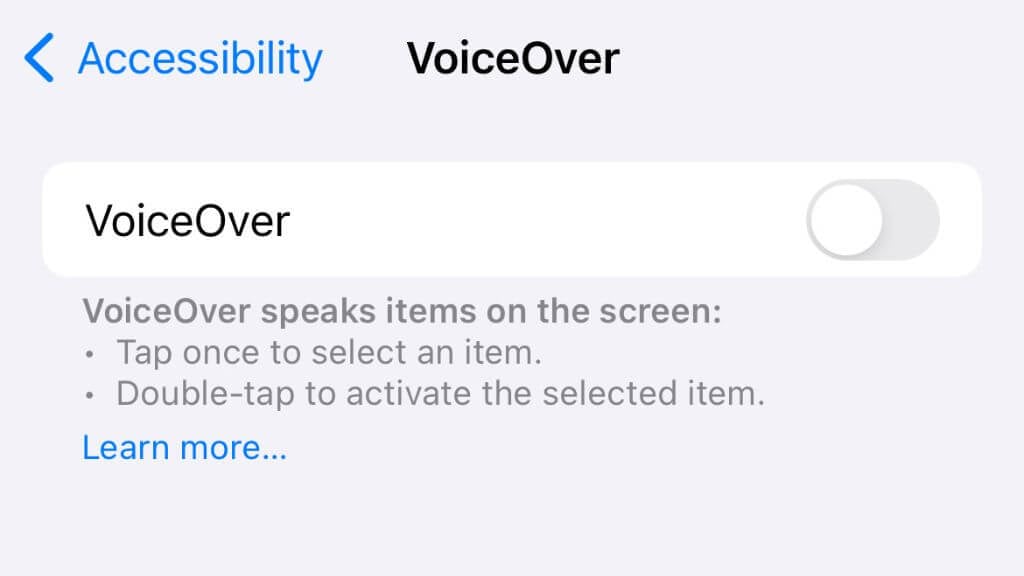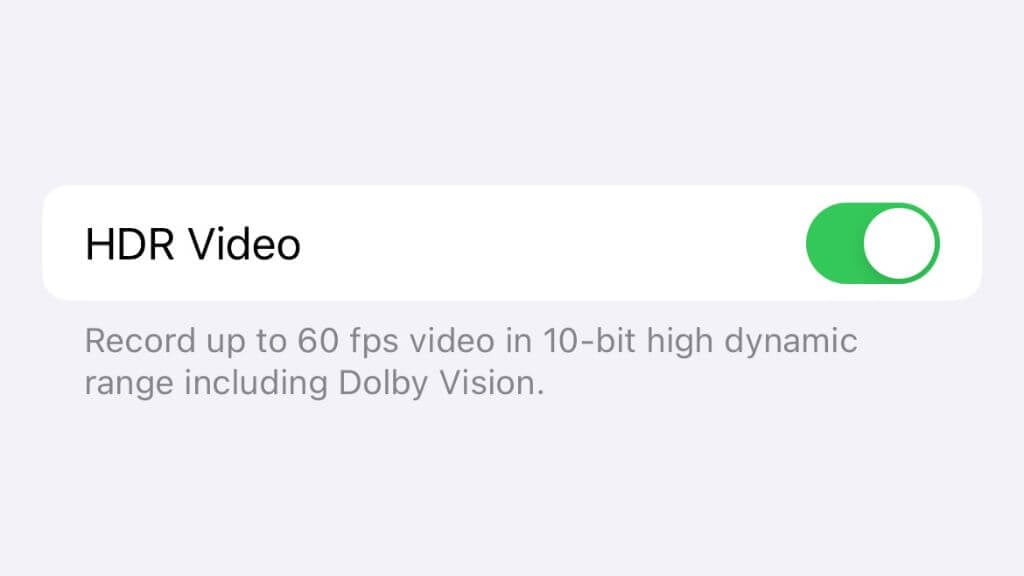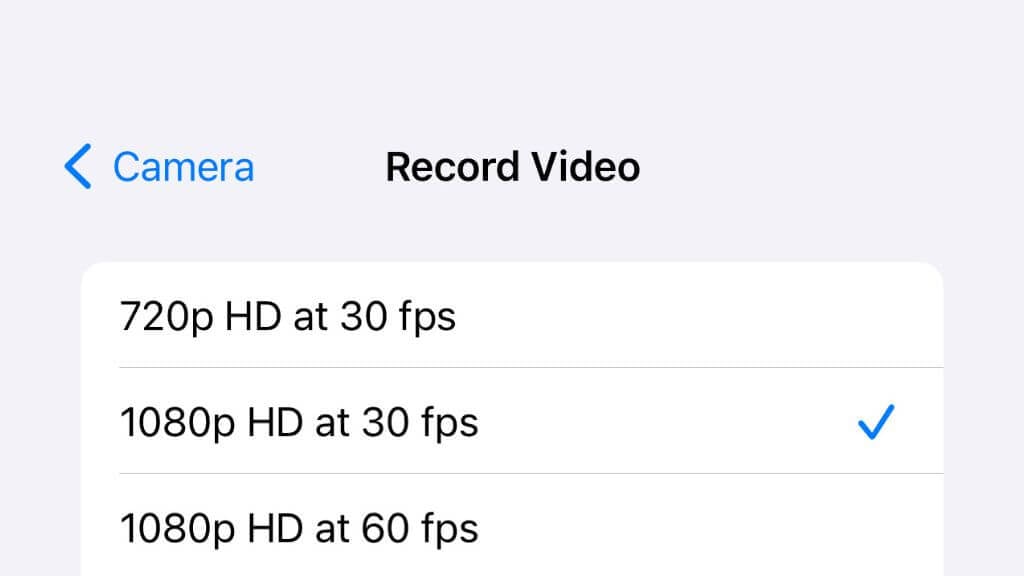(Image Generated With OpenAI DALL-E)
Usually, iPhones take amazing photos and videos. However, a few unlucky folks have encountered a problem with their iPhone camera freezing. It’s not always clear why this is happening, but there are a few things you can try that seem to fix the problem.
1. Is Your iPhone Too Hot or Cold?
If your iPhone is outside of its specified operating temperature, it can cause issues such as camera freezes. If you’ve been filming or taking lots of photos in the sun, there’s a chance something in the phone is overheating. So wait a little and try again.
If your iPhone is old, the battery might be limiting performance or causing thermal issues itself. Check out How to Tell if It’s Time to Replace an iPhone Battery to confirm whether your battery is still good to go.
2. Force Close the Camera App
Sometimes, even Apple’s own apps have a glitch or two that causes them to freeze. One of the first things you should try is to force close the app.
To do this, simply swipe up from the bottom of the screen to its middle. This will reveal the app carousel. Here, locate the camera app and swipe it up and off the screen. Then open the app again.
3. Restart Your iPhone
If a force-close doesn’t work, it’s time to restart the whole phone, in case it’s iOS that’s temporarily gone wrong. The exact procedure to restart your iPhone (or iPad) differs depending on the model. So, have a look at our complete guide to restarting or turning off an iPhone.
4. Update Your iPhone
In many cases, the issue that’s causing your camera app to freeze is one that Apple’s already aware of, and a fix for the issue has been included in the next iOS software update. Simply head to Settings > General > Updates and check if one is pending for your device. If an update is waiting, install it and try the camera app again.
5. Free Up iPhone Storage
While you’ll usually get a warning that you’re running out of space for videos or photos, sometimes a sudden freeze is possible as you run out of room.
You can head to Settings > General > iPhone Storage and delete apps or use the optimization option to save some space.
You can also look at several apps that free up iPhone space.
6. Reset All Settings
There are several settings in iOS that make everything either work correctly or keep track of your preferences. Sometimes, for some reason, these settings can cause issues. Luckily iOS has a single button hidden in its Settings app that will reset all these settings back to default without wiping your data.
Go to Settings > General > Transfer or Reset iPhone > Reset > Reset All Settings.
Confirm that you want to proceed and then restart your phone. The only downside of this process is that you’ll have to enter your Wi-Fi passwords again, reconnect Bluetooth devices, and other personal settings here and there, but if it gets your camera to stop freezing it’s well worth it, and it’s much less hassle than a factory reset.
7. Disable VoiceOver, HDR, or Dark Mode
In certain cases there are other iPhone features that might interfere with the operation of the camera app. One such feature is VoiceOver, which is an accessibility feature for the visually impaired users. Triple-pressing the Side Button or Power Button (depending on your iPhone model) will activate VoiceOver if the option is enabled under settings.
Logically there should be no reason why deactivating VoiceOver would prevent the camera from freezing, but strangely this is what a few folks on forums have claimed worked for them, and if you happen to have this feature turned on here’s how to deactivate it:
Go to Settings > Accessibility > VoiceOver, then turn the setting on or off.
In a perhaps somewhat more related fix we picked up looking for solutions online, we’ve also seen some users fix their camera freezing issue by turning off HDR video recording. HDR or High Dynamic Range lets your iPhone capture a wider color and brightness range which can then be displayed on a modern HDR-capable monitor or TV. This is usually something you’ll want to leave on, since it significantly increases the quality and appeal of your videos. However, if it is the reason your camera is locking up, it takes just a few seconds to toggle it off and confirm:
Go to Settings > Camera > Record Video, then turn off HDR Video.
Finally, another culprit might be Dark Mode. This is an alternative interface mode for iOS and iPadOS that swaps out the bright, white screen elements for dark ones. It’s easier on the eyes and on your battery, but it seems for some people, it causes a bug with their camera. It’s another weird one, but you can learn how to turn it off if you check out How to Use Dark Mode on Your iPhone
8. Change Video Recording Quality
Your iPhone is capable of capturing video and different frame rates and resolutions, and the higher you go the more stress it puts on the processing power of the phone. If your phone is quite old, it may no longer have a battery healthy enough to provide power for intensive processing. There may also be software issues where your current camera app version or iOS version has a bug with particular quality and frame rate settings.
You can change the quality and frame rate with on-screen controls in the camera app, or you can go to Settings > Camera > Record Video and change your quality settings there.
9. Use an Alternative Camera App
While Apple’s own default apps rarely have any serious bugs in our experience, it does happen. There’s a good chance that the camera freezing issue you are experiencing is actually a problem with the iPhone’s camera app rather than your phone.
The good news is that there are several paid and free alternatives to the camera app that you can try to rule out the app itself as the issue.
Halide Mark II is incredibly well-regarded and comes with a 7-day trial, so you can test if it works for you. You can pay using a subscription or make a once-off purchase. Halide is packed with pro-level features and will let you get more out of your iPhone camera if you can get past the learning curve.
ProCamera is another paid camera app that offers pro-level features to unlock your iPhone camera’s potential, but it adds a pretty great editing suite to the mix as well.
Adobe Lightroom is a free app from the world’s largest media editing software giant, and as you might expect it’s main focus is offering sophisticated editing tools. However, it also comes with a pro-grade camera function built-in and lets you capture amazing footage. Since this app is free, there’s no reason not to try it out as a way to see if your camera app is the issue.
You can also try using apps like Instagram or Snapchat which have camera functions built in to see if the freezing issue follows you from the Apple camera app to third party software. However, often these apps don’t let you switch between cameras or access all the camera features which might trigger a freeze, so we do recommend trying a full-blown camera app alternative just to be sure.
10. Remove Jailbreaks
If you’ve jailbroken your iPhone, or it’s a used phone that you don’t know whether it’s jailbroken or not, consider removing the jailbreak. A jailbroken phone can have numerous performance issues, so this is definitely one issue that could be caused by it. If the problem doesn’t go away with the removal of a jailbreak, you can always repeat the process later.
11. Factory Reset Your iPhone
If nothing else works, and your camera app is still freezing, the last resort is a factory reset. This will wipe all data from your iPhone and put it back to the same state it was when you first took it out of the box.
This is admittedly quite a hassle, but it’s easy enough to do if you follow the instructions in How to Factory Reset an iPhone and iPad
12. Contact Support
If your camera still freezes after doing everything listed above, and you’ve performed a factory reset, chances are that there’s something wrong with the camera module itself. This is especially likely if the camera tends to freeze when you change from one camera lens to the next, which in our experience, means that there’s likely a hardware fault.
The camera module and the rear camera lens are two separate components in terms of replacement, so if your lenses are still fine, you don’t need to replace them. The cost of replacing the camera module will vary by iPhone module, but expect to pay a few hundred dollars if your phone is out of warranty. This is apart from labor costs, so remember to get the full quotation upfront to avoid any nasty surprises.