Plus the difference between it and Apple Music
iTunes Match is a member of the Apple iCloud suite of services, on which you can upload your entire music collection from your Mac or Windows PC to your iCloud Music Library. You can then access from, or share your music to any compatible device that has Sync Library turned on, using the same Apple ID.
Although it isn’t given as much attention as Apple Music, you can use it if you’re subscribed to Spotify or a different service, but want to access your music from any location, or just don’t want to pay for a service.

iTunes Match works with iTunes 10.5.2 or later, and requires a paid annual subscription that renews automatically each year unless canceled.
However, you can get all its benefits if you have an Apple Music membership, plus access to the full Apple Music catalog, and Family Membership to share it with family members.
What Is iTunes Match And How It Works
iTunes Match backs up your entire music collection in your iTunes library, whether you ripped it from a CD, bought from iTunes Store, or got it from a different online source.
It then checks each song in your music library against the millions of tunes in Apple’s library and determines whether there’s a match in iTunes Store, so you don’t have to upload anything from your computer to the cloud.
For every match it finds, the version found in the iTunes Store is marked for inclusion in your library, which is usually of higher fidelity than yours as they’re stored as 256 Kbps AAC files.
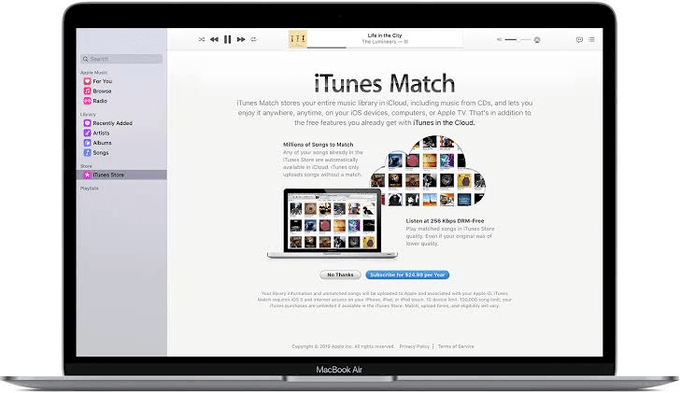
One of the drawbacks is that you won’t be able to play the matched songs if you cancel your Apple Music subscription because they’re locked when downloaded.
Songs without a match are uploaded but with size restrictions. You still retain the original music file you used to match though. Alternatively, you can back up and delete it altogether, and then download or stream the version from iTunes Store on your devices.
Apple Music and iTunes Match are related, but there are some functional differences, but many people pair the two just so they can have unfettered access to all their favorite music and the Apple Music library.
How To Set Up iTunes Match
iTunes Match works with a computer-based music library, so before subscribing to iTunes Match, update to the latest macOS version or latest iTunes for Windows.
Once you’re subscribed, take the steps below to set up iTunes Match and start downloading or streaming songs, free of DRM protection, on compatible devices.
Set up iTunes Match on a Windows PC
- Open iTunes on your Windows PC.
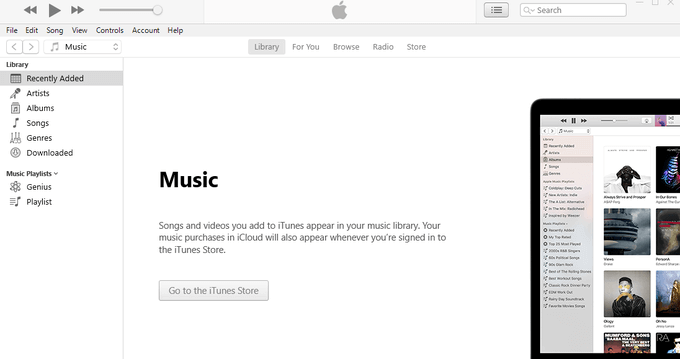
- In the toolbar, check if the Music dropdown is highlighted. Click Store.
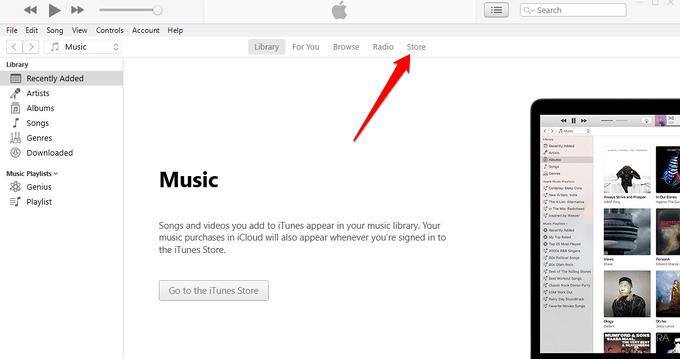
- Scroll down to the bottom section, find Features and click iTunes Match.
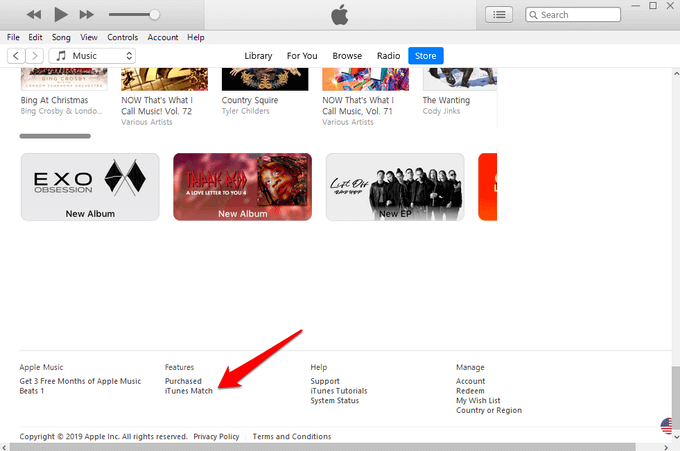
- Click Subscribe.
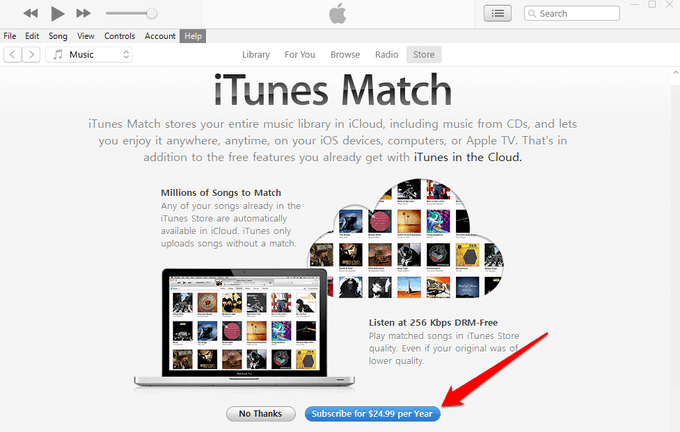
- Type your Apple ID and password, and then click Subscribe again to confirm the action.
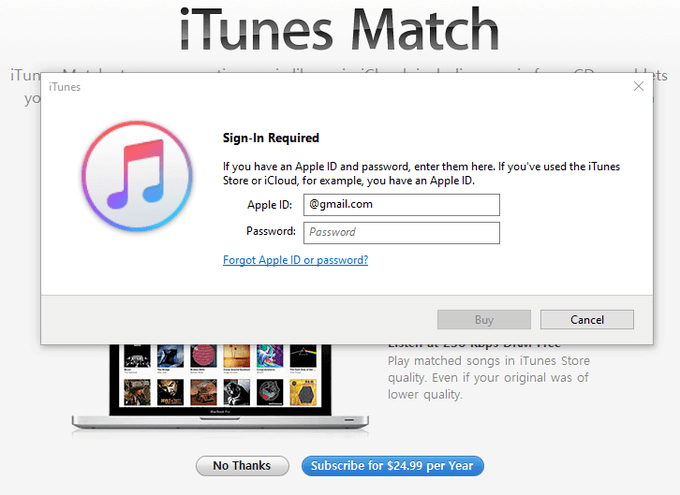
- Agree to Apple’s terms and conditions, and then allow iTunes to scan for song matches and upload unmatched music files. Once the scan is completed, click Done.
Set up iTunes Match on a Mac
- Open Apple Music on your Mac. Click iTunes Store from the sidebar.
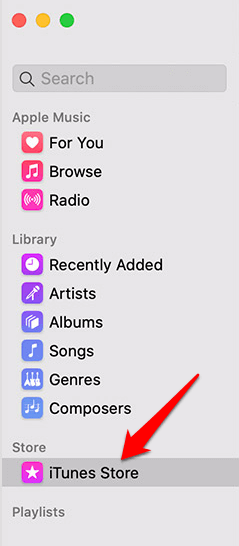
- Scroll down to Features and click iTunes Match.
- Click the blue Subscribe button, sign in with your Apple ID and password, and confirm your billing details.
- Click Subscribe again to confirm the action.
Note: If your computer disconnects from the internet while iTunes Match is uploading your music, the service will pause, and resume from where it left off the next time you open iTunes or Apple Music.
- Turn on Sync Library on all your devices to access your songs using the same Apple ID. iTunes Match may take time to upload your music collection from your computer, so in case the music isn’t appearing on other devices immediately, check again later.
A little cloud icon with a down-facing arrow will appear next to songs that can be downloaded from iCloud. If the icon isn’t there, then the song is already in your library.
How To Add Music To iTunes Match

You can add up to 100,000 songs using iTunes Match to your iCloud Music Library in three different ways:
- Purchasing from the iTunes Store, which automatically becomes part of your library. Any songs you bought from or that are matched by iTunes Store are upgraded to DRM-free files, after which they’re converted to a compatible format and uploaded to your iCloud library.
- Matching the music in your iTunes library to what’s available in the iCloud library.
- Uploading songs in AAC MP3 formats to iCloud so you can play them on any compatible device with iTunes Match enabled.
Note: iTunes Match works with iTunes (Mac or Windows) and the iOS Music app.
How To Cancel An iTunes Match Subscription
Before you cancel your iTunes Match account and subscription, back up your music collection before making changes just to be sure it’s safe.
- You can cancel whenever you want. Just go to your list of Subscriptions, find iTunes Match from the list, and click Edit.
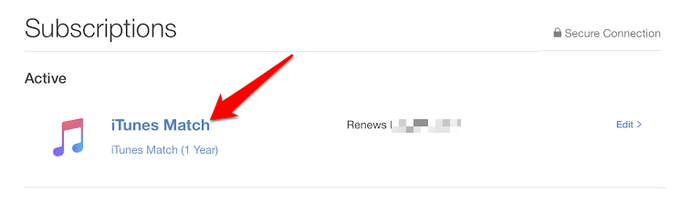
- Click Cancel Subscription in the new window.
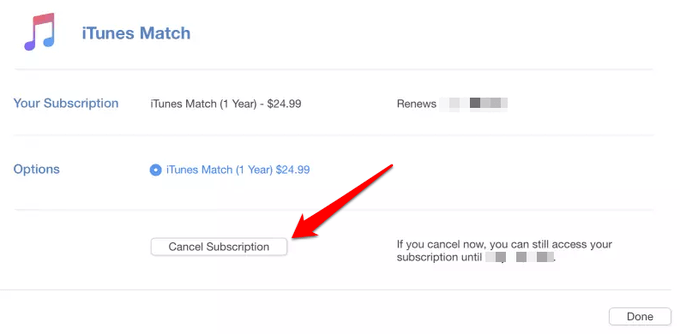
- Click the blue Confirm button to confirm your action.
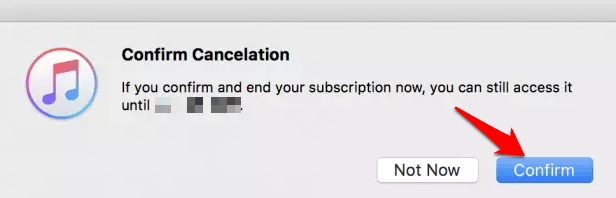
You’ll notice that your active iTunes Match subscription will show an expiration date in place of the renewal date.
The subscription will last up to the end of your current year. Your music collection in iCloud Music plus those purchased from iTunes Store, uploads, or music matching from your computer will remain intact.
You can’t stream, download, or add new music without subscribing again.
Does iTunes Match Have Limits?
Yes, iTunes Match restricts you to 100,000 songs, but it also limits you from uploading songs that are more than 2 hours long or larger than 200MB to the iCloud Music Library. Plus, if you want to play songs with DRM enabled, you need a computer that’s authorized to do so, for the songs to be uploaded.
It also limits you to share your music on up to 10 devices on your iTunes Match account.
Is It Necessary To Have iTunes Match When You Have Apple Music?
No, you don’t need an iTunes Match subscription if you have Apple Music, because the latter includes iTunes Match so you’ll be paying for one subscription and getting both services. You won’t need a separate one for iTunes Match.
However, you still need to back up your music collection as these aren’t backup services.
If, on the other hand, you don’t want Apple Music, you can cancel your subscription and still use iTunes Match by subscribing to it or renewing your subscription any time if you already had one.




