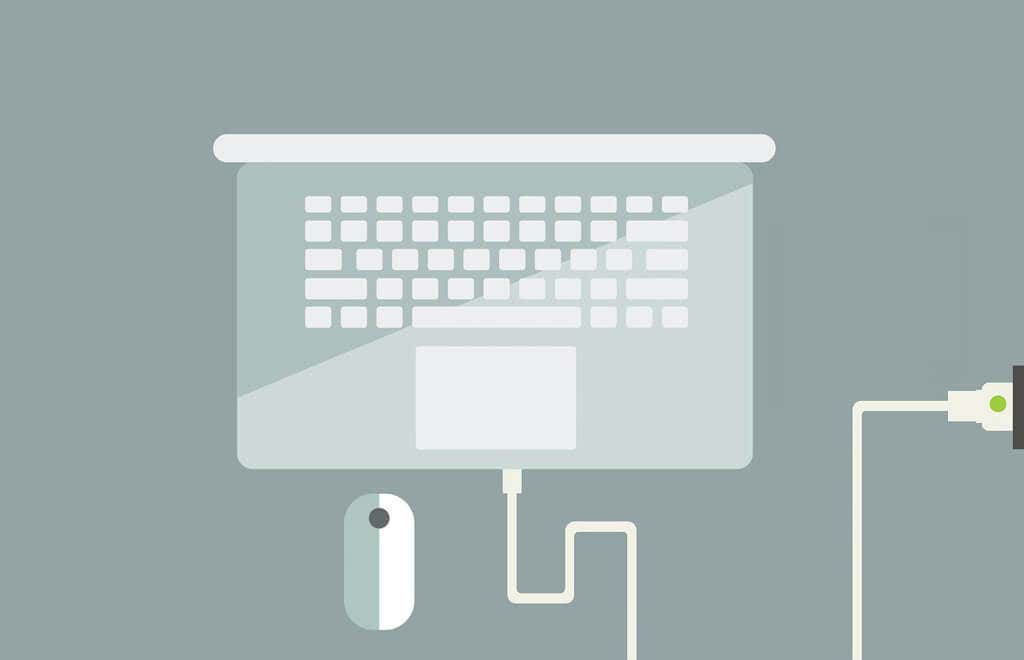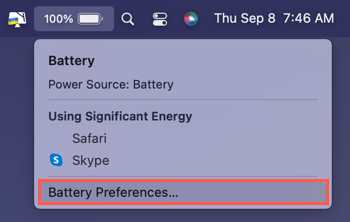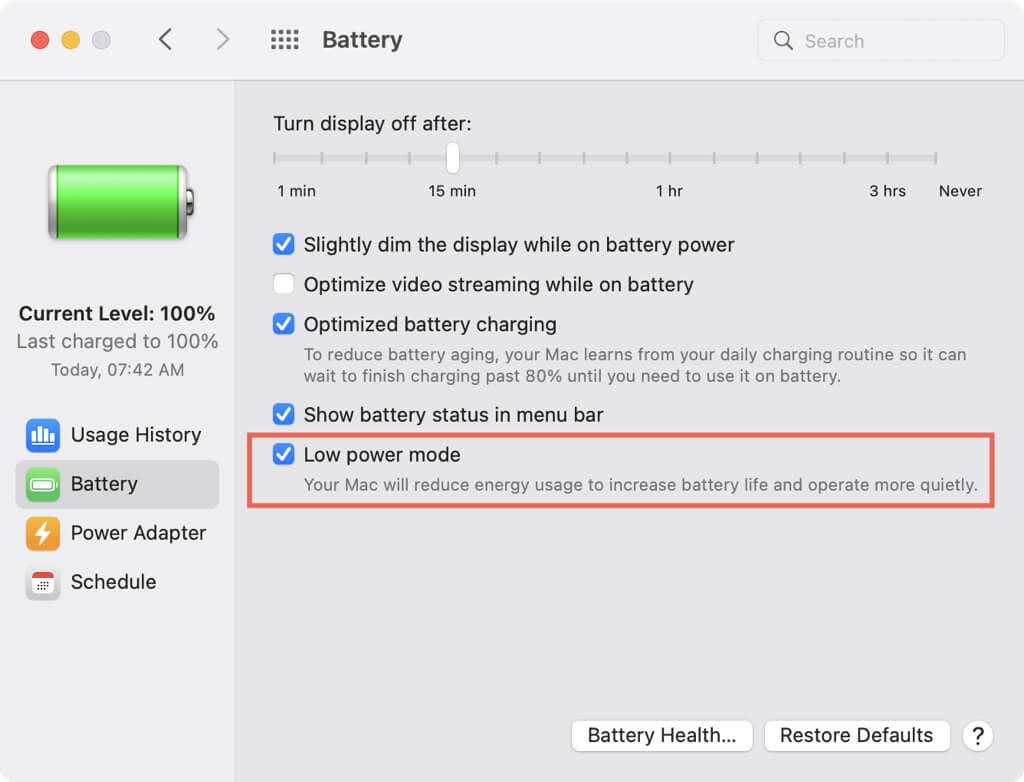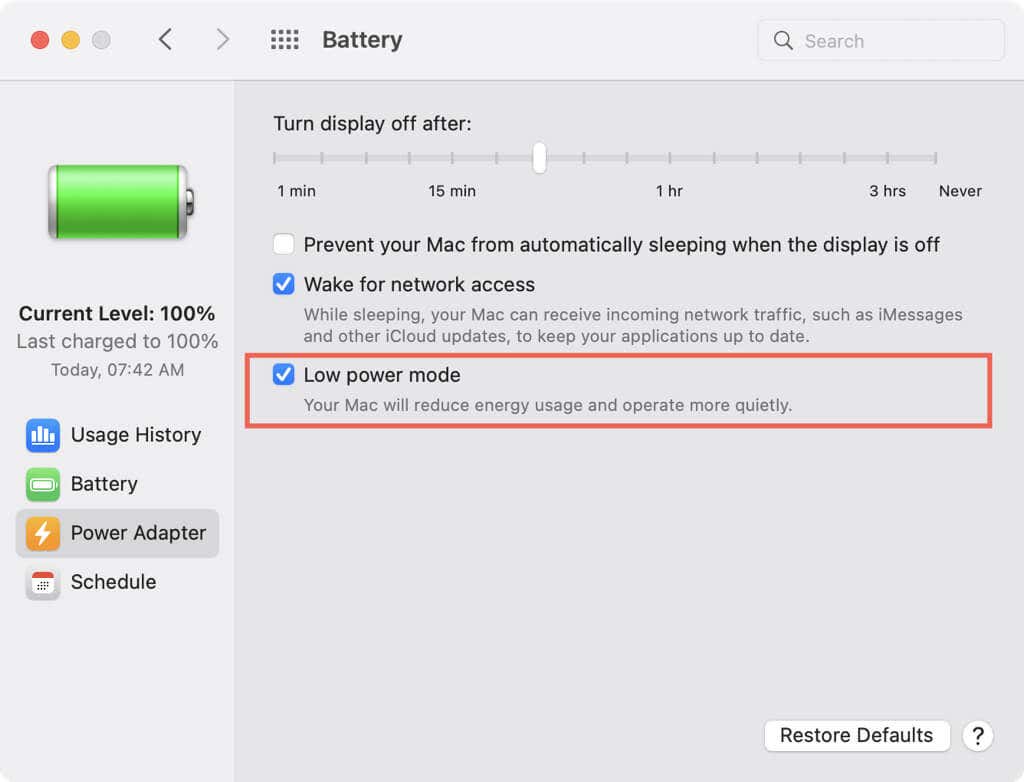Extend battery life and reduce energy
You may have heard about Low Power Mode for Mac. But what is Low Power Mode? Does it work like the same named feature on iPhone and iPad? Does your Mac support Low Power Mode?
We answer each of these questions and walk you through enabling Low Power Mode on your Mac.

What is Low Power Mode on macOS?
Low Power Mode was one of the new features introduced with macOS Monterey. This is different from the Low Power Mode you may be used to with iOS. On your mobile device, Low Power Mode can reduce background processes such as automatic downloads, impact some visual effects such as animations, and pause updates to iCloud Photos.
Additionally, your iPhone can last longer before it needs charging. Low Power Mode can take over automatically when your battery level is low, and you’ll see a yellow battery indicator.
On Mac, Low Power Mode helps extend battery life by reducing energy usage. This simply includes decreasing the screen brightness and reducing the system clock speed. Once you enable the feature it stays on. However, you won’t see an indicator like on the iPhone.
You can use the feature when running on battery or when using a power adapter. If you turn on Low Power Mode for when your Mac is plugged in, it can still help decrease energy usage and might sound a bit quieter than normal.
Which Macs Support Low Power Mode?
MacBook and MacBook Pro early 2016 and newer along with MacBook Air late 2018 and newer support Low Power Mode.
You must also be running macOS Monterey 12 or later.
How Do You Enable Low Power Mode on Mac?
As mentioned, you can turn on Low Power Mode while your MacBook is running on battery power or when it’s plugged into a power adapter. Both options help you lessen energy usage and increase the life of your MacBook battery.
- Open System Preferences using the icon in your Dock or Apple icon in the menu bar and select Battery.
If you have the battery icon in your menu bar or Control Center, you can select the icon and pick Battery Preferences to land in the same battery menu.
- When running the MacBook on battery, choose Battery on the left. Check the box for Low power mode on the right.
- When the MacBook is plugged in, choose Power Adapter on the left. Check the box for Low power mode on the right.
- You can then close the System Preferences window using the red X on the top left.
Low Power Mode gives you a good way to extend battery life while reducing energy on your MacBook. Give it a try and see if you notice a difference.