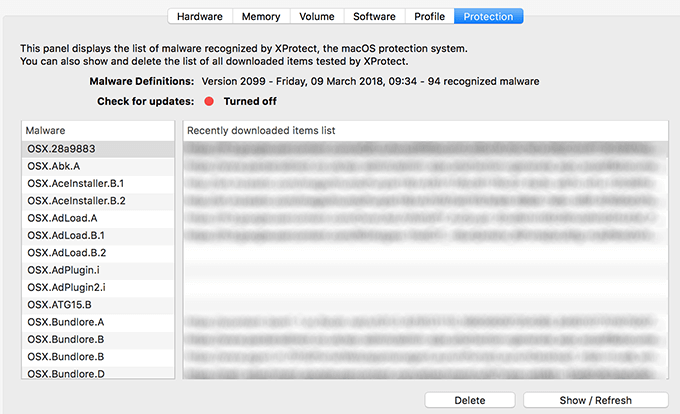A great, free system maintenance tool
In order to keep your Mac running smoothly, you need to regularly run the maintenance tasks on your machine. Manually doing these tasks consume a lot of time but there are apps like OnyX for Mac that take care of the maintenance part of your Mac for you.
OnyX for Mac is a free but donation-ware app that lets you clean up and keep your Mac tidy using various features. It also helps you change the core features of your machine so you can customize it to your liking.
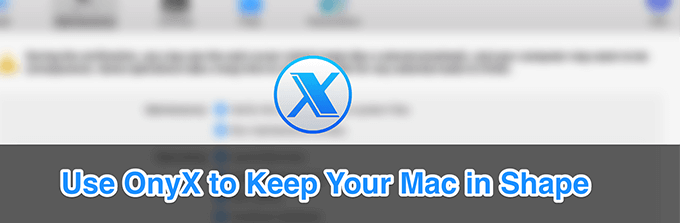
Maintenance Section In OnyX For Mac
Once you grab the app and launch it on your Mac, the first screen you’re going to encounter is likely the Maintenance section. It’s one of the important and core features of the app.
Inside of the section, you can enable options to maintain the structure of the system files and run maintenance scripts to do their job.

Another interesting feature that might help you fix the core macOS features that are broken is Rebuilding. It helps rebuild various indexes including LaunchServices, XPX Cache, Spotlight index, and Mail’s mailboxes.
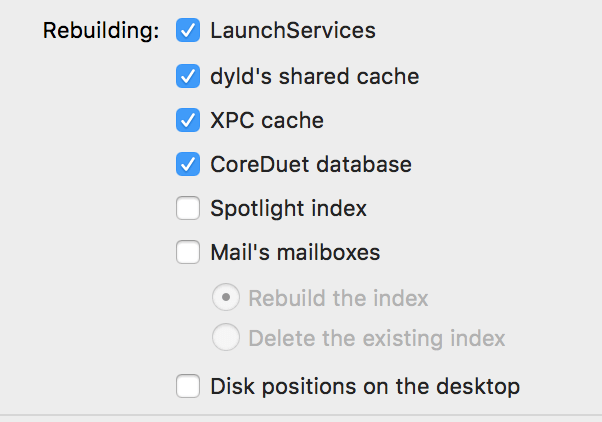
The next part is the cleaning one and it’s the most important one as OnyX is actually also a Mac cleaner. Here, you can specify the items that you’d like cleaned up on your Mac. You can select and deselect a number of items in the list. The app will then only work with your chosen items.

Lastly, you have a section that offers cleaning up of miscellaneous items like fonts cache, recent items, the Trash, and auto-saved versions of the documents.
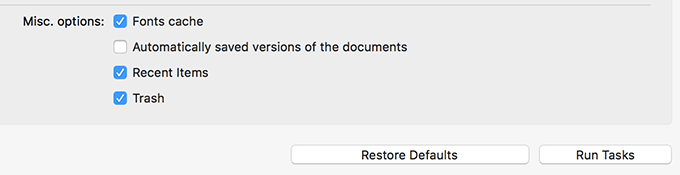
You can make any changes you want to the section and then click on Run Tasks to execute the actual action. You can also click on Restore Defaults to undo your changes.
Mac OnyX’s Utilities Section
The second tab in OnyX for Mac is Utilities which lets you run various scripts and offers you the options to easily access some of the core macOS tools on your machine.
The first tab that says Scripts lets you run daily, weekly, and monthly scripts on your Mac. You can click on the Run scripts button to execute them. The same screen also lets you view the log if you want.
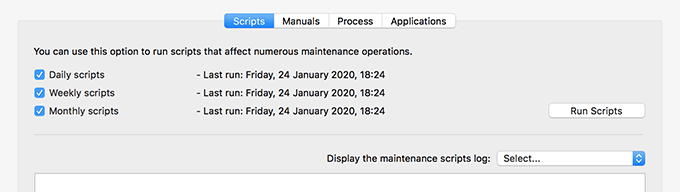
The Manuals tab allows you to view the UNIX manual pages. These pages give you more information about what each UNIX command does and where you can use it. You can export the description of your favorite command as a PDF file.
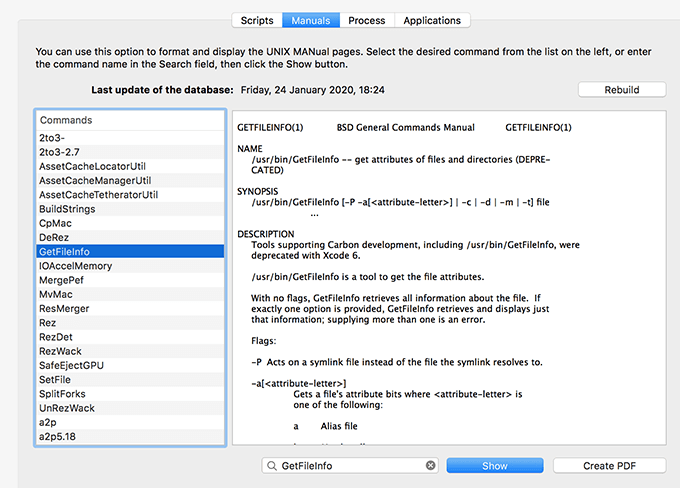
Process is where your current processes are shown. It usually remains turned off by default but you can turn it on manually. It alerts you that enabling it will make the file a bit too large for you.
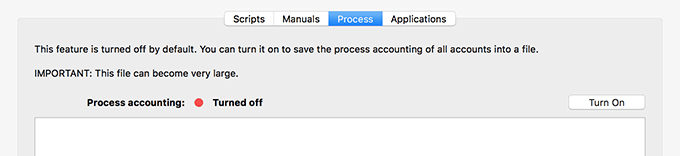
Most of you out there will actually benefit from the last tab that says Applications. This tab lets you launch some of the core macOS utilities that aren’t prominently shown anywhere on your Mac. But with this tab, you can find and launch any of these tools by just clicking on their names.
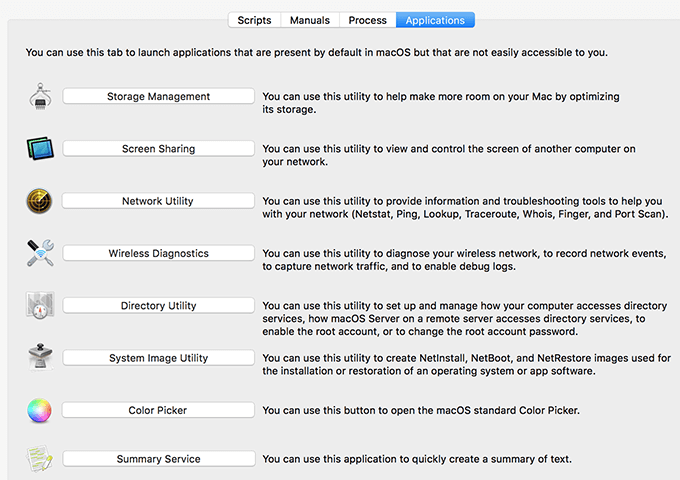
Change File Options With The OnyX Files Section
The Files section is actually where the most used features for regular users are available. Here, you can show and hide your disks, files, folders, and even your applications.
The Visibility tab lets you define what you want to keep invisible and what you’d like to hide from other users on your Mac.
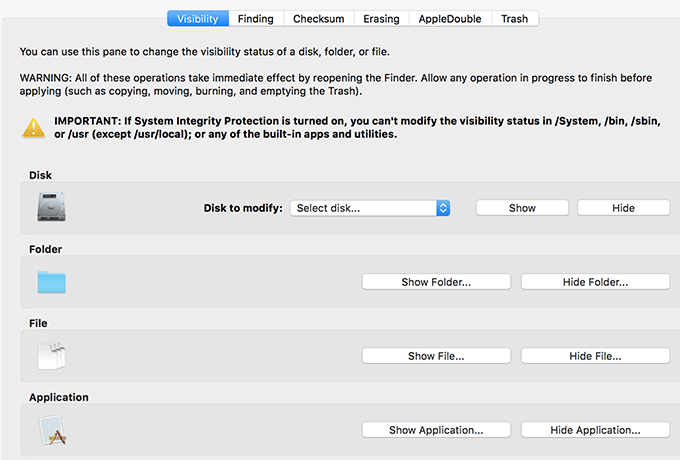
Finding allows you to quickly find a folder or file using keywords on your Mac. It first builds an index and then lets you perform searches on it.
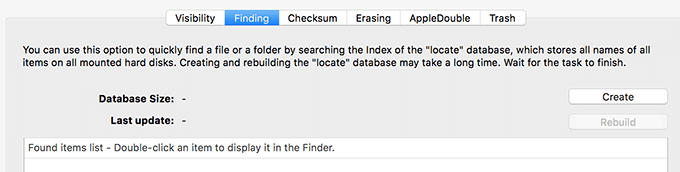
If you want to verify the integrity of a file, the Checksum tab will help you do it. You basically give it your downloaded file and it’ll show the file checksum.
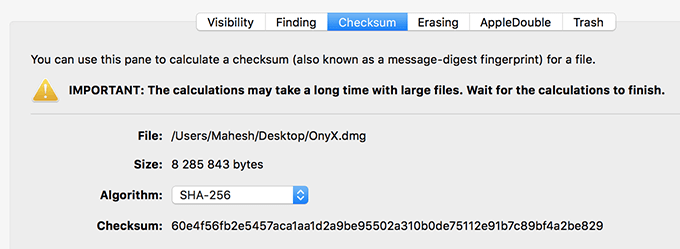
There are several ways to securely delete files on a Mac and the Mac OnyX has an option built for it as well. The Erasing tab lets you safely remove your files and folders from your storage so they can never be recovered.
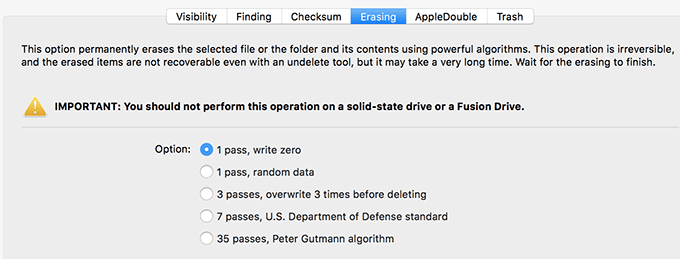
AppleDouble removes the metadata of the files that have been created by various apps.
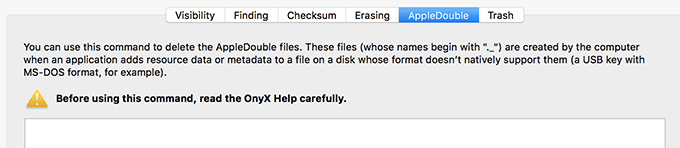
The last tab Trash helps you securely erase the contents of the Trash on your Mac.
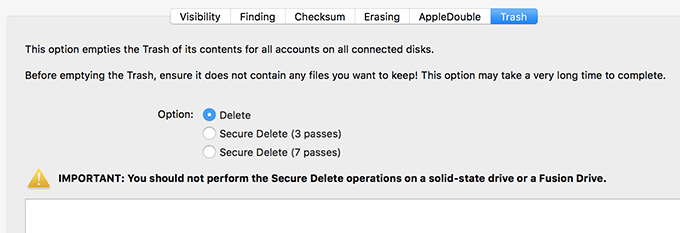
Modify Parameters For Various Default Apps In OnyX
The Parameters tab helps you reveal some of the hidden options lying behind several screens on your Mac.
The thing with Macs is that there are actually a lot more options built into the system than what is normally shown when you open various apps on your machine. This tab of OnyX for Mac is what helps you unhide those options so you can start using them.
The first tab General lets you change some of the general parameters for your Mac. This includes the default screenshot file type, whether to show a shadow in your screenshots, how many recent items to show, and the speed of displaying the sheets among many other options.
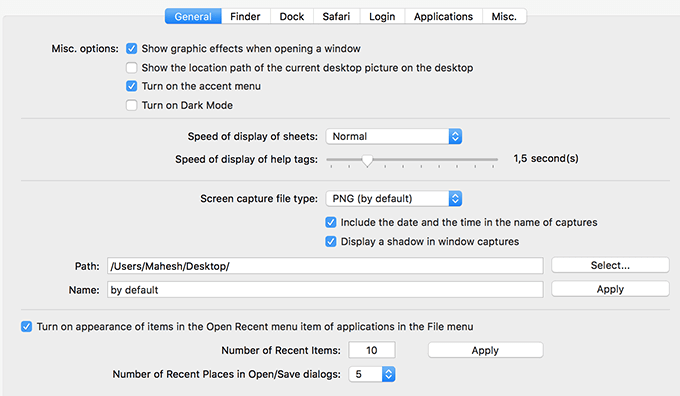
There’s also the Finder tab letting you change a number of default Finder options. With it, you can get Finder to show hidden files, show the path from the root instead of the home folder, and show various other options that are hidden by default.
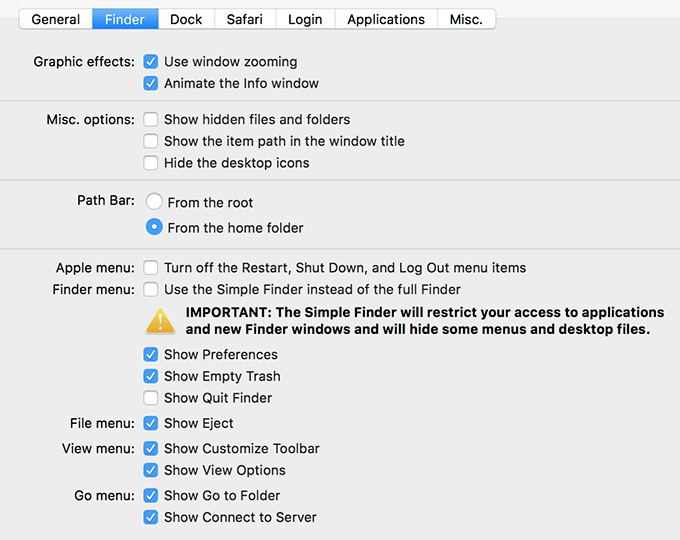
There are tabs for the Dock, Safari, Login, and Applications as well. You can explore these for yourself to find out what you can enable and disable on your Mac.
View Your Mac Information In OnyX For Mac
The last tab in OnyX Mac cleaner is Info, and as you can guess by its name, it lets you view the information about your Mac system.
Once you click on it, you’re shown information about your Mac’s hardware, memory, volume, software, profile, and protection.
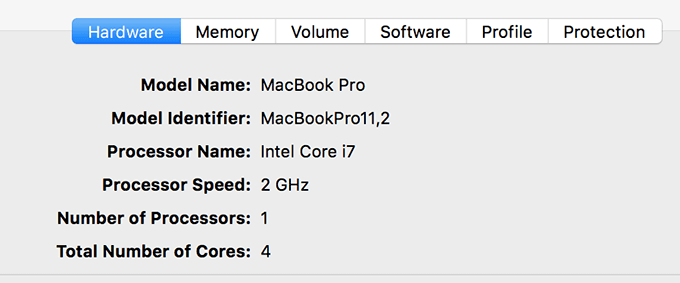
The first four tabs only show information but the last two let you do something with your Mac. The Profile tab helps you save your current hardware and software profile and the Protection tab helps remove the malware that exists on your Mac.