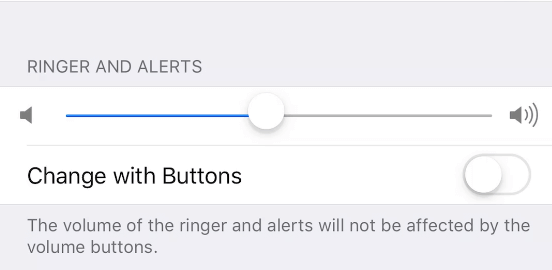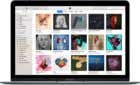Improves the sound, gets rid of grime
Did you know that your iPhone is probably the dirtiest item you own? Think about it; you’re constantly touching it with dirty hands while eating, working, and even in the bathroom. There are millions of bacteria thriving on your phone. That’s why it’s essential to clean all your electronics occasionally.
There are proper ways to clean your gadgets, and there are wrong ways to do it. Maybe you already clean your iPhone with a lint-free cloth and isopropyl alcohol, as Apple’s support suggests. But do you clean the iPhone speakers?
iPhones have two speakers, one for your ear and the other one on the bottom of the device. You need to make sure to clean them regularly. Otherwise, they’ll not only be filled with bacteria that can harm you, but they’ll also fill up with gunk and muffle the iPhone’s sound over time.
What Not to Use to Clean iPhone Speakers
Don’t use just anything to clean your iPhone’s speakers. They are sensitive pieces of technology, and you could easily break them. Here is a list of what could damage your iPhone:
- Never use rubbing alcohol or any other kind of cleaner on your speakers. Don’t even think about using water or submerging your iPhone in liquid. You probably already know mixing liquids and electronics is a bad idea.
- Don’t use canned, compressed air. Some websites suggest using them, but they were made for robust electronics. The pressure in those cans is too high for sensitive parts such as speakers. Instead of cleaning the dirt out of the speaker, you could end up pushing it further inside.
- Avoid abrasive cloth and brushes as you might damage the phone’s casing.
- Finally, never clean your iPhone while it’s charging and turned on. Make sure to unplug it and turn it off before cleaning it.
That said, here’s how to clean your iPhone speakers.
1. Use an Air Blower to Clean iPhone Speakers
Instead of compressed air in a can, you can use an air blower to blow dust from your iPhone. This is much safer because air blowers are gentle, yet their force is just enough to dislodge and remove dust.
Here are some tips to follow when using the air blower:
- Hold the air blower close to your iPhone and pump a few short bursts directly into the speaker. Although it’s not as strong as compressed air, it’ll easily dislodge dust and debris without pushing it inside the speaker.
- For more effect, bring the air blower closer to the speaker, almost touching it.
- Use a flashlight to see if you got rid of all the dirt. If not, repeat the process.
2. Use a Soft-Bristled Brush
Apple recommends using a soft-bristled brush to clean the speakers. It’s less invasive, and there are no risks of damaging your iPhone. Remove any protective casing or the screen protector before using the brush. Ensure the brush you’re using is clean and dry. We recommend a soft makeup brush, a smaller painting brush, or a toothbrush with soft bristles.
Brush gently over the speaker. Move the brush from side to side. Repeat on the phone speaker holes. Ensure your iPhone is angled so that the brushed dust will fall outside. Otherwise, you could end up pushing it deeper inside.
3. Use Cleaning Putty
Cleaning putty is another way to go. You can also go with Blue-Tack and use it in a pinch. The putty needs to be extra sticky to remove the dirt and not just push it further into the speaker. As you remove the putty, it’ll pull all the dust specks, dirt, and grime out of the speaker holes.
It might be an even better idea to invest in a putty designed for cleaning earbuds. These come as small squares, and you should use one for each cleaning session. You can use this putty on every part of your iPhone, from speaker grills to charging cases and AirPods. It’s a versatile cleaning product designed specifically for sensitive electronics.
4. Use Painter’s Tape
Masking or painter’s tape is another sticky product you could use to clean and lift the dirt off the speaker. Masking tape is good because it’s not as strong as other types of sticky tape, and it won’t leave glue residue on your iPhone.
Wrap a small piece of painter’s tape around itself or your finger, sticky side out. Place the tape over the receiving speaker and roll it from side to side. It’ll collect dust without you applying lots of pressure. Roll the tape several times and use a flashlight to check the progress.
5. Using a Toothpick
Sharp objects are not ideal for cleaning speakers. Try to avoid them. They can easily damage the electronics. But if you have no other options, you can use a wooden or plastic toothpick to prick the gunk out of the lower speaker. You should be very cautious when trying this method. Remember, you’re doing it at your own risk. Never use a toothpick on the receiver speaker.
You need to use the sharp end of the toothpick and gently insert it into the speaker hole. Avoid pressing hard because you’ll end up pushing the dirt further inside. Tilt the toothpick sideways and up and pull out. The debris should flick right out. Avoid tilting the toothpick down, as it can cause damage. You can also use this method to clean the charging port.
Instead of a toothpick, you can use paper clips or a needle. Just make sure you have a steady hand and don’t rush.
Improve Sound Quality
Cleaning the iPhone speakers should improve the sound quality. However, if something is wrong with the sound, even after you clean both speakers, you should take your iPhone to be looked at by a professional. Go to the nearest Apple repair shop because something might be muffling the sound.
A quick way to check the sound quality on your iPhone after cleaning the speakers is to go to the Settings app. Then go to Sounds or Sounds & Haptics, depending on your iPhone model. Next, find the Ringer and Alerts slider and drag it back and forth. Your phone should emit the ringtone sound on different volume levels. If it doesn’t sound right, your iPhone might need further repairs.