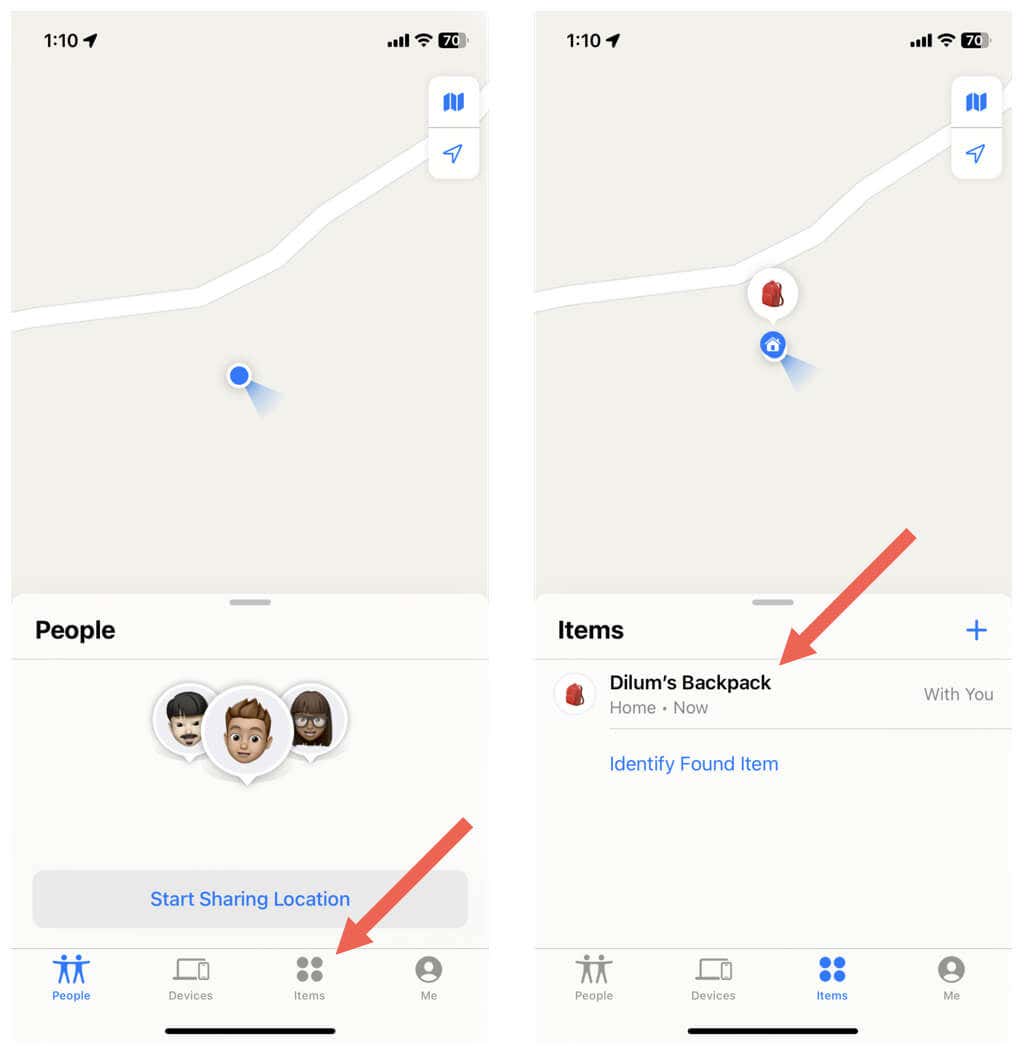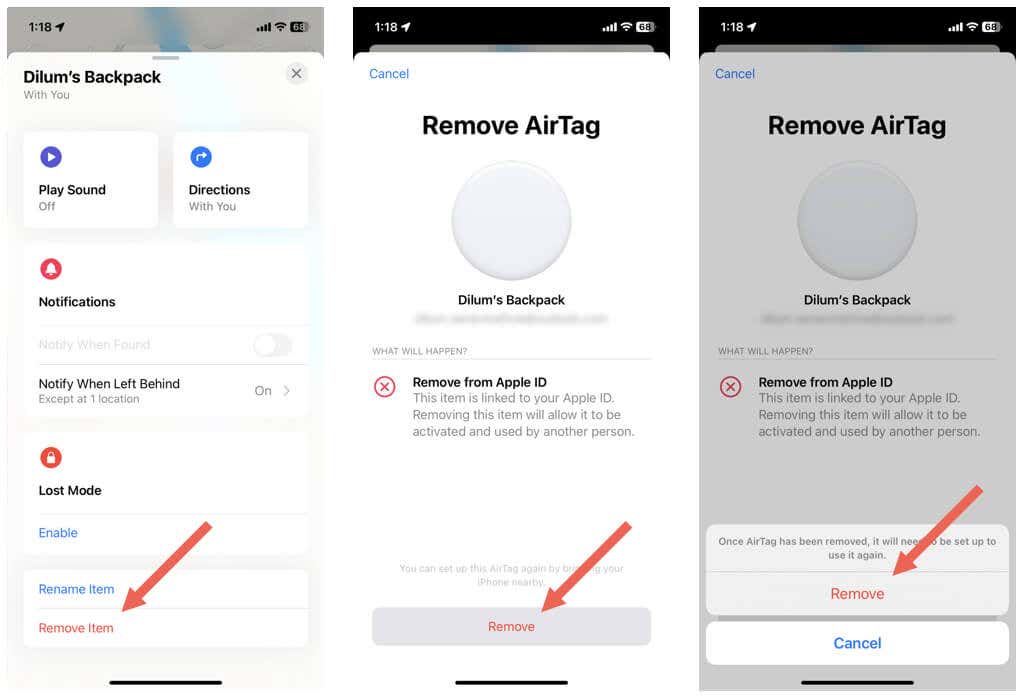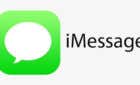We walk you thru in detail
If your AirTag keeps acting up or you want to use it with a new Apple ID, you must reset the Bluetooth tracker to its default settings.
You can factory reset an AirTag (Amazon, Best Buy) easily via Find My on an iPhone or iPad. Or, you can do that by physically interacting with the device. This tutorial will walk you through both methods in detail.
Reset Your AirTag With Find My
The Find My app on your iPhone or iPad allows you to unpair an AirTag from your Apple ID. This action resets the device to its default settings, allowing you to pair it with the same or a different Apple ID.
Note: You can’t use Find My on a Mac or an Apple Watch to unpair and reset an AirTag.
- Make sure that the AirTag is in the Bluetooth range of your iPhone.
- Open the Find My app on your iOS or iPadOS device.
- Switch to the Items tab and tap on the AirTag.
- Scroll down and tap Remove Item.
- Tap Remove, and then Remove again on the confirmation pop-up.
- Wait until Find My unlinks the AirTag from your Apple ID.
- Hold the AirTag next to an Apple device—iPhone, iPad, or iPod touch—if you want to pair it again.
Physically Reset Your AirTag
Besides the Find My feature, you can reset an AirTag by removing and reinserting its battery five times. You must only do that if:
- The AirTag pairing process repeatedly fails.
- Specific features of the AirTag won’t work—e.g., Precision Finding.
- You can’t connect the AirTag to a new Apple ID despite resetting it via Find My. This happens if you (or its previous owner) unpaired the tracker outside the Bluetooth range of the iPhone or iPad.
To manually reset an AirTag:
- Push down on the steel battery cover of the AirTag and rotate counterclockwise until it stops rotating.
- Remove the cover.
- Take out the coin-cell battery inside.
- Put the battery back in and push until it makes a sound.
- Repeat steps 3-4 five times—the fifth sound is different and signals a successful AirTag reset.
- Replace the cover and turn it clockwise to tighten it.
- Hold the AirTag close to your iPhone or iPad and follow all pairing and authentication prompts.
Reset Your AirTag Easily
Apple’s AirTags are easy to reset. Just use Find My to unpair the tracking gadget from your Apple ID. If that does not help, use the AirTag battery removal technique.