But you have to have one of the following iPhones
AirTags are tiny button-shaped tracking devices that work in a very similar way to Tile trackers. However, Apple manages to stand out from its competition by providing a unique feature called Precision Finding. You can use it to find items that went missing in your house, workspace, or anywhere else nearby.
Some of you who already own AirTags(Amazon, Best Buy) may not be aware of this particular feature since these are new products that haven’t gained mainstream adoption yet. Before you get excited to try this feature, we’d like to point out that Precision Finding doesn’t work on every iPhone you can think of. So, let’s first take a look at what you’ll need.
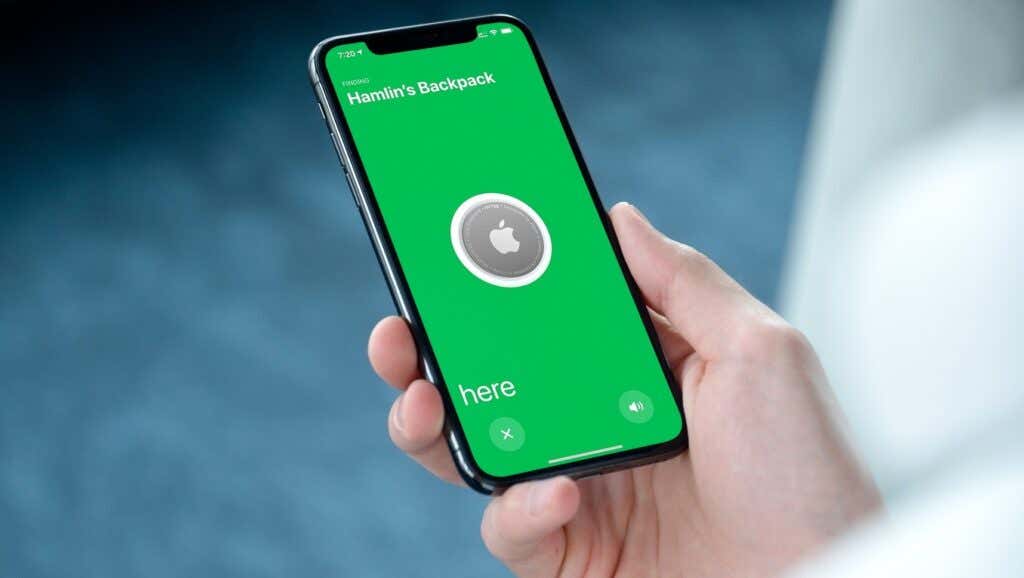
What Is Required to Use AirTags Precision Finding?
Unfortunately, Apple limits AirTags Precision Finding to iPhones with the Apple U1 chip. This is a proprietary chip that enables ultra-wideband technology for spatial awareness. Although the AirTags pack the Apple U1, you need an iPhone with the same chip for the iPhone to recognize its surroundings and other U1-enabled devices. Therefore, you’ll require one of the following models:
- iPhone 13 Pro, Pro Max
- iPhone 13, 13 Mini
- iPhone 12 Pro, Pro Max
- iPhone 12, 12 Mini
- iPhone 11 Pro, Pro Max
- iPhone 11
Before you ask, none of the iPads available right now have the Apple U1 chip to use Precision Finding.

Having a compatible device is just one of the requirements to use Precision Finding. Apart from this, you’ll need to be close to the missing AirTag. From our testing, Precision Finding works best as long as you’re within Bluetooth range, which is roughly about 10 meters or 33 feet. The moment you step outside this zone, you will have trouble accessing the Precision Finding mode.
How to Use Precision Finding to Locate a Nearby AirTag
You can enter the Precision Finding mode from the built-in Find My app on your iPhone. This procedure is similar to finding directions for a missing iPhone, AirPods, or any other Apple device if you’re familiar with the app. Let’s take a look at what you need to do.
- Open the Find My app on your iPhone. Upon launch, you’ll see all your Apple devices except the AirTags. To view them, select Items from the bottom menu.
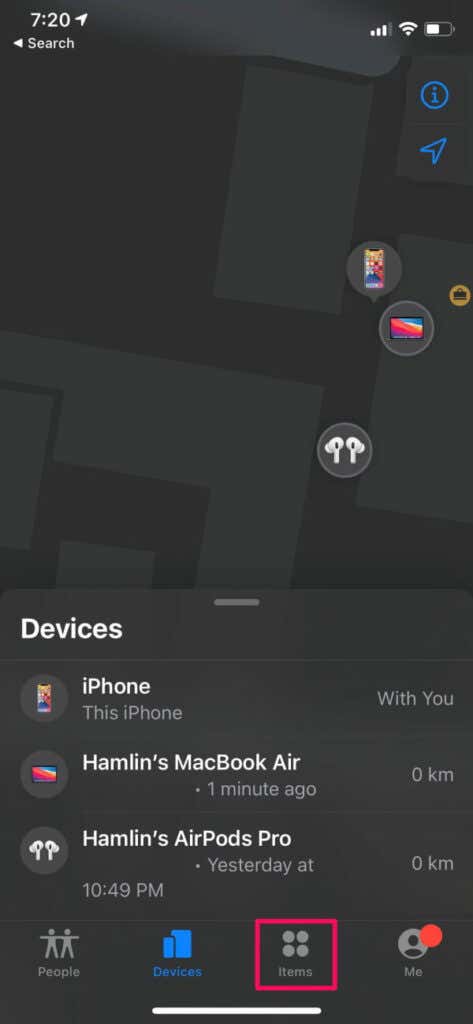
- Here, choose your AirTag to access the Find My options for it.
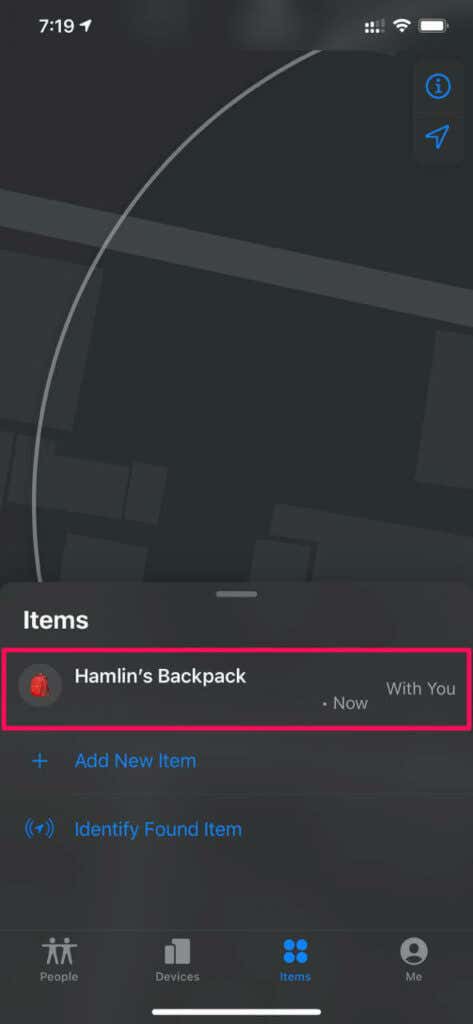
- Now, tap Find. If you don’t see this option on your compatible iPhone, chances are, you’re not within the required range.
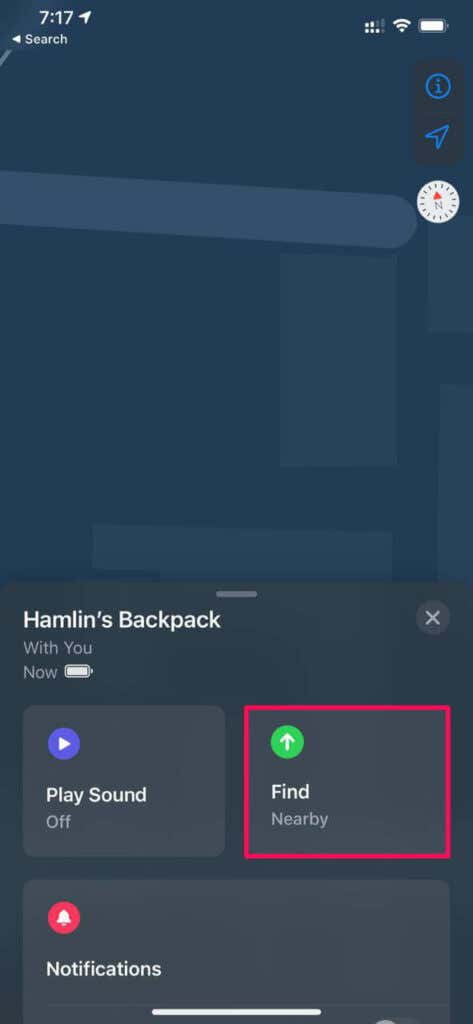
- You’ll see an all-green screen that confirms you’ve entered the Precision Finding mode. The arrow you see here points towards the location of your missing AirTag. Slowly walk in this direction and close the distance indicated at the bottom-left.
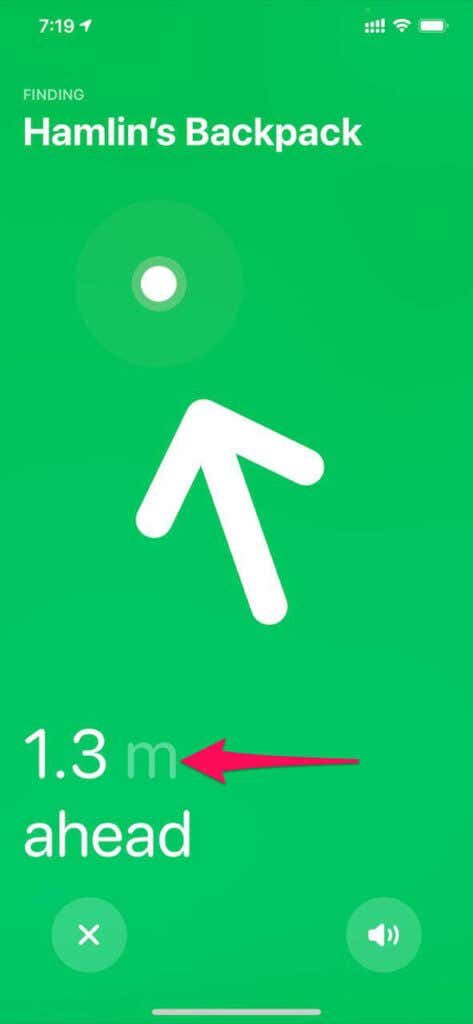
- When you get really close to the AirTag, the arrow will disappear, and your iPhone will start responding with haptic feedback. The vibrations will get stronger as you inch closer to it.
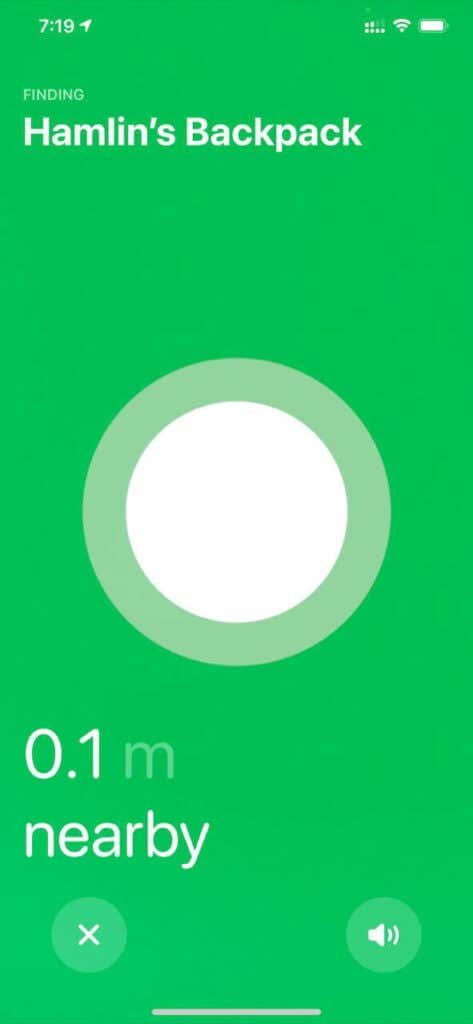
When you successfully find your AirTag, you’ll see an animation to confirm that you’ve found it using Precision Finding.
How to Locate a Nearby AirTag Without Precision Finding
Don’t have an iPhone with the U1 chip? No problem. Lucky for you, Precision Finding isn’t the only way to find a nearby AirTag. Thanks to the built-in speakers, you can play a sound on your AirTag and find it easily. Follow these simple instructions:
- Launch Find My and head over to Items from the bottom menu.
- Now, select your AirTag from the list of items that show up here.
- Now, tap Play Sound and listen carefully for a faint pinging sound.
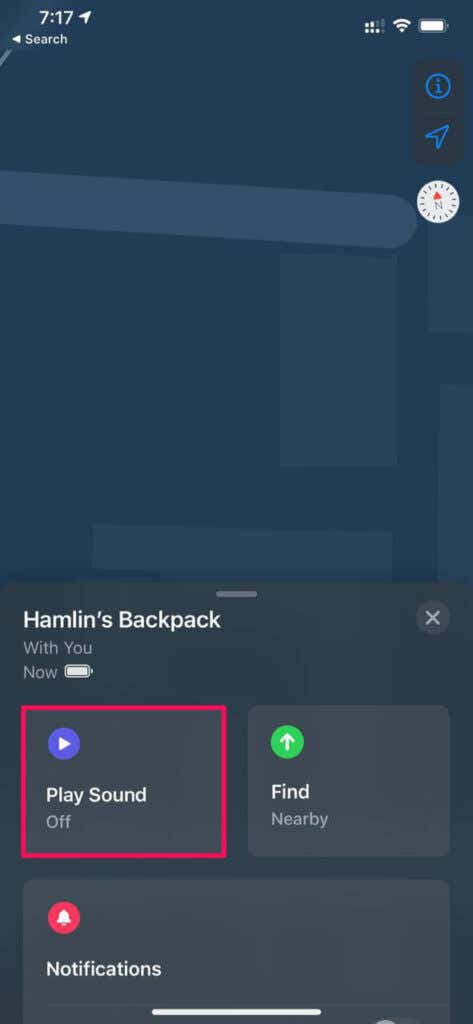
At this point, you know what to do. Just follow the direction of the sound. It’s worth pointing out that the sound from the AirTags is so feeble that you may not even hear it from the next room without complete silence.
Find Misplaced Items With Precision Finding
We often misplace items in our house and have trouble finding them, like keys, for example. You can quickly find things you usually lose by simply adding an AirTag to them. With Find My and standout features like Precision Finding, this can be pretty convenient.
How many AirTags do you have? Does your iPhone support Precision Finding? Feel free to share your experiences with us in the comments.




