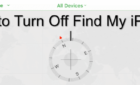10 digits could take up to 25 years to crack
In many countries, especially the United States, a police officer can confiscate your phone and demand the PIN code to open it up.
But iOS devices come with a four-digit PIN code as standard. This is virtually useless from a security point of view. If you refuse to reveal your PIN, the latest cracking software used by law enforcement agencies can unlock these phones in as little as two hours.

A six digit PIN will give you up to three days of respite before the cops discover your David Hasselhoff music albums on your phone. This means you need to seriously up your game and do at least eight digits. Up to twelve would be even better. A ten digit passcode would take between 10-25 years to crack.
But how do you increase the PIN code so high? Read on to find out. It is extremely easy.
The Easy Guide To Increasing The Security Of Your iOS Device
In the settings, scroll down to Touch ID & Passcode. After tapping that, you will be asked to enter your current PIN. This is assuming of course that a PIN has already been set. Which it should be.
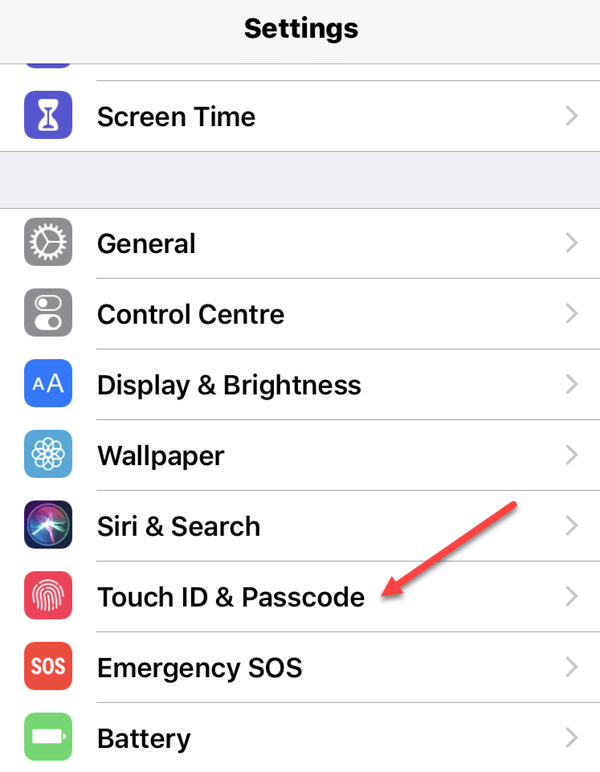
Upon entering the Passcode area of the settings, scroll down all the way to the bottom. You will see the option “Erase Data”. As it says, it will delete ALL of the data on your phone after ten failed login attempts.
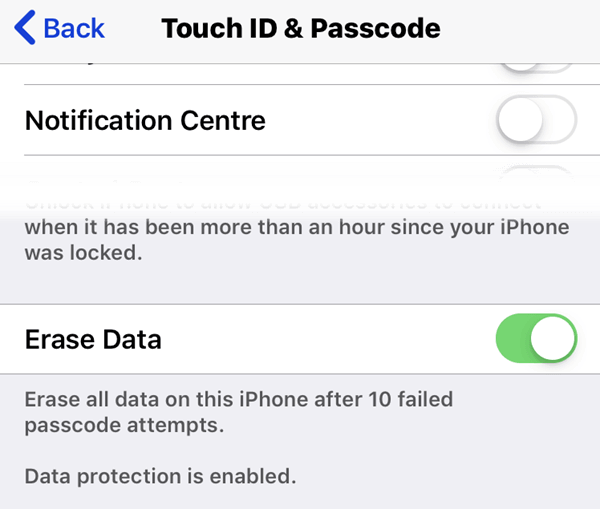
You should know that it has been alleged that cracking software has found a way around this ten attempts limit. But enable this feature anyway.
Now scroll up and set Require Passcode to immediately. Then tap Change Passcode.
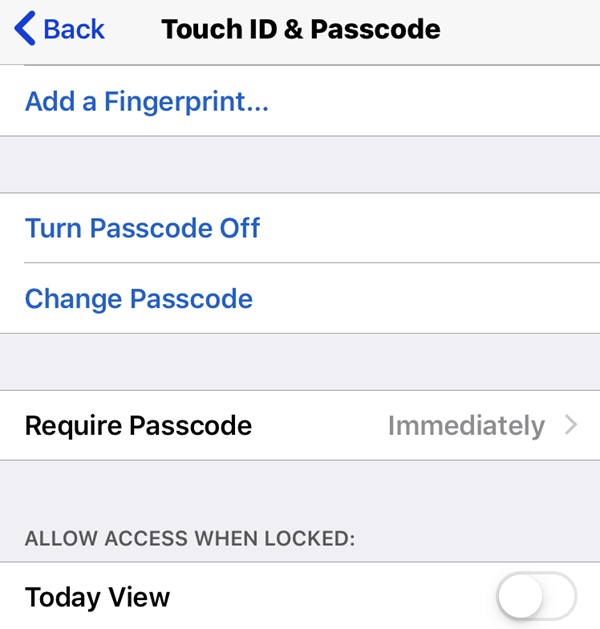
You will now be invited to enter your new passcode. But if you look at the screen, there are only six spaces for digits. So what if you want between eight and twelve digits? Well, this is where you would tap Passcode Options.
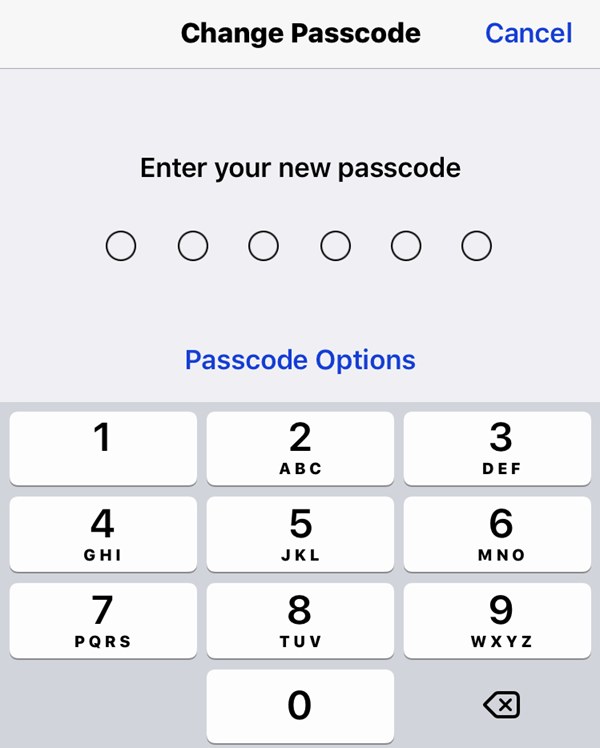
This now brings up three options for changing your PIN. Starting from the bottom, you can either have a four digit code (highly unrecommended for the reasons I have just outlined). Second, a “custom numeric code” (in other words, as many numbers as you want). Last, a “custom alphanumeric code” (as many numbers and other characters as you want).
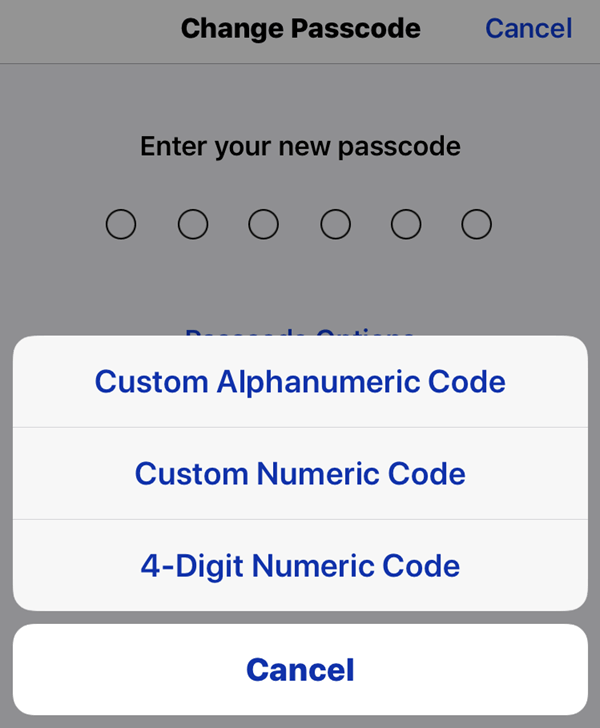
Since I go into my phone multiple times an hour (and you most likely do too), I need to balance the need for security with my desire not to go utterly insane with a long and complicated password. So I will go with door number two – the custom numeric code.
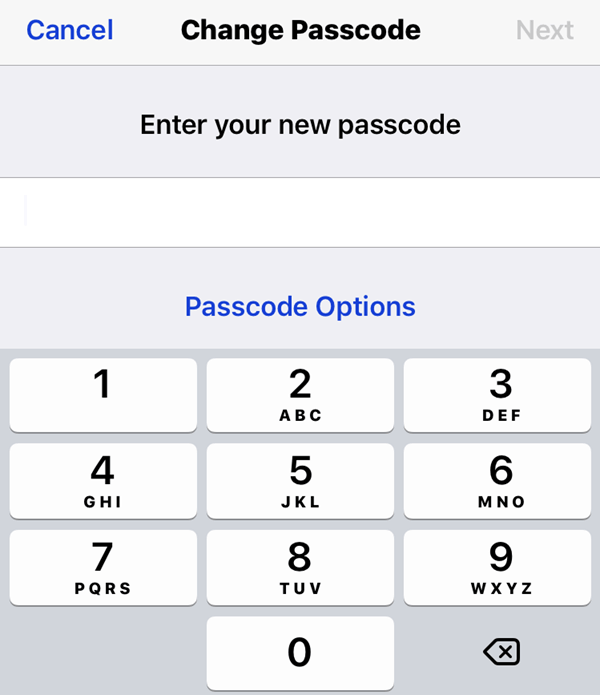
You will then be shown a text box where you can type a new PIN without any limits whatsoever. Try to aim for at least eight digits, something you can easily memorise and which others will never figure out.
Once you have entered it, you will be asked to enter it again to verify you typed it properly the first time. After that, it’s done. Log out of your phone and log in again to test it.