Bring your device back to life
When your iPhone won’t turn on or the screen suddenly goes black, the first thing you may think of is your precious data and whether you’ll be able to recover it. If the problem is bad enough, you may think that you’ll need to replace your iPhone.
While the black screen of death is a common problem, there are several troubleshooting steps you can take to fix iPhone black screen issues and bring your device back to life.

This guide explains the reasons behind the iPhone black screen and the fixes that will help you recover from it.
What Causes the iPhone Black Screen?
Some of the reasons why your iPhone screen may go black include:
- A dead battery
- Rogue apps
- Bad or corrupted update
- Unstable firmware
- Inadequate or low space on your iPhone
- Hardware problems caused by water damage or drops
- App or software crashes
How to Fix iPhone Black Screen Issues
1. Charge Your Battery
As obvious as this may seem, it’s worth verifying that your iPhone’s battery isn’t dead.
Most device batteries start degrading over time, meaning that your iPhone may run out of juice unexpectedly even if you recently charged it. Moreover, there may be a rogue app that could be draining the battery, so you’re better off letting it charge for about 15 to 30 minutes.
Lack of power may also be responsible for your iPhone’s screen going black, but you should see the charging icon appearing after a short period of time.

In case your iPhone doesn’t respond to a recharge, check whether the charging cable or your wall charger is damaged or defective. If the original Lightning cable isn’t working, you could try a third-party charging cable for the iPhone but make sure it’s certified under Apple’s MFi Program.
Alternatively, you can use wireless charging if your iPhone supports it (iPhone 8 or newer).
Check the charging point to ensure that it’s not dirty, as dust and dirt may cause your iPhone not to charge properly. See our guide on why your iPhone isn’t charging and six fixes to resolve the problem.
2. Force Restart (Hard Reset) the iPhone
If you’ve charged the iPhone battery but the screen is still black, there could be a software issue that’s causing your iPhone to freeze or crash. A hard reset usually helps resolve any software glitches that may render your iPhone screen black or unresponsive.
3. Update Apps
Sometimes your iPhone screen may go black or get stuck when using a particular app, especially if the app is loading something on your iPhone or downloading from the internet.

In such cases, it’s likely that there’s an issue with the app itself. But you can resolve black screen issues by restarting your iPhone and updating the particular app that’s causing the problem.
To update an app, go to App Store > Updates tab and install any pending updates to the troublesome app.
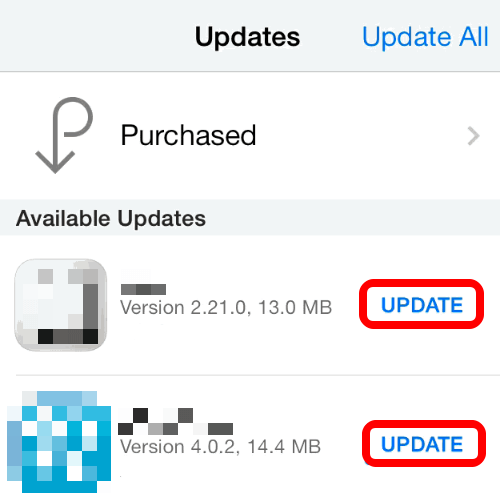
If the app freezes and your iPhone’s screen goes black while trying to load videos or other media files, the issue could be slow internet. However, the problem could also be due to throttling by the media delivery network or your ISP, when you hit a bandwidth limit cap.
You could wait it out and see whether the content will load and your iPhone returns to normal. Alternatively, you could switch to a faster internet connection and resolve the iPhone black screen issue when using video apps.
4. Factory Reset Your iPhone
Unlike a hard reset, which keeps all your data and settings intact, a factory reset erases everything and leaves your phone as clean and new as it was when you bought it.
If the first few solutions didn’t help fix the iPhone black screen, your best bet would be to restore the device to its factory settings.
- To get started, connect your iPhone to a computer using the Lightning cable, open iTunes, wait for iTunes to recognize your iPhone and then select your iPhone’s icon.
- Select Summary > Restore iPhone.
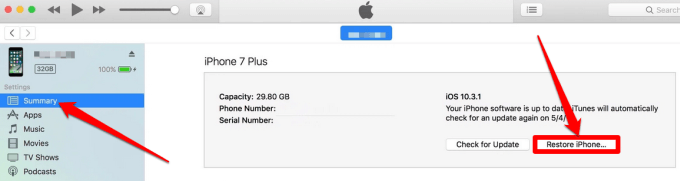
- Backup your iPhone when prompted in order to save all your data before it’s all deleted, and then select Restore to confirm your action.
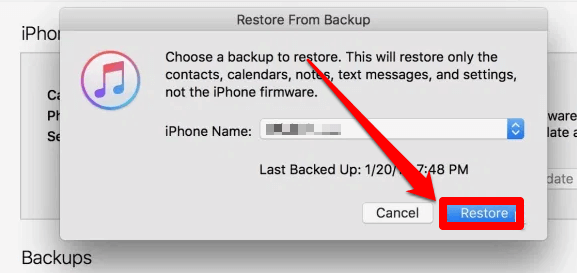
Wait for your iPhone to restart, after which you can choose to restore it from the backup or leave it as a new iPhone and update it to the latest iOS version.
5. Put Your iPhone in DFU Mode
If your iPhone screen is still black, won’t turn on or boot up, you can put it into Device Firmware Update (DFU) mode and see if it’ll work again. DFU mode lets you turn on your iPhone and bypass any underlying issues without launching the OS so you can modify or reinstall the operating system.

- To do this, connect your iPhone into your computer, hold down the on/off button for about 10 seconds before the Apple logo appears and then release the button while holding down the Volume button.
- If your iPhone screen goes black, you’re in DFU mode, but if you see an iTunes logo, you’ll need to redo these steps.
- Follow the instructions to complete the process and then check if your iPhone’s screen is restored back to normal.
6. Reset Your iPhone’s Proximity Sensor
Whenever you hold your iPhone up to your face, the screen goes dim and stays dark even when the device is on and away from your face. This happens because of the proximity sensor, but you can reset it and check whether it’s the reason why your iPhone screen is black.
- To do this, force restart your iPhone and wait for it to restart, and then tap Settings > General.
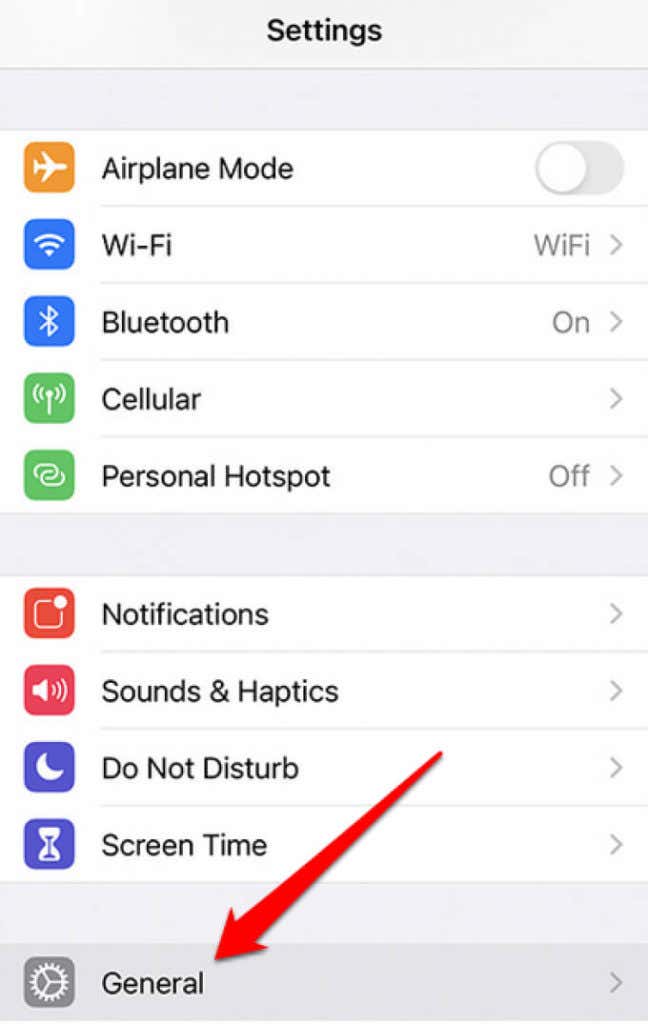
- Tap Reset.
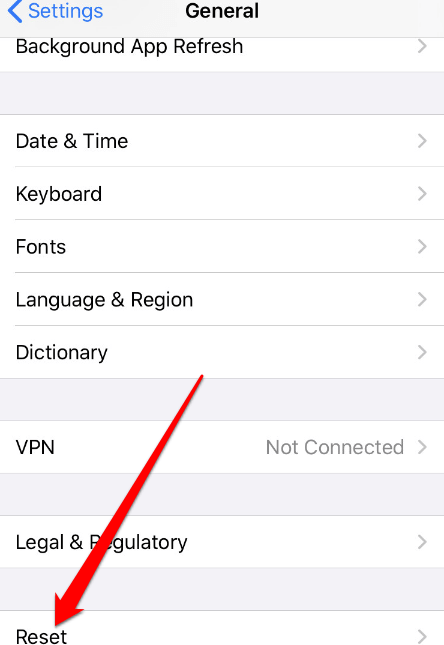
- Next, tap Reset All Settings.
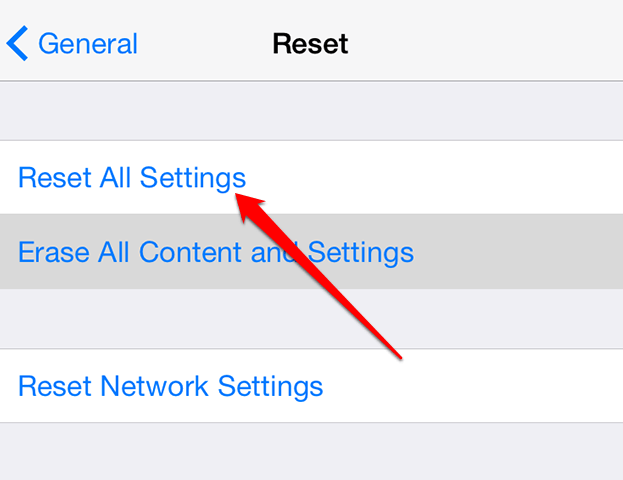
Note: Tapping Reset All Settings won’t erase your data; it simply erases your settings and preferences.
Fix Black Screen Issues for Your iPhone
If you’ve tried all these solutions and your iPhone screen is still black, set up an appointment at an Apple Genius Bar or contact Apple Support for more guided assistance.
Remember to keep a battery health check for your iPhone, keep the device charged, and install third party apps from reliable sources to avoid screen freezing or crashing. It’s also advisable to check your iPhone with an antivirus to avoid any bug attacks and avoid jailbreaking your device as this may breach the built-in security measures.
If your device’s screen is blank or white, turn to our guide on the iPhone White Screen and how to fix it. We’ve also listed some troubleshooting steps to take when your iPhone touch screen isn’t working.




