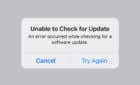It could be something very simple
If your iPhone won’t charge, you may think that you’re going to need to get a new iPhone.
One of the main indicators is that your phone doesn’t show the charging (lightning) icon on display, the battery icon is yellow, red, or shows low charge. Worse still, even if you plug the phone in to charge, it doesn’t make a sound, or nothing happens.

This guide explains why your iPhone is not charging and the troubleshooting steps to take before writing it off.
Causes for iPhone Not Charging
There are several reasons why your iPhone isn’t charging. These reasons include:
- A faulty cable or issue with your charger.
- The power source or wall outlet could be faulty. This can also be your computer’s USB port or the power bank you’re using is drained.
- A specific app or several open apps on your phone could be using a lot of power thus preventing your iPhone from charging.
- There could be a problem with your phone’s operating system that is preventing the phone from charging properly.
- The charging port is blocked.
- Your iPhone battery could be damaged or dead.

What to Do When Your iPhone Won’t Charge
Depending on the extent of the problem, you could replace your iPhone altogether. Before you decide that the phone is useless, try these troubleshooting steps and fixes when your iPhone is not charging.
1. Restart Your iPhone
If your iPhone won’t charge, one of the simplest and quickest ways to resolve the issue is to give it a restart and then plug it into the power source again. A restart usually resolves any glitches that cause your iPhone not to charge plus any other basic issues you may experience with your device.

2. Check Your Cable and Power Adapter
When you buy an iPhone, one of the things you’ll find inside the box is the Lightning to USB cable for charging your device. Sometimes the phone may not charge properly or stop charging altogether because the cable you use to connect to the power adapter or computer may be damaged or faulty.
You can test with a third-party charging cable for your iPhone to check whether the issue is with your iPhone’s original cable. However, if you do use a third-party cable, make sure it’s labeled “Made for iPhone/iPad/iPod”, which indicates that it’s from a trusted company.

If you’re using a wall charger power adapter, it could also contribute to your iPhone not charging as it should. To troubleshoot this, try with another power adapter and check whether it works. If it does, then replace your power adapter or try charging using a computer instead.
Alternatively, try using a wireless charger if your iPhone supports wireless charging.
Note: If you’re charging your iPhone using a power bank and the phone won’t charge, it’s likely the power bank isn’t working properly or it’s also dead. In such a case, you can try using a different power bank and see if your device will charge.
3. Check the Lightning Connector for Lint or Gunk
If you’ve tried a restart or confirmed that the cable and wall adapter are working, but your iPhone still won’t charge, try checking for gunk or lint in the Lightning connector.
It’s possible that lint from your purse or pockets could be jammed into the connector, or there’s some debris in the port. Such debris could block the power from reaching your phone’s battery.

Check your dock connector and cable for any signs of gunk, and if you find any, you can blow it out or use a shot of compressed air to clear it. Don’t use a q-tip or toothpick as these could damage something inside the small port.
If you’re not comfortable doing this on your own, you can visit a Genius Bar and have them clean your phone for you.
4. Check the USB Port
To charge your iPhone, you need to use the right kind of USB port, in this case, a USB 2.0 or 3.0 port. If that’s what you’re plugging into and you still can’t get a charge, there’s a possibility that the port itself is broken.
The small metal connector in the USB port could also be slightly bent such that it can’t make proper contact with your phone’s charging cable.

Plug your iPhone into a different USB port on your computer to test if the port is broken, or plug in another USB device to see if the port works. This will help you rule out whether the problem is your phone or the ports.
5. Charge Your iPhone in the Right Place
If your iPhone is still not charging after trying the methods we’ve shared so far, make sure you’re charging it in the right place.
iPhones have high power demands meaning you either have to connect them to a direct power supply or a keyboard with a high-speed USB port so it can get sufficient power to recharge.

Some of the places where your iPhone won’t charge include some keyboards and peripheral devices like a charging hub or dock.
6. Replace Your Battery
One of the biggest factors that affect the iPhone battery’s lifespan is what you do with your iPhone, which can be anything from games, videos, email, or word processing.
No matter how you use it, you can still extend your phone’s battery performance because it’s designed with a higher power density for more battery life so you can do all kinds of things anywhere.
The battery weighs less, lasts longer, and charges faster and more efficiently. However, there’s a limit on the number of charge cycles for your iPhone’s rechargeable battery.

Ideally, at 500 complete charge cycles, your iPhone’s battery should retain up to 80 percent of its original capacity. Eventually, it may need to be serviced or replaced, especially if you keep charging your iPhone frequently.
Apple offers a one-year warranty on defective batteries, which includes service coverage, but you can also use AppleCare if it’s out of warranty. Visit your nearest Apple Service or an authorized service provider to check whether the battery is damaged or dead, and get battery service done or a replacement.
Get Your Phone Charging Again
If you’ve tried all these solutions and still find your iPhone not charging at all, try putting it in Recovery Mode or get a new phone. If you decide to get a new phone and want to switch from iPhone to Android, turn to our guide on thebest Android smartphones you can buy and a protective phone case to go with it.
We also show you how to monitor RAM, CPU, and battery usage on your iPhone to determine whether your battery is wearing down or needs to be replaced.