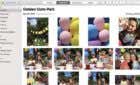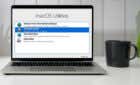You don't need to have ESP
If your iPhone’s power button has stopped working, you may wonder how to turn it off and on. Fortunately, a few simple, built-in solutions can help you navigate this issue.
The process is quite straightforward and doesn’t require any technical expertise or advanced knowledge of iOS. You can use a Settings option or the built-in AssistiveTouch feature on your iPhone, which can be a lifesaver when your power button is unresponsive or broken. Here’s how to regain control over your iPhone, even without a working power button.

Turn Off Your iPhone From Settings
You can turn off your iPhone using the Shut Down option in the Settings app.
- Open the Settings app and tap General.
- Scroll down to the bottom of the screen and then tap the Shut Down option.
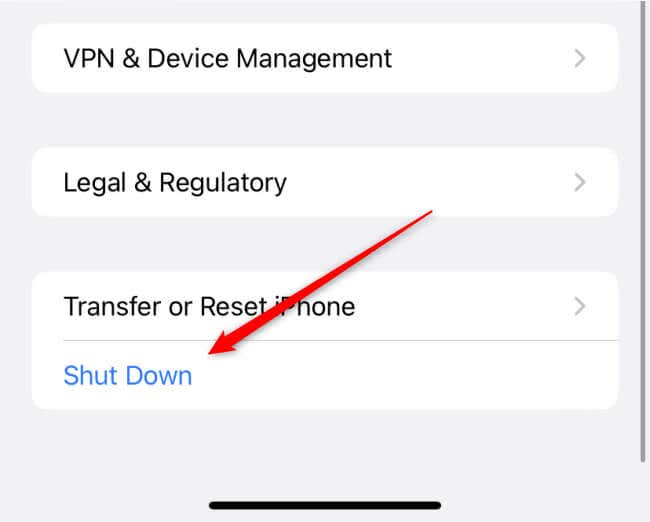
- Swipe the slider at the top of the screen to the right to confirm that you want to shut down the device.
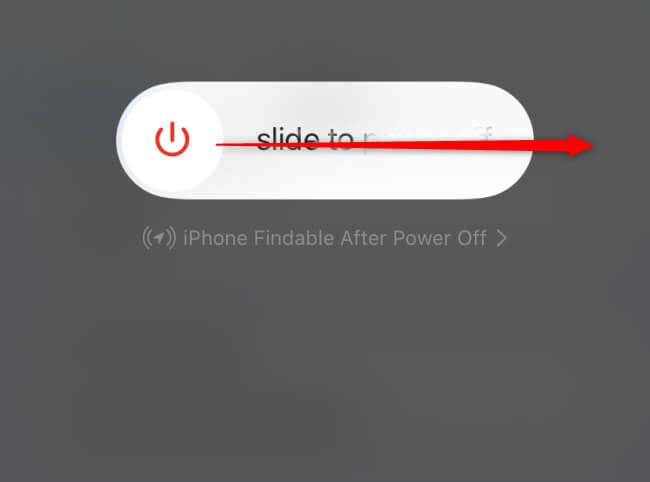
You’ve now successfully turned off your iPhone without a physical power button.
Restart Your iPhone Using AssistiveTouch
Before you can use AssistiveTouch to restart your iPhone, you’ll need to enable the feature. Here’s how to do it.
- Open the Settings app and tap Accessibility.
- Tap Touch under the Physical and Motor section of the next screen.
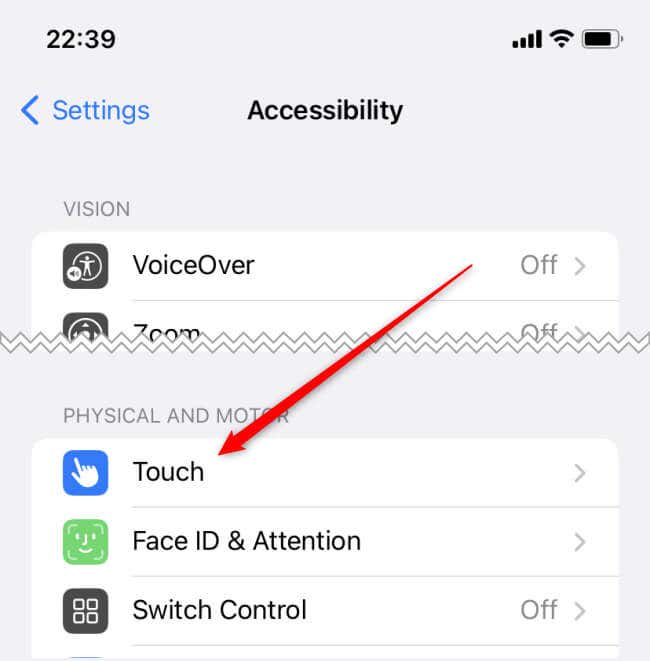
- Tap AssistiveTouch at the top of the next screen. Then, drag the slider to the On position next to AssistiveTouch.

AssistiveTouch is now enabled. Now you can use it to restart your iPhone.
- Tap the AssistiveTouch floating button on your screen.
- In the AssistiveTouch menu, tap on Device.
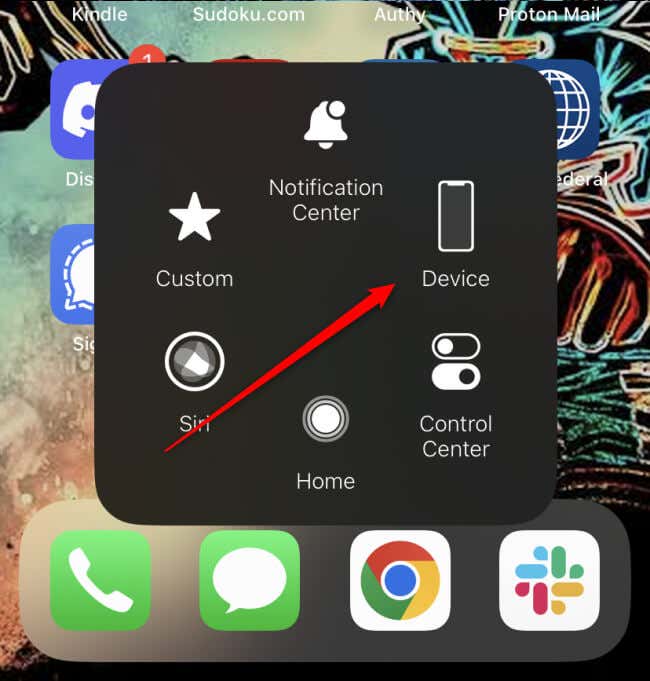
- Tap the More icon, and then tap Restart.
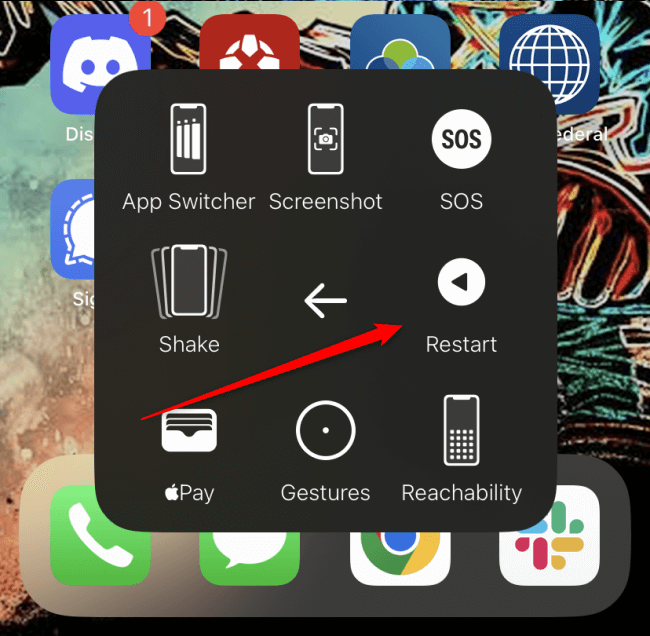
A prompt will appear asking you if you want to restart the iPhone. Tap Restart to confirm. Your iPhone will now restart.
Turn On Your iPhone Without a Button
Unfortunately, AssistiveTouch can’t be used to turn your iPhone back on as it’s a software feature that only works when the device is powered on. However, you can still turn on your iPhone without the power button.
Just connect your iPhone to a power source to turn it on without the power button. Plug your iPhone’s charging cable into a wall charger, computer, or other compatible charging device. Then, connect the other end of the charging cable to your iPhone’s charging port.
Wait a few seconds; your iPhone will automatically turn on when it detects a power source.