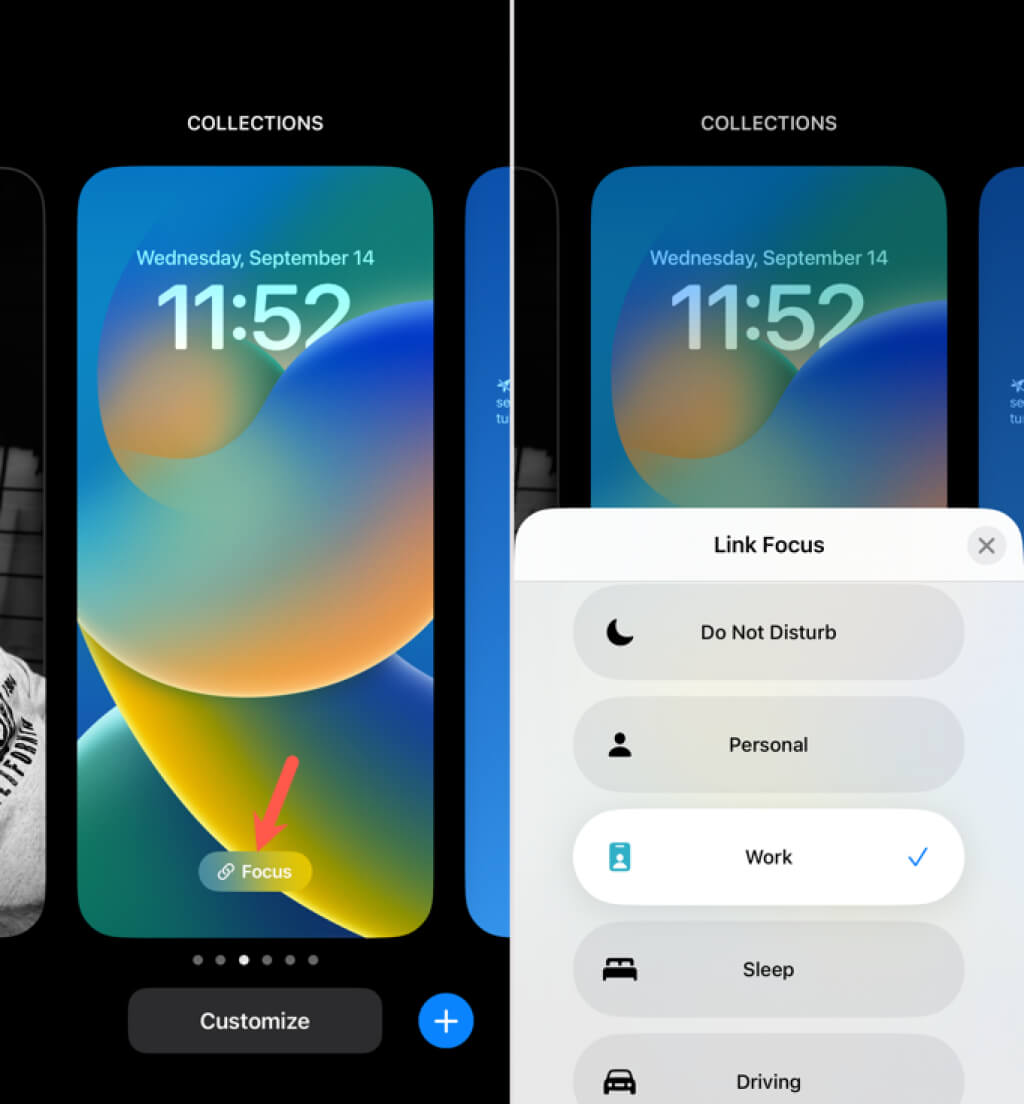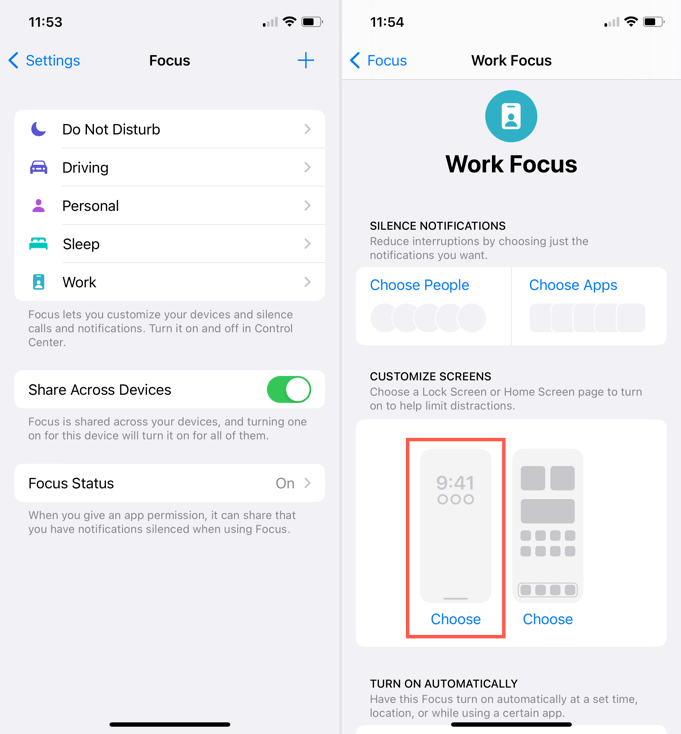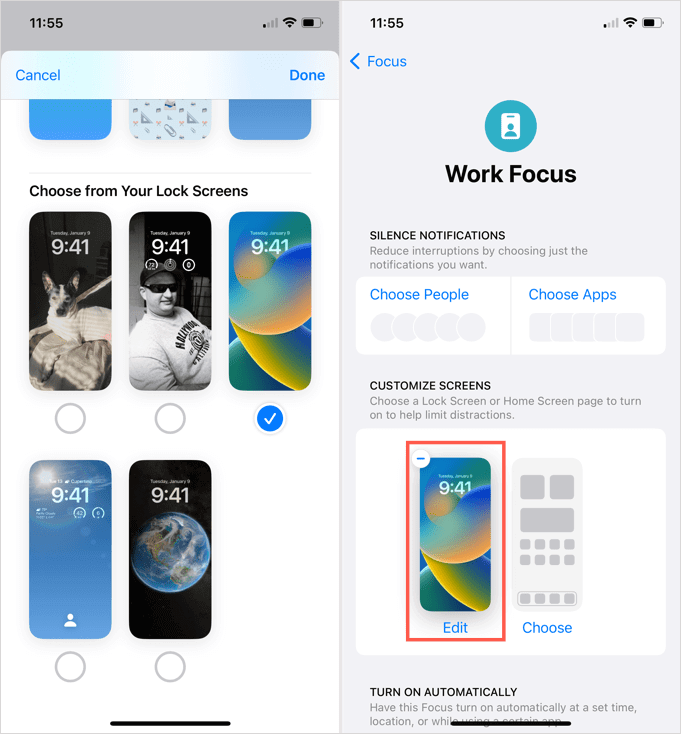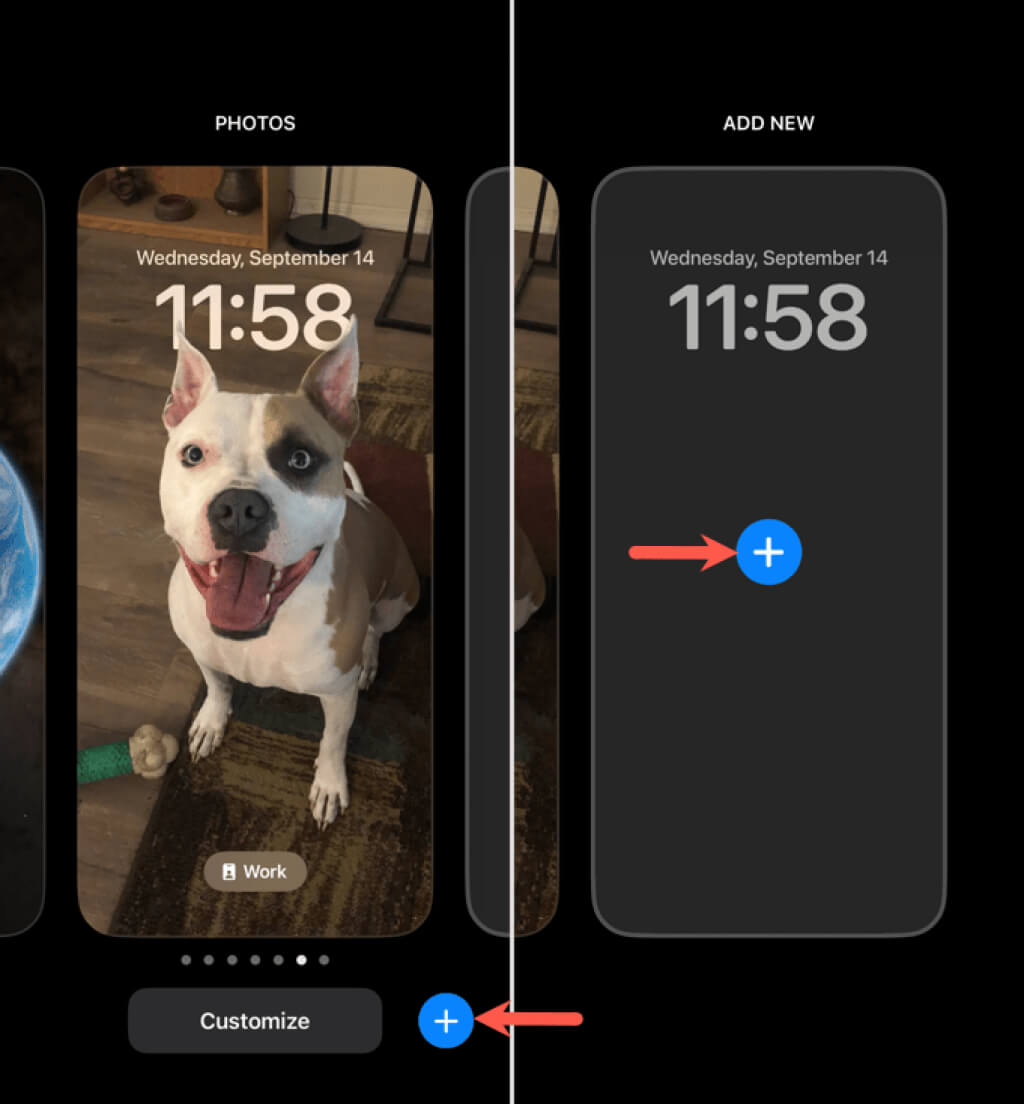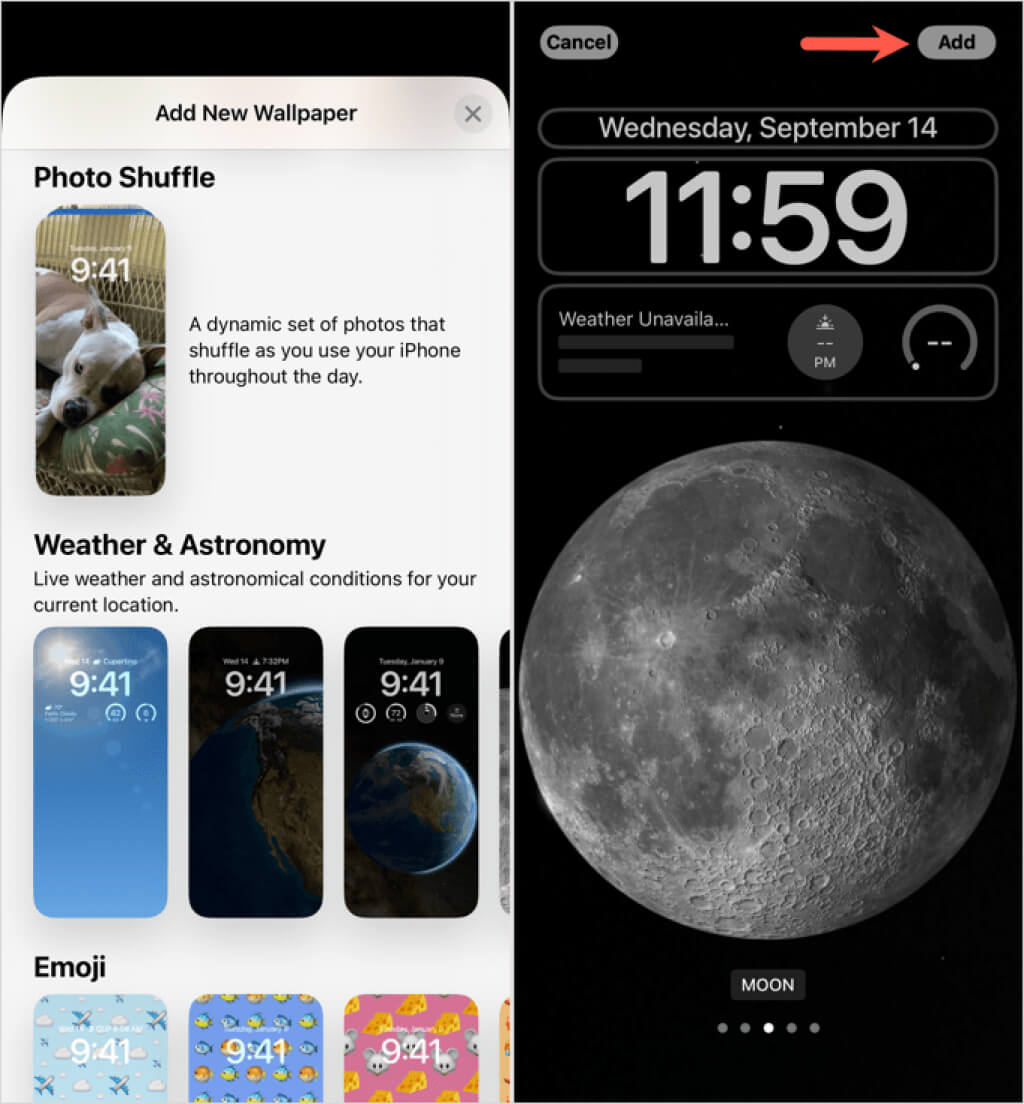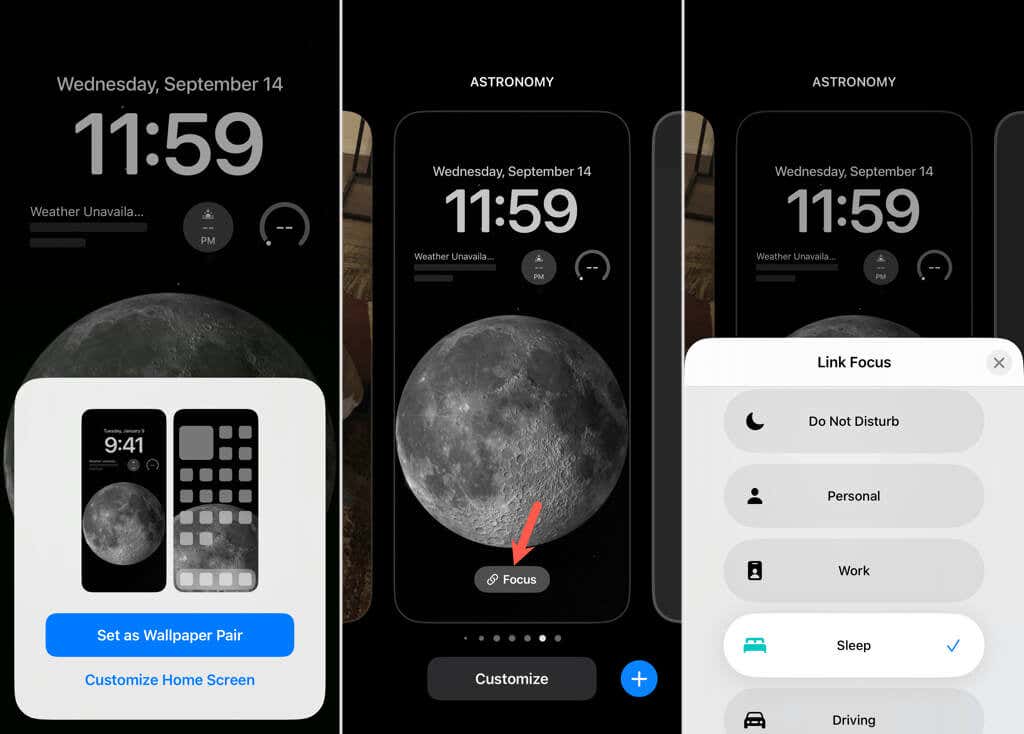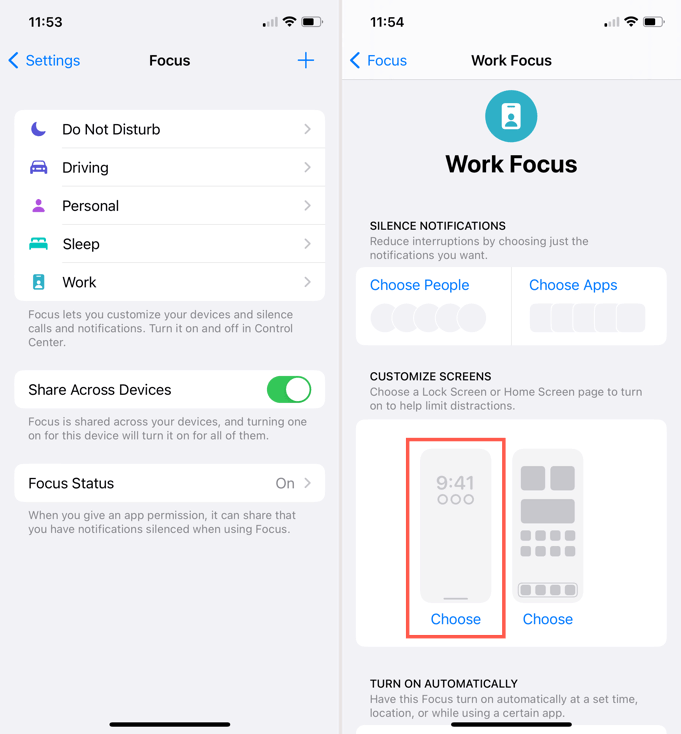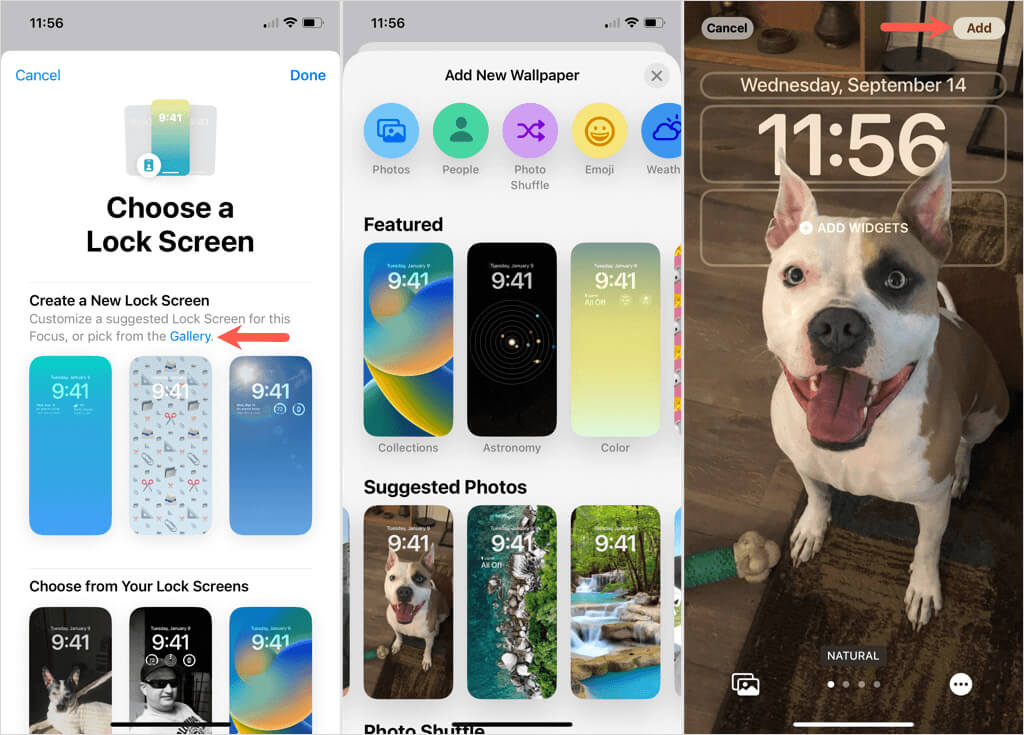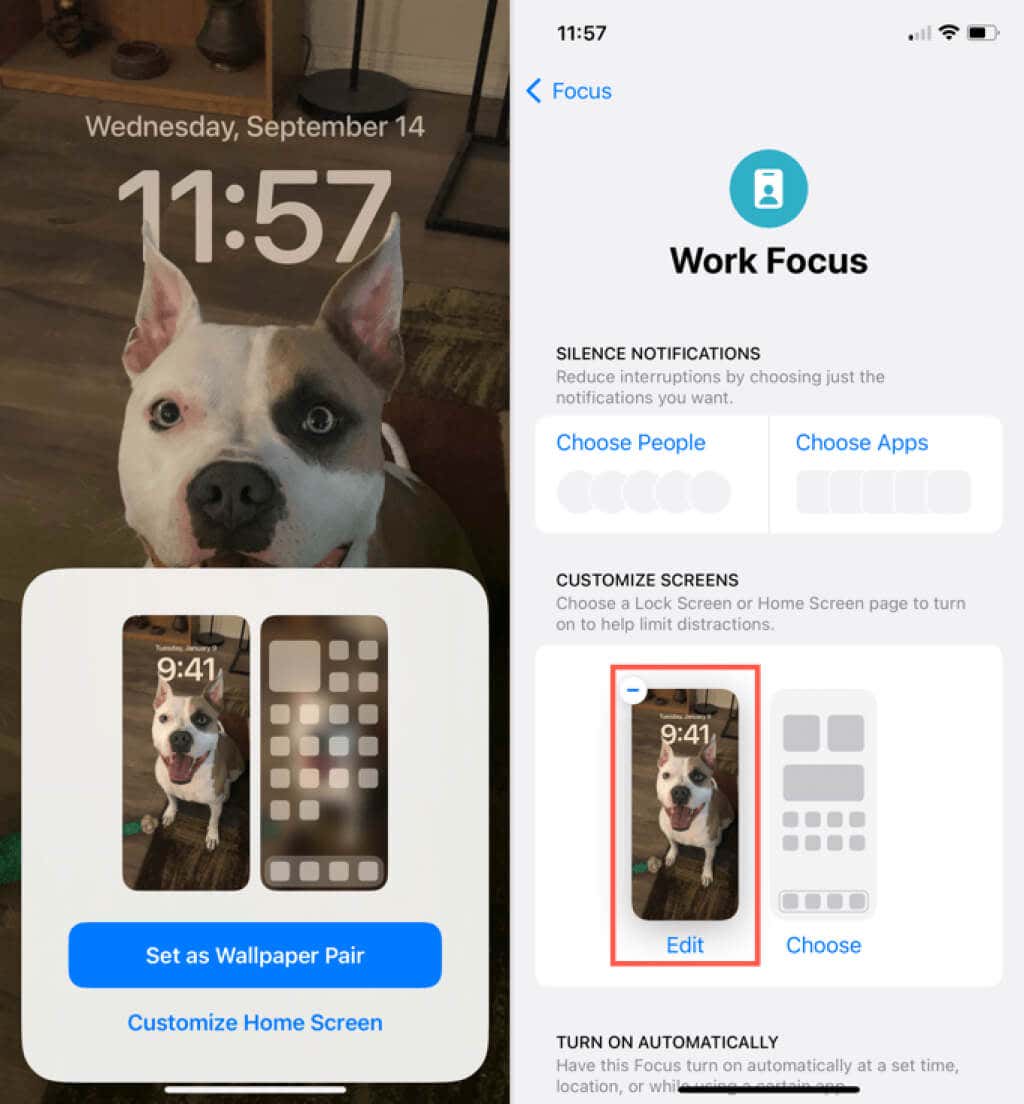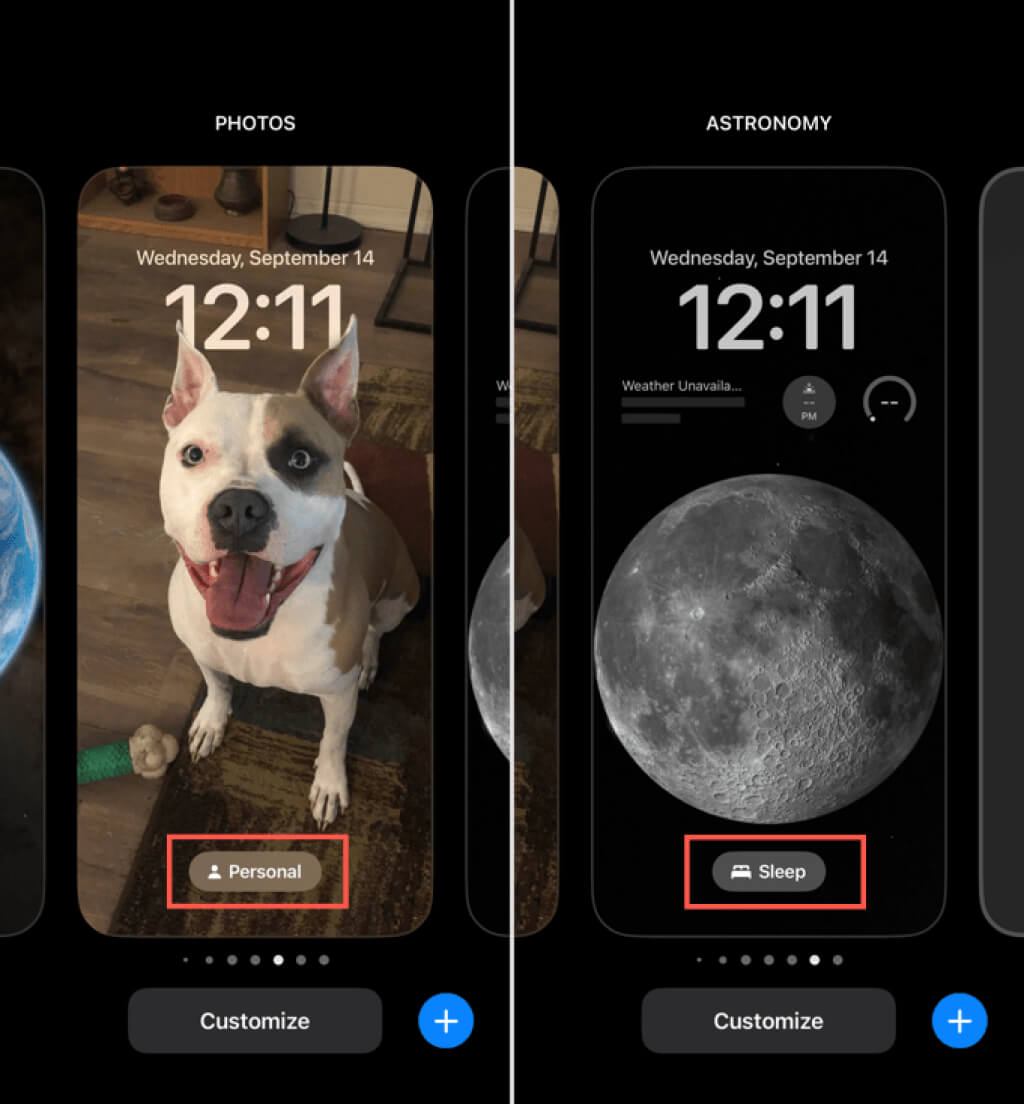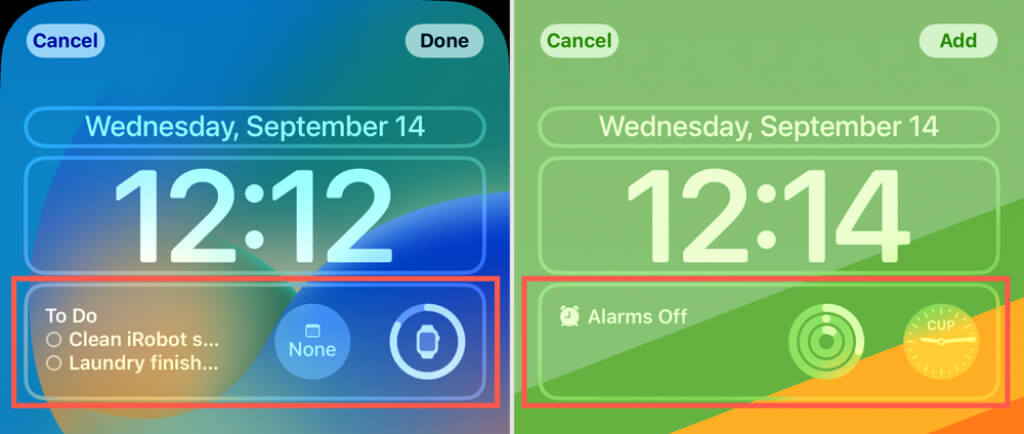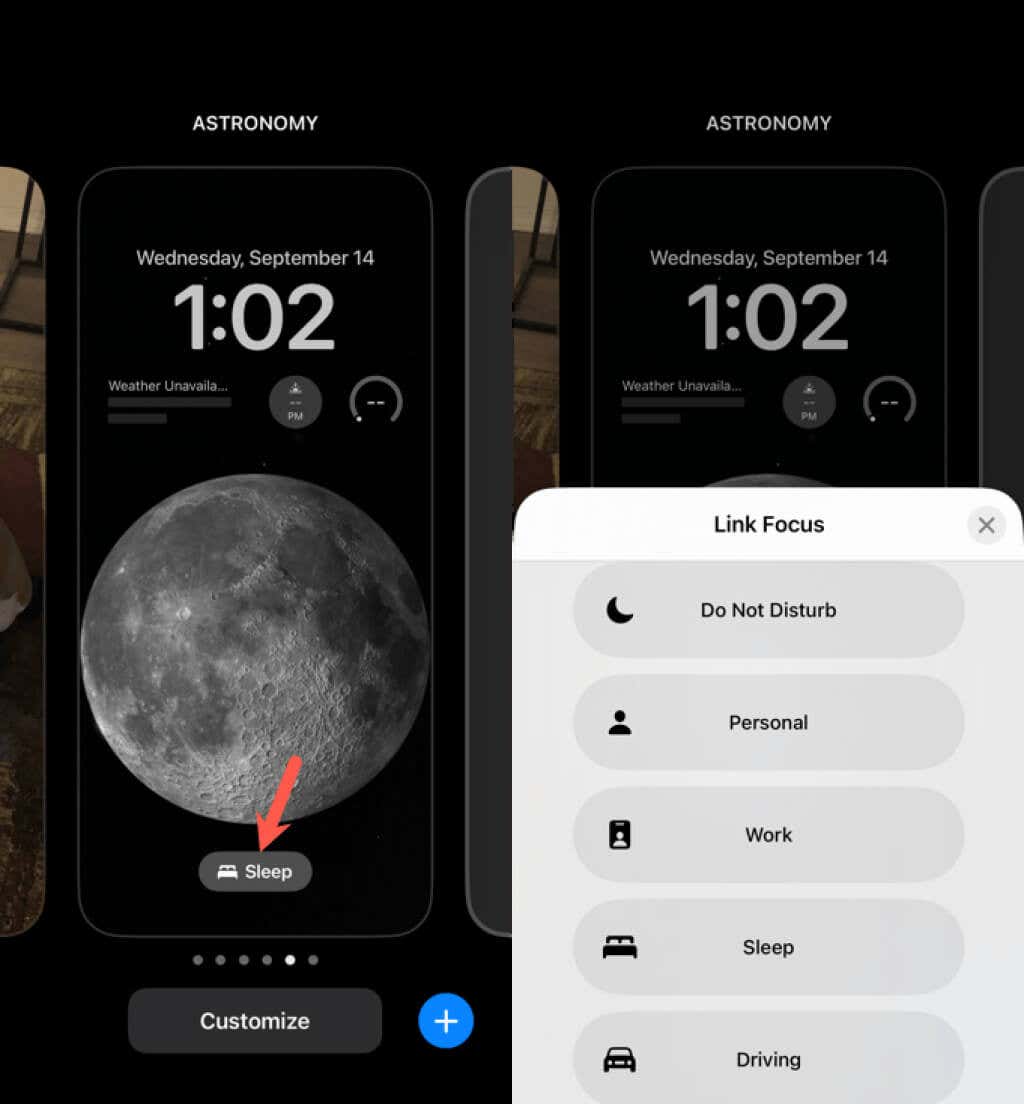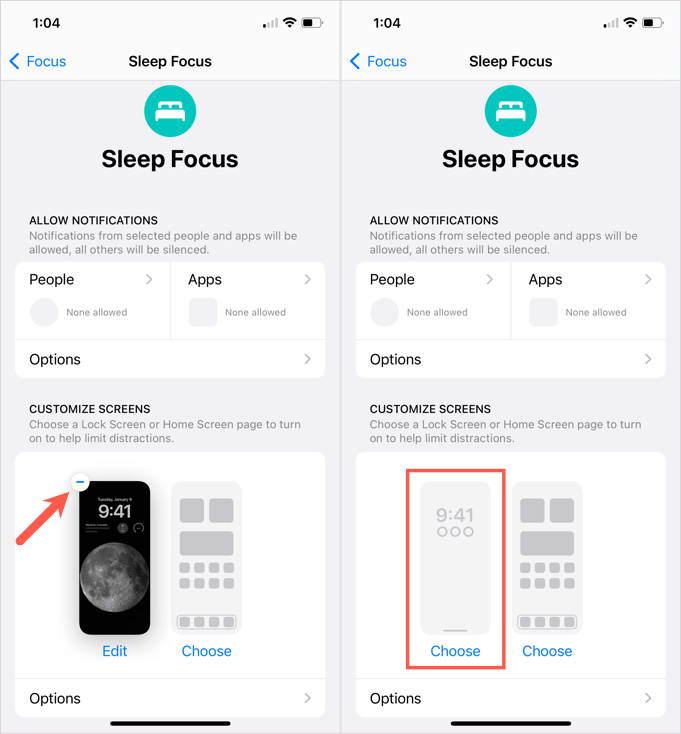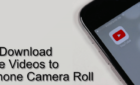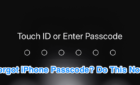A cool and very convenient new feature
A fantastic feature introduced with iOS 16 lets you create and customize your Lock screen. To go along with this new feature, you can link specific Lock screens to various Focus modes on iPhone.
This means you can have one Lock screen for Do Not Disturb mode, another for work, and still another for bedtime. You can give each Lock screen a different appearance and its own set of widgets for that Focus.
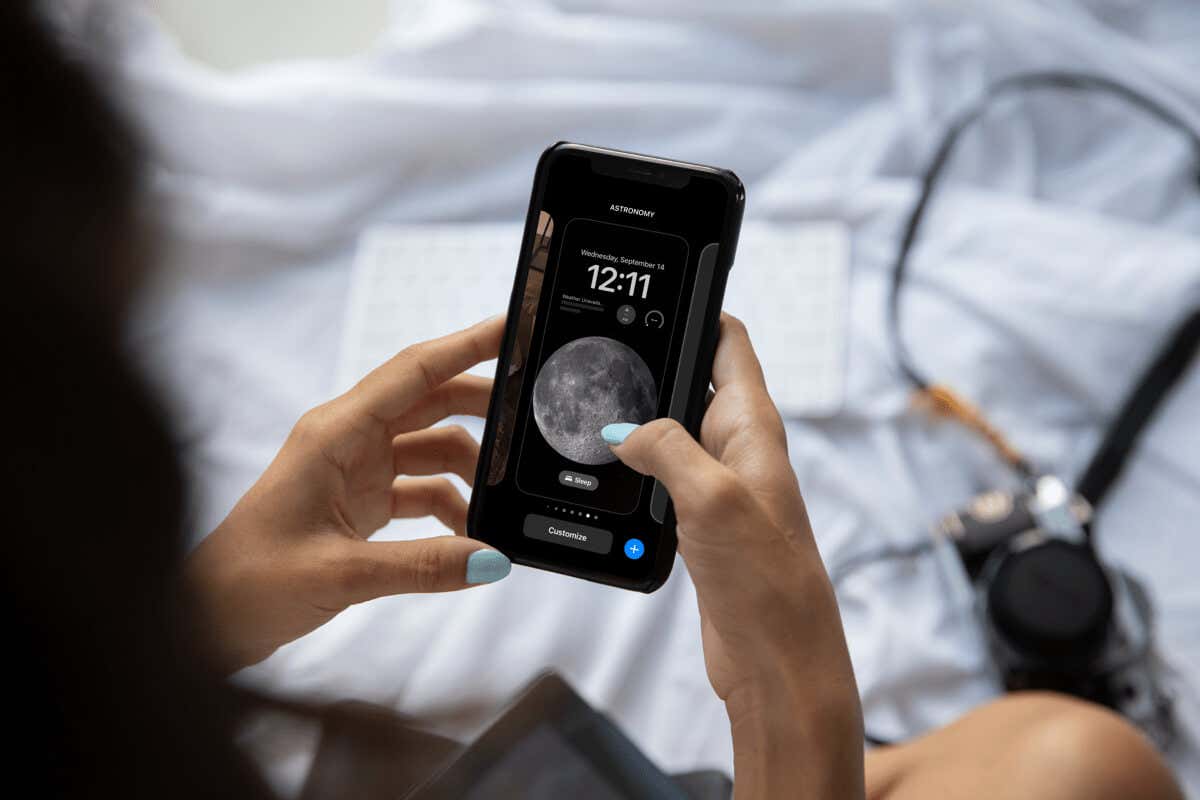
About Focus Mode Lock Screens
When you link a Lock screen to a Focus mode, that screen automatically displays when you enable that Focus, whether manually or on a schedule. At the same time, if you switch to a Lock screen linked to a Focus mode, that Focus is then automatically activated.
Now, let’s take a look at how to set up and link your Lock screens to your iPhone Focus modes.
Before you begin, you can check out our article for how to use Focus mode if you want to set up a new Focus or create a custom Focus mode.
Link an Existing Lock Screen to a Focus Mode
If you’ve already taken advantage of the Lock screen customization feature on iPhone, then you’re one step ahead. You can simply link an existing Lock screen to the Focus mode of your choice one of two ways.
Link Focus From the Lock Screen
- Access your iPhone Lock screen and then firmly press on it. This opens the customization options.
- Swipe to the Lock screen you want to use for a Focus mode.
- Tap the Focus button at the bottom of the screen and choose the mode you want to link. This places a checkmark next to that Focus mode.
- Use the X on the top right of the pop-up window to close it and return to the Lock screen customizations.
You can then further customize your other screens or simply select the Lock screen you currently want to use.
Link Focus in the Settings
- Alternatively, open your Settings app and select Focus.
- Choose the Focus mode you want to link to a Lock screen.
- In the Customize Screens section, tap Choose below the Lock screen image on the left.
- Mark the circle below the screen you want to use, and tap Done on the top right.
- Use the arrow on the top left to return to the main Settings screen.
Set Up a New Lock Screen for a Focus Mode
If you’re still playing around with the Lock screen customization feature on iPhone, you may want to create a brand-new screen for a Focus mode. Like linking an existing Lock screen above, you can set up a new one for Focus in the Lock screen customization area or Focus Settings.
Create a Focus Screen From the Lock Screen
- Access your Lock screen with a long-press to open the customizations.
- Tap the plus sign in blue either at the bottom of the Lock screen or in the blank screen all the way to the right.
- Choose the wallpaper for your new Lock screen.
- You can then add the widgets you want to use, edit the time to change the style or color, and swipe to the right to change the filter if you’re using a picture from your photo library.
- Tap Add in the top right corner when you finish.
- Pick either Set as Wallpaper Pair or Customize Home Screen per your preference.
- When the new Lock screen is set, it shrinks a bit to display on the customization screen. Tap Focus at the bottom of that Lock screen and pick the Focus mode you want to use.
Create a Focus Lock Screen in the Settings
- Open your Settings and select Focus. Choose the Focus mode you want to change.
- Go to the Customize Screens section and tap Choose below the Lock screen image on the left.
- Near the top of the Choose a Lock Screen page, tap Gallery.
- Follow the same steps as above to choose a wallpaper and then add widgets, edit the font or color for the time widget, or apply a filter to a photo background.
- Tap Add in the top right corner when you finish.
- Pick either Set as Wallpaper Pair or Customize Home Screen per your preference.
- You’ll then see that Lock screen set in the Customize Screens section for that Focus mode.
- Use the arrows on the top left to return to the main Settings screen.
Tips for Lock Screens Linked to Focus
The ability to have a specific Lock screen for each different Focus mode has great benefits. With this in mind, consider these tips for customizing the Focus mode Lock screen on your iPhone.
Wallpaper: Try to select a Lock screen wallpaper that matches your Focus mode for mood or quick identification. For instance, you might use a dark background for your Sleep Focus or a photo of your new car for your Driving Focus. This lets you easily see which Focus mode is enabled with a glance at your Lock screen as well as set the mood.
Widgets: Consider selecting Lock screen widgets that you use with the linked Focus mode. For example, you might pick Calendar and Reminders for Work Focus or Fitness and Alarms for a custom Workout Focus. Because you can access each app with a tap of the widget, you can quickly open the app you need for your current Focus.
Unlink a Lock Screen From a Focus Mode
If you decide later to unlink a Lock screen from a particular Focus mode, you can do so on the Lock screen or in the Settings.
Access your Lock screen and press firmly to open the customization options. Tap Focus and deselect the linked Focus mode so that nothing has a checkmark. Use the X on the top right to close the pop-up window.
Alternatively, return to Settings > Focus and choose the Focus mode. In the Customize Screens section, tap the minus sign on the top left of the Lock screen image. Then, exit the Settings as normal.
Being able to create a custom Lock screen that links to a specific Focus mode is a convenient feature. It gives you a quick way to activate the Focus and see widgets for the apps you need during that time.
For more, look at how to share your Focus mode status.