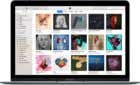For form, function, and more ports
The MacBook Pro and MacBook Air combine portability and productivity in a way that make them one of the best choices for online workers, but they fall short in a major area: USB ports. The severely limited options and required Lighting-to-USB dongles make it difficult to plug in external accessories, much less an HDMI cable.
A docking station offers a better solution. Docking stations allow users to combine multiple ports into a single device. If you have a workstation at home, you can keep your monitor, keyboard, mouse, and other accessories plugged into the docking station and only unplug the laptop. Next time you jack in, everything is ready to go. Here are the best options for a MacBook Pro dock and a MacBook Air dock.

The MacBook Air and MacBook Pro Docking Stations
Whether you’re looking for style, functionality, or something in between, these docking stations are the best options for MacBook users.
Brydge Vertical Dock — $130
The Brydge Vertical Dock is one of the more stylish options on the market. The dock itself allows you to sit your MacBook into the stand vertically–ideal for desktop areas without a lot of free space. Note, this only works with MacBooks with touch bars.
The downside is that the dock includes only two Thunderbolt 2 ports, but each boasts a full 40 Gbps throughput. Anything you can plug into your MacBook you can also plug into the Brydge Vertical Dock, but you’ll need to use a converter for non-Lightning accessories.

The dock includes improved airflow and cooling for intensive workloads, as well as a one-handed docking mechanism that makes it easy to slide your MacBook in and out of the dock with a single motion.
CalDigit TS3 – $250
The CalDigit TS3 dock is the ultimate dock for power users. It provides 15 different ports of connectivity, as well as up to 87W of charging power. It’s compatible with the latest generation of MacBooks thanks to Thunderbolt 3 compatibility.
The CalDigit TS3 includes two Thunderbolt 3 ports, a DisplayPort 1.2 connection, five USB-A ports, two USB-C ports, and gigabit ethernet. It also provides a UHS-II SD card slot, optical audio, and 3.5mm audio in and out. You can lay the dock in both a horizontal and a vertical position.
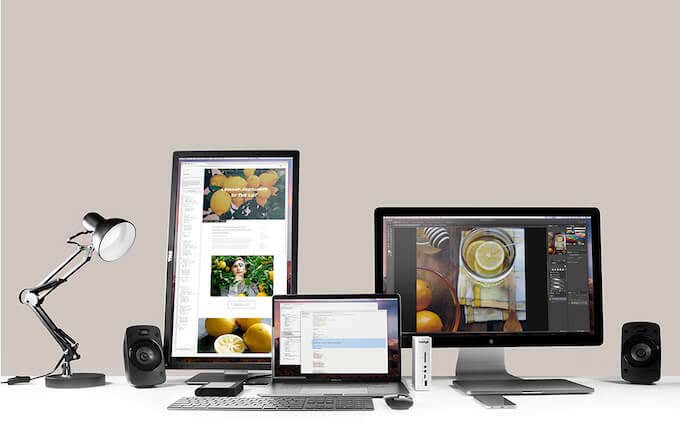
What’s more impressive is that the CalDigit TS3 can support dual 4K displays through the DisplayPort and Thunderbolt ports–perfect for anyone working with photo or video editing.
This dock is a bit overkill for the average user, but if you’re someone that runs a lot of high-end devices and you need the power, the CalDigit TS3 is a fantastic option.
Twelve South StayGo – $75
If you’re looking for a dock that is a bit more budget-friendly, the Twelve South StayGo is a solid option. At just $75, it packs six ports into a more compact, portable frame. This is an excellent docking station for anyone that needs more ports and wants to make the most of the portability of their MacBook.

The Twelve South StayGo includes one 4K HDMI port, two USB A 3.0 ports, one dual-function USB A port, a gigabit Ethernet port, and an SD/Micro SD port. Finally, it has one USB C 3.1 port with 85W of charging. Note that the newest models of MacBooks charge at 87W. While users report no issues, charging might be slightly slower with this device.
The dock also includes a one meter cable for your desktop, as well as 4.75-inch travel cable for when you’re on the go. If you don’t need all the power that more expensive docks provide, then this docking station is sufficient for almost every situation you’ll encounter.
Kensington Thunderbolt 3 Station – $200
The Kensington Thunderbolt 3 is a mid-range docking station that provides serious power and resolution. While it supports dual 4K displays, it can also support a single 5K display. You should keep in mind that the dock is not compatible with Thunderbolt 3 monitors, however.

The Thunderbolt 3 dock has five different ports: one USB C port, two USB 3.0 ports, one gigabit Ethernet port, 3.5mm headphone and microphone jacks, and a Kensington Lock slot. The dock boasts expanded functionality thanks to its compatibility with both macOS and Windows machines. If you use two different laptops and need to swap between them, the Kensington Thunderbolt 3 can handle it.
This dock delivers up to 85W of power and will automatically adjust based on your laptop’s need. However, it can also charge 87W devices like the newer MacBook Pros and the MacBook Air. It will need a certified Thunderbolt 3 cable in order to do this.
G-Technology 8TB Raid Dock – $600
The G-Technology Thunderbolt 3 dock is a powerhouse of a device that does more than just act as a dock. It’s also an external, 8TB hard drive with a removable dual-drive storage system. If you work with a lot of high-quality video files, you need additional storage–and this dock can act as your command center.
The dock has one HDMI port, dual Thunderbolt 3 ports, and a single USB-C port. While it isn’t as notable in the ports department as others on this list, it does allow you to daisy chain up to five additional devices through the Thunderbolt 3 ports, including additional displays, drives, and more.

The high-speed data transfer rates mean you don’t have to store raw footage on your MacBook in order to edit it; instead, you can edit directly off the drives within the dock. What it lacks in looks it more than makes up for in terms of utility–the downside, of course, being the staggering $600 price point.
A MacBook dock is more than just a useful tool. It can help transform your workspace into a command center. Few things kill productivity as quickly as plugging and unplugging cords anytime you need to move, so do the smart thing: Invest in a MacBook dock and keep everything (except your laptop) plugged in.