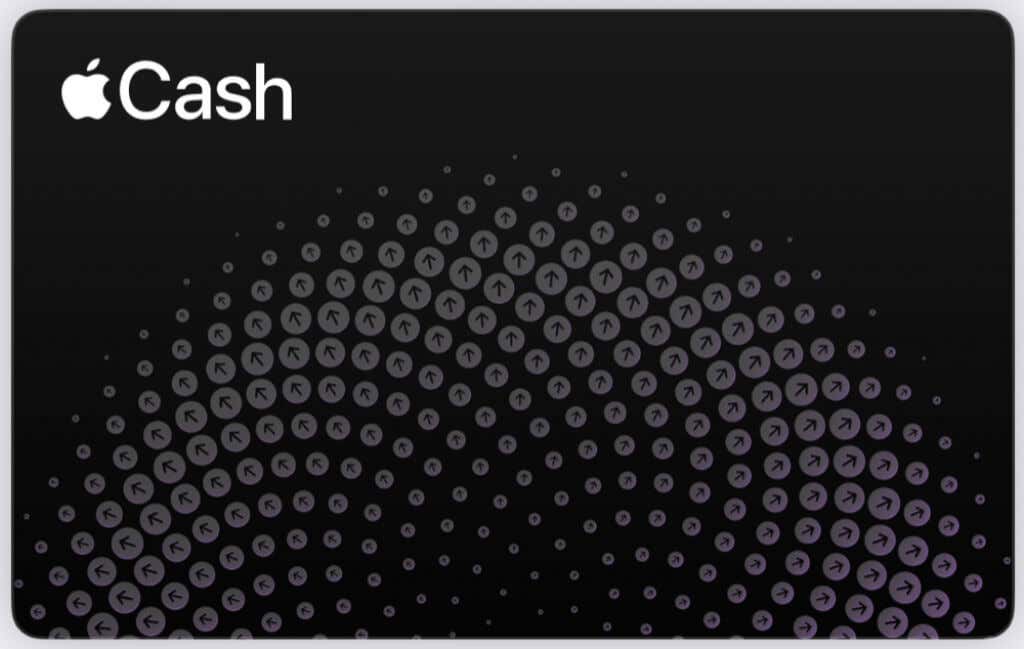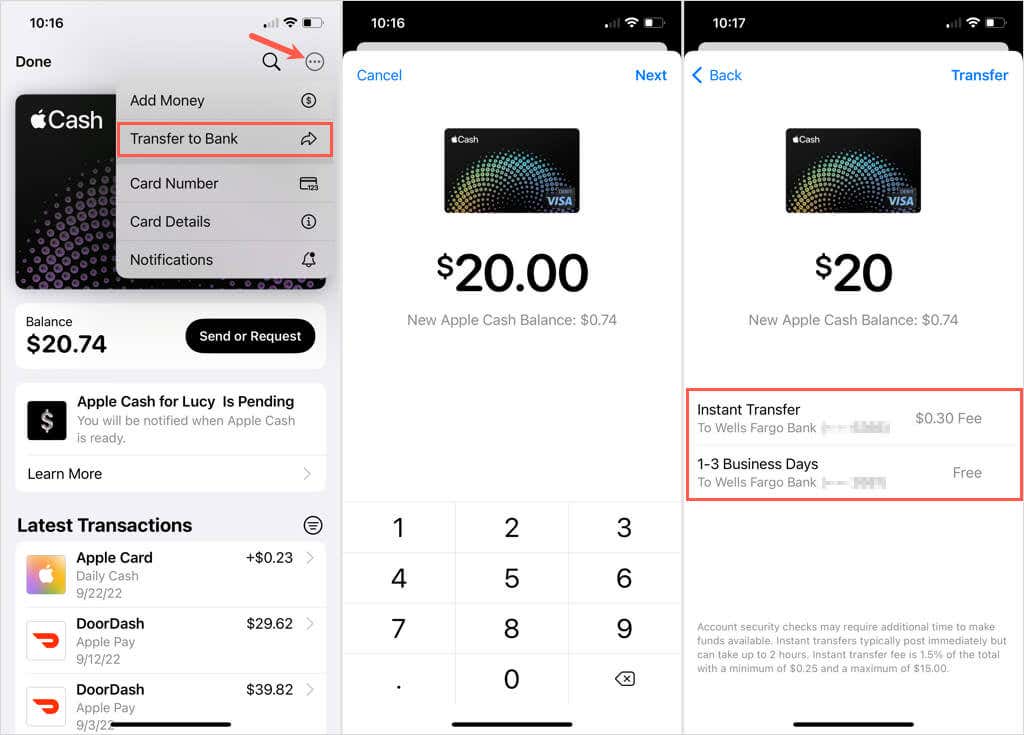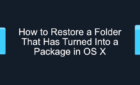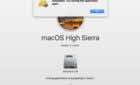In case you have more than you need
You can earn Apple Cash by using your Apple Card or may receive money from a friend using Apple Pay in Messages. If this balance is getting a bit high, here’s how to transfer Apple Cash to your bank account.
Along with transferring money to your bank, you can apply it directly to an eligible debit card. Let’s look at both options.
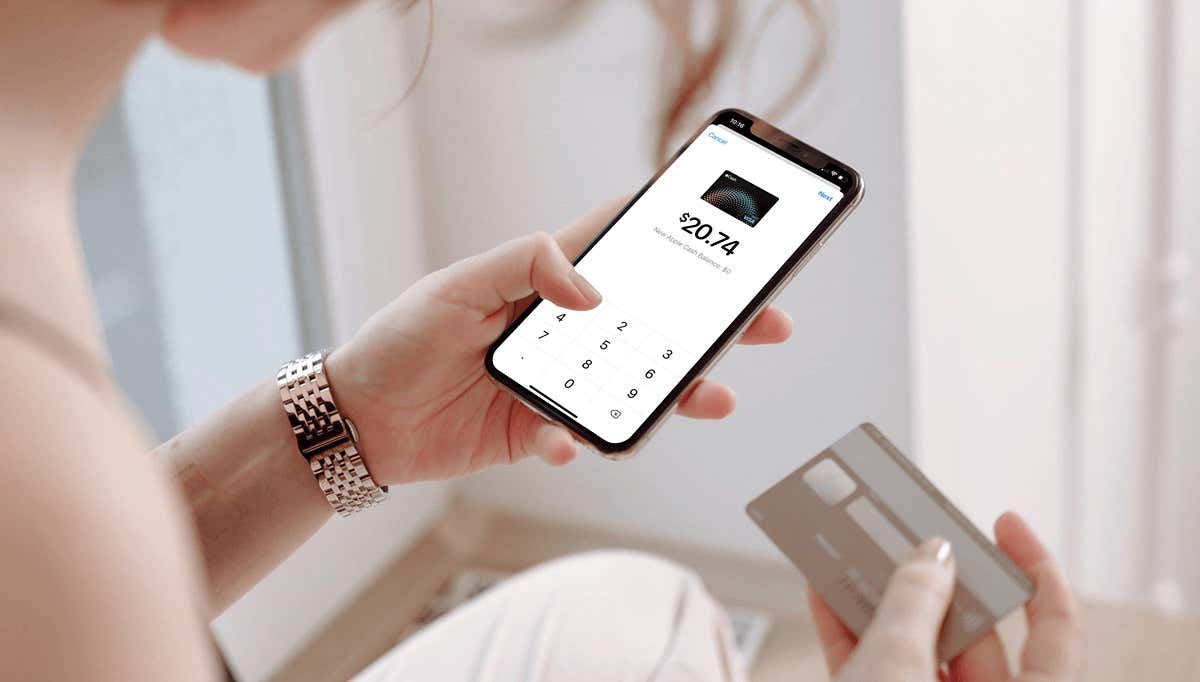
About Transferring Apple Cash
When you’re ready to transfer funds from Apple Cash, the process is the same whether you want to send it to a bank account or debit card. What differs is the time it takes for the money to arrive at its destination and the associated fees.
Bank Account
When transferring to a bank, you should see the funds appear in approximately one to three business days. There is no fee for a bank transfer.
You can only transfer from Apple Cash to a bank within the United States. The minimum transfer amount is $1 unless your balance is below that amount, then you can transfer the balance. Additionally, you can only send up to $10,000 per transfer and up to $20,000 within seven days.
Payment Card
When transferring to a debit card, you should see the funds apply to your card within approximately 30 minutes. This is called an Instant Transfer, and you can use an eligible Mastercard or Visa debit card.
You’ll also pay a 1.5 percent fee for this Instant Transfer which is automatically deducted from your transfer amount. This fee has a minimum of 25 cents and a maximum of $15.
An Instant Transfer to a payment card also requires that your billing address match the billing information for your card.
Incomplete Transfers
Keep bank holidays and weekends in mind when waiting for your transfer to arrive. If you do not receive the funds to your bank account or debit card within the above estimated time frames, contact Apple Support.
Transfer Apple Cash to a Bank or Payment Card
Now that you know the details of transferring money from Apple Cash to your bank or payment card follow these steps to get started.
- On iPhone, open the Wallet app, and on iPad, open Settings and select Wallet & Apple Pay. As of this writing, October 2022, there is no option to transfer Apple Cash on Mac or Apple Watch.
- Select the Apple Cash card.
- On iPhone, tap the More icon (three dots) and pick Transfer to Bank. On iPad, tap Transfer to Bank.
- Enter the amount of money you want to transfer on the keypad and tap Next.
- For a bank transfer, select 1-3 Business Days. You’ll see the last four digits of the account number to confirm. If you don’t have a bank connected, follow the prompts to add one.
For a debit card transfer, select Instant Transfer and note the associated fee. You’ll see the last four digits of the card number to confirm. If you don’t have a payment card connected, tap Add Card and follow the prompts to add one.
- Select Transfer at the top and if prompted, confirm with Face ID, Touch ID, or your passcode.
With Apple Cash being as handy as it is for receiving and sending money, you may end up with more in your Apple Cash account than you need. You now know how to transfer Apple Cash to your bank or debit card for these instances.