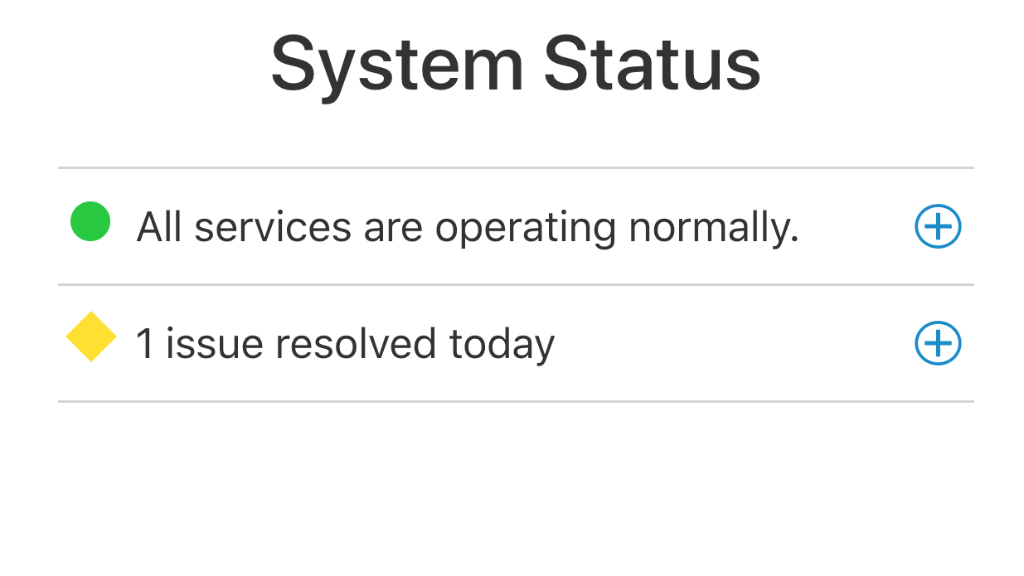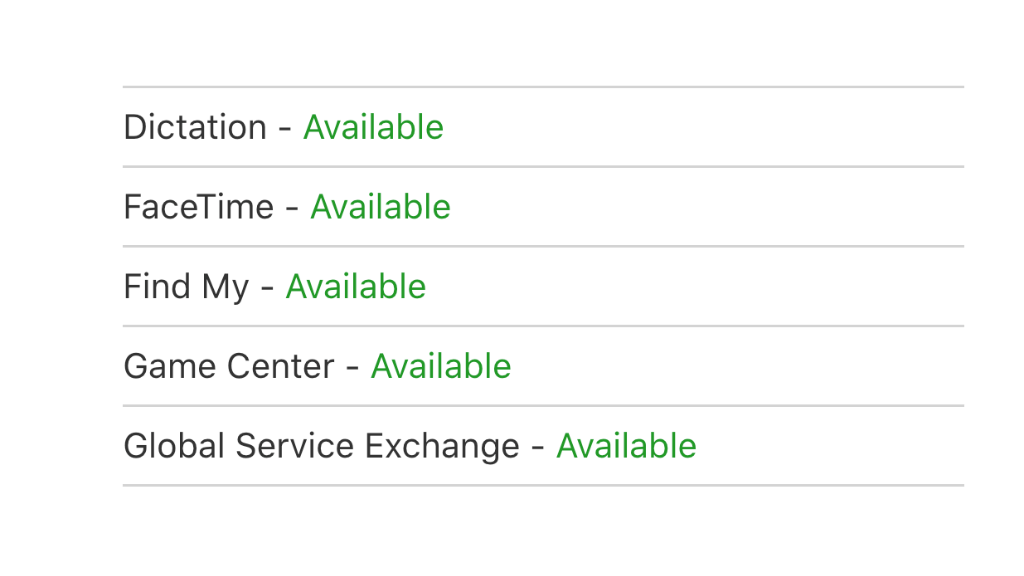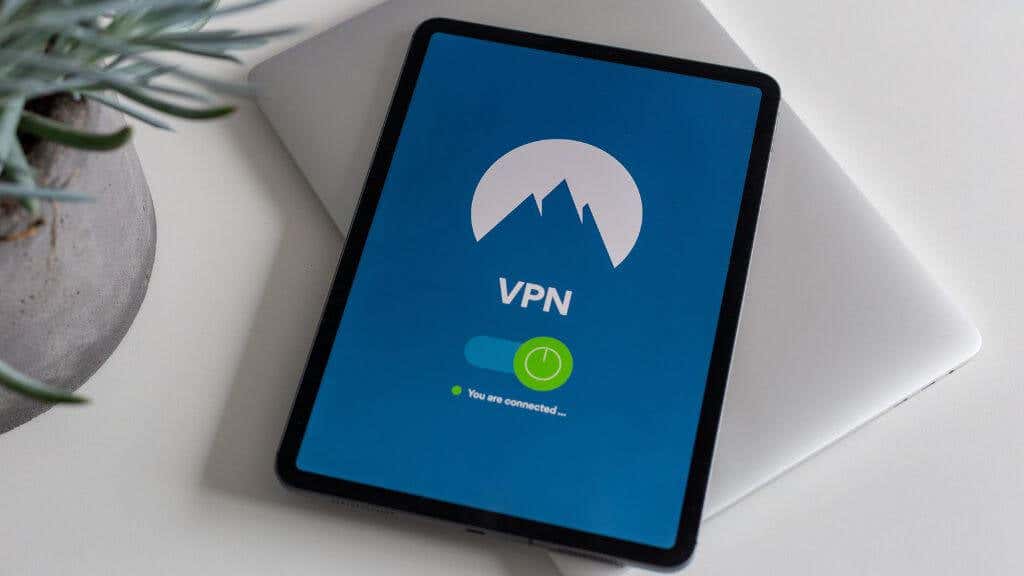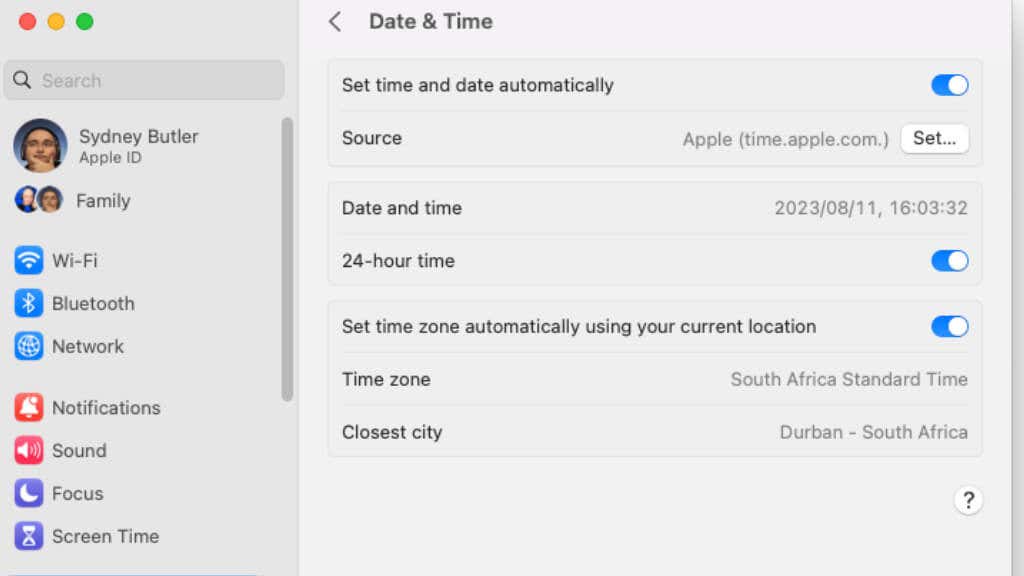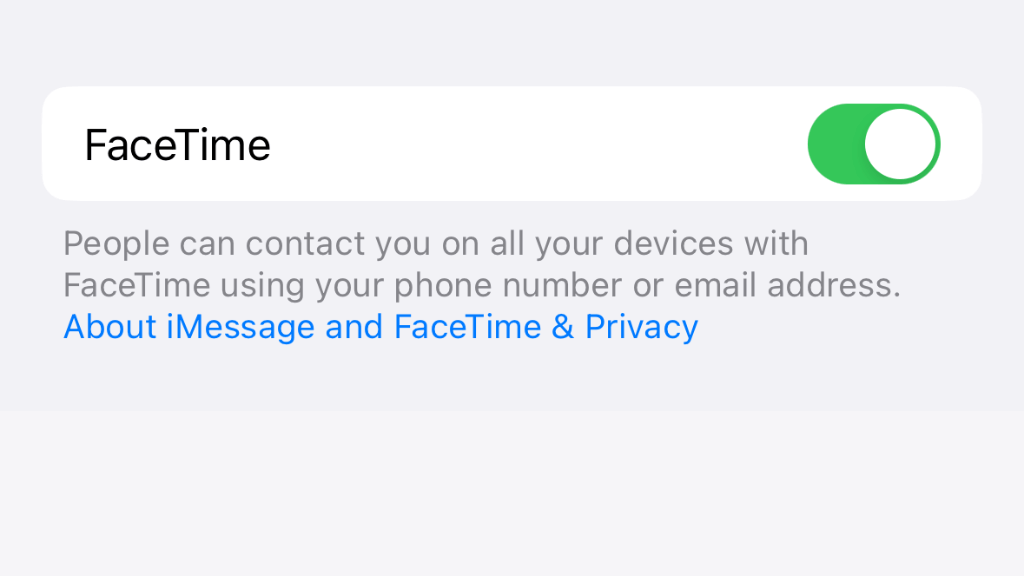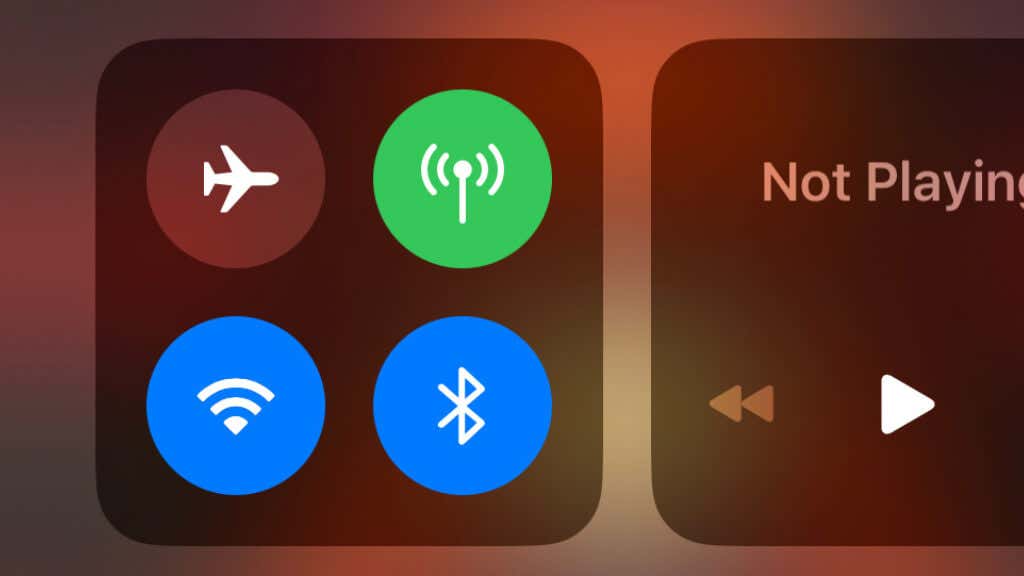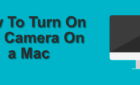It's not that people are mad at you
FaceTime calls hanging up can turn a moment of connection into a nightmare. Whether on an iPhone, iPad, or Mac, we’ve all encountered those moments when FaceTime just doesn’t cooperate. In this article, we’ll explore why this happens and offer some solutions for Apple devices.
1. Facetime Could Be Down
FaceTime’s hanging up or connection issues may not be on your end. Apple’s FaceTime service could be experiencing difficulties.
Here’s how you can know:
- Visit Apple’s System Status Page: Open your web browser and navigate to Apple’s System Status page. This page offers real-time updates on Apple’s services, including FaceTime.
- Look for FaceTime in the List: Scroll through the list of services until you find FaceTime. The status will be indicated next to it.
- Check the Status Color: If everything runs smoothly, you’ll see green text next to FaceTime. If there’s an issue, you’ll see yellow or red instead.
- Click for Details: If there is an issue, click on the warning icon for more information. Apple often provides details about what’s going on and an estimated time for a fix.
- Check Third-Party Websites: If you want additional confirmation, websites like Down Detector provide user-reported statuses of various services, including FaceTime.
If you discover that FaceTime is indeed experiencing problems, here’s what you can do:
- Wait it Out: If it’s a system-wide issue, all you can do is wait for Apple to fix it. Keep an eye on the System Status page for updates.
- Use an Alternative: In the meantime, you can use alternative video calling services like Skype, Zoom, or Google Meet.
- Notify Others: If you plan to use FaceTime for a call, let the other party know about the issue and propose using another platform.
- Follow Apple Support: Sometimes, following Apple Support on social media or checking their website can provide real-time updates and workarounds for ongoing issues.
If Apple shows that the FaceTime service is all-green, it’s time to start looking at things on your end of the connection to fix FaceTime hanging up.
2. Internet and Wi-Fi Issues
A stable internet connection is the lifeline of any video calling service, and FaceTime is no different. The frustration of your FaceTime calls hanging up might be traced back to your Wi-Fi connection. A weak signal, router misplacement, or an overloaded bandwidth can all contribute to the problem.
The Fix: If you’re experiencing hanging up or disconnecting, try moving closer to the Wi-Fi router. If the problem persists, consider investing in a router that can handle higher bandwidth.
You may also reset network settings if you’re using an iPhone or iPad. This can refresh your network connection and resolve the issue. Just note your Wi-Fi passwords since a reset will erase them. If you’re using a desktop Mac or a MacBook, you can also try using a wired Ethernet connection instead of Wi-Fi. If your Mac lacks an Ethernet port, you can buy a USB Ethernet adapter on sites like Amazon.
3. An Outdated Version of iOS or macOS
Unlike wine, software doesn’t get better with time. Running FaceTime on an outdated version of iOS or macOS might cause compatibility issues and glitches, leading to FaceTime hanging up. In some cases, the app will refuse to launch or connect outright.
The Fix: To resolve this, regularly update to the latest version of iOS, iPadOS, tvOS, or macOS.
On a Mac, go to Apple Button > System Settings > General > Software Update.
On an iOS device, go to Settings > General > Software Update. On some older macOS versions, it’s still called “System Preferences.”
4. Group FaceTime Glitches
Connecting with friends and family via group FaceTime is delightful, but it’s not immune to glitches. Sometimes, an unforeseen glitch might cause the app to hang up unexpectedly during a group call.
The Fix: The difference with a group chat giving issues is that every person who participates in the chat needs to do a bit of troubleshooting. Are only some participants kicked out? Does the entire chat go down? These can be clues about whether the problem is with Group Chat specifically or if individual participants are having issues. You can share this troubleshooting guide with anyone in your group having issues to see if they can resolve the issue from their side.
5. Cellular Connection and VPN Interruptions
Not all of us are blessed with Wi-Fi everywhere we go; sometimes, we must rely on a cellular connection. However, a weak cell phone signal or VPN interference might cause FaceTime call interruptions.
The Fix: If you’re facing interruptions while using a cellular connection, try disabling your VPN or moving to an area with a better signal. If all else fails, connecting to a stable Wi-Fi network can be your savior. Just be mindful that public WiFi should be considered insecure, and you should use a VPN on Wi-Fi networks you don’t 100% trust.
6. Incorrect Time Settings
Time is of the essence, and in the world of technology, it’s more literal than you might think. Incorrect time settings on your device can create issues with FaceTime, leading to calls hanging up.
The Fix: Ensure your device’s date and time settings are set to “Automatically.” On an iPhone or iPad, navigate to Settings > General > Date & Time and toggle the “Set Automatically” switch.
On a Mac, go to Apple Button > System Settings > General > Date & Time and ensure the automatic time and date toggle is set to the “On” position.
7. A Poor Connection Notification
A “poor connection” notification during a FaceTime call can lead to frustration and a disconnected conversation. This might be due to other devices in your home consuming much of your internet bandwidth.
The Fix: To alleviate this issue, disconnect other devices or turn off unnecessary applications that might be hogging your connection.
You should check if your internet router supports a “quality of service” (QoS) setting, where you can specify that certain types of internet traffic, such as video calls, should have priority over people downloading large apps or files, for example.
8. FaceTime Activation Issues
FaceTime’s occasional hanging up might be due to issues with its activation. Whether it’s a glitch in your Apple ID or a problem with the activation process, these can cause random disconnections.
The Fix: Check if FaceTime is activated on your Apple ID by going to FaceTime settings on your iPhone. Log out and log back in if necessary, and ensure you’re using the correct Apple ID enabled for FaceTime. Sometimes, turning FaceTime off and on in its app settings can resolve activation issues.
9. A Device-Specific Issue
Certain devices, like the iPad Air, iPod, or iPhone X, may have unique problems that lead to FaceTime hanging up.
The Fix: Consult Apple support for solutions tailored to your device model. Sometimes, a software update specific to your device might be available to resolve the issue. These updates are often designed to fix glitches or enhance compatibility with newer versions of iOS or iPads.
You can try doing a web search that includes “Facetime disconnect” and the model of your device to see if there are known specific issues.
10. Call Notifications and Airplane Mode
Accidentally tapping on notifications or accidentally turning on Airplane mode can create FaceTime issues, including hanging up.
The Fix: Managing notifications effectively or using Do Not Disturb mode during FaceTime calls can prevent interruptions. Additionally, ensure that Airplane mode is turned off during calls.
11. Troubleshooting Android Connections to FaceTime
FaceTime’s compatibility with Android is an exciting development, but it may have hitches. If you find yourself struggling to connect your Android device to a FaceTime call, don’t fret. Here are some common issues and solutions to help you out.
Connection Requirements
Before troubleshooting, ensure you meet the basic requirements to use a FaceTime link on an Android device. You’ll need:
- An Android device
- A strong Wi-Fi or mobile internet connection
- The latest version of Google Chrome or Microsoft Edge
If you meet these requirements, you may have to troubleshoot to join your Apple-owning friends in a chat. Here are some common issues Android users face when trying to join a FaceTime call via a browser:
- Unable to Join the Call: Check your internet connection and restart your browser. If the problem persists, try using another browser that meets the requirements.
- Microphone or Camera Not Working: Ensure that your browser has permission to access your microphone and camera. You can usually find these settings in the browser’s privacy or security options.
- Call Link Doesn’t Open: Copy and paste the link into a compatible browser manually. If that fails, ask the Apple user to resend the link.
- Call Keeps Disconnecting: This could be due to an unstable internet connection. Ensure you’re connected to a strong Wi-Fi network or use mobile data if your Wi-Fi is unreliable.
- Can’t See Other Participants: Try refreshing the call or restarting your browser. If this doesn’t work, check your browser’s permissions and settings related to video playback.
- FaceTime Features Not Available on Android: Some features, like emoji stickers or filters, may only be available on Apple devices. This is not a bug but a limitation of FaceTime on a non-Apple device.
- Can’t Send or Receive a FaceTime Link: Android users can’t initiate a FaceTime call. Ensure the Apple user is sending the link and that they’re using the latest iOS or macOS version.
FaceTime hanging up doesn’t have to be an insurmountable problem. With these detailed fixes, from internet connection solutions to iOS updates, you can enjoy uninterrupted FaceTime calls on your iPhone, iPad, or Mac.