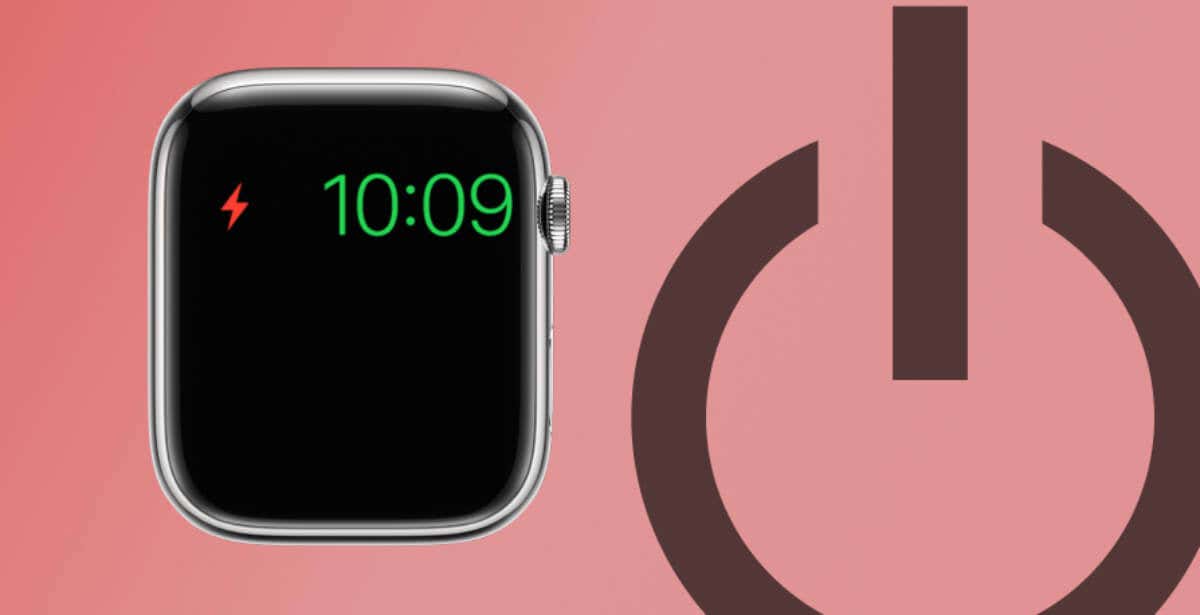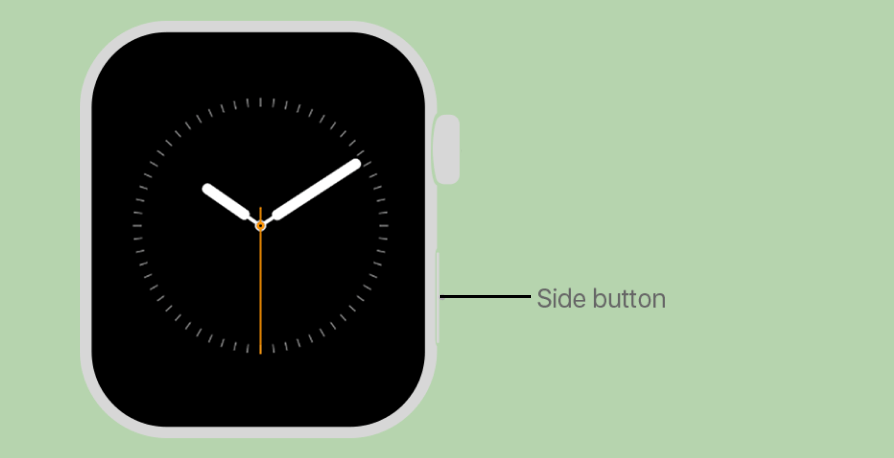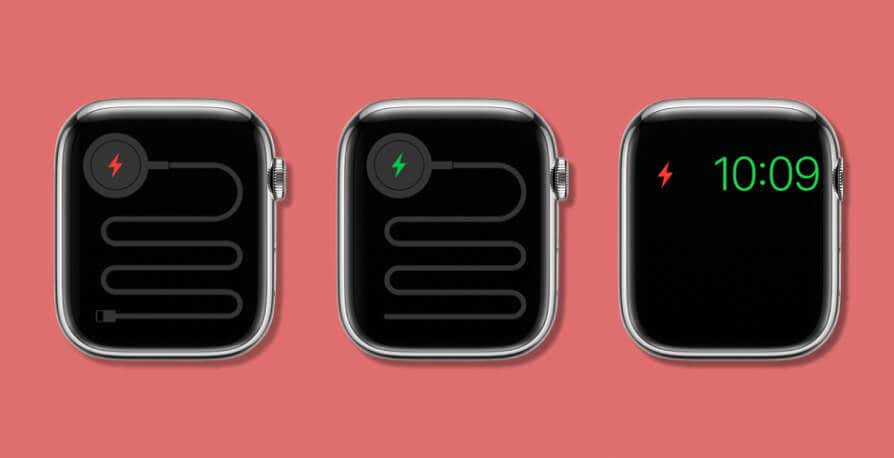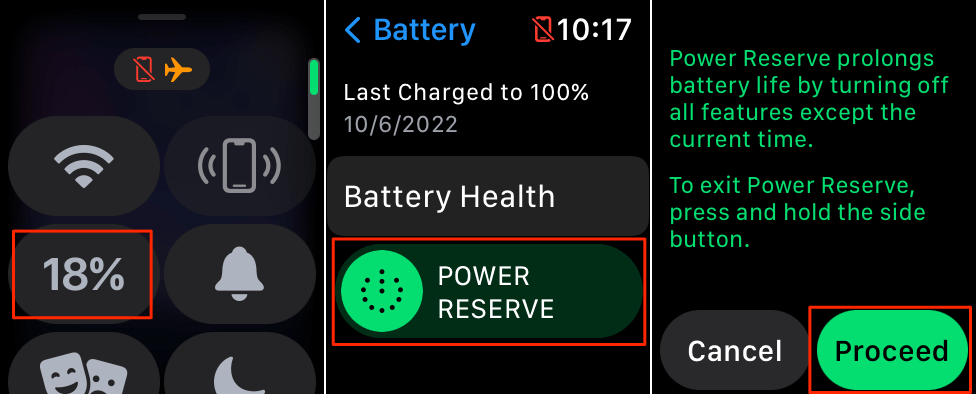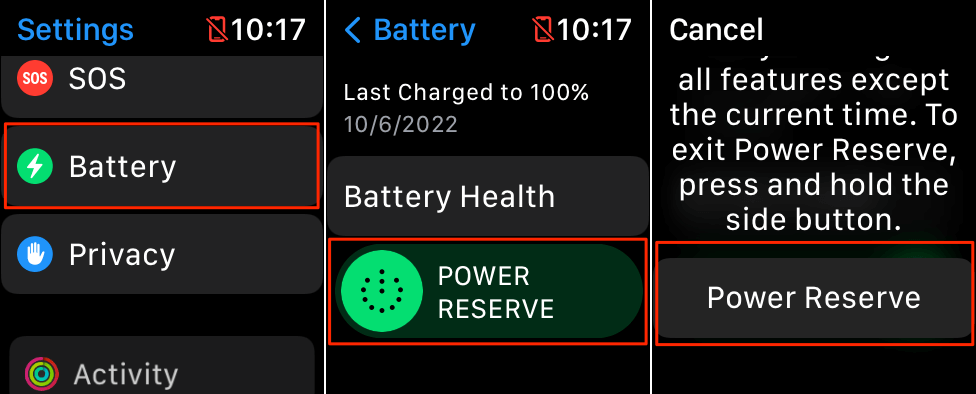In case you accidentally turned it on
If your Apple Watch runs watchOS 8 or earlier, it enters Power Reserve when the battery gets too low. In this mode, Apple Watch only displays the time when you press the Digital Crown or Side button.
You can also activate Power Reserve manually in the watchOS Settings menu or Control Center. If you accidentally put your Apple Watch (Amazon, Best Buy) in Power Reserve, here’s how to turn it off.
Turn Off Power Reserve Using the Side Button
Taking your Apple Watch out of Power Reserve mode is straightforward. Press and hold the Side button for 5-10 seconds until the Apple logo appears on the watch screen. This method disables Power Reserve on all compatible Apple Watch series and models.
Enter your Apple Watch passcode to access its apps and watch features when it reboots.
Charge Your Apple Watch to Exit Power Reserve
Does your watch display a red lightning bolt when you press or hold the Side button or Digital Crown? That means it doesn’t have enough power to boot watchOS. If your Apple Watch’s charge is low, you’ll need to charge the battery to exit Power Reserve mode.
Charge your Apple Watch for at least 30 minutes, and it’ll automatically boot out of Power Reserve mode.
If charging your Apple Watch doesn’t disable Power Reserve mode, ensure it’s charging correctly. Use the original magnetic charger that shipped with the watch. Also, charge your watch using a USB power adapter, not from a computer or Mac.
Refer to our tutorial on fixing Apple Watch charging issues if your smartwatch remains in Power reserve and won’t charge.
When to Use Apple Watch Power Reserve Mode
The Power Reserve feature can prolong your Apple Watch battery life by up to 72 hours. It shuts down your Apple Watch, turns off all watch features, and displays only the time.
Use Power Reserve when your watch’s battery gets low, and you can’t charge it immediately or when you only need your Apple Watch to tell the time. Follow the steps below to put your Apple Watch in Power Reserve.
Enable Power Reserve Mode through the Control Center
- Unlock your Apple Watch and swipe up on the watch face.
- Tap the battery percentage in the Control Center.
- Swipe the Power Reserve slider to the right and tap Proceed.
Enable Power Reserve through watchOS Settings
- Open your Apple Watch’s Settings app, scroll down the menu, and tap Battery.
- Drag the Power Reserve slider to restart and tap the Power Reserve button.
Low Power Mode Succeeds Power Reserve
Apple reinvented and replaced Power Reserve with Low Power Mode in watchOS 9. It’s similar to the Low Power Mode on iPhones and iPads. Low Power Mode reduces battery consumption by turning off these battery-draining features:
- Always-on display
- Background heart rate measurements
- Background blood oxygen measurements
- Heart rate notifications
- Wi-Fi connections
Update your Apple Watch to watchOS 9 (or newer versions) to use Low Power Mode. Learn more about using Low Power Mode on your Apple Watch.