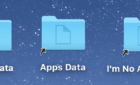You'll fall even deeper in love
Much of the preinstalled default apps on a macOS computer is actually really good. But like any new computer, there is always new stuff you can add to make your user experience just that little bit better.
During the seven years I have used a Mac computer, there are some apps which were a case of “love at first install”. I would now like to share that love with you.

Alfred
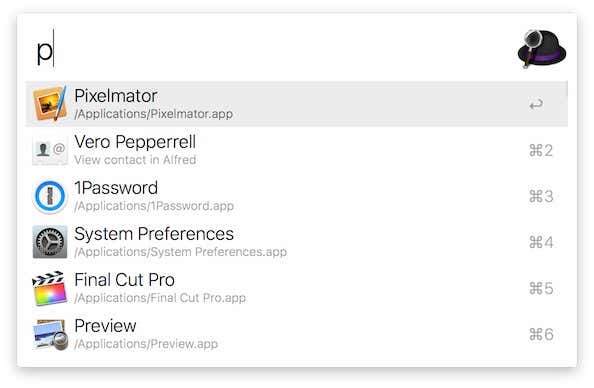
Most Mac users are content with using Spotlight for launching their apps. After all, Spotlight is already built into macOS by default. But if you want something a bit more powerful under the hood, then consider upgrading to Alfred.
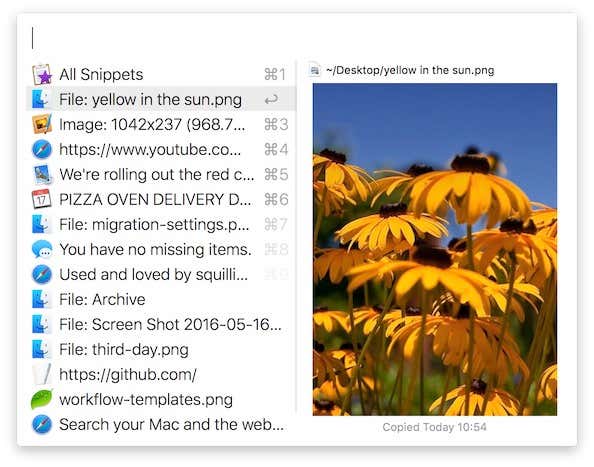
If you give it access to all areas of your computer, it will search everywhere for you when you put in a search term – your Finder files, installed apps, contacts, calendar, email, browser bookmarks, the whole lot. You can also control your Spotify music and iTunes music using Alfred.
The app launcher part of Alfred is free. The paid upgrade is only if you want to use extra features such as “workflows” (similar to MacOS’s Automator app or iOS’s Shortcuts).
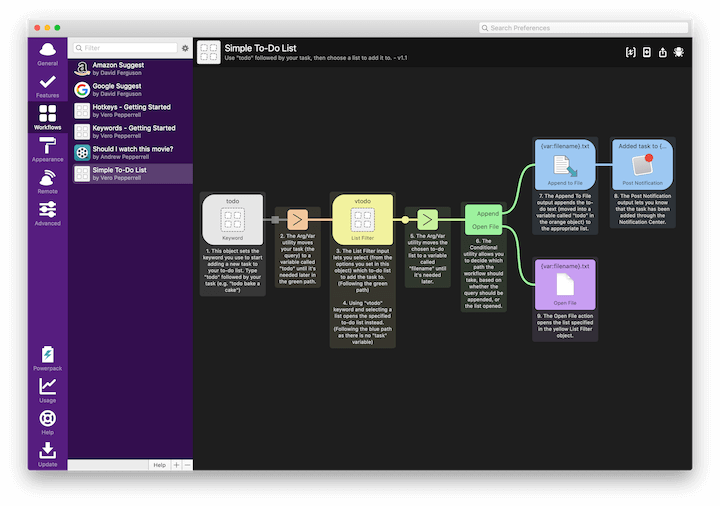
I highly recommend you pay the money for this extra function because once you get the hang of things like the workflows, you will never touch that trackpad or mouse ever again.
Amphetamine
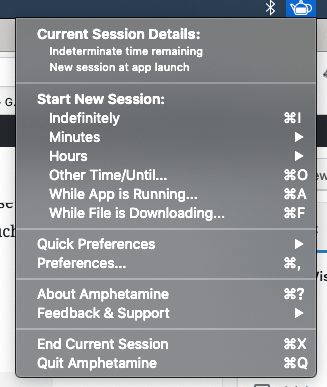
No, not the drug. Amphetamine, in this case, is a small macOS app that stops the screen from going to sleep or switching over to the screensaver.
Since the longevity of your laptop battery (assuming you have a Mac laptop) is measured by its ability to power down on a regular basis, you should not have Amphetamine on all the time.
But for those moments when sleep mode or the screensaver would be a huge inconvenience, this is a nice little free app to have standing by.
AppCleaner
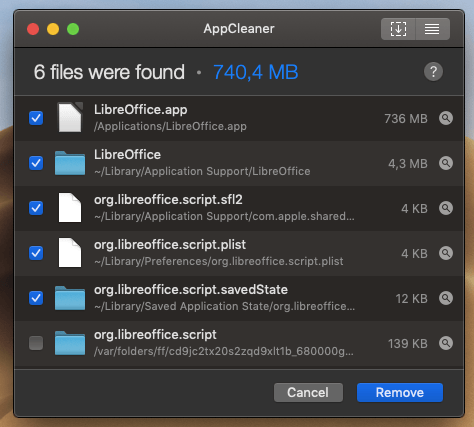
The bane of any computer’s existence is the crap files left behind by a departing uninstalled file. Even though you think all of the remnants of the uninstalled app are gone, there are bound to be a few bits and bytes hiding out clogging up the macOS pipes.
AppCleaner solves this problem neatly by uninstalling apps properly. Consider it the Revo Uninstaller of Macs. By dragging the app you want to uninstall onto AppCleaner, it will hunt your entire computer hard drive and present to you every connected file which you can then safely delete.
Bartender
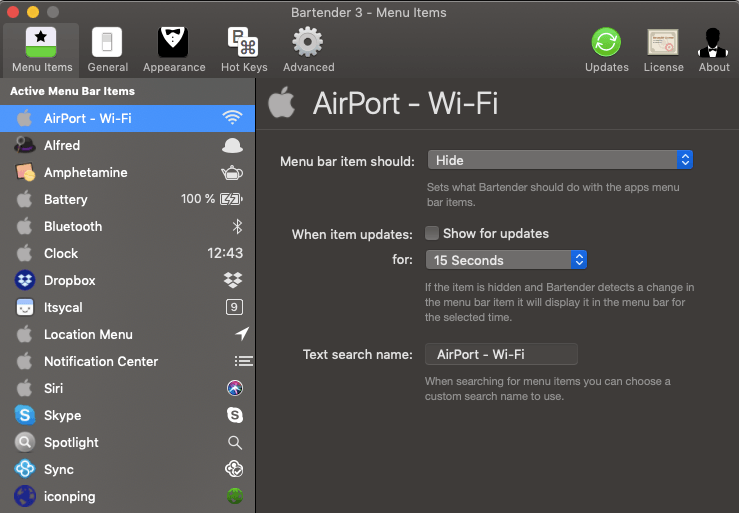
The more programs you install, the more crowded that top bar next to the clock is going to get. For minimalists like myself, that can become very stressful.
Bartender is an app that takes all of those running program icons and groups them together, hiding them from view. They are still there – you just have to click the Bartender icon and the hidden icons will be revealed.

A very simple tool but once you have it, you’ll wonder how you managed without it.
ItsyCal
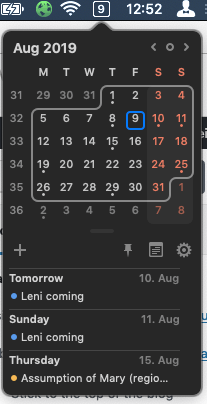
The Apple Calendar app is OK as it goes. But I don’t always want to have to open the calendar app if I only need to check a date. That’s a bit like using a bazooka to kill a buzzing insect – overkill.
If you need something small, unobtrusive, and which shows you your appointments for the next week or so, check out the free lightweight ItsyCal. It shows the date next to your clock, and clicking on it shows a calendar and your appointments underneath (synced from your calendar of choice – mine is Google Calendar).