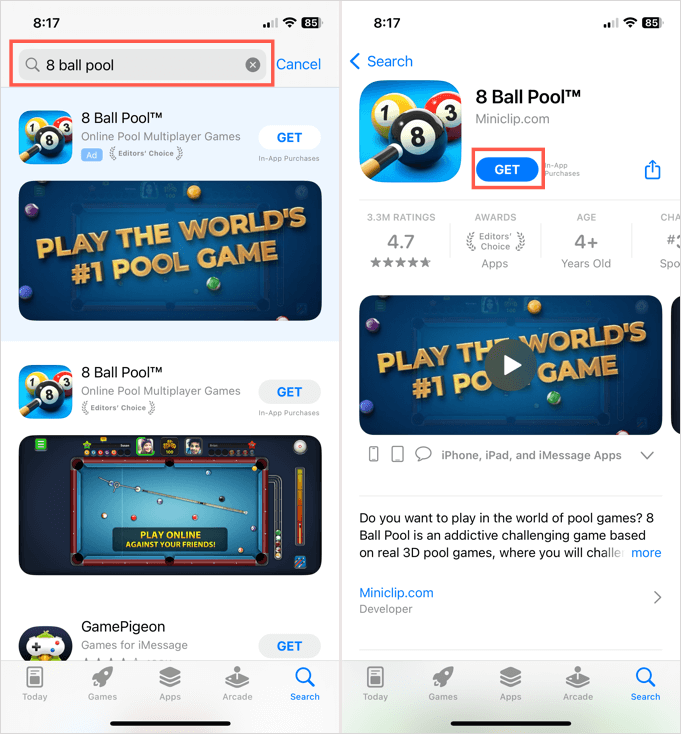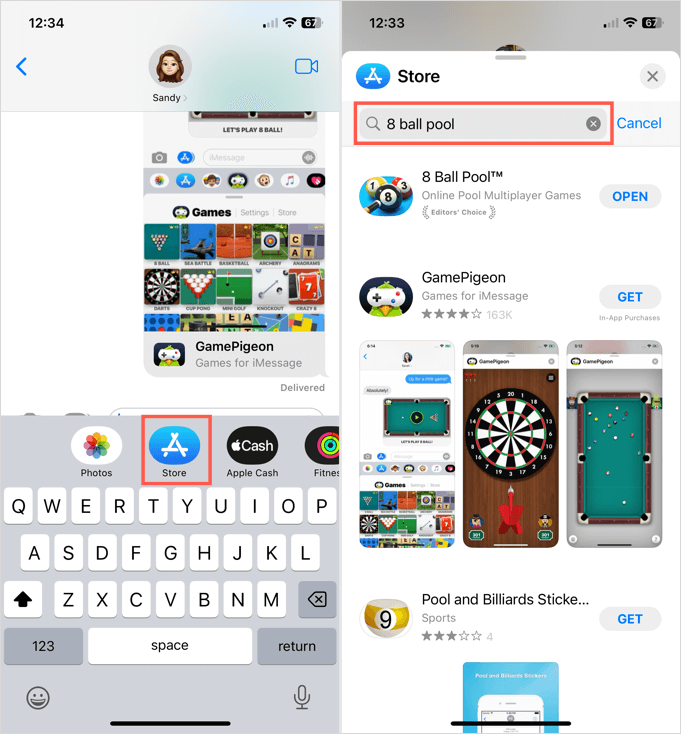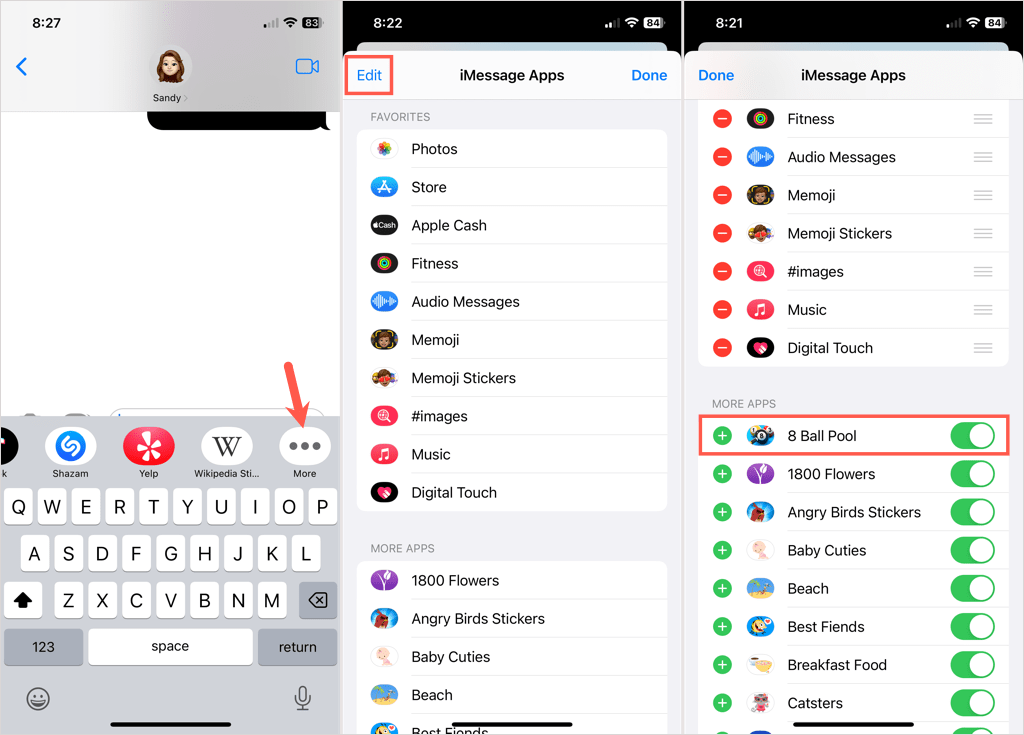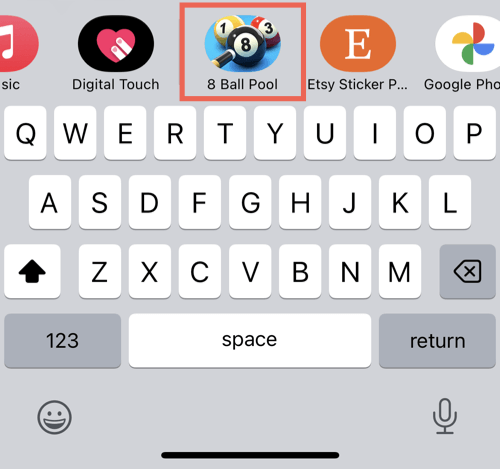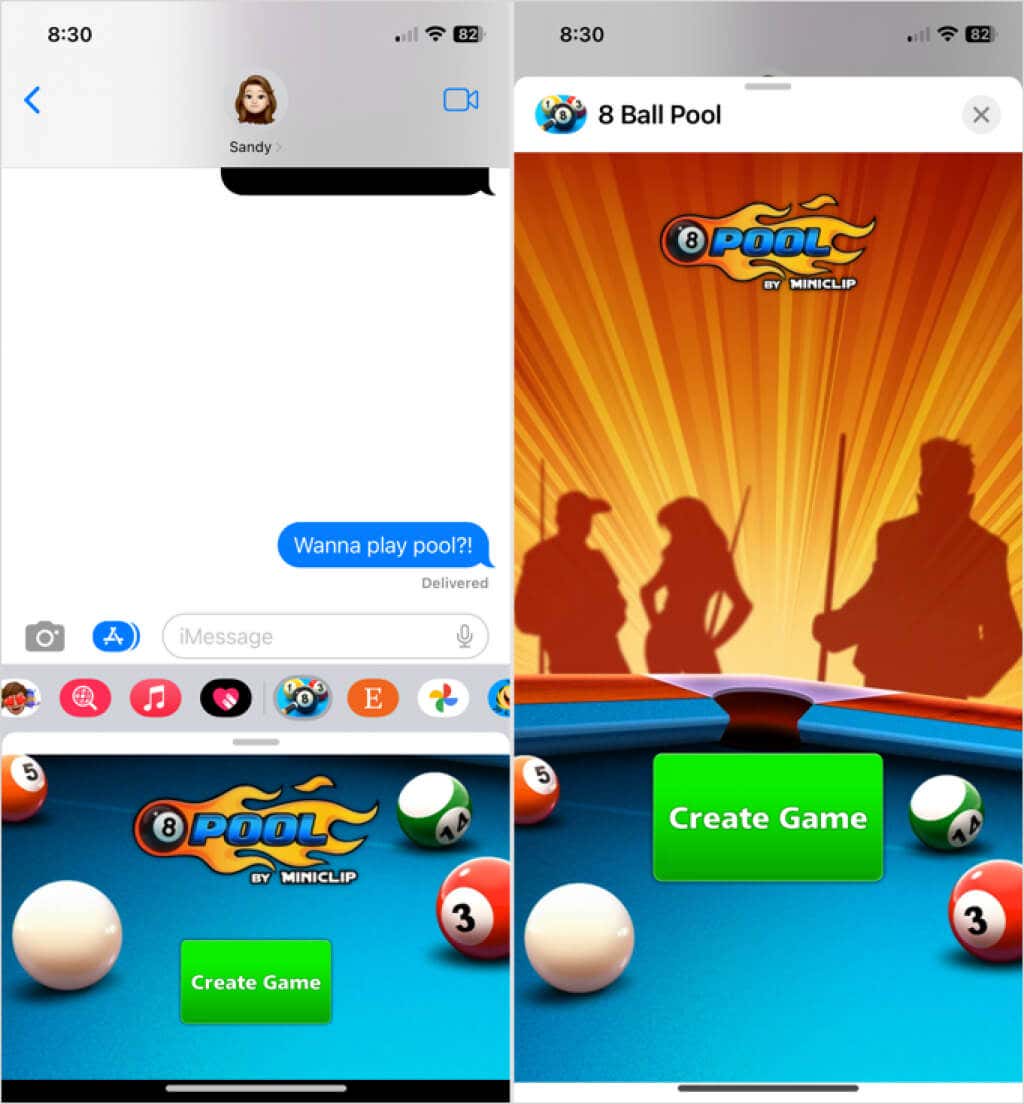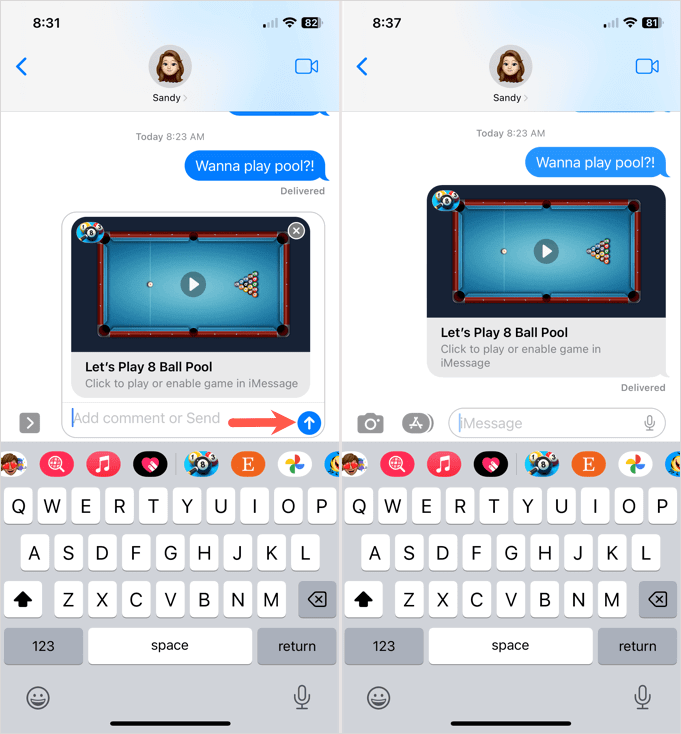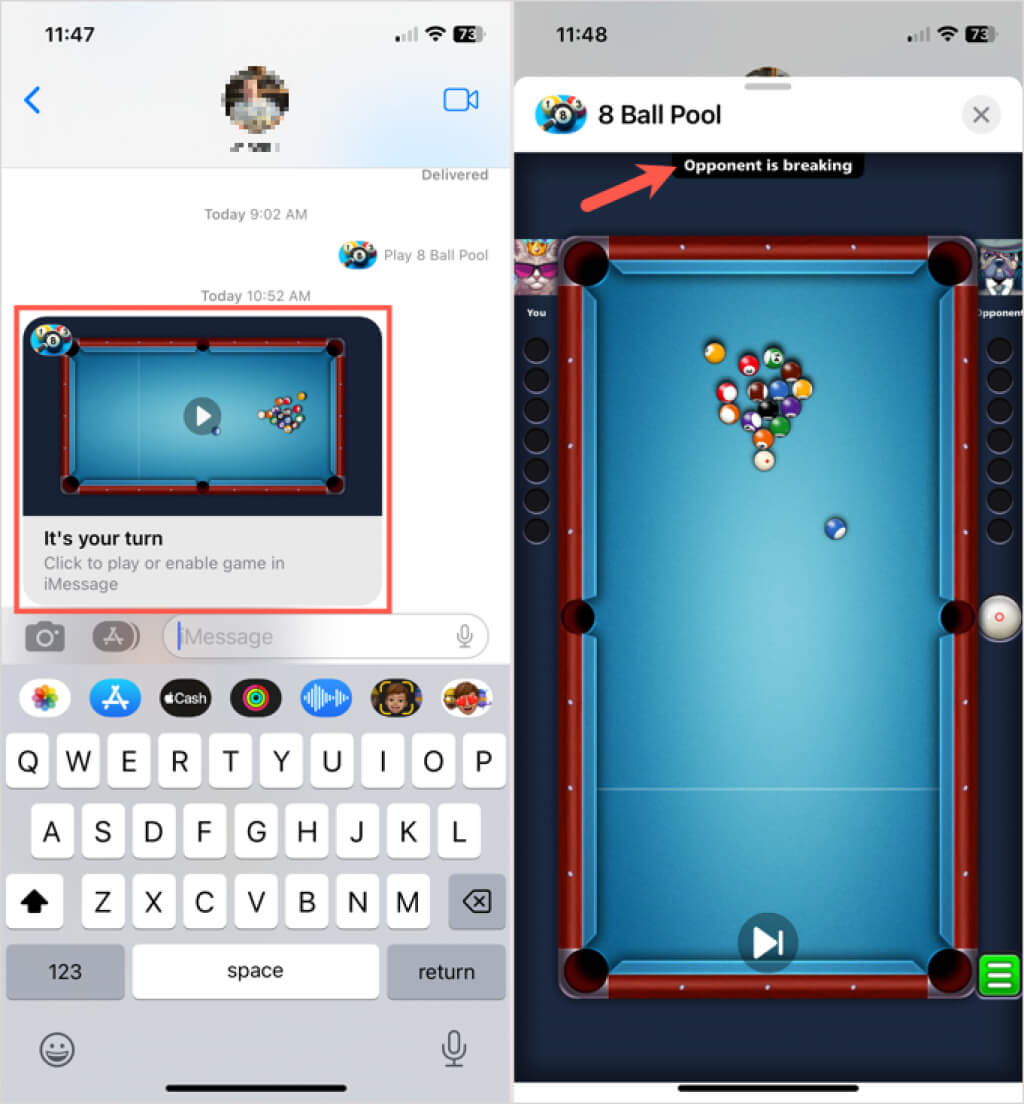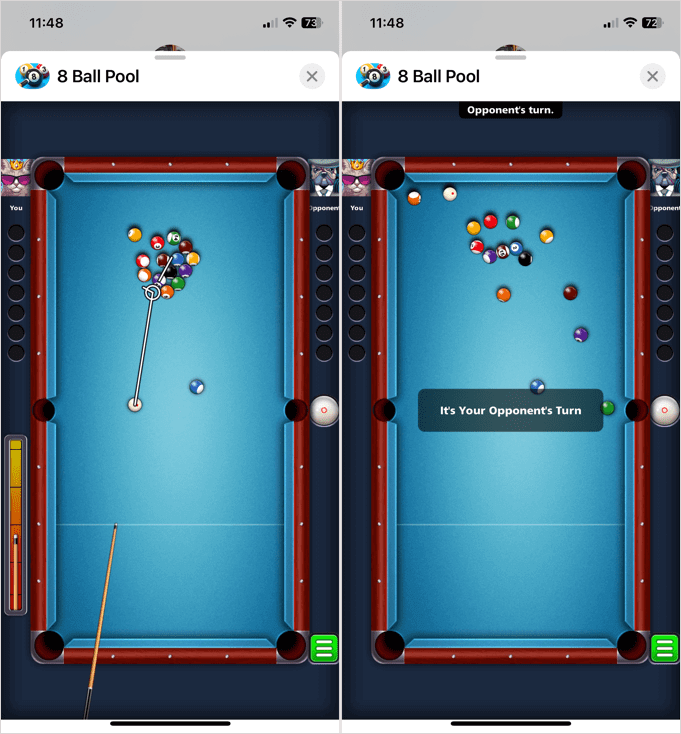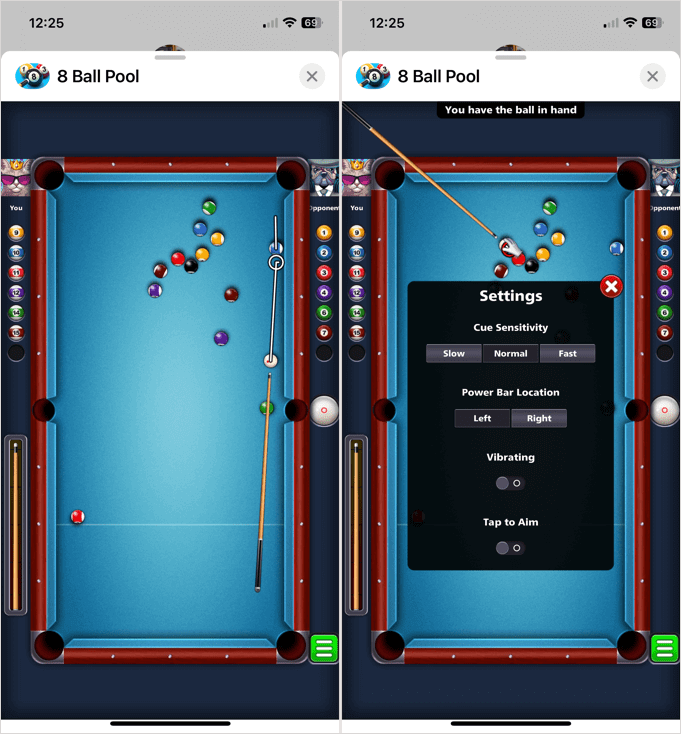You don't need to be a pool shark to enjoy it
There can be more to text messaging than just chit-chat. Using Messages on iPhone and iPad, you can play iMessage games and enjoy time with far-away friends and family. One great game to check out is 8 Ball Pool.
With a mini pool table and cue sticks, you and your pal take turns making shots until a winner is crowned. The best part is that you don’t have to be an expert at the game of pool to have fun.

Download 8 Ball Pool on iPhone or iPad
Before playing the game, you’ll need to download it from the App Store. 8 Ball Pool is free on iPhone, iPad, and iMessage with in-app purchases. As a bonus, you can play it outside Messages, just like any other iOS game.
Head to the App Store, search for “8 Ball Pool,” and tap Get to download the game. You can also follow this link to 8 Ball Pool on the App Store from your iOS device.
Additionally, you have the option to grab the game from the iMessage App Store. First, open a conversation in Messages and select the App Store icon in the app drawer. Then, use the Search bar to find “8 Ball Pool” and tap Get to download the game.
Alternatively, you can check out GamePigeon on the App Store. In addition to 8 ball pool, you can play other free games in iMessage, like mini golf, checkers, darts, and more.
Enable 8 Ball Pool in Messages
After downloading the game, open the Messages app and select a conversation with someone you want to play with.
- Swipe across the app drawer above the keyboard. If you see 8 Ball Pool, select it and continue with the next section below to Start a New Game.
- If you don’t see the game, swipe to the right and pick More.
- On the iMessage Apps screen, select Edit on the top left.
- In the More Apps section, turn on the toggle for 8 Ball Pool. Optionally, you can tap the plus sign on the left to add it to your Favorites.
- Tap Done and Done once more.
When you return to the conversation, you should see the game in the app drawer for you to select.
Note: If you receive an “iMessage needs to be enabled” error, check out our help article for ways to fix it.
Start a New Game
Choose 8 Ball Pool in the app drawer in Messages and then tap Create Game. You can slide up on the screen at the bottom to see a larger view if you like.
When you see the game in the message field, send it to your recipient like any other message. Once your friend receives the message, they can tap the Play button to get started.
Note: Your recipient will need to use iMessage and install 8 Ball Pool to play with you.
How to Play 8 Ball on iMessage
When it’s your turn, you’ll see the game return to you in a message from your friend.
- Select the game in the message, and you’ll see your friend’s shot replay for you to watch.
- Then it’s time to take your turn. When the balls have been decided (solids or stripes), you’ll see this on the top left and right below You and Opponent. Try your best to hit your balls into the pockets and avoid the 8-ball until you finish with all your balls.
- Drag the cue stick to line up your shot. Use the cue ball (white ball) to hit one of your balls into a pocket. You’ll see helpful lines for the correct angle to sink the ball.
- Then, slide the cue stick back with your finger as if you were physically holding it. You’ll see a power meter on the left that shows the strength of the shot, so you can increase or decrease the power.
- Release to take the shot. If you make it, you get to go again, but if you miss, it’s your opponent’s turn.
- When you finish, the game will return you to the text message screen. Tap the Send button to send the game back to your friend for their turn.
- If you want to adjust settings for cue sensitivity, the Power Bar location, or other options, tap the menu icon in green on the bottom right.
- Continue the same process and beat your opponent by sinking all your balls. Then, take your shot at the 8-ball.
The winner is the first player to hit all their balls into the pockets and finish by doing the same with the 8-ball. For more on the basics of 8 ball pool, including rules and scoring, check out Pool Rules on the Rules of Sport website.
Now that you know how to play 8 Ball Pool on iMessage, start practicing so you can claim those bragging rights when you win.
For more ways to spend time with friends and family across the miles, look at apps and websites for watching videos together.