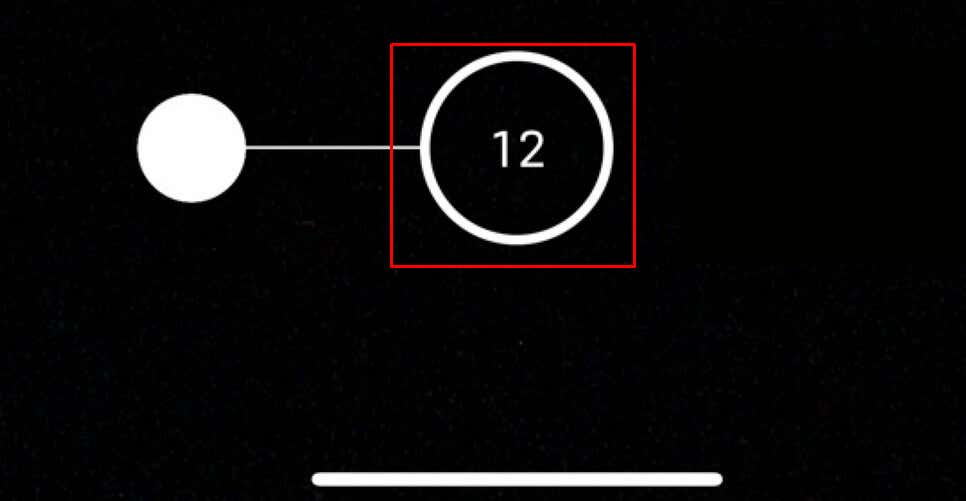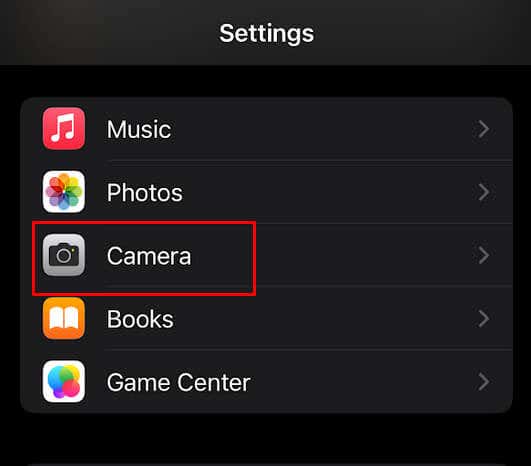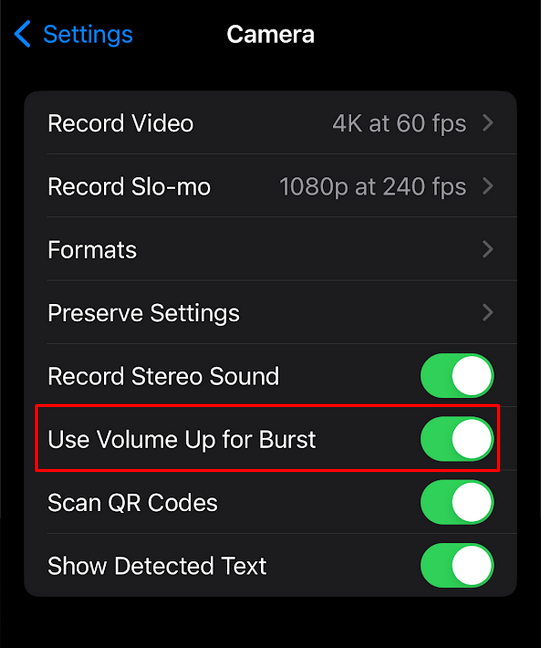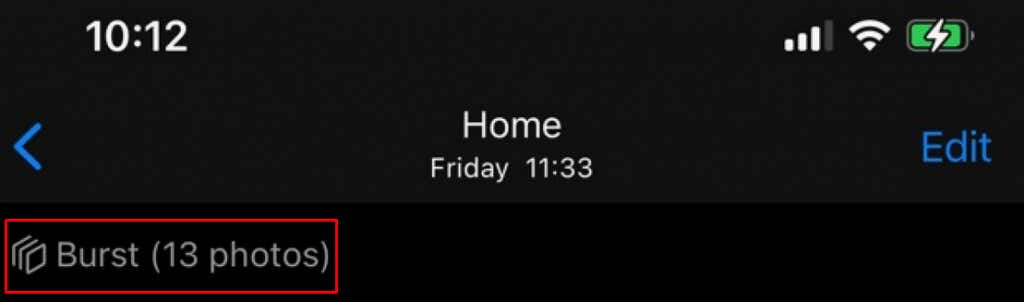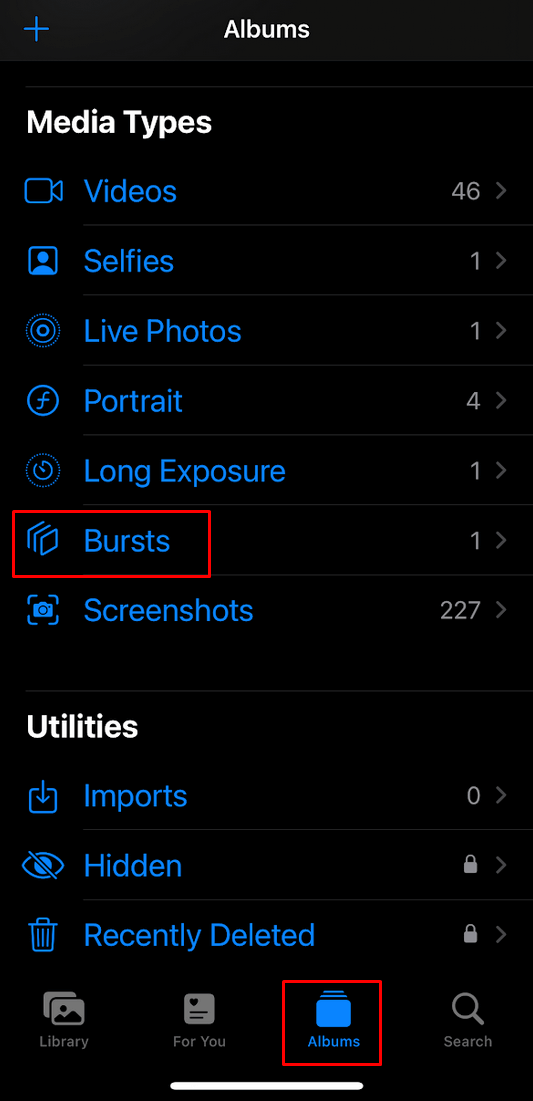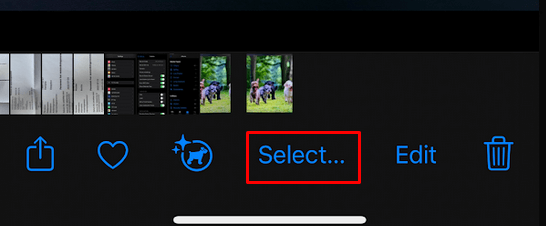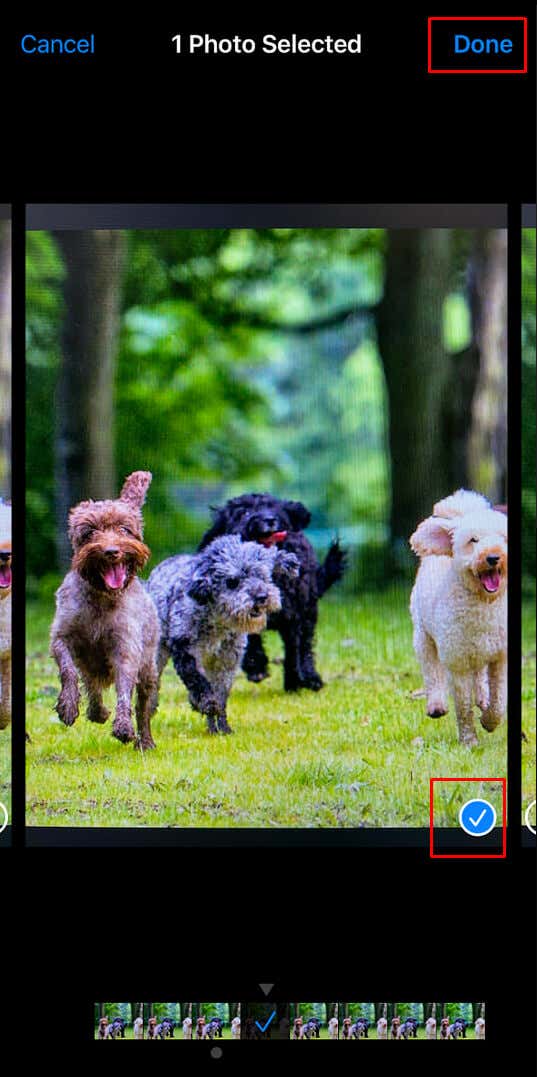In the fast-paced world of photography, capturing the perfect action shot can be challenging. Fortunately, the Burst Mode feature offers a powerful solution for iPhone photographers. Burst Mode allows you to take a rapid series of photos with just a tap of a button, ensuring that you never miss a crucial moment. In this article, we’ll delve into the ins and outs of using iPhone Burst Mode effectively to capture stunning action shots that truly stand out.
Also, check out our guide on how to take long exposure photos to become a master of iPhone photography.
What’s iPhone Burst Mode
The iPhone’s Burst Mode was designed to capture a moving subject. It does so by quickly capturing a series of shots. It captures ten photos per second, from which you can choose the best and save them.
Apple introduced the Burst Mode to their iPhones in 2013, with the release of iPhone 5s. Since then, this camera feature has been the game changer in iPhone photography.
You can use it to capture moments of happiness while your children play or use it to snap photos during a football game. You can even plan and compose your shots with burst mode in mind. This is especially useful if you’re into street photography.
Before you go on and start shooting in Burst Mode, ensure your iPhone has enough free memory. Since each shot in burst mode will create ten images, you’ll quickly use up your phone’s storage space.
How to Use Burst Mode on iPhone
Shooting in Burst Mode is not intuitive on iPhones. That’s because this is only one of many camera features available. So you’ll first have to enable the burst mode. But that’s not a problem. It’s effortless, but it’ll depend on your iPhone model. On iPhone X and earlier models, you simply touch and hold the shutter button to take shots in Burst Mode. On iPhone XS, XR, and later, you’ll want to swipe the shutter button to the left. To stop taking burst shots, just lift your finger from the screen.
The number displayed inside the Shutter button while taking burst shots tells you how many rapid-fire images you took.
If you need a more solid grip on your iPhone while activating the Burst Mode, you can press the volume increase button while the camera app is active. But first, you’ll need to enable using the volume up button for Burst Mode. Here’s how:
- Go to the Settings.
- Select Camera.
- Tap the toggle next to the Use Volume Up for Burst option to switch it on.
Now, you can press and hold the Volume Up button in the camera app, and the camera will take a series of burst mode photos as long as you’re holding the button. It will stop once you release the Volume Up button.
Note: Burst Mode works on both front and rear cameras, allowing you to be creative while shooting others or taking selfies.
Viewing Burst Mode Photos
If you open up the Camera Roll on your iPhone to check out your burst photos, you’ll notice a Burst icon in the top left corner of the screen. It’ll also display the number of photos captured during the Burst Mode shot.
To view individual images, go to the Album screen until you find Bursts. Tap it, and you’ll see all the photos captured with the Burst Mode.
Saving Individual Photos from Burst Mode Capture
When viewing your Burst Mode capture in Camera Roll, you’ll notice the option to Select at the bottom of your screen. Tap it to view and select individual photos taken during the Burst Mode shooting.
To select individual images, tap the circle in the lower-right corner of each photo. Once you choose them, tap Done, and they’ll be saved as individual images in your photo gallery.
When to Use Burst Mode
You already know Burst Mode is a fantastic camera feature for taking action photos. It’ll allow you to capture the fast-paced scenes and never miss that one crucial moment that’ll make a great image. The fast shutter speed of Burst Mode will freeze the action in the frame. For instance, use it to capture dancers without that blurriness caused by fast-paced movement.
You can also use the Burst Mode in everyday situations, such as your pets playing in the garden or your loved ones laughing and making faces. You can capture some truly silly images with different facial expressions with the Burst Mode. This camera feature will allow you to take the most candid photos of people, so be creative and use it to make some amazing portraits.
Create a dynamic shot and give it a sense of movement with a Burst Mode. All you need to do is plan ahead and shoot people walking in an interesting setting. It can be your favorite street, past an interesting wall art, or a monument. This way, you’ll capture them taking a stride, and the sense of movement will be amplified if you leave lots of space in front or behind your subject.
Finally, you can use Burst Mode to capture the emotions from people’s interactions. These unique moments often last only for a second or two. That’s where the Burst Mode comes into play. By taking several rapid shots, there’s less chance you’ll miss such moments.
Capture the beauty of nature. When we mention nature, most people will imagine photos of beautiful landscapes. But you can add a sense of action to those still photos. Capture water splashing or wind blowing the tree branches, and make your landscape photos extraordinary.
Whether you’re an aspiring photographer looking to hone your skills or simply someone who loves to document life’s exciting moments, Burst Mode empowers you to freeze time and immortalize the action in stunning detail.