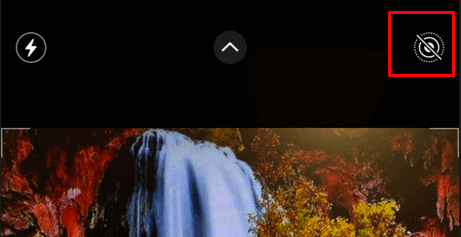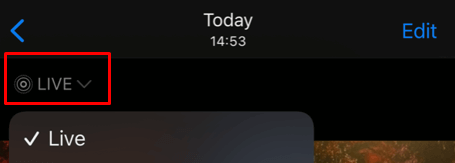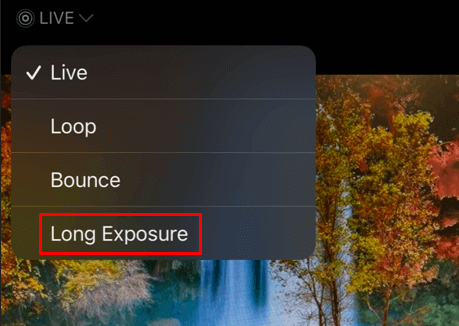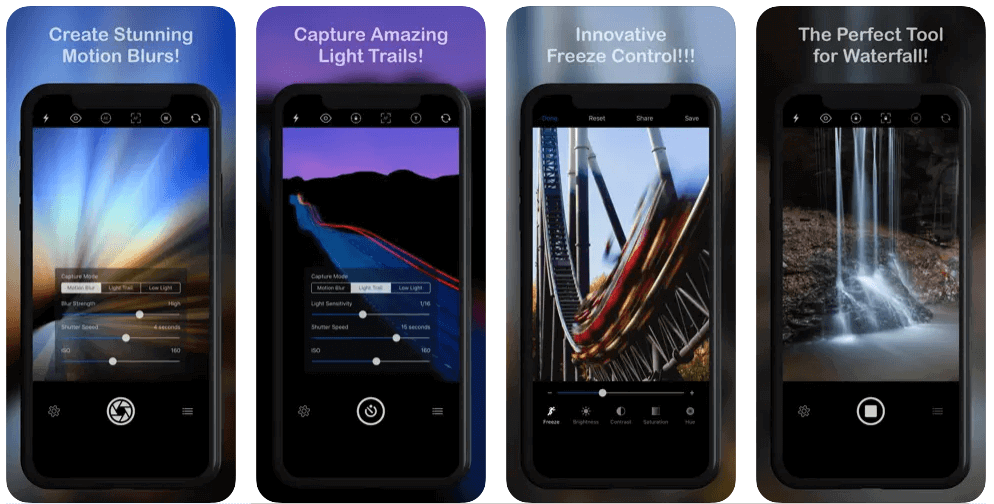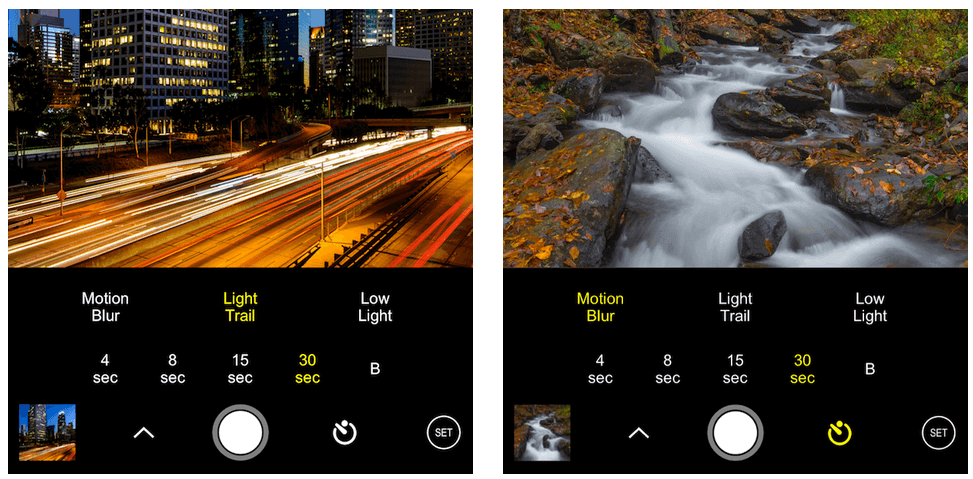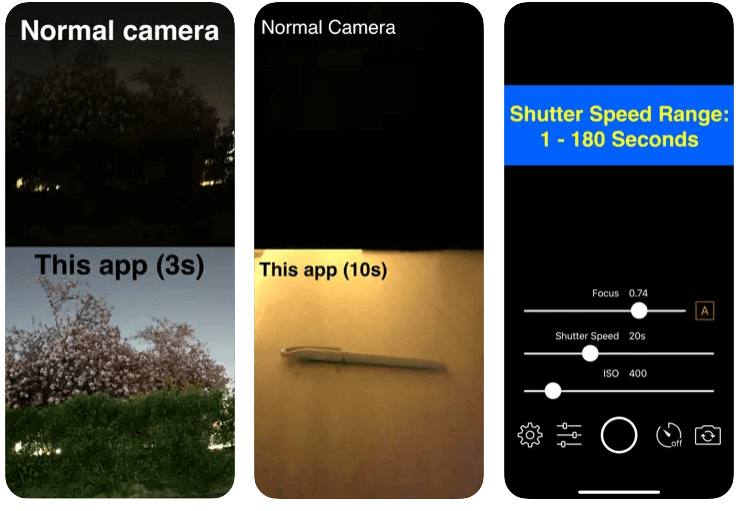Capture moments outside of the box
Are you looking for a way to take breathtaking long exposure photographs using your iPhone or iPad? If you’re intrigued by the beautiful, dreamy look of long-exposure photography and want to learn how to capture stunning shots from your smartphone, we’ll show you what you need to know. In this guide, we’ll explore what long-exposure photos are and how you can use your iPhone’s native camera app to create some fantastic images.
If you are looking at those gorgeous photos where waterfalls seem so smooth and silky, and you want to take similar ones, know that you only need an iPhone. Also, if you want to take your long-exposure photography to the next level, make sure to check our articles on how to use Lightroom and learn about image modifications you can do in Photoshop.

What Is Long Exposure Photography?
Professional photographers use long-exposure photography to create stunning images of landscapes, light trails, and motion blurs. Long exposure often makes a difference between a snap photo and a piece of art. And yes, you can make art with your iPhone if you put in a little effort and learn specific techniques.
Until recently, long-exposure photography wasn’t easy to achieve with phone cameras because it requires a slow shutter speed, and only DSLR cameras were able to manage that. A slow shutter speed means keeping the shutter of a camera sensor open for a long duration. Typically, the camera will capture the photo in a fraction of a second, but for a long-exposure shot, you need to take it in several seconds. Instead of freezing the movement, the sensor will capture the motion, making the image pleasing to the eye.
Long-exposure photography demands specific light conditions. For example, you can’t keep the shutter open for too long in broad daylight. That will result in an image that looks too bright or burned. That is why professionals take long exposure images during low light conditions such as dusk or nighttime or use special filters for the camera.
Related: Need the opposite effect? Learn how to use iPhone burst mode to capture action shots.
How to Take Long-Exposure Photos With an iPhone
When taking long-exposure photos, you’ll need to remain steady. Every small movement or camera shake can ruin the results. Even though the iPhone doesn’t require a tripod, you should use one to prevent your phone camera from shaking.
Use Live Photo to Take Long-Exposure Photos
The built-in iPhone camera app is the simplest way to take a long-exposure photo. All you have to do is switch to Live Photo and then use the Long Exposure effect. Live Photos is an iPhone feature, and you can also take short videos. The video captured will be 3 seconds long because the camera records 1.5 seconds before you press the camera shutter button and 1.5 seconds after you press it.
You can keep your Live Photo as a video or add various effects. The long exposure effect allows you to convert the Live Photo into a long-exposure photo. Because a Live Photo is taken over 3 seconds, the converted photo will look as if you took it with a slow shutter speed. This is achieved because the app automatically layers each frame.
Follow these steps to take a long-exposure Live Photo:
- Choose a scene that has constant motion in it. It can be traffic or pedestrians constantly moving, or a stream of water.
- Tap the Live Photos icon at the top right of the screen to switch to this mode.
- Point your camera at the scene and be as steady as you can be.
- Take as many shots as needed until you are satisfied with the result.
- Open the image in the gallery app and search for the Live icon on the top left of the screen.
- Tap the arrow pointing down, and a menu will appear. Select Long Exposure located at the bottom of the menu.
Your iPhone will take a moment or two to process the photo. This feature is available on iPhones with iOS 15 and newer. If you have iOS 14, you can open the Live Photo in the gallery app and search for the Long Exposure option in the Effects panel.
Use Third-Party Apps
Live Photo is a great option for creating long-exposure images if the light conditions are perfect. But if you want to take long-exposure photos in dark environments, using a third-party app might be a better option. You have many options, such as Easy Long Exposure Camera or Slow Shutter Fast Cam.
Third-party long-exposure apps are a great option if you have an iPhone older than iPhone 6. They can result in pretty unique images. Some of them work by overlaying multiple shots to create a long-exposure effect. Others allow you to manually control the camera shutter speed.
1. Slow Shutter Cam
Slow Shutter Cam is the highest-rated long exposure app for iPhone. It gives you three shooting mode options and allows you to shoot in live preview, so you know how the result will turn out. You can choose the photo resolution and set the shutter speed, focus, and ISO manually. On top of that, you can pair it with your Apple Watch to use it as a self-timer.
2. ProCam 8
ProCam 8 has a lot of tools, settings, and options to control your shots. It allows you to set a lower shutter speed and manually control the focus, ISO, and white balance. With this app, you can save your long-exposure photos as RAW files, which opens up more options after the shot is taken. The developers claim that with ProCam 8, you can make DSLR-like quality photos. However, this app seems a bit more complicated, and you’ll have to spend time learning your way around it instead of just shooting. Nevertheless, the long-exposure results with ProCam 8 are excellent.
3. Easy Long Exposure Camera
Easy Long Exposure Camera is an easy-to-use app for long exposure photos. You’ll use simple sliders to set the shutter speed, focus, and ISO. Remember that this app is strictly made for shooting in low-light conditions. All your photos will turn out completely white if you use it in daylight. It also supports Bluetooth remote shutter, so you don’t have to manually tap the phone and cause an accidental camera shake.
Tips for Better Long Exposure Photos on iPhone
If you want to improve your iPhone photography or create some fun and exciting photos to share with your friends and family, long exposure is a lovely trick you can use. Here are some simple pieces of advice that will take your photos to the next level.
Keep It Steady
No, it’s not necessary to use a tripod, especially if you opt for the iPhone’s in-built Live Photos feature. But keeping your phone still is essential when creating long-exposure photos, even in broad daylight. A tripod is a great thing to invest in if you are serious about iPhone photography.
Otherwise, you can leave your device on a flat, immobile surface or lean against a wall or a tree to steady yourself. To keep your phone as steady as you can while standing, press your elbows against your body and keep the phone close to your face.
Use Wired iPhone Earbuds as a Shutter Release
Camera shake can look good on some photos, especially if you’re trying to create artsy images. But most of the time, you want to avoid shaking your iPhone when taking long-exposure photos. Even a simple tap on the shutter button can cause the camera to shake. To prevent this, you can use iPhone wired earbuds as a distance shutter release. Plug them in and use the volume control buttons to take pictures.
Think About Motion
You can create stunning long exposure photos with an iPhone. All you need is some practice and lots of imagination. Capture moving water to get that silky, almost smoky effect. You can paint with light by shooting moving traffic during the night or by using a flashlight and moving it in front of the camera as if it’s a paintbrush. Finally, you can capture “ghosts” in your images. Of course, they won’t be real ghosts. But if you take a long exposure photo of people moving around or dancing, they will seem ghostly and otherworldly.
Taking long-exposure photos with your iPhone can be a great way to get creative and capture moments that are a bit outside the box! You can achieve light trails, celestial effects, silky water, and more by tweaking your shutter speed, ISO setting, and other parameters. Although using DSLRs or Mirrorless cameras will give you much better performance when taking long exposures, iPhones have come a long way and can create beautiful shots too.