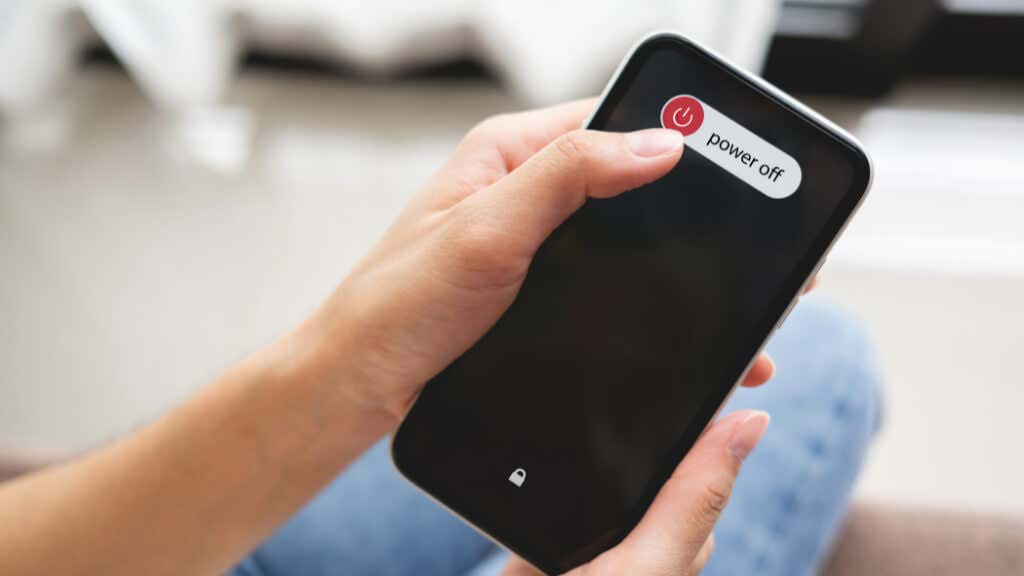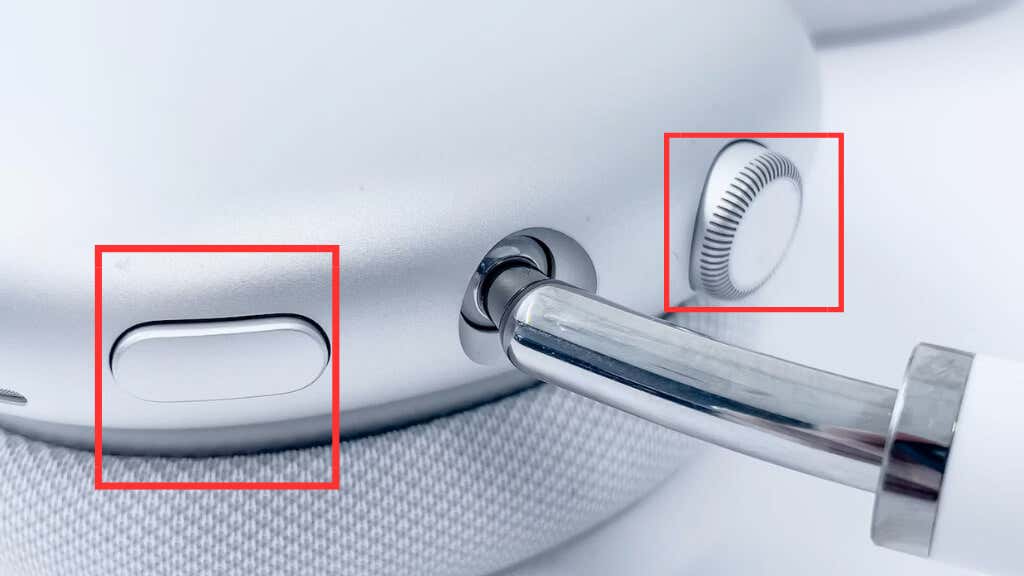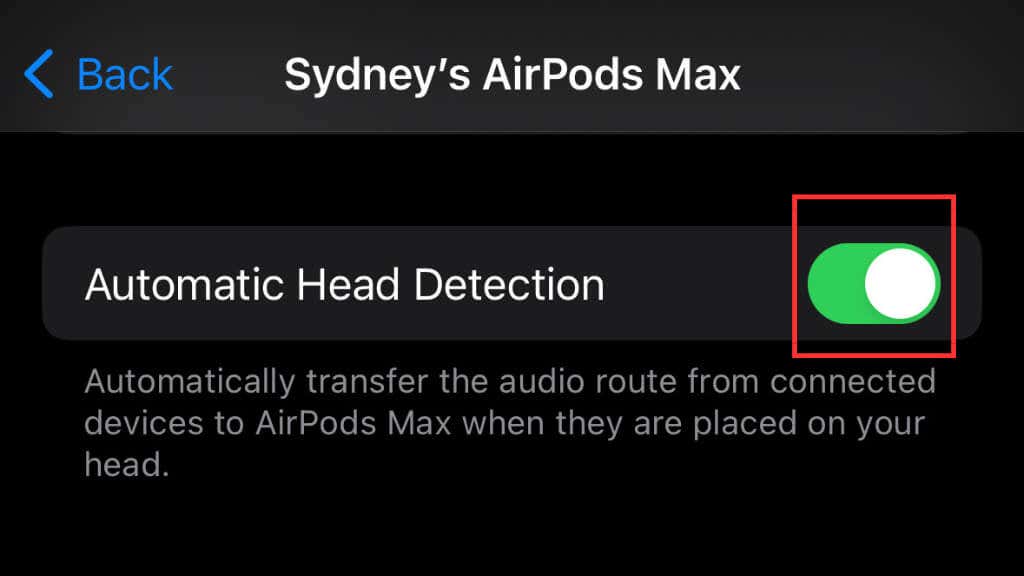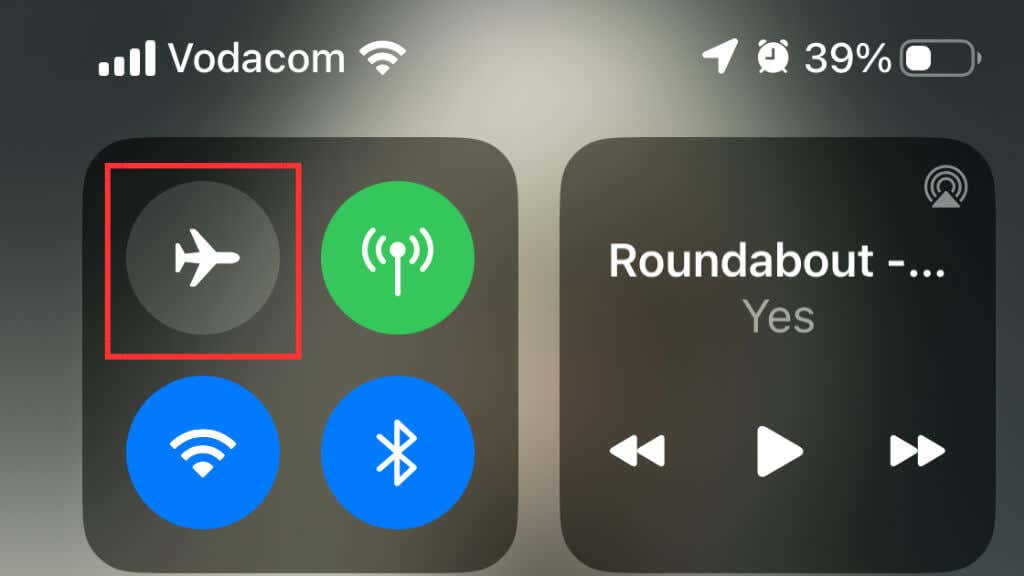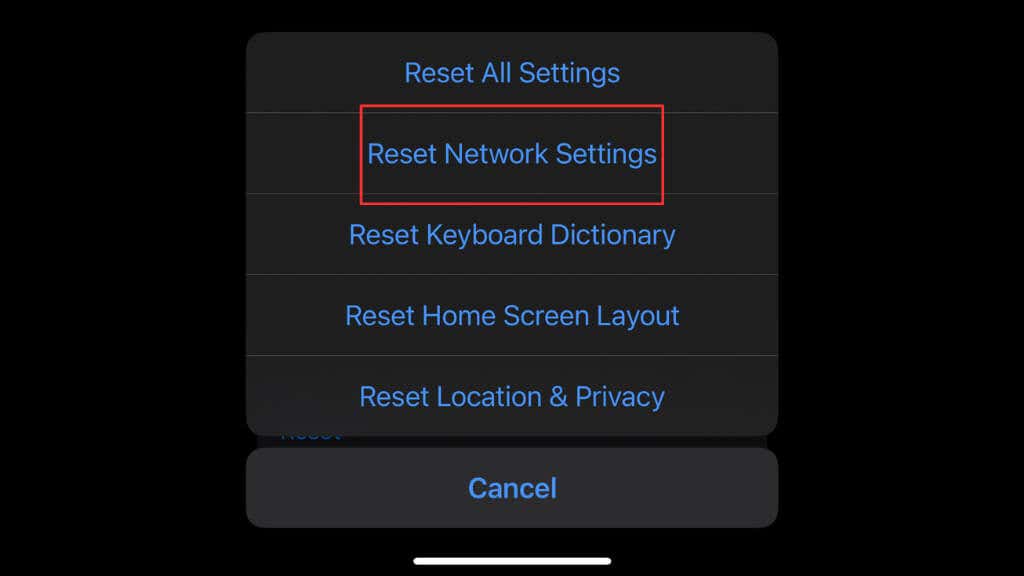Before banging your head against the wall
Apple AirPods are a popular choice for wireless earbuds, offering a seamless and high-quality experience. However, even the best tech can run into snags. One such snag for AirPods users is unexpected audio pausing, which can turn your smooth jazz sessions into a choppy mess.
In this article, we’ll explore several possible causes for this annoying problem and provide practical tips to get your AirPods back to normal. From Bluetooth connectivity issues to software glitches, we’ve got you covered!
Possible Causes of AirPods Pausing Audio
AirPods might be among the top wireless earbuds out there, but they do have their quirks. Luckily, most of the time, there’s a fix for it; you just need to figure out what’s causing the problem!
One frequent cause of AirPods pausing audio is a weak Bluetooth connection. If your AirPods are too far from your device or there are obstacles like walls or other electronics in the way, you might experience frequent audio pauses.
Sometimes, a software glitch is the cause of these audio pauses. If you haven’t updated your iOS or iPadOS in a while or if your AirPods firmware is outdated, this might be the source of the issue.
In other cases, the problem lies with automatic ear detection. This handy feature pauses audio when you remove one or both AirPods, but if it’s too sensitive, you might end up with annoying interruptions when you don’t want them as the pods misread their position in relation to your ears.
Lastly, don’t forget physical obstructions like dirt, dust, or earwax. If your AirPods’ sensors or charging case are dirty, they might not be able to detect your ear or respond to touch accurately, leading to interruptions in your favorite tunes or podcasts.
With these broad culprits in mind, let’s look at what you can actually do about the problem.
1. Restart Your Device
A quick reboot can work wonders in resolving minor software hiccups. Power off your device and turn it back on to check if your AirPods keep pausing. If you’re not sure how to do this, check out How to Restart Your iPhone (Any Model).
2. Keep an Eye on Your AirPods’ Battery Life
Low battery levels in your AirPods might result in audio pausing. Make it a habit to regularly charge your AirPods and the AirPods case for optimal performance. If your AirPods don’t seem to hold a charge according to what Apple says they should, you may have a faulty or worn out battery.
3. Test with a Different Device
Connect your AirPods to another device to see if the audio pauses persist. If the issue continues, it could indicate a problem with the AirPods themselves. However, if the pauses cease, the original device is likely the culprit. In that case you should troubleshoot the device instead of the AirPods. The alternative device doesn’t have to be an iPhone, iPad, Mac, or any sort of Apple device. An Android or Microsoft Windows device will work just as well.
4. Use a Different Pair of AirPods
Try using a different pair of AirPods with your device, if possible. This can help you determine if the problem lies with the AirPods or the device itself.
If you don’t happen to have another pair of AirPods handy (honestly, who does?) then any other Bluetooth headphones will do. We just want to see if the problem is specific to that pair of AirPods or not.
5. Check Sound Settings on Other Devices
If you’re using your AirPods with multiple devices, make sure the sound settings on each device are configured correctly. Incompatible settings could potentially cause audio interruptions. For example, another device may be connecting to the AirPods for no reason, interrupting its playback.
6. Monitor Apps Running in the Background
Some apps running in the background on your device might interfere with your AirPods’ performance. Close any unnecessary apps to reduce the chances of interference. You may also want to disable background refresh for iPhone apps that you suspect are interfering with playback.
7. Check the AirPods’ Bluetooth Connection
Get closer to your device, clear any obstacles blocking the signal or unpair and re-pair your AirPods with your device. This can help boost your Bluetooth signal and clear up frequent pausing.
8. Reset Your AirPods
Giving your AirPods a quick reset can work wonders in clearing up any software hiccups that might be causing audio disruptions.
To do this, simply put your AirPods back in their case, press and hold the button on the back until you see the LED light flash amber, and then pair them with your device again.
This will work for AirPods and AirPods Pro, but if you’re using AirPods Max then press and hold both the noise control button and digital crown for about 15 seconds until the LED flashes first amber then white.
Related: You may want to check out AirPods Won’t Reset? 8 Ways to Fix and AirPods Won’t Connect After Resetting Them? 10 Ways to Fix to cover two of the main ways resetting your AirPods can go wrong.
9. Clean Your AirPods and Charging Case
Sometimes, little things like dirt or earwax can get in the way and cause your AirPods to pause audio. To fix this, gently clean your AirPods and their charging case using a dry cotton swab, a soft-bristled brush, or even a tiny bit of rubbing alcohol. Just remember to let them dry completely before using them again.
Keep your AirPods in tip-top shape by giving them regular cleanings. This way, you can prevent buildup from causing audio interruptions.
10. Update iOS or iPadOS
Older software might be the culprit behind those annoying audio interruptions. To keep things running smoothly, ensure your device is up-to-date with the latest iOS or iPadOS version, and don’t forget to check for any firmware updates for your AirPods.
11. Toggle Automatic Ear Detection
Automatic ear detection is a handy feature, but sometimes, if it’s too sensitive, it can lead to unintentional audio pauses.
To turn off this feature, open the Settings app on your device, choose Bluetooth, select the “i” icon next to your AirPods, and switch off the Automatic Ear Detection setting. Or in the case of AirPods Max, switch off Automatic Head Detection.
Just remember, after disabling this feature, you’ll need to pause and play your audio manually.
12. Disable WiFi and Other Wireless Signals
Wireless signal interference can sometimes mess with your AirPods’ audio quality. To tackle this, try turning off other wireless signals like WiFi or cellular data. You can do this by switching off WiFi in the “Settings” app or enabling Airplane Mode. You can toggle Airplane mode on by opening the Control Center by swiping down from the top right corner of the screen. Then select the button with the airplane icon.
If your AirPods’ audio improves after disabling these signals, interference from other wireless sources was likely causing the problem.
13. Reset Network Settings
Resetting your device’s network settings can sometimes resolve Bluetooth connectivity issues. Remember that this will also reset your saved Wi-Fi networks and other network-related settings.
To do this, go to Settings > General > Transfer or Reset iPhone > Reset > Reset Network Settings.
Remember that you will have to provide Wi-Fi passwords again.
Please note that resetting your iPhones’ network setting shouldn’t have any impact on your AirPods Bluetooth settings or performance, but since we’ve seen some users say that this seemed to help we’ve included it here as a low-risk thing you can try.
14. Inspect for Hardware Damage
Physical damage to your AirPods or the charging case might cause audio issues. Inspect your AirPods for any visible damage and, if necessary, consult Apple Support for repair options. If your AirPods have undergone a hard knock or they’ve been exposed to liquids, that might be a clue that you’re dealing with something more serious than a software glitch.
15. Replace Your AirPods or Charging Case
If you’ve tried everything and still can’t shake those issues, it’s possible that a hardware problem with your AirPods or charging case is the culprit. Plenty of hardware issues won’t be visible to the naked eye, and AirPods aren’t designed to be opened, at least not by anyone who isn’t an Apple technician.
In this case, replacement might be the only way to go. If your AirPods are still under warranty, contact Apple Support or drop by an Apple Store to see if you’re eligible for a free replacement.