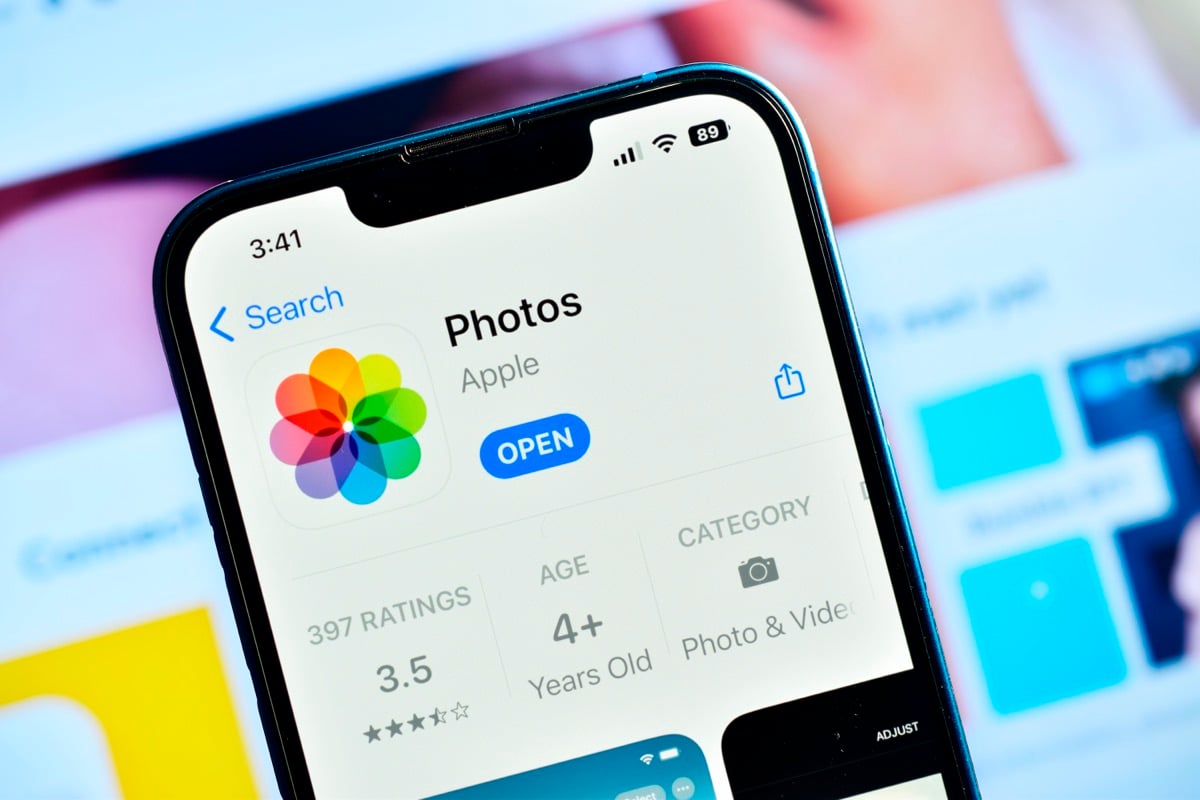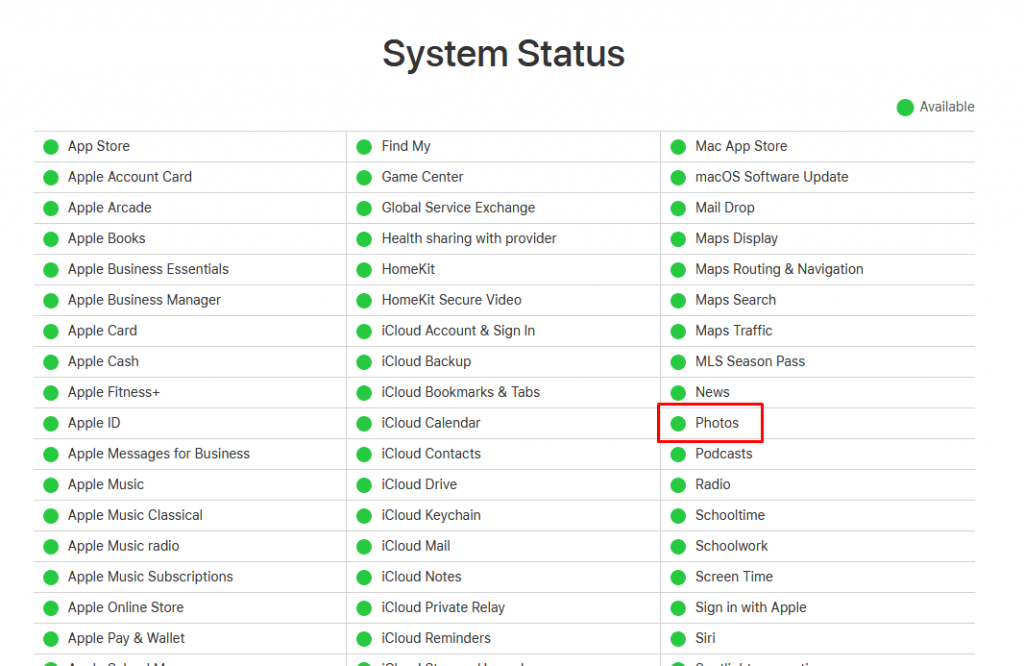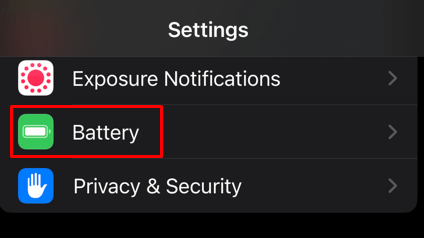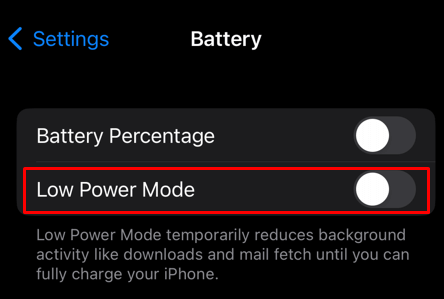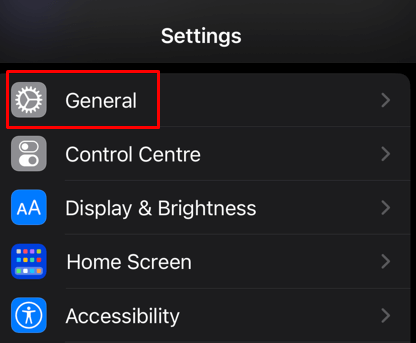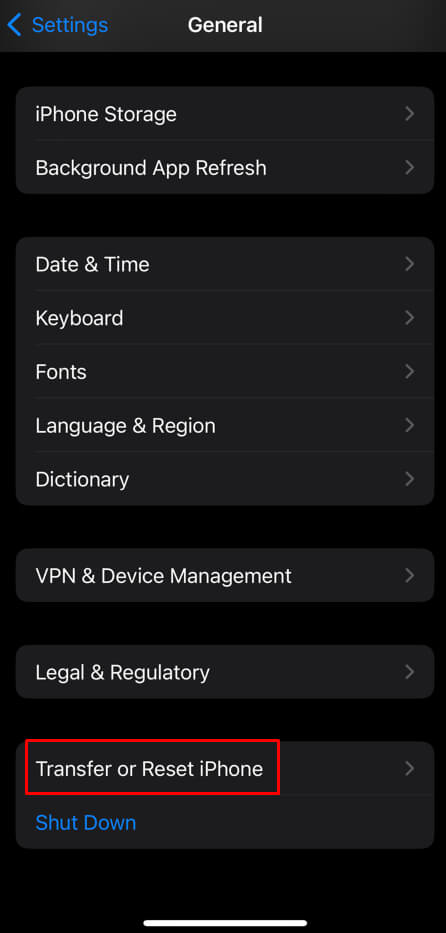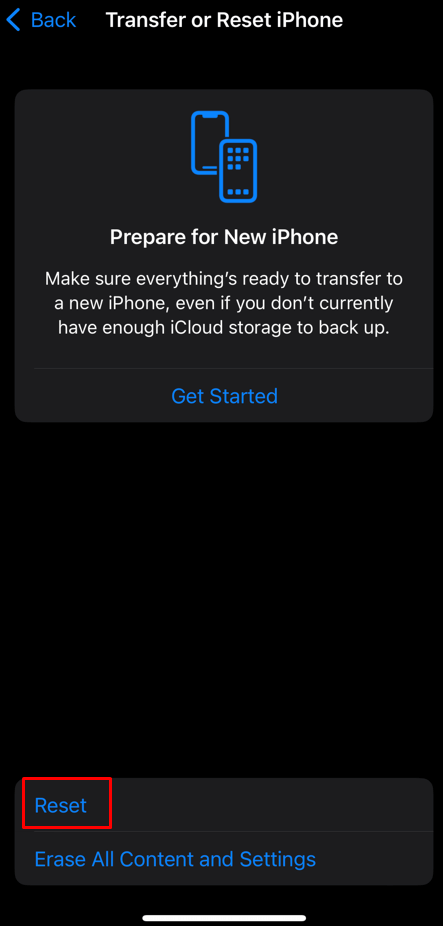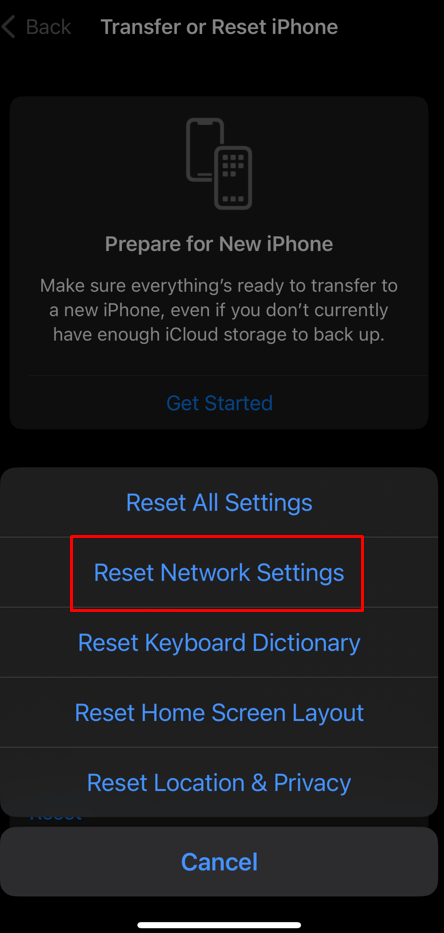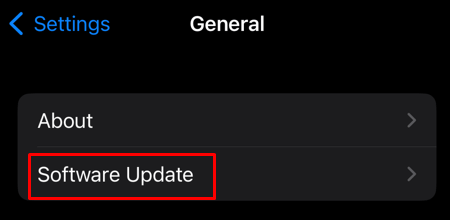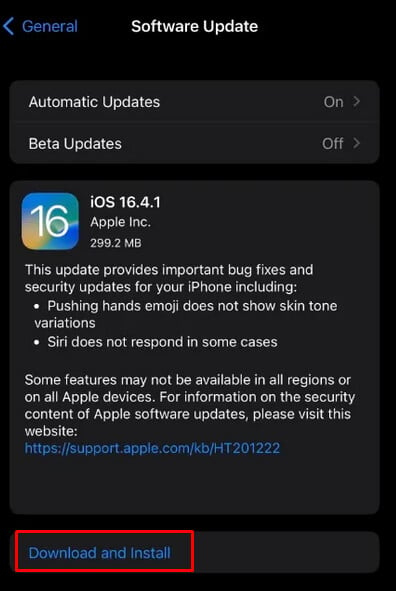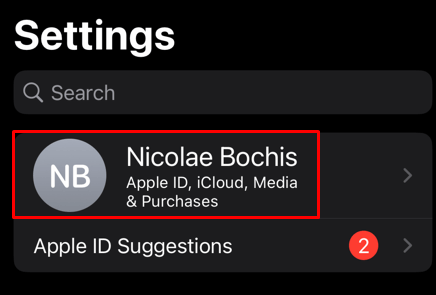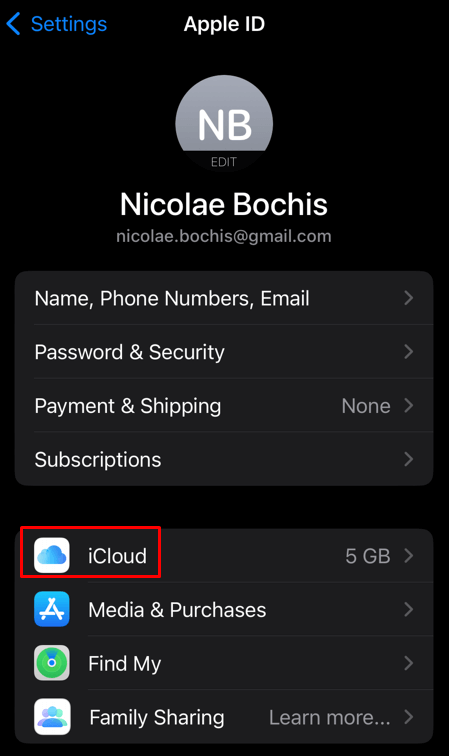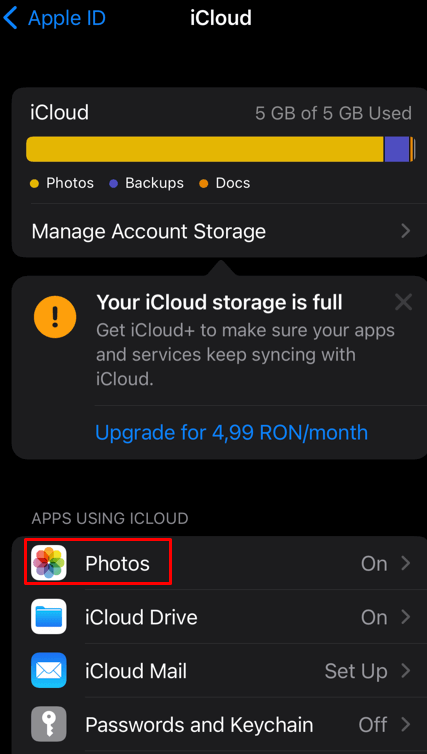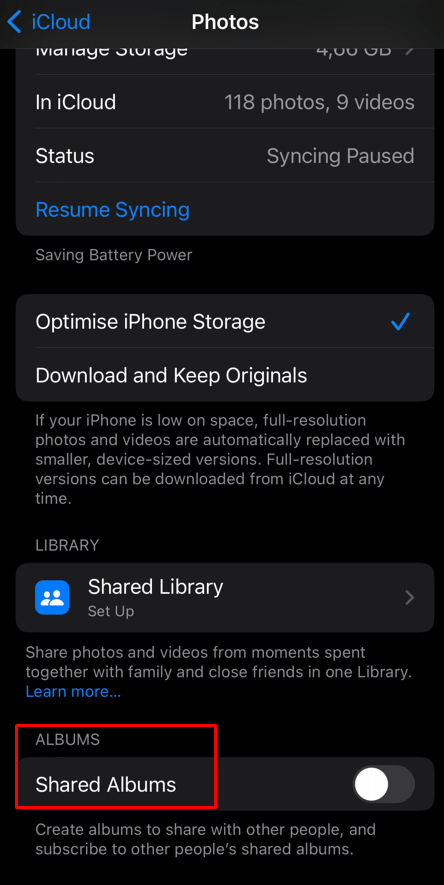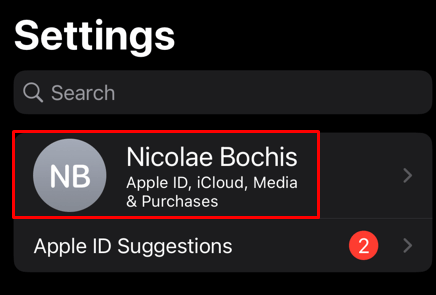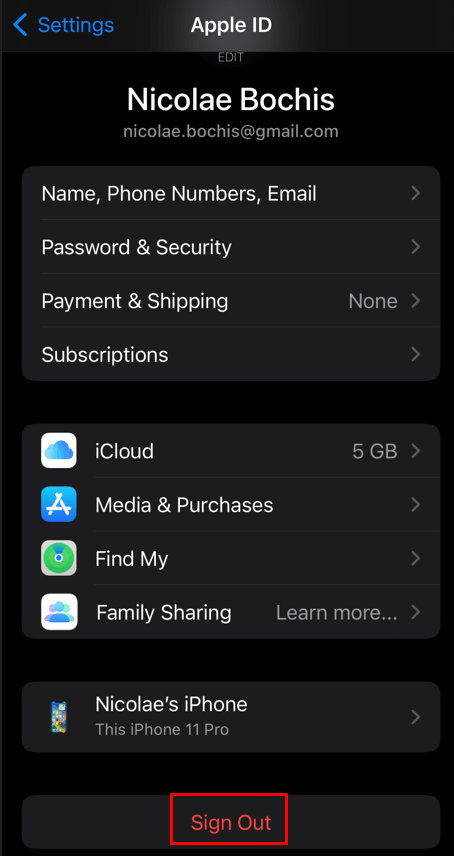It's usually a pretty easy fix
Apple made sharing content between Apple devices very easy. You can use the iCloud Shared Album feature to share photos and videos with friends and family or to gain access to them from all your iOS devices. But it can be frustrating when the Shared Album doesn’t show up on your iPhone or you suddenly lose access to it.
There are several reasons why Shared Album is not showing up on your iPhone. Perhaps the iCloud photo link expired, or your internet connection isn’t working. This article will help you troubleshoot the problem and help you fix it.
1. Check the Apple System Status Page
If you’re experiencing problems with your Apple device and the company’s services, you should check the Apple System Status. Find the service you are having an issue with, and check if it has a green light next to it. The green color means the service is available and should be working. If it has the red color next to it, then the service is down, and all you can do is wait for Apple to fix it.
Since you’re having trouble with Shared Album, search for Photos and see the circle’s color next to it. You can also check related services such as iCloud Account & Sign In or iCloud Backup.
2. Turn Off the Low Power Mode
Your iPhone may be running on Low Power mode. If this is the case, it’ll stop syncing the services and could cause the iPhone’s shared album not to show up. In the same way, a Shared Album Invite won’t show up. To see if you have the Low Power mode on, look at the battery icon in the top-right corner; it should be green or yellow (depending on the model of your iPhone). If it’s yellow, it means Low Power mode is on. Here’s how to turn it off:
- Go to Settings.
- Scroll down to find Battery and tap it.
- Toggle off the Low Power Mode.
Restart your iPhone and open the Photos app to check if you can find the shared album now.
3. Check Network Connection
Sharing your iPhone’s content is possible because the Shared Album feature is iCloud-based. So, you need a stable internet connection. If a shared album disappeared from your iOS device, it could be due to connectivity issues.
Check if your Wi-Fi works properly by opening your browser and trying to open any website. You can do the same test if you’re using mobile data. If the internet connection is unusually slow, you should try resetting network settings. Follow these steps:
- Go to Settings and select General.
- Scroll down and tap Transfer or Reset iPhone.
- Select Reset.
- Tap Reset Network Settings.
Try connecting to your Wi-Fi or mobile data and see if this solves the issue.
4. Update iOS to the Latest Version
iOS updates frequently, and maybe you didn’t receive the latest one. This could cause many issues with your iPhone, from unexpected bugs and software glitches to Shared Album not showing up anymore. You should always check for iOS updates and install them whenever needed.
- Go to Settings and select General.
- Check if Software Updates are available.
- Tap Download and Install if an update is available.
Once your iOS is up to date, you should have no problem seeing Shared Album. Note that even if you have iOS 16, there could be smaller updates that you need to install to see Shared Album or Shared Album Invites.
5. Turn Shared Albums Off and On Again
If even updating your iOS didn’t help with the problem, try turning the Shared Albums feature off and turning it back on. Re-enabling this feature will reset it and possibly fix any glitches that might be causing you not to be able to see it in the first place. Here’s where to find the feature and how to reset it:
- Go to Settings.
- Tap on your Apple ID Profile.
- Tap iCloud.
- Select Photos.
- Locate Shared Albums and toggle it off and on again.
Now open the Photos app and check if this fixed the issue.
6. Sign Out of the iCloud and Sing Back In
If you still can’t see your favorite shared pictures in Shared Album, or you can’t see Shared Album at all, the issue is with iCloud. But if the iCloud service is online according to the Apple System Status, the problem is on your end. All you have to do is sign out and sign back into the iCloud.
- Open Settings on your iPhone.
- Tap your Apple ID Name.
- Scroll all the way down and tap Sign out.
Restart your iPhone and wait for the system to come back up. Sign in to your iCloud account and check if this solved the issue. iCloud photo sharing should be restored.
7. Check if the Photo Link Expired
Perhaps you can’t access the Shared Album because the Photo link you received expired. If this is the case, you’ll get the “Failed to Retrieve” message and have to ask the sender for a new link.
We hope the above fixes restore your ability to share albums so you can once again cherish your memories with your loved ones.