Plus, what you need to know before doing this
Every year Apple comes out with a new version of iOS and iPadOS in September. But not everyone knows that you can install the beta versions of the new operating system and try all the bleeding edge iOS features as early as June.
This can be done by installing the developer beta. Usually, you need an Apple Developer account to do this. But there’s a workaround that lets you install the same iOS beta profile using a third-party source. You get to try the same features, without paying $99/year for a developer account.
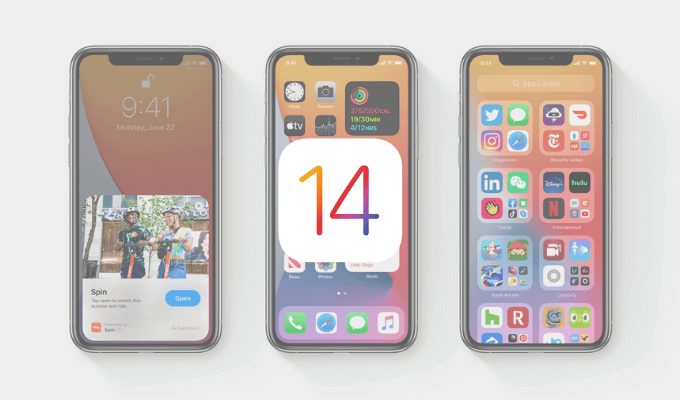
What You Need to Know Before Doing This
If you plan on installing a beta version of iOS (the process is also the same for iPadOS) before the final release, you should take note of the following things.
- A software beta is a pre-release version designed for testing. It is rough around the edges and it’s buggy. Developer betas are especially buggy because they are only for software developers (public betas are meant for general use).
- Check if your iOS device supports the new operating system. iOS 14 supports every iPhone from the iPhone 6s to the latest iPhone 11 Pro.
- Using an iOS beta is not risk-free. Your device might be prone to crashes and you could potentially lose some data.
- This is why we highly recommend that you create a full backup of your device to your Mac or Windows PC before you start this process.
- But don’t worry. If something goes wrong (even if the device is stuck), you can restore to the previous stable version of the operating system by doing a clean install using your Mac or Windows PC.
- If you have a secondary device where you can install the beta, that would be the best.
- Also keep in mind that while you can restore to a previous stable version of the operating system at any time, a backup taken during the beta can’t be restored when using a previous, stable operating system. This is another reason why you should back up your device right now before getting started.
How To Download The iOS Beta Profile
- Open the Beta Profiles website in the Safari web browser on your iPhone.
- Here, find the iOS 14 section, and tap the Download button.
- The website will open a new page and you’ll see a new popup asking if you want to allow the website to download a device profile. Here, tap the Allow button.
- The profile will be downloaded to your device. From the alert box, tap the Close button.
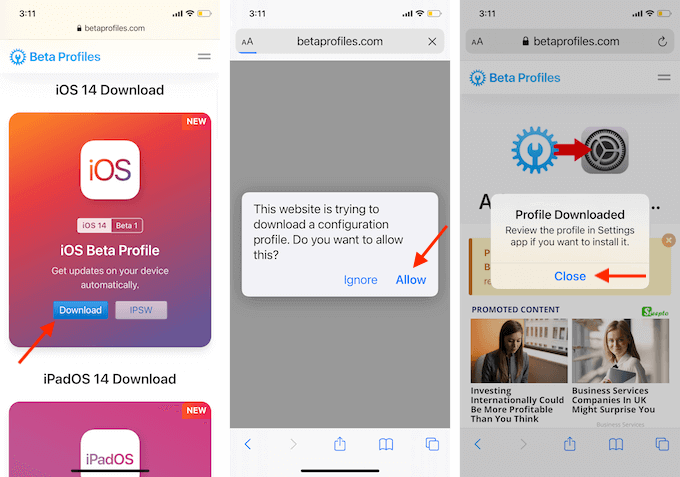
How To Install The iOS Beta Profile
Now that you have downloaded the iOS beta profile, it’s time to install it. This process is carried out in the Settings app.
- Open the Settings app on your iPhone.
- Then go to the General section.
- Here, scroll all the way down, and choose the Profiles option.
- You’ll find a new iOS 14 profile here.
- Tap on it and then from the Install Profile section, tap the Install button from the top-right corner.
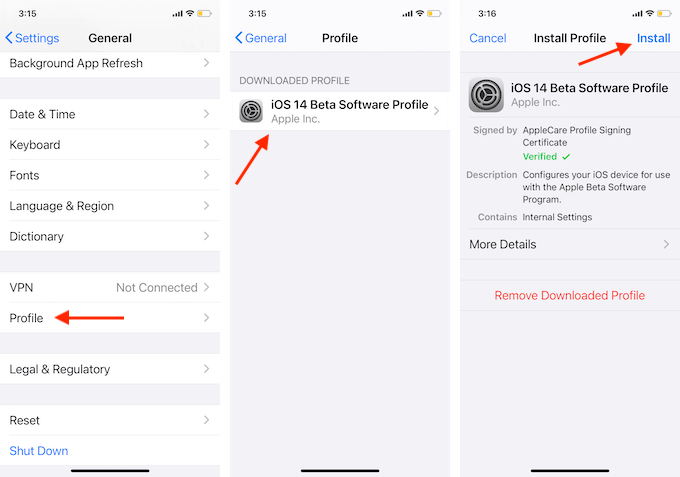
- From the next screen enter your passcode.
- Apple will now ask you to consent to their terms. Here, tap the Install button from the top-right corner.
- Confirm by tapping the Install button from the popup.
- Now the profile is installed. But for it to be enabled, you’ll need to restart your device. Here, choose the Restart button.
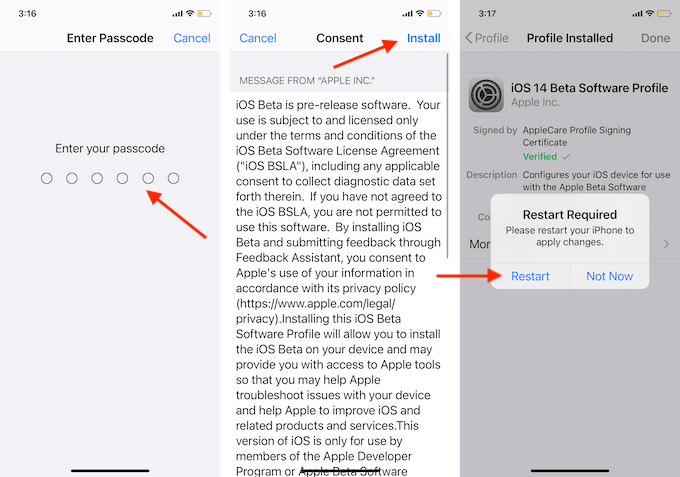
In a couple of seconds, your iPhone will reboot and the profile will be activated.
How To Install The New iOS Beta On iPhone
The hard work is done. Now that the beta profile is installed, all you need to do is to update to the latest beta from the Software Update section. If you’ve ever updated to a new version of the operating system, this process should be familiar.
- Open the Settings app.
- Here, go to the General section and choose the Software Update option.
- Give it a couple of seconds to look for updates. You’ll see that the Settings app now offers you an update to the iOS 14 beta version. Here, tap the Download and Install button.
- Once the download is finished, choose the Install Now option.
- Wait for the installation process to complete.
Once the process is done, your iPhone will reboot with the beta version of the operating system.
How To Remove a Beta Profile From iPhone
If you’ve had enough of the betas, or if you’re ready to update to the stable version, you can hop off the beta channel in just a couple of taps.
- Open the Settings app and again, go to General > Profiles.
- Here, choose the beta profile that you want to delete.
- Then, tap the Remove Profile button.
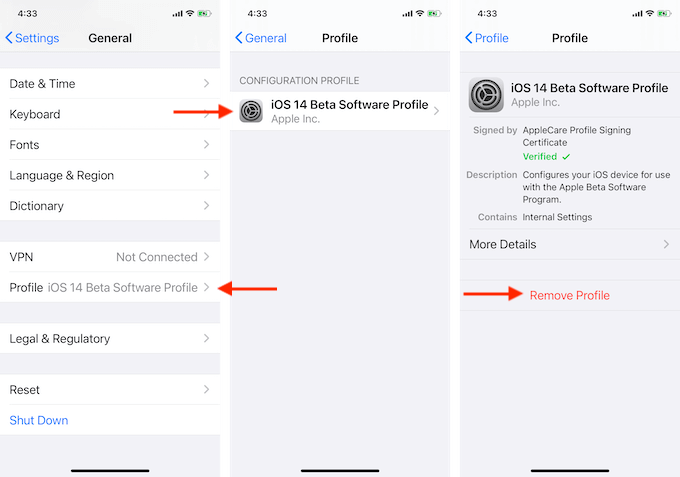
- From the next page enter your device passcode.
- Tap the Remove button from the popup to confirm.
- Your device will require a restart to apply the changes. Tap the Restart button to automatically reboot your device.
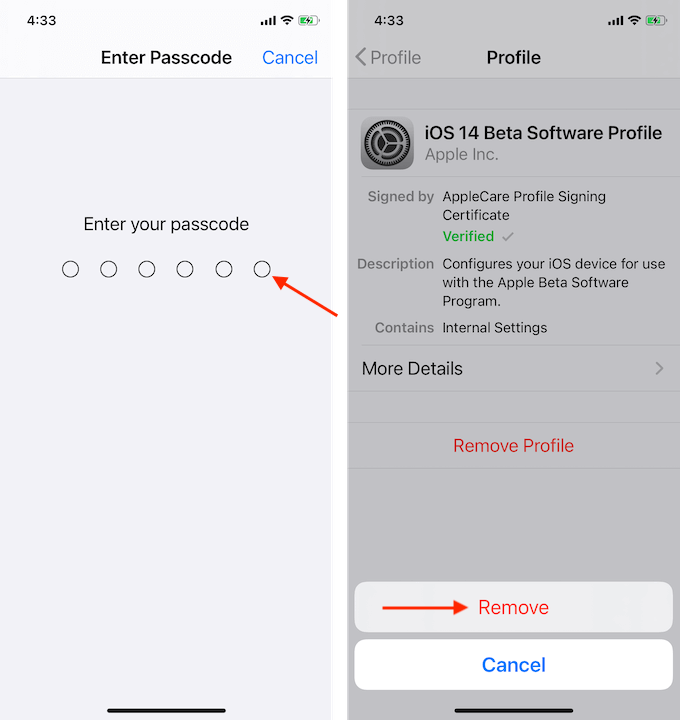
Once your device reboots, the beta profile will be removed from your device. You won’t get any new beta updates and the current version of the software will continue functioning as it is. You won’t be able to update to the next version of the operating system until the stable version ships.
Enjoy Your New iOS Beta (Months Before Everyone Else)
Now that you have upgraded to the beta version and have an iOS beta profile, there’s nothing left to do, but enjoy the new features before anyone else gets their hands on them.
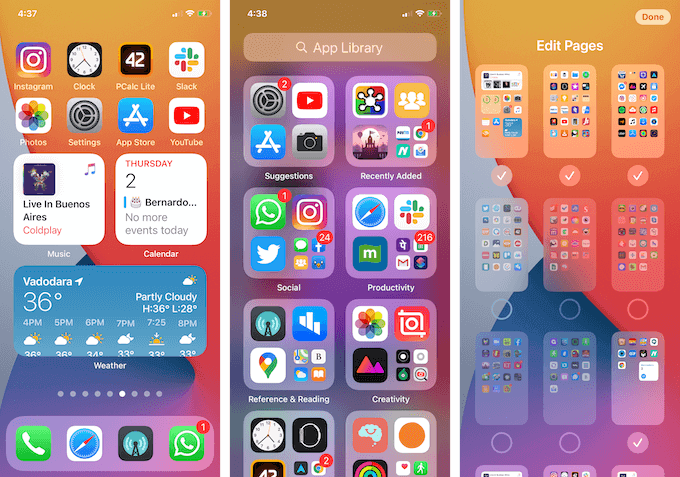
For iOS 14, we would recommend that you get started by adding widgets on the Home screen. Then create a widget stack by adding widgets on top of each other. Swiping all the way to the right edge of the screen will take you directly to the new App Library page. It’s Apple’s implementation of an app drawer that we have seen in Android for years.
There are lots of small features and changes in iOS 14. Let us know your favorite features in the comments below!




