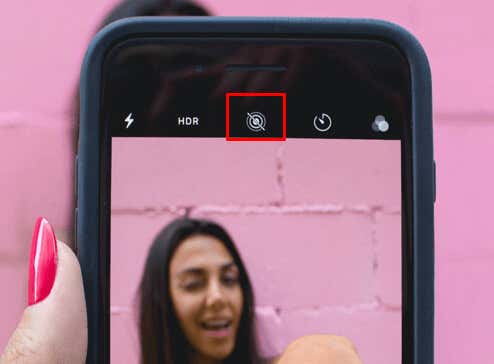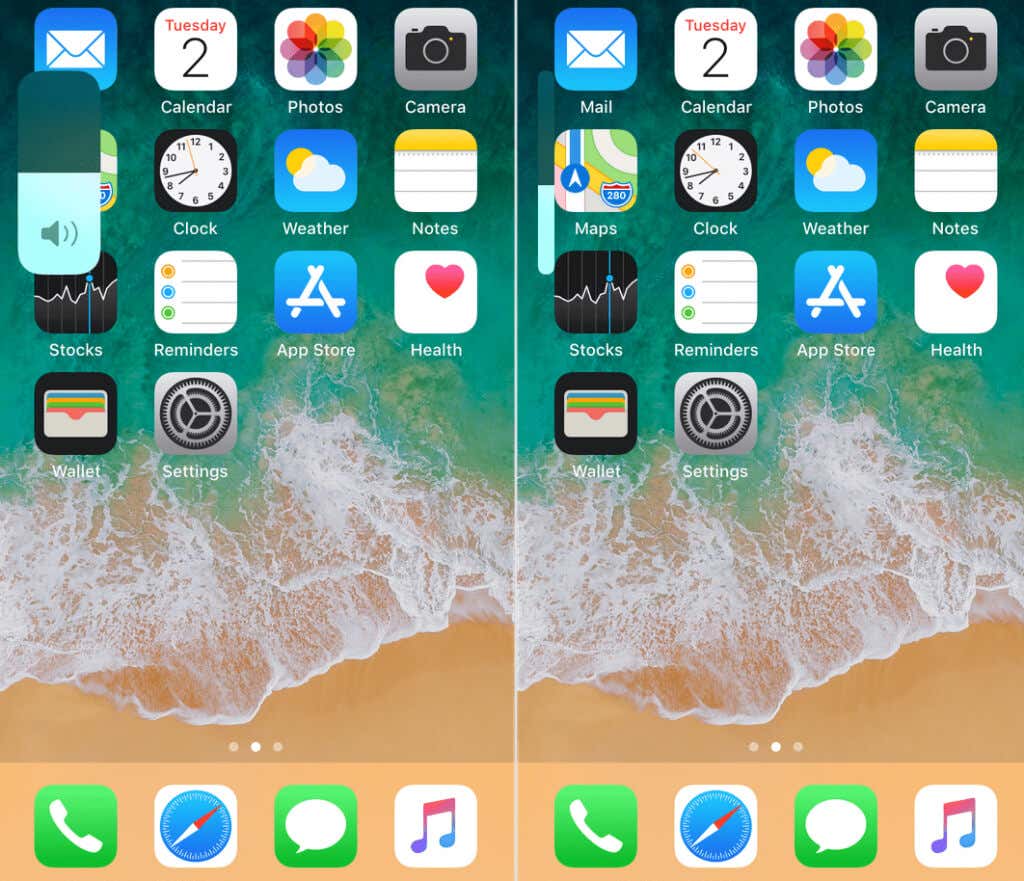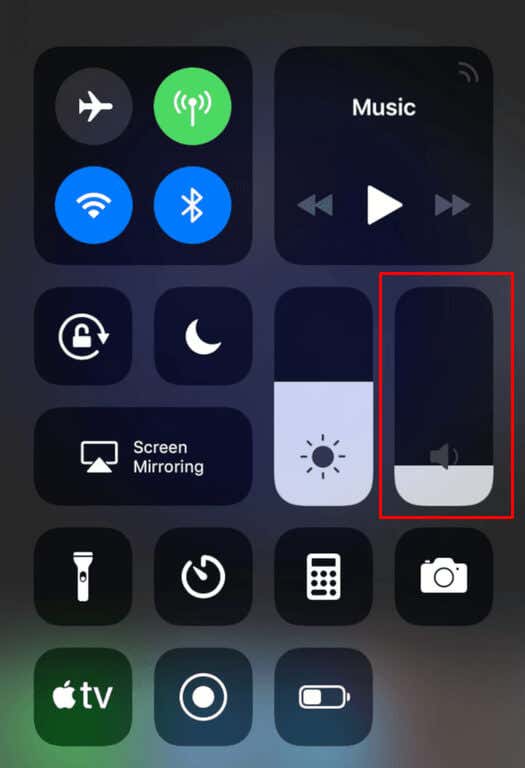It's quick and easy to do
The iPhone camera shutter sound can be distracting. Maybe you need to take a photo in a quiet place or don’t want people to hear you taking pictures. The camera sounds don’t serve any purpose, so why not turn them off?
Take note that if you live in Japan or South Korea, or if your Apple device is imported from these countries and it has iOS 14 or older, these tips won’t work. The phones produced in those regions have hard-coded camera shutter sounds and cannot be disabled.
This hard coding of the sound is meant to prevent you from taking other people’s photos without their knowledge. However, you should try these tips if you have an iPhone from these regions with iOS 15 or newer.
Switch to Silent Mode to Turn Off the iPhone Camera Shutter Sound
Almost all iPhone models have a mute switch on the side of your iPhone (the iPhone 15 Pro and Pro Max have an action button, which toggles silent mode by default). By flipping the switch, you’ll turn off the ringer and put your phone into silent mode. The switch is on the phone’s left side, at the top.
When you put your iPhone in silent mode, it will not ring for calls or any other notifications, and it also won’t produce the shutter sound when you’re taking pictures or screenshots. However, it’ll vibrate if the Vibrate on Silent mode is enabled.
The ring mode is activated if the switch is enabled. It means your device will play all sounds. You must move the switch into the silent position by pushing it away from the screen. You’ll know the silent mode is on if you see an orange color underneath the switch.
If you don’t want your device to vibrate when the silent mode is on:
- Go to Settings and then Sounds & Haptics.
- Find the Vibrate on Silent slider and tap it to switch it off.
The ring/silent switch can be broken on your iPhone, or it doesn’t work. If you are having trouble with it, continue reading to find other methods or workarounds to silence the shutter sound.
Enable Live Photos to Turn Off Camera Sound
Since iPhone 6 came out, Apple has made it possible to capture live photos with their cameras. If you enable this feature, your iPhone’s camera won’t trigger the shutter sound when taking a picture. This is done so that the shutter sound doesn’t ruin the Live Photo you’re taking.
Toggling Live Photos inside the Camera app is simple. There is a Live Photos icon at the center of the screen that looks like concentric circles. If the icon doesn’t have a diagonal slash over it, the Live Photos feature is enabled. A diagonal slash indicates that it’s disabled. All you have to do to switch it on is tap the icon.
This method won’t turn off the sound when taking screenshots. It works only on the shutter sound. You should also know that Live Photos uses more storage on your device.
Lower Your iPhone’s Volume
You can silence the iPhone camera shutter sound by manually lowering the volume. Use the two volume buttons on the phone’s left side to manipulate the sound volume. However, if you press the buttons while the Camera app is open, they will take a picture instead of adjusting the sound. So make sure you lower the volume before you open the Camera app.
You don’t have to lower the volume completely. You can adjust it until the sound is almost non-existent, and you are sure only you can hear it. Press the volume down button, and hold it until you are satisfied with the result.
If you prefer using the iOS Control Center, feel free to do so. If your iPhone doesn’t have a home button, swipe down from the top-right to open the Control Center. If it does have a home button, swipe from the bottom of the screen upwards. The Control Center has a volume slider that you can use to lower the sound as much as you want.
Although lowering the sound on your iPhone manually silences the camera shutter noise, it doesn’t work for the screenshot sound.
Use Headphones to Redirect the iPhone Camera Shutter Sound
When you connect earbuds, AirPods, or headphones to your iPhone, all sound is redirected to them. That includes even the shutter sound. Use it to take photos with your iPhone or iPad silently. You can use both wired and wireless headphones for this. The shutter sound will be played through the headphones instead of the iPhone’s speakers when you take a picture.
Enjoy the Silence
Turning off the shutter or screenshot sound on iPhones and iPads isn’t hard. All you have to do is think ahead and prepare before you take that photo or snap a screenshot. All the methods described above are quick, so you won’t need to spend much time playing with your device’s settings to turn off the sound.