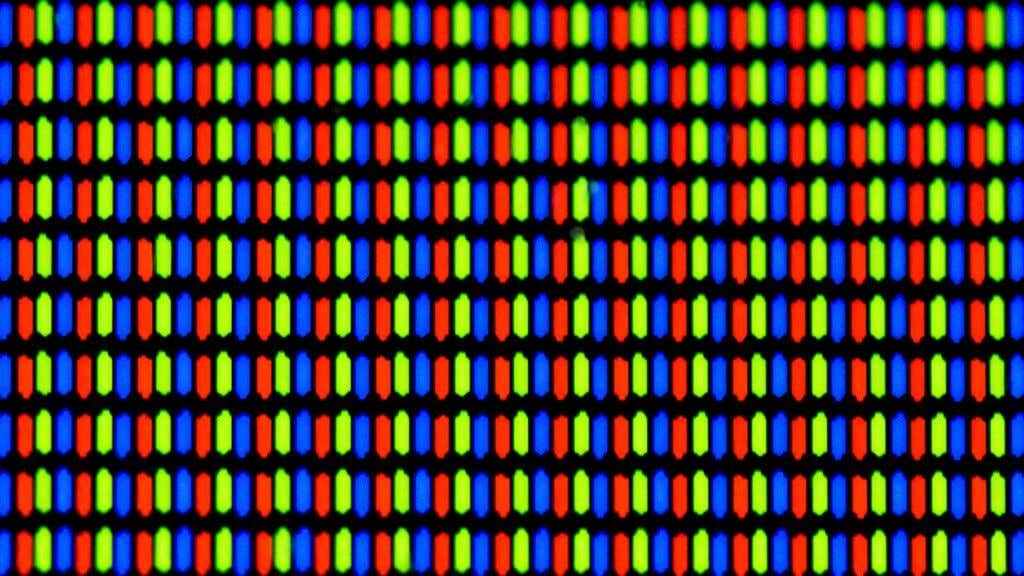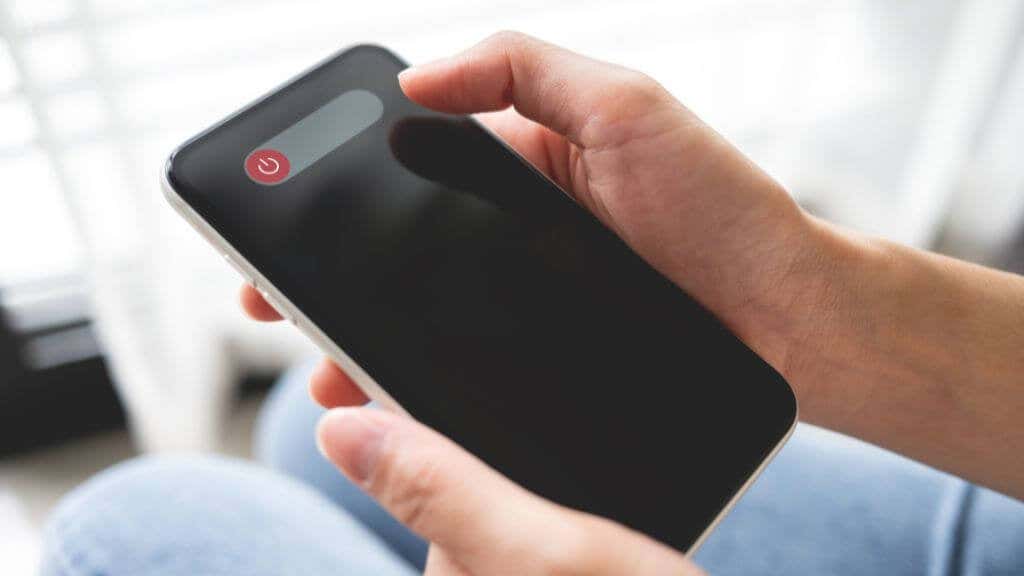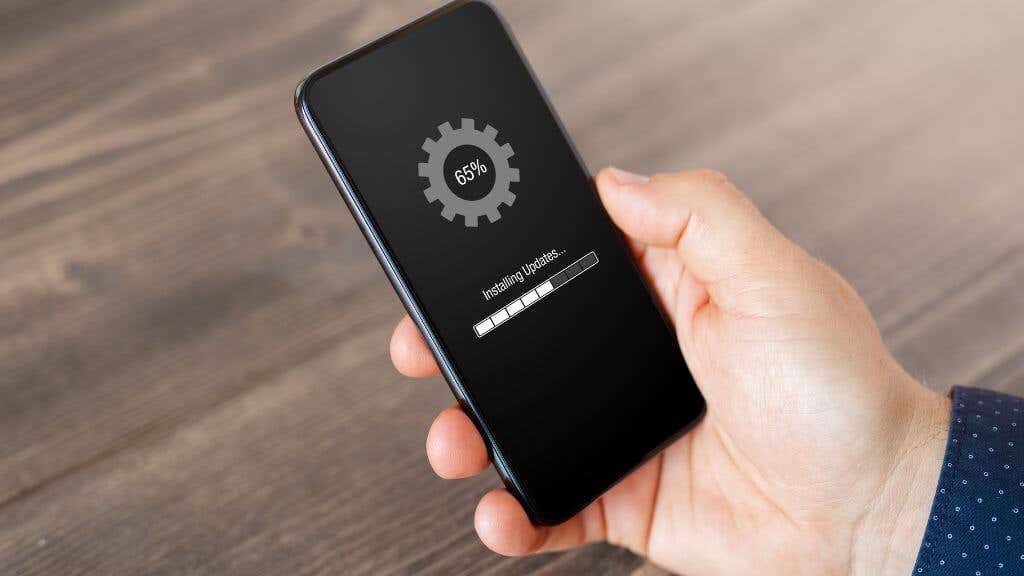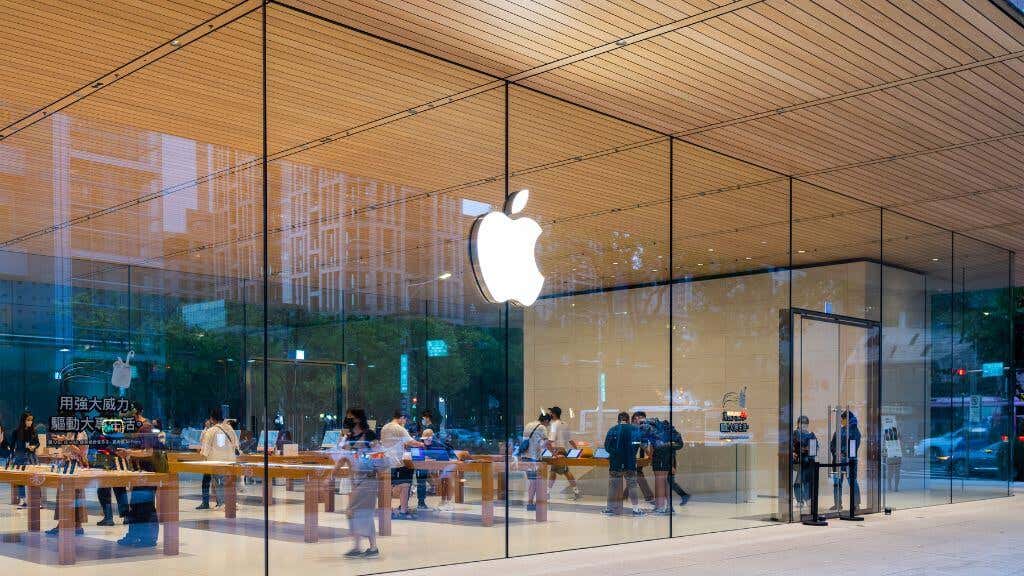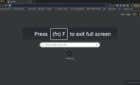It's not your eyes playing tricks on you
If you see one or more green lines running from the top of your iPhone’s screen to the bottom, you may have fallen victim to a rare but known LCD screen issue. Or, you could be lucky, and it’s just a software glitch.
We’ll explain what this problem could be and how you can troubleshoot the issue.
Understanding the Problem
The most critical step in understanding what’s gone wrong with your iPhone is separating hardware from software issues. To that end, let’s go over which causes go in which category.
Hardware issues:
- A bad connection between the LCD and mainboard: For some models of iPhone, this is a recurrent issue. So much so that people have started referring to it as the “green line of death” to go with the Xbox 360’s “Red Ring of Death” or Windows’ “Blue Screen of Death.” Whether through damage or manufacturing errors, this issue usually requires professional repair and parts replacement.
- Electrical problems and control signal loss: It’s no coincidence that this issue shows up as perfect vertical lines. Owing to how the control signals that make LCD crystals change phase work, a problem in that control circuitry can cause a column of pixels to turn a single fixed color. There’s nothing wrong with the screen pixels, but the controller that tells them what to do is faulty.
- Physical damage: If you’ve dropped your phone, exposed it to adverse conditions, or physically damaged it, screen malfunctions such as vertical green lines can occur.
Software bugs:
- iOS Problems: Your iPhone’s firmware controls everything on your phone, so a buggy firmware could be behind your vertical green line issue.
- Malware, Jailbreaking, or Faulty Apps: If it’s not the firmware, bad software could be the cause. Usually, apps that pass approval in the Apple App Store don’t cause issues like this, but we’ll unpack some of the exceptions below.
Now that we’ve covered the most likely causes let’s move on to concrete troubleshooting steps.
Restart Your Phone
That’s right, just turn your phone off and then turn it back on again. If the lines go away and don’t come back, it was probably just a glitch. If they return intermittently, you may still have a hardware or software issue, but start with a reboot if the problem needs no further work.
Make Sure Everything Is Normal
So you’ve restarted your phone, and now the lines are either still there or gone. Whatever the result of the restart, it’s a good idea to check if your phone is operating normally. Is the battery charged? Is the phone’s temperature normal? Are there signs of physical damage, such as a bent chassis, or signs of water damage?
Phone screens and the electronics that operate them are delicate, so any ancillary damage to the phone might be a clue that there’s something physically wrong with the screen hardware.
Take a Screenshot
One of the things we want to do is see if there’s something wrong with the phone’s hardware or if it’s a software issue. The simplest way to do this is to take a screenshot while the green lines are visible. In case you didn’t know, the shortcut to take a screenshot with an iPhone is Side Button + Volume Up. This will save the screenshot to your gallery.
Now, send that screenshot to another device with a working screen. If the green lines are visible in the screenshot, you’re dealing with software or hardware issues with your phone’s RAM in sporadic cases since this would mean corrupt image data in memory.
If there’s nothing wrong with the screenshot, you can skip to more hardware-focused fixes.
Update iOS
Check for any iOS software updates and install them to ensure you’re on the latest version of the software. If you have any issues, check out iPhone Won’t Update? For tips on how to fix any update issues. Hopefully, some bug fixes in the latest update will resolve the issue.
If your problem started shortly after a system update, there’s a good chance a hot fix will be out soon, but if not, you can also try downgrading iOS.
Remove Jailbreaks
If you’ve got a jailbroken iPhone, anything goes when it comes to things going wrong. After all, you’re running software that hasn’t been tested or approved by Apple, despite that Apple logo popping up when you switch your phone.
Even worse, since you can load any app you like on a jailbroken phone, you open up your iPhone (or iPad) to infection by malware. Yes, iPhones can get viruses too, and can also be compromised by hackers. Especially when jailbroken. The good news is that you can remove a jailbreak by using a force restart and recovery, next on our list.
Force Restart Your iPhone
A normal restart may not have been enough, so try a force restart and then the recovery mode. Using iOS system recovery mode, you can restore a backup of your phone’s data. This could resolve the issue if a corruption of the phone’s disk image causes the issue.
The process of force restarting and recovering an iPhone is fairly involved, so head over to How to Force Restart an iPhone and Enter Recovery Mode using Finder in Mac or iTunes on Windows PC.
Factory Reset
The last solution you can try is a reset to factory settings. This will erase all content and settings from your phone and put it back in the same state as when you first bought it. So ensure you’ve backed up all your data to iCloud before resetting all settings, or you may suffer data loss. Check out our iPhone factory reset guide if you don’t know how to perform a factory reset.
After the factory reset, start your freshly-reset iPhone and see if the green lines are visible. If they are still there, your iPhone needs a professional repair.
Check Your Warranty Status
Screen repairs are expensive and can cost a significant portion of the total phone value, so if you can get it done for free, you should look into that possibility!
If you’re still under the standard AppleCare warranty, move fast because you usually only get one year from purchase. This will only cover the issue if it’s a malfunction, not if it’s happening because of damage.
If you splurged on AppleCare+, you may also have coverage for accidental damage, but you’ll have to confirm this with Apple Support.
If your iPhone green line problem results from accidental damage, check with your insurance company if they can do anything for you. Any phone specifically insured can probably get a repair for a small copayment, but even if not, some relief might be available.
Send It to the Professionals
After trying everything above, it’s time to pack your phone up and send it to the pros for repair. You need to do a factory reset before you send your phone away to protect your data, but presumably you just did that so you’re good to go.
At least, you would be, but if your phone does require a screen replacement after being diagnosed by a professional, there are a few things to consider before you sign on the dotted line:
- If you have a much older model, such as the iPhone X, it might make more sense to buy a new phone rather than a new screen. Apple may even offer you a discount if you trade in your broken iPhone.
- If you use a third-party technician, be sure that they use original parts. Third-party screens may not have the same quality, and can lead to features such as Touch ID or Face ID being disabled.
- If water damage is the cause, there’s likely more wrong than just a screen problem!
Luckily you only have to make this decision after a technician has diagnosed the exact cause. Assuming it’s financially viable, you’ll have a brand new screen without green lines sooner rather than later.