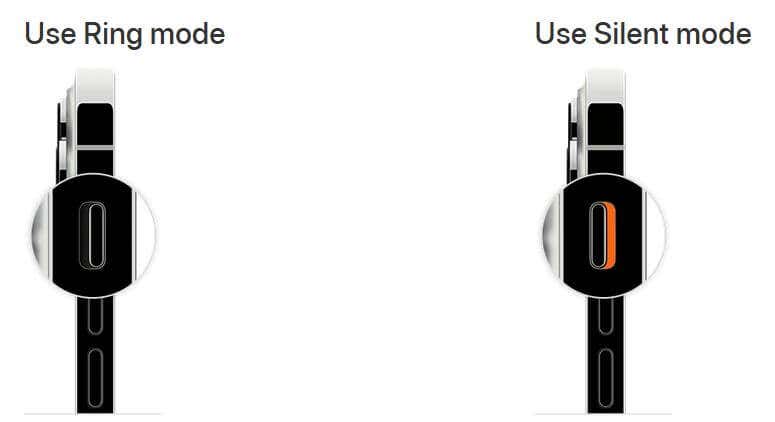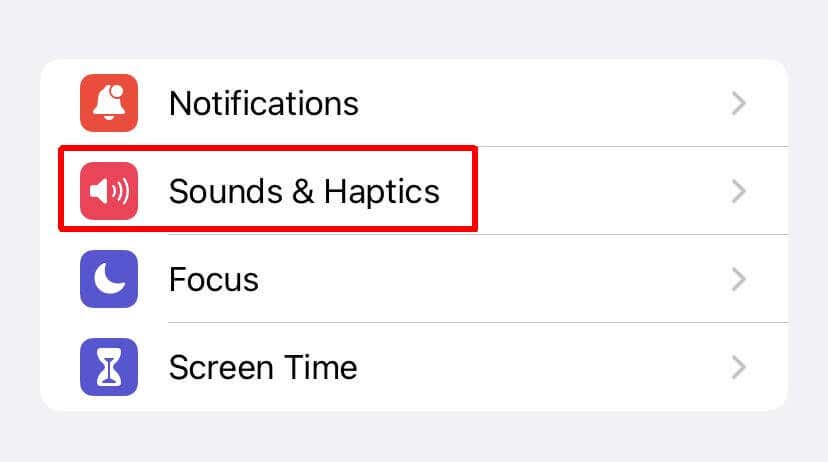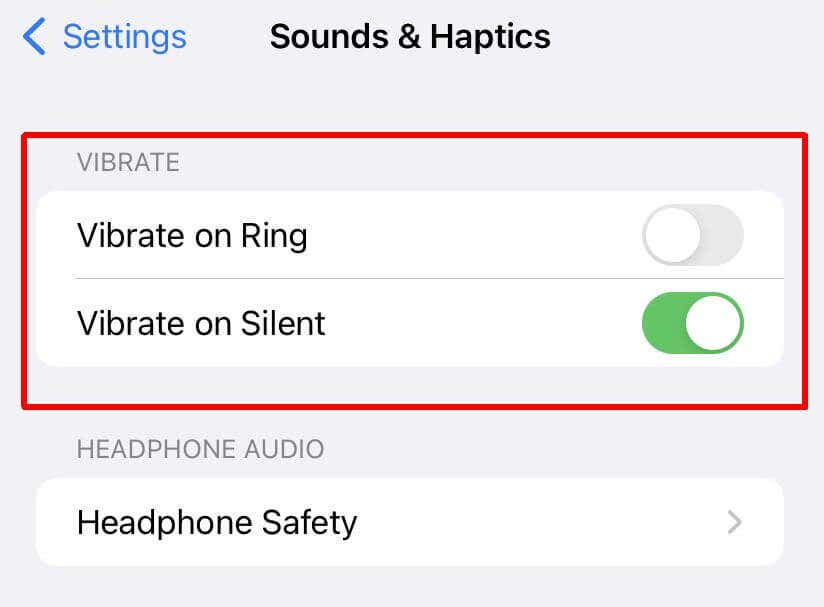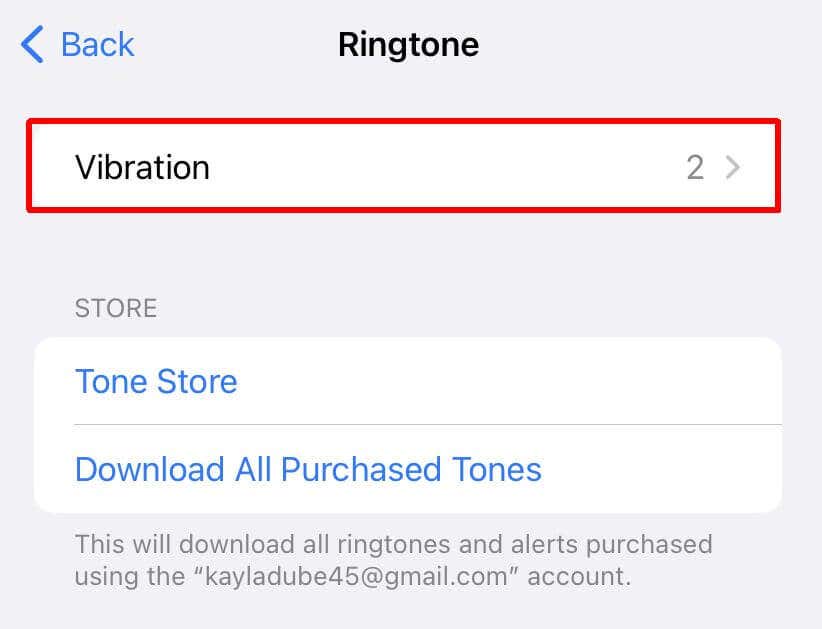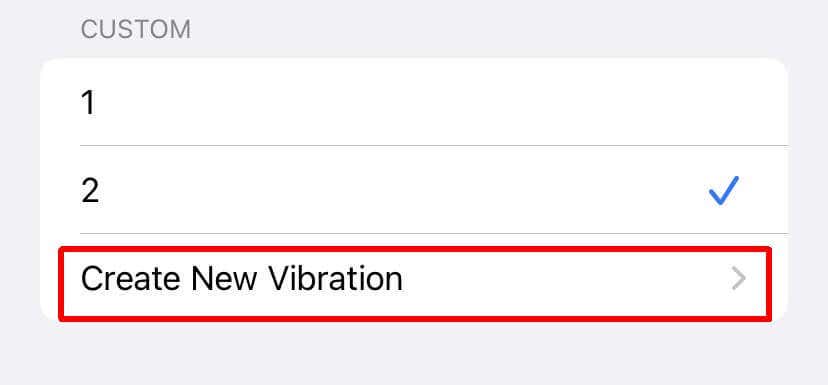You can even customize the vibration
Your phone can be disruptive in many situations. The iPhone allows users to put their phones on silent and vibrate. Setting your iPhone to vibrate lets you keep your device around without disturbing others. This can be great when you’re in important meetings, sitting in a theater, or don’t want the ringtone to make too much noise.
Switching your iPhone to silent or vibrate is also straightforward, and you can customize your iPhone’s vibration pattern. Then, you can turn your iPhone’s ringer on easily, such as for an alarm.
In this article, we’ll show you how to switch your iPhone into silent/vibrate mode, and guide you through the customizations you can make.
How to Put Your iPhone on Silent Mode
To turn your iPhone’s ringer off, there’s a dedicated switch on the left side of your iPhone, near the top. You can tell if your ringer is switched on when it’s in the forward-most position where no orange is showing. Once switched off, you should see orange, and your iPhone will notify you that it has been switched to silent.
Silent mode will turn off sounds for ringtones or alerts. However, if your volume is turned up, you can still hear music, videos, and sounds from apps. When your iPhone is in silent mode, it may or may not vibrate when you get a notification. It depends on when you have chosen to have your device vibrate, which is changed in your iPhone settings.
How to Set Your iPhone to Vibrate
To have your iPhone vibrate while in silent mode, you must ensure this is turned on in your settings.
- If you own an iPhone 7 or newer, head to your Settings app and go to Sounds & Haptics. On earlier iPhones, you’ll go to Settings > Sounds.
- At the top, under the Vibrate column, turn Vibrate on Silent by tapping the slider, so it turns green. You can also choose whether or not to have it vibrate in Ring mode.
- Turn your iPhone to Silent mode, as explained in the previous section, to have your iPhone vibrate only when receiving notifications.
Set Up a Custom Vibration Pattern on an iPhone
You can also set up a vibration pattern for when your iPhone is set to vibrate. To do this, follow these steps.
- Head to the Sounds & Haptics or Sounds section in your Settings app.
- Select Ringtone, then scroll to the top and select Vibration.
- Under Standard, you can choose from a selection of pre-made vibration patterns. Select Create New Vibration under the Custom section to make your own.
To create a new vibration, simply tap or tap and hold on the screen to create the pattern. Then, tap on Stop to end the recording or Record to continue. You can also tap on Play to play back the vibration you created. When you’re done, tap on Save in the top right corner and create a name. Then tap Save again.
Minimize Disturbances Using Silent Mode
Turning Silent mode on is a great way to keep mobile distractions at bay and ensure you avoid causing disruptions in situations where silence is necessary. The convenient silent switch on the side of the iPhone to switch out of Ring mode makes this very easy. And, if you still want to get notified without your iPhone making noise, you can also turn on vibration mode.