Get everyone back in harmony again
Joining a Family Sharing group can save you some dollars on Apple subscriptions like iCloud storage, Apple TV+, Apple Music, etc. In this article, we’ll highlight what to do if you can’t use the Apple Music subscription of your Family Sharing group.
Before anything, confirm that your device has internet access. You cannot use Apple Music without an active internet connection. Secondly, make sure the Apple Music Family subscription hasn’t expired. Contact the Family Sharing organizer and ask them to check the status or expiration date of the group’s Apple Music subscription.

One more thing: Close and reopen the Music app on your device. If these preliminary troubleshooting steps don’t fix the problem with Apple Music family sharing not working, try the recommendations below.
Check Apple Music’s Cellular Data Access
If Apple Music only works on Wi-Fi, you might have disabled cellular data access for the service by accident. Navigate to Settings > Cellular (or Mobile Data) and make sure cellular data access for Music is toggled on.
Alternatively, go to Settings > Music and ensure Cellular Data access is enabled.
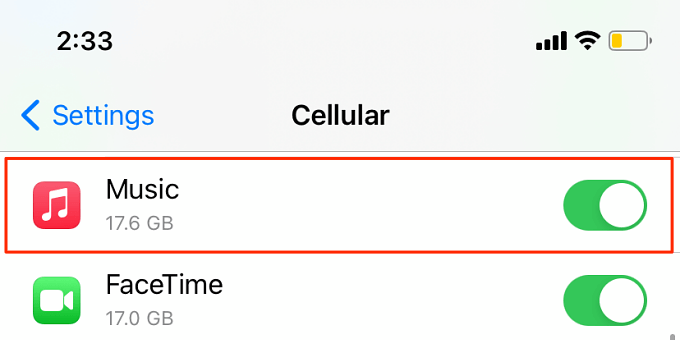
Enable Cellular Data Access for Settings App
You may encounter difficulties using certain system services like Family Sharing if the Settings app doesn’t have access to your device’s cellular data. Go to Settings > Cellular (or Mobile Data) and make sure Settings is toggled on.
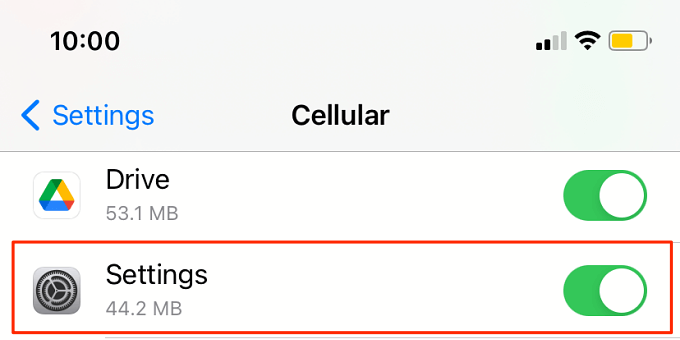
Check Apple Music Service Status
You may be unable to use Apple Music if there’s an issue with the servers powering Apple Music and Apple Music Subscriptions services. Head to the Apple System Support page and check the indicator next to Apple Music and Apple Music Subscriptions.
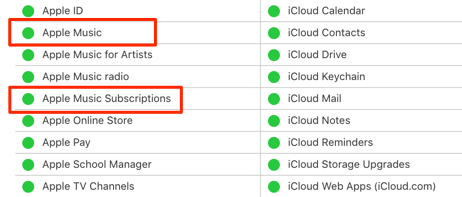
A yellow indicator means a server-side issue with the service(s), while a green indicator tells you the services are running correctly. If the System Status page highlights a problem with Apple Music, you’ll need to wait until Apple fixes the server downtime. Better yet, contact Apple Support to report the issue.
Enable Purchase Sharing
Reach out to the group’s organizer or whoever purchased the Apple Music subscription and confirm if they have “Purchase Sharing” enabled in the Family Sharing settings. They’ll find this option in Settings > [Apple ID name] > Family Sharing > Purchase Sharing.
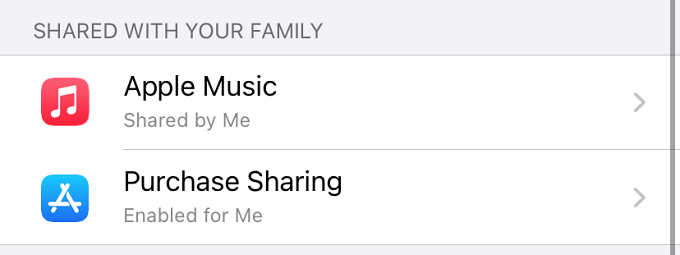
Make sure the organizer has the Share Purchases with Family option toggled on.
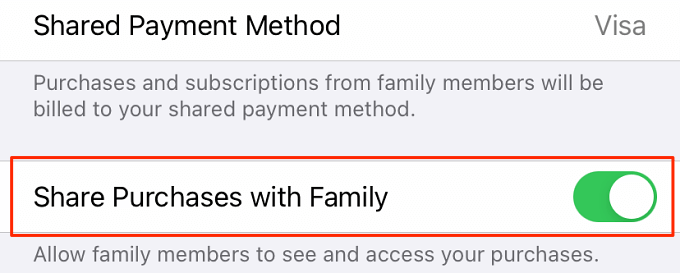
Otherwise, members won’t have access to sharable content and subscriptions.
Restart Your Device
If the root cause of the problem is a temporary system glitch, power-cycling your iPhone or iPad may help. Press and hold the side button and either of the volume buttons simultaneously until the Power menu comes on the screen. To shut down an iPad, hold the top/power button and either of the volume buttons. Then, move the “slide to power off” button to the right.
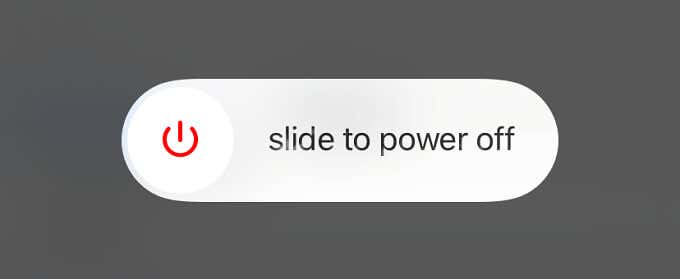
If you have a faulty side or volume button, head to Settings > General > Shut Down and move the power off slider to the right. Wait for about a minute for your device to shut down completely before you power it back on. Afterward, launch the Music app and check if you can now stream content.
Change Apple ID Country
Family Sharing works best when the Apple ID accounts of all members are in the same country. If you can’t use Apple Music or other Apple services on your device, check if your Apple ID country or region is the same as the organizers. You also want to confirm that Apple Music is available in your region.
How to Check or Change Apple ID Country
Follow the steps below to change your Apple ID country or region on your iPhone and iPad.
- Launch Settings and select your Apple ID name.
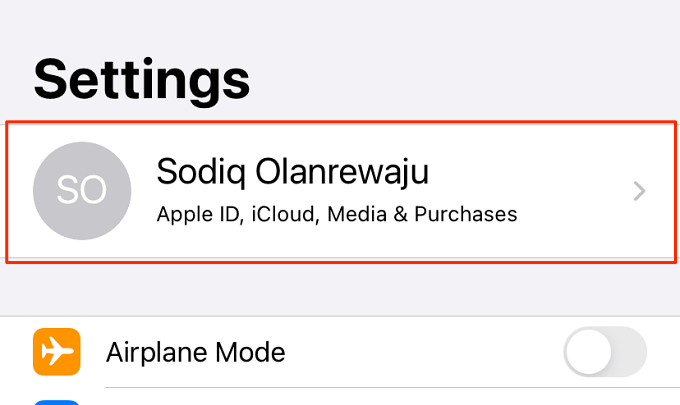
- Select Media & Purchases.
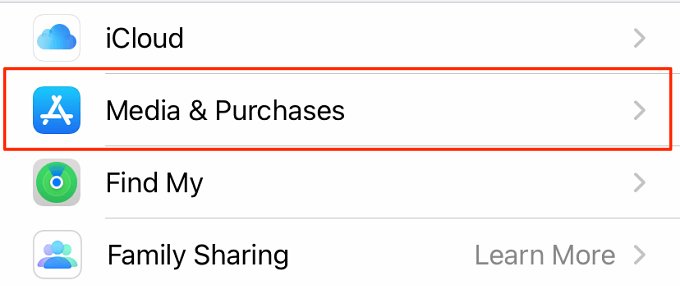
- Select View Account.
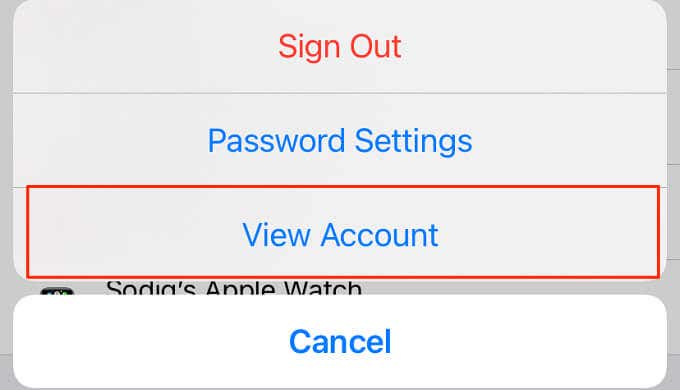
To access this section of your Apple ID account, you’ll need to provide your device’s passcode or authenticate via Face ID.
- Select Country/Region.
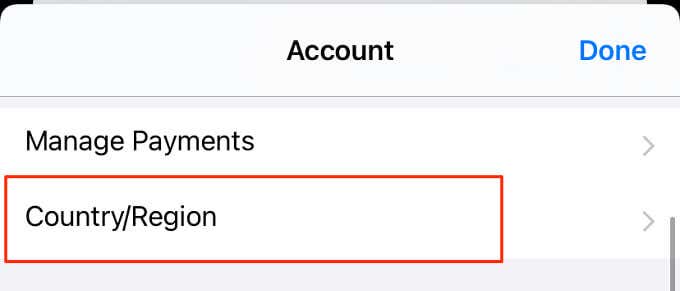
- Check your Apple ID country and confirm if it’s a supported country. Additionally, make sure the selected country is the same as the Family Sharing organizer’s account.
Note: To change your Apple ID country, you’d need to first cancel any active Apple Music subscription. You’ll also have to wait for the canceled subscription to expire.
How to Cancel Your Apple Music Subscription
Follow the steps below to check and cancel an Apple Music subscription on your iPhone or iPad.
- Open the Settings app and select your Apple ID name.
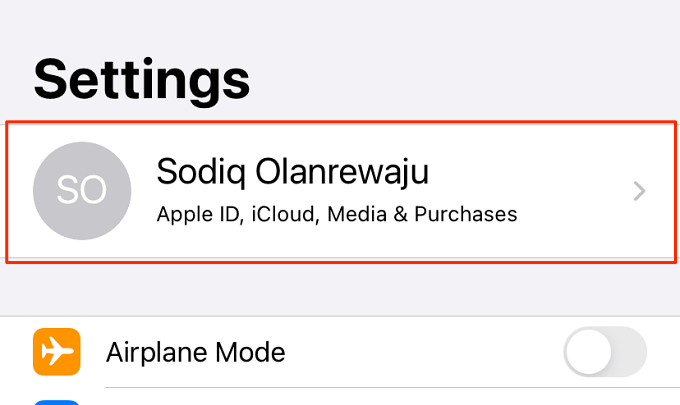
- Select Subscriptions.
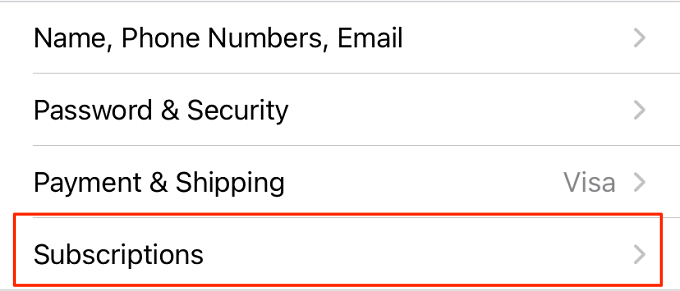
- Check the Active section and select the subscription you want to cancel.
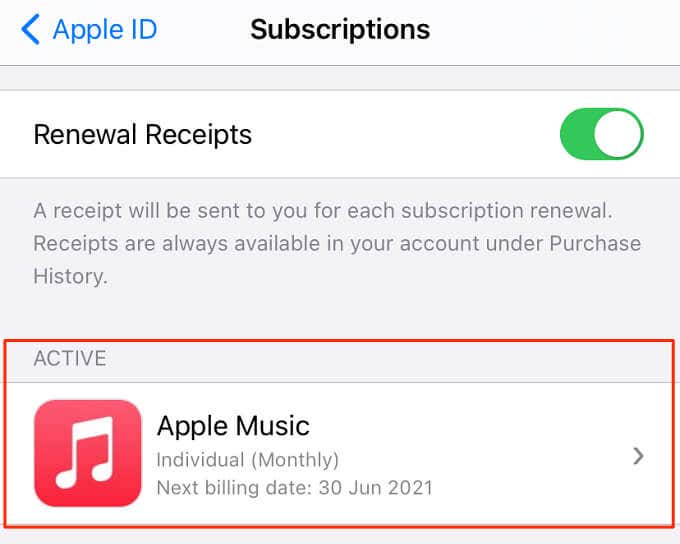
- Tap Cancel Subscription.
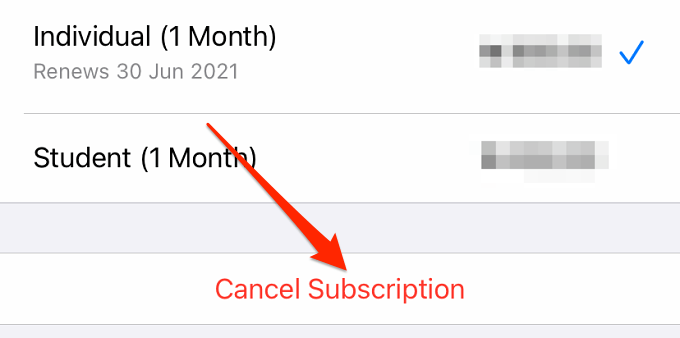
- Select Confirm on the prompt to proceed.
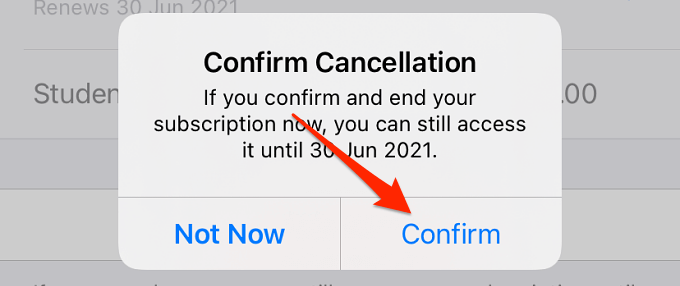
Update Your Device
Updating your device’s operating system is an effective troubleshooting technique for fixing several Apple Music issues. Connect your iPhone or iPad to a Wi-Fi network, go to Settings > General > Software Update, and install any iOS or iPadOS update available on the page.
Rejoin the Family
There are two ways to go about this. You can either leave the family account or ask the organizer to remove and re-invite. To leave a Family Sharing group, tap your Apple ID name in the settings menu, select Family Sharing, and tap Leave Family.
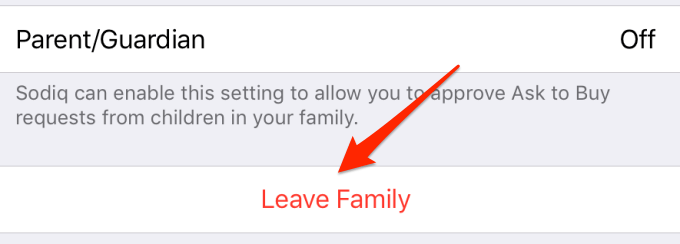
If you’re the group’s organizer, open the Apple ID menu in the Settings app, select Family Sharing, select the member you want to remove, and tap Remove [member’s name] from Family.
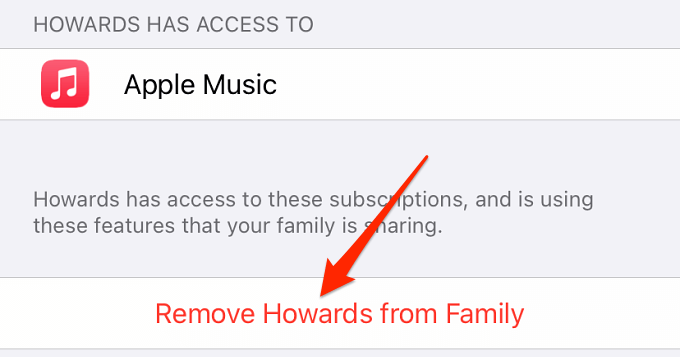
To re-invite the member, return to the Family Sharing menu, select Add Member, select Invite People and choose how you want to share the invitation—via Messages, Mail, AirDrop, or In Person.
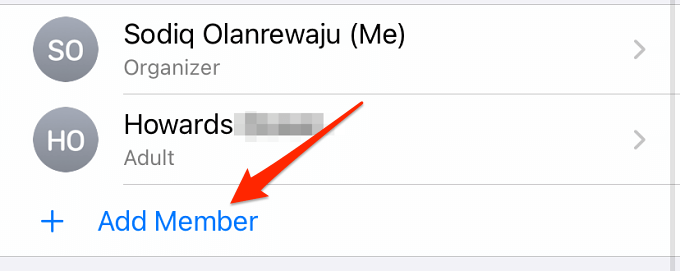
Accept the invitation and check if you can now use Family Sharing’s Apple Music subscription.
Note: You cannot remove members under 13 years (14, 15, or 16 years for some countries) from a Family Sharing group. You can only move the member to another Family Sharing group or delete the member’s account.
Sign Out of Apple Media Services
Disconnecting your device from Apple Media Services—App Store, Apple Music, Podcasts, etc.— can also resolve this problem.
- Open Settings, tap your Apple ID name, select Media & Purchases, and tap Sign Out.
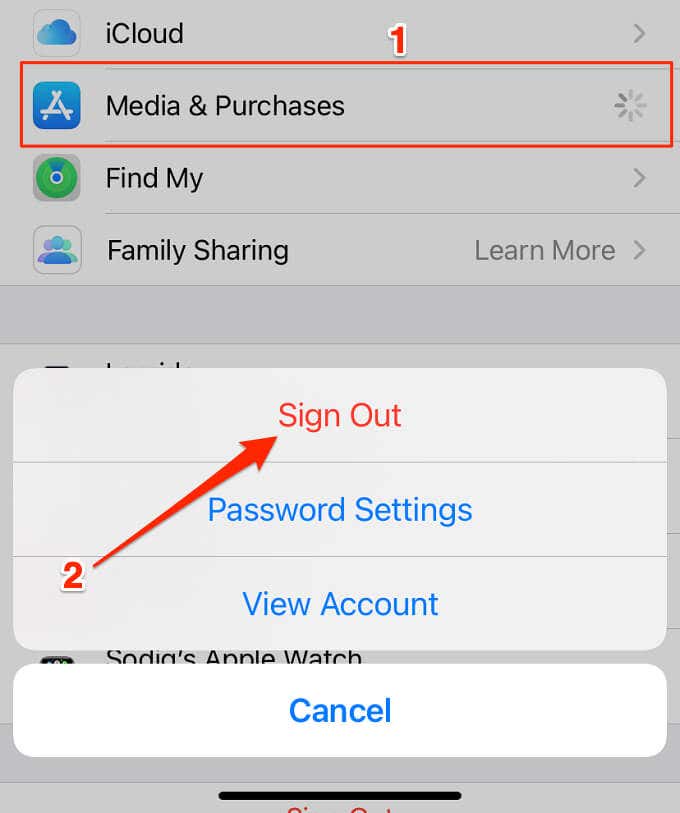
- Tap Sign Out on the confirmation prompt.
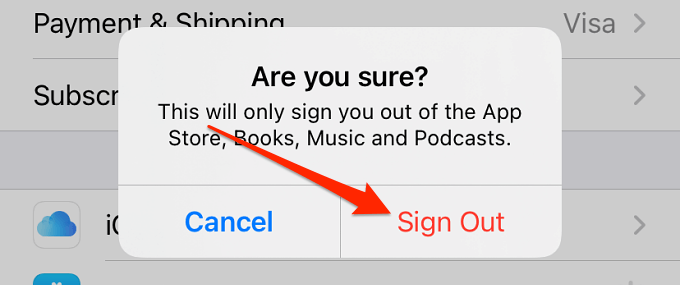
- Wait for about 10 seconds and tap Media & Purchases again.

- Select Continue to sign in with your existing Apple ID.
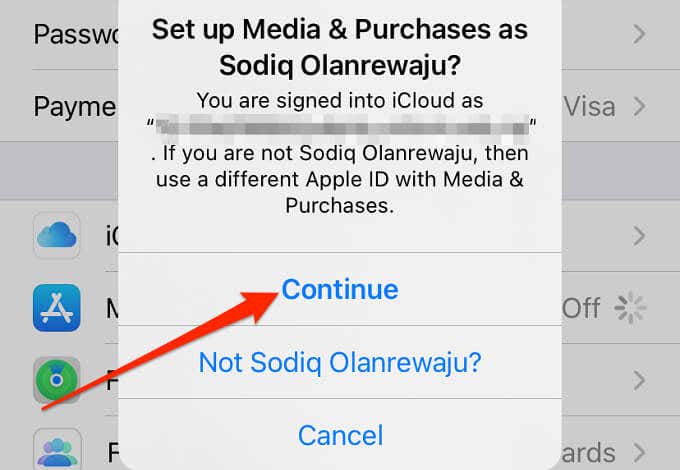
Open Apple Music again and check if you’re able to stream songs and videos.
Sign Out of Apple ID
If all else fails and Apple Music family sharing is still not working, disconnect your Apple ID account from your iPhone or iPad and sign back in.
- Launch the Settings app, select your Apple ID name, and tap Sign Out at the bottom of the page.
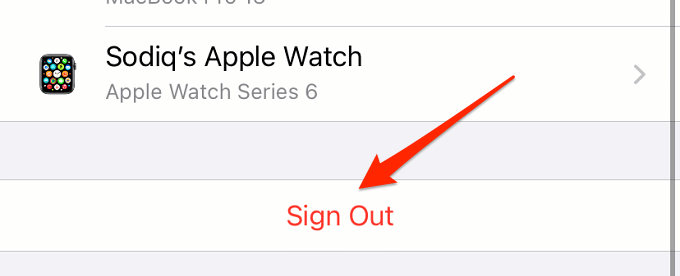
- Enter your Apple ID password, and tap Turn Off to proceed.
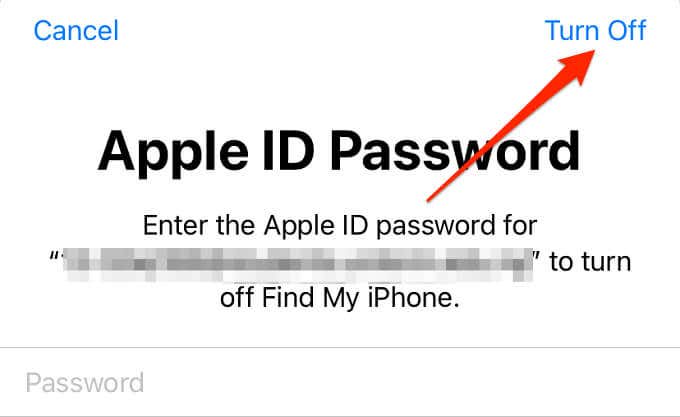
Note: Signing out of Apple ID will delete all downloaded (Apple Music) songs from your iPhone and iPad. Likewise, files synced to your iCloud account will be removed. However, they’ll remain available in the clouds and on other devices connected to your Apple ID account.
Sign in to your Apple ID account again and check if Apple Music now works with your Family Sharing group’s subscription.
Get Help from Apple
Still can’t use Apple Music through your Family Sharing subscription? Visit the Apple Music Support page or contact the Apple Support Team for assistance.




