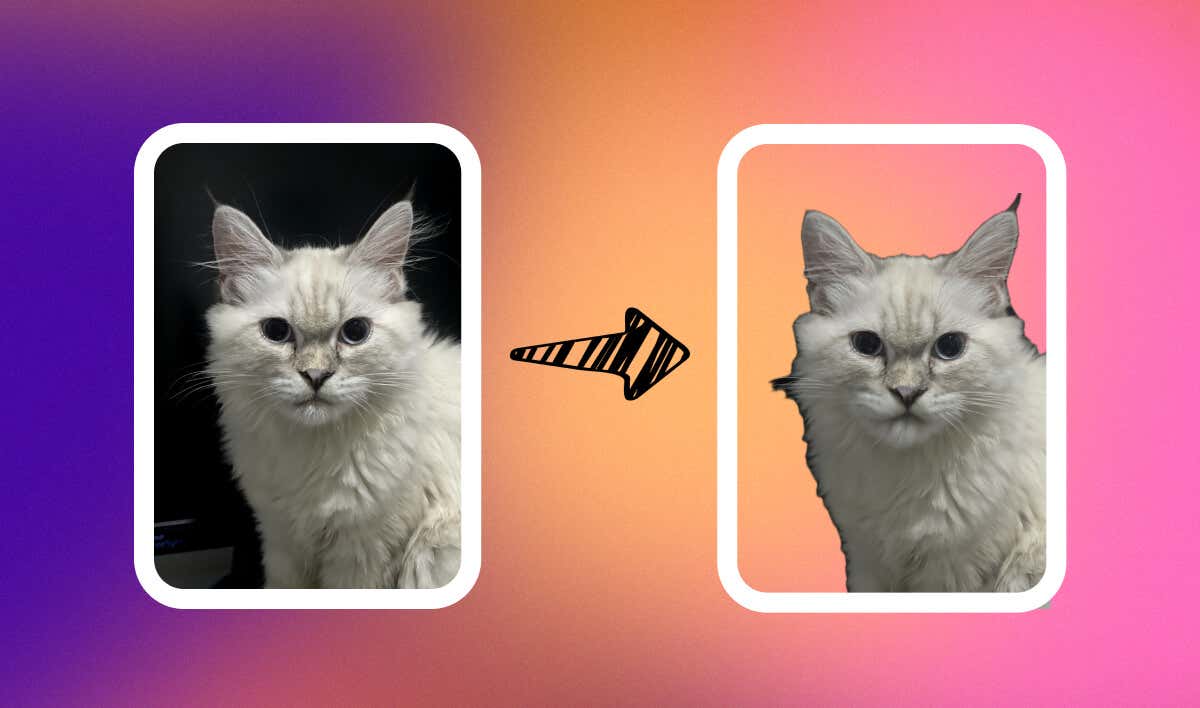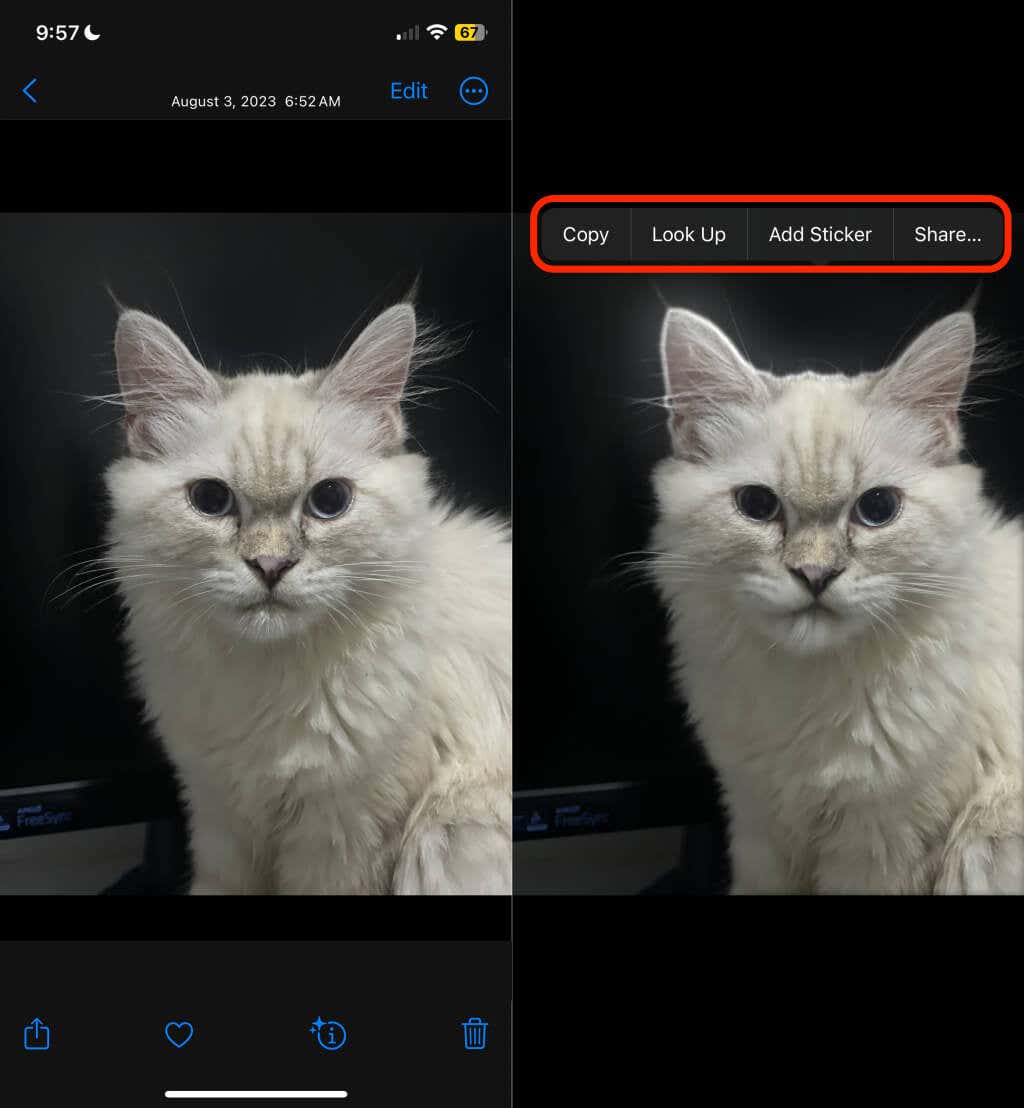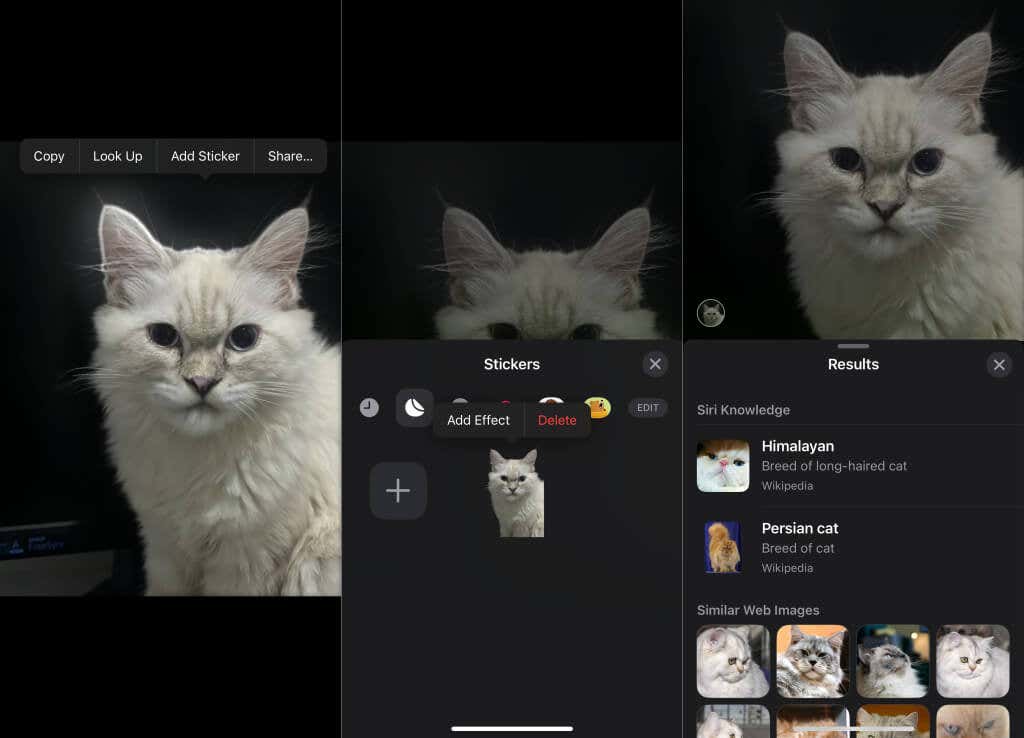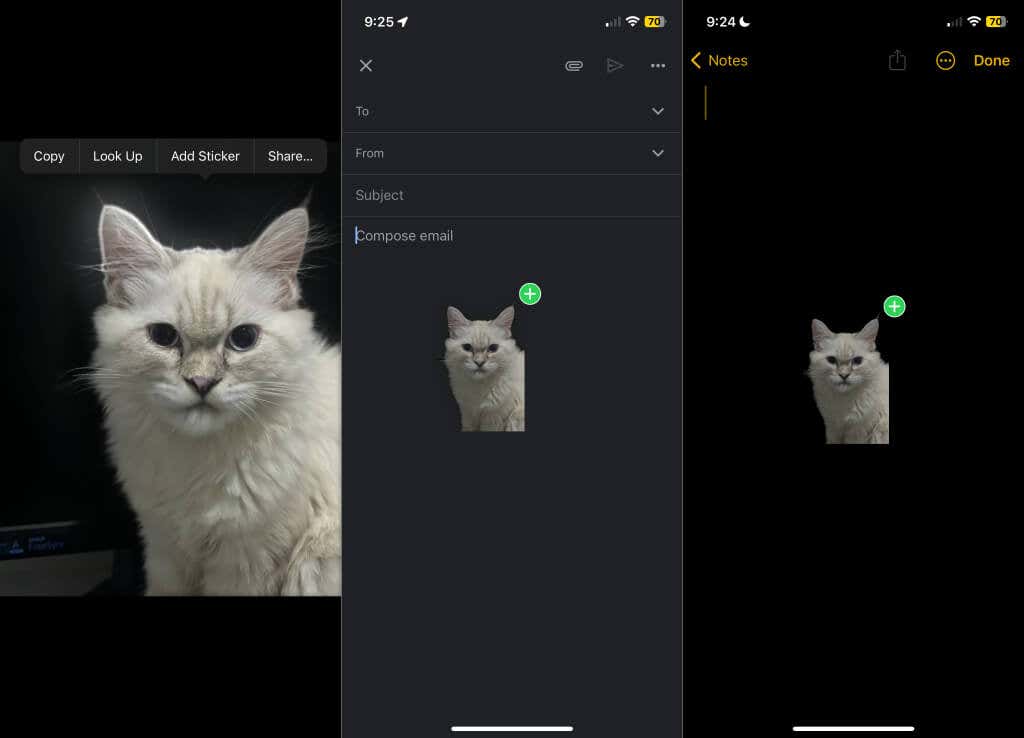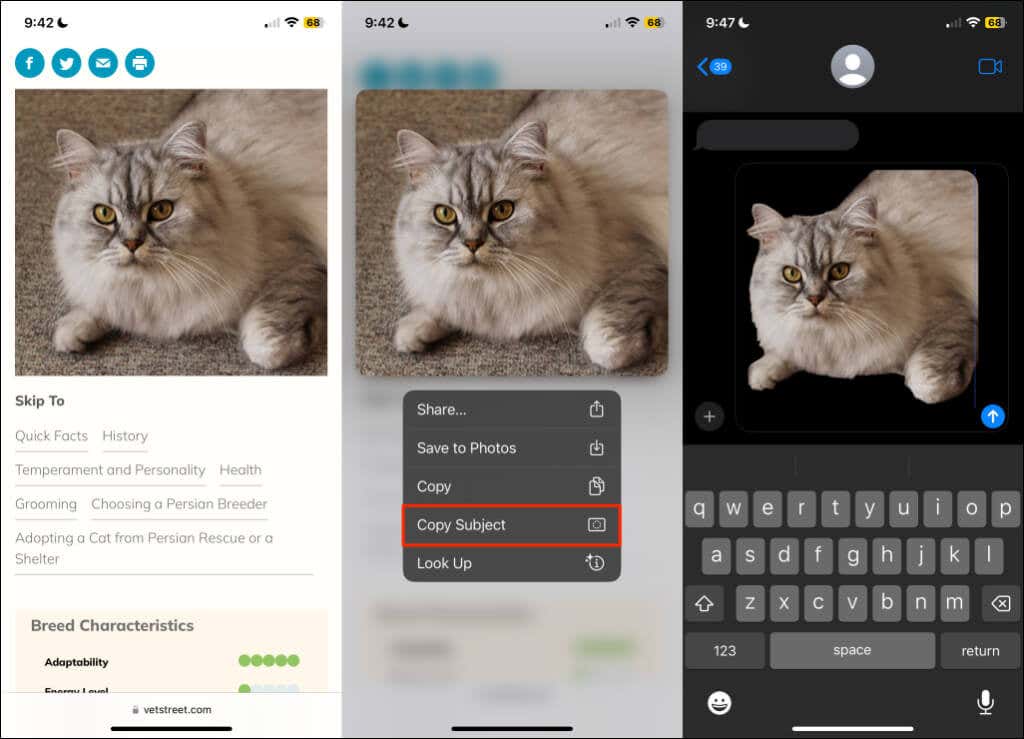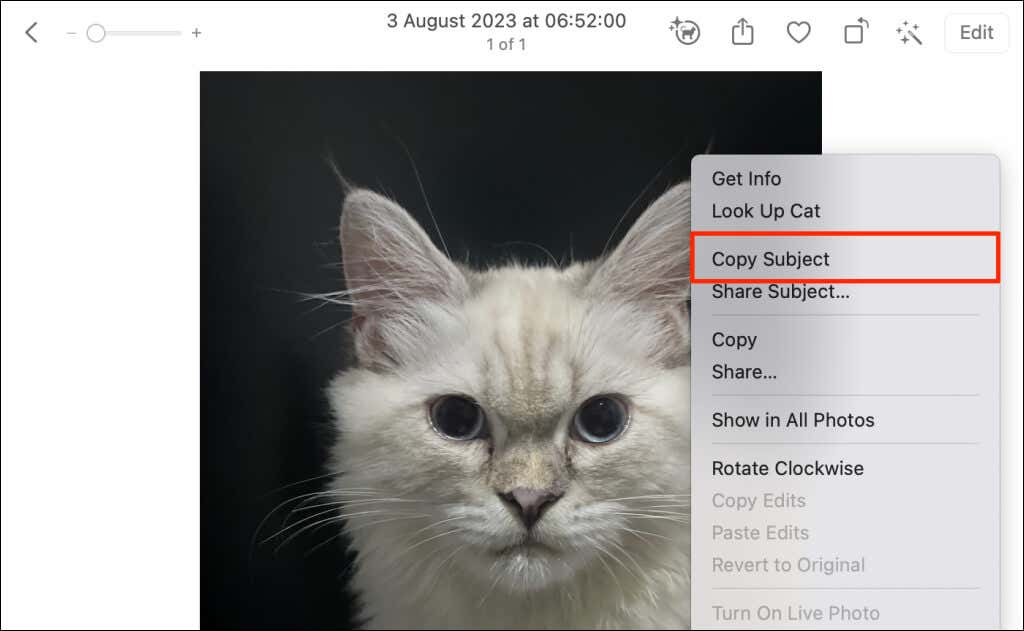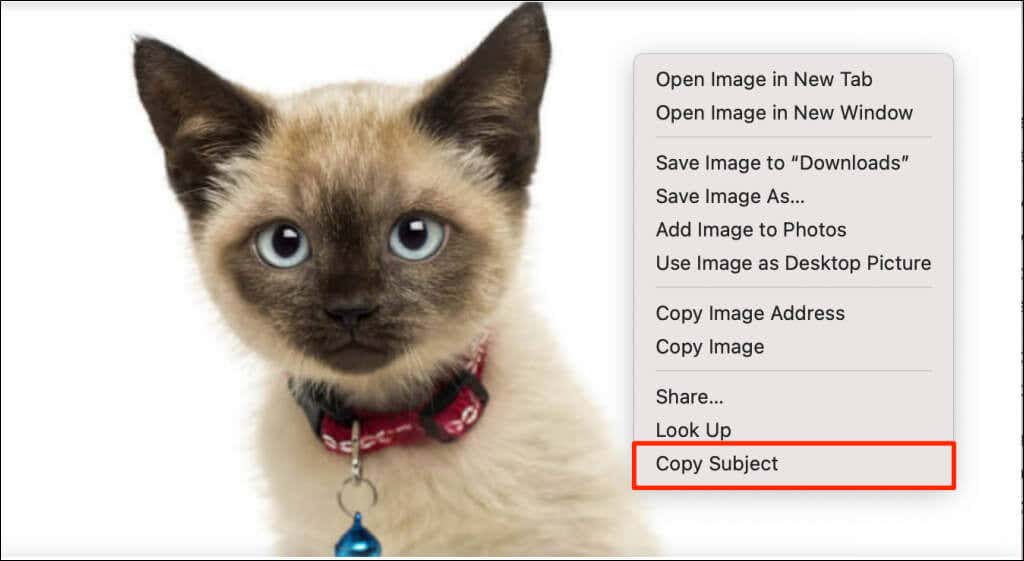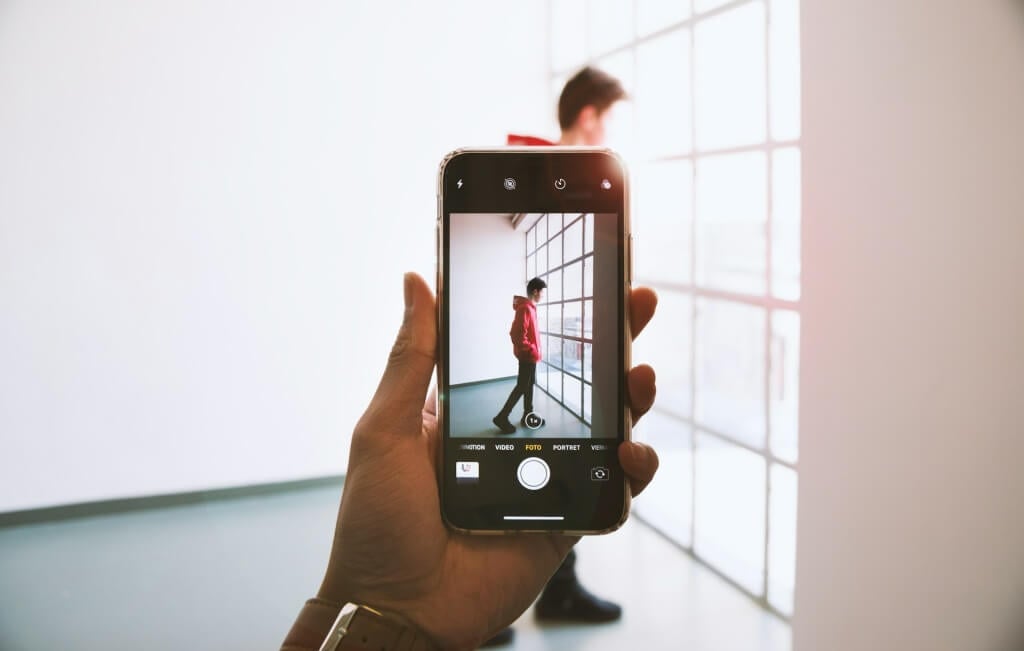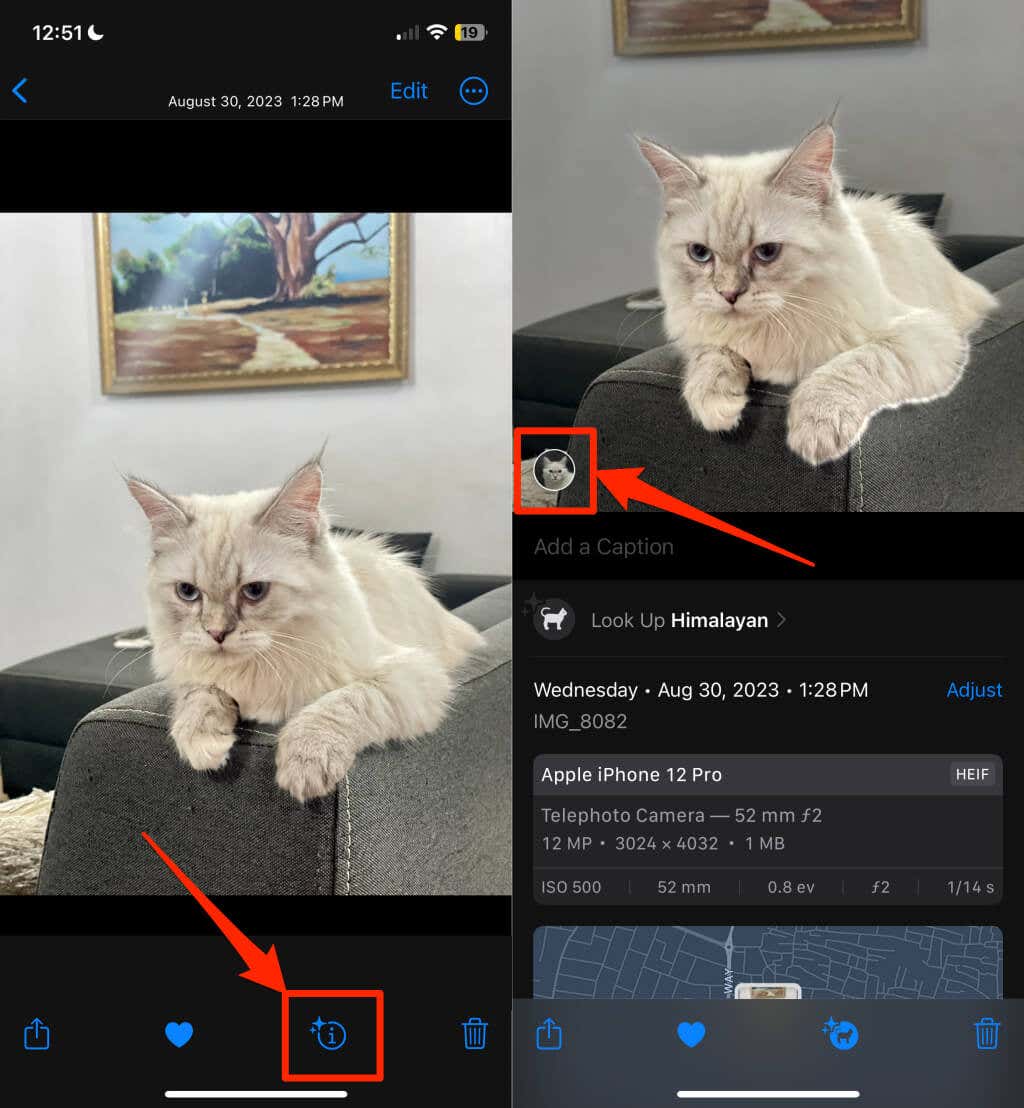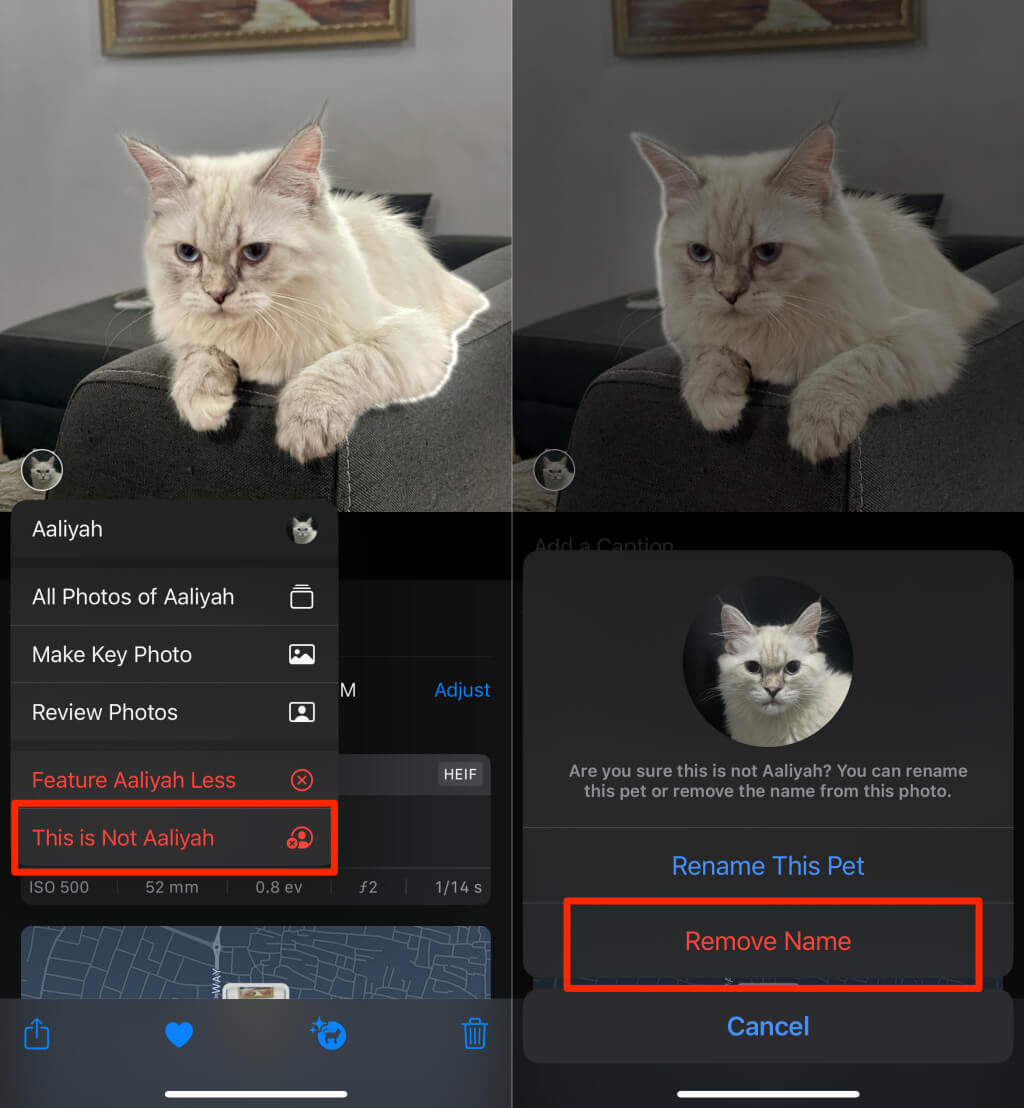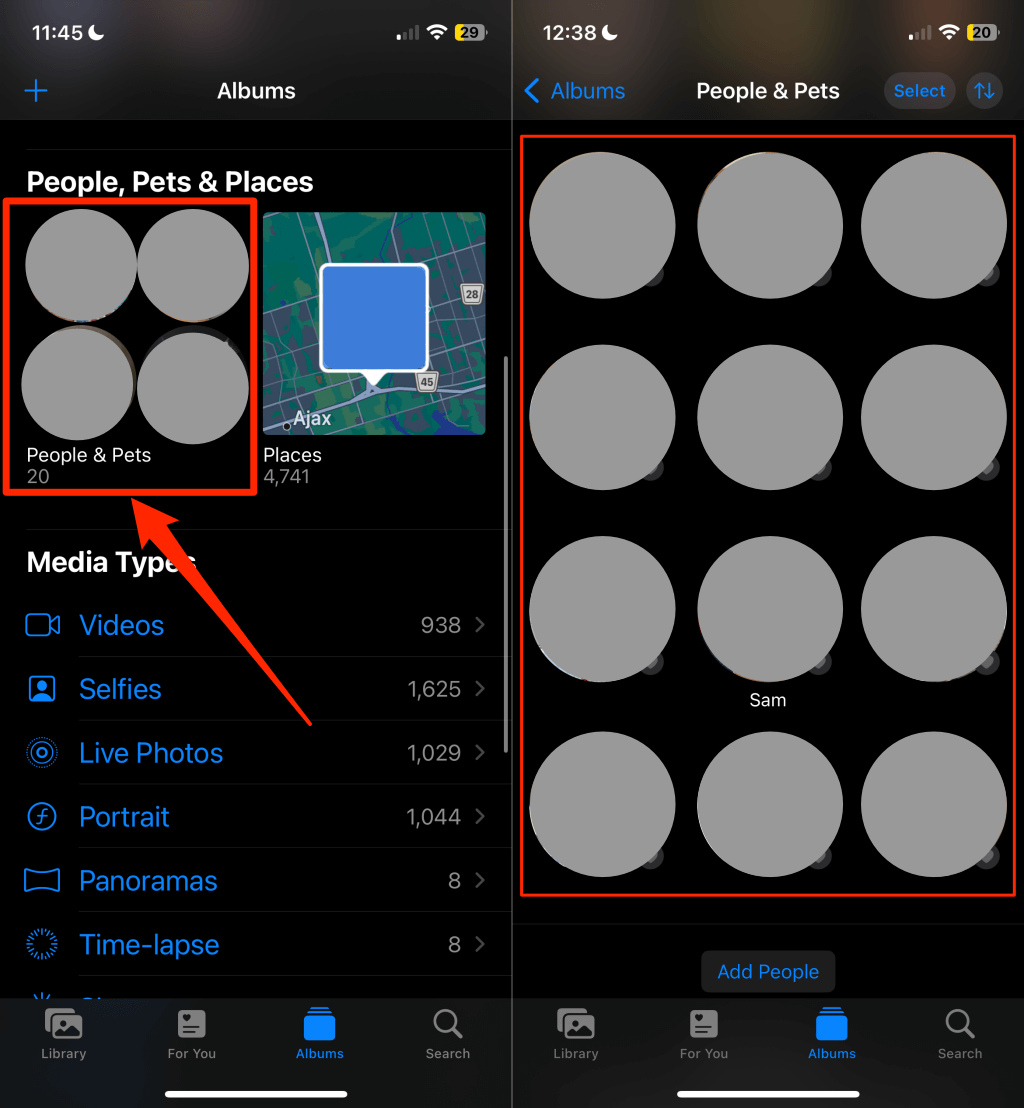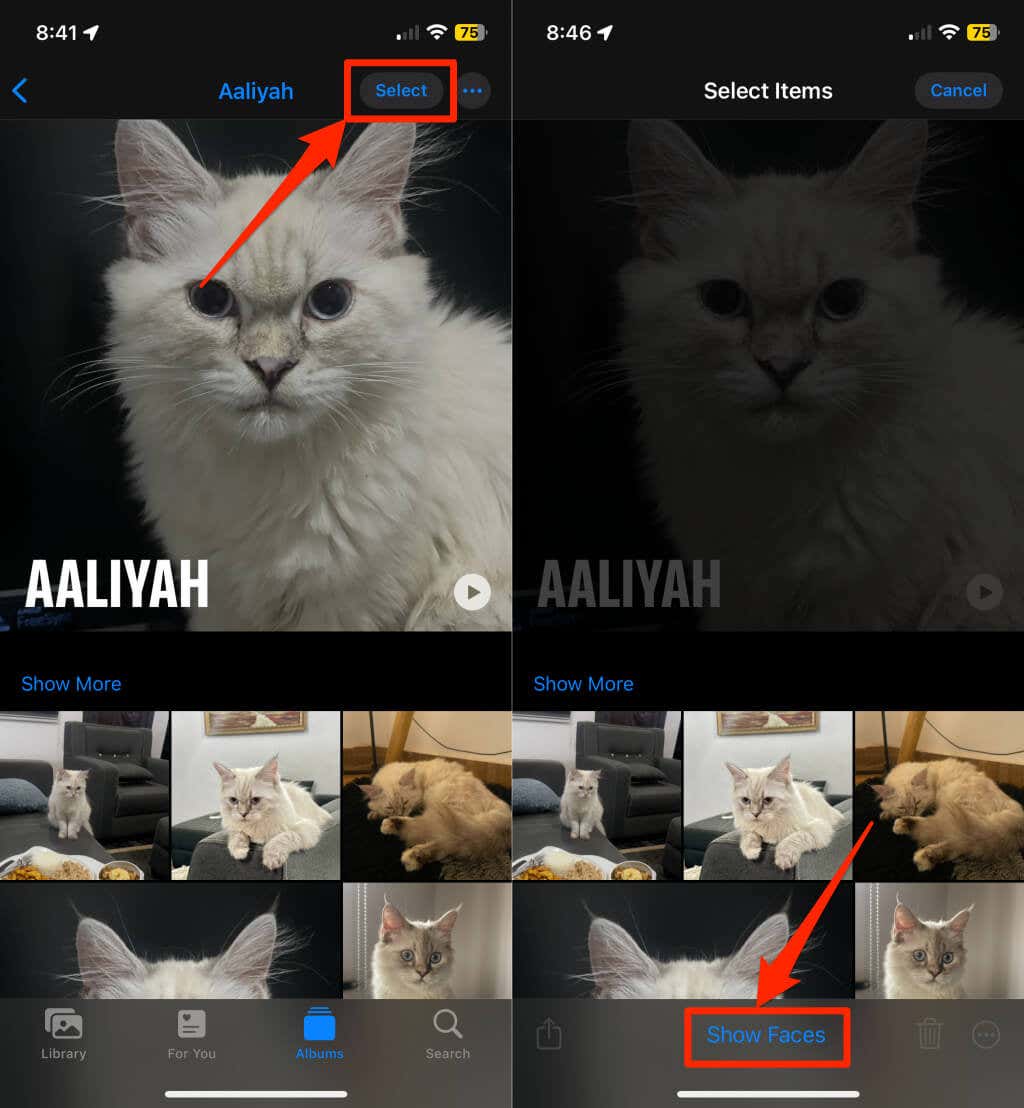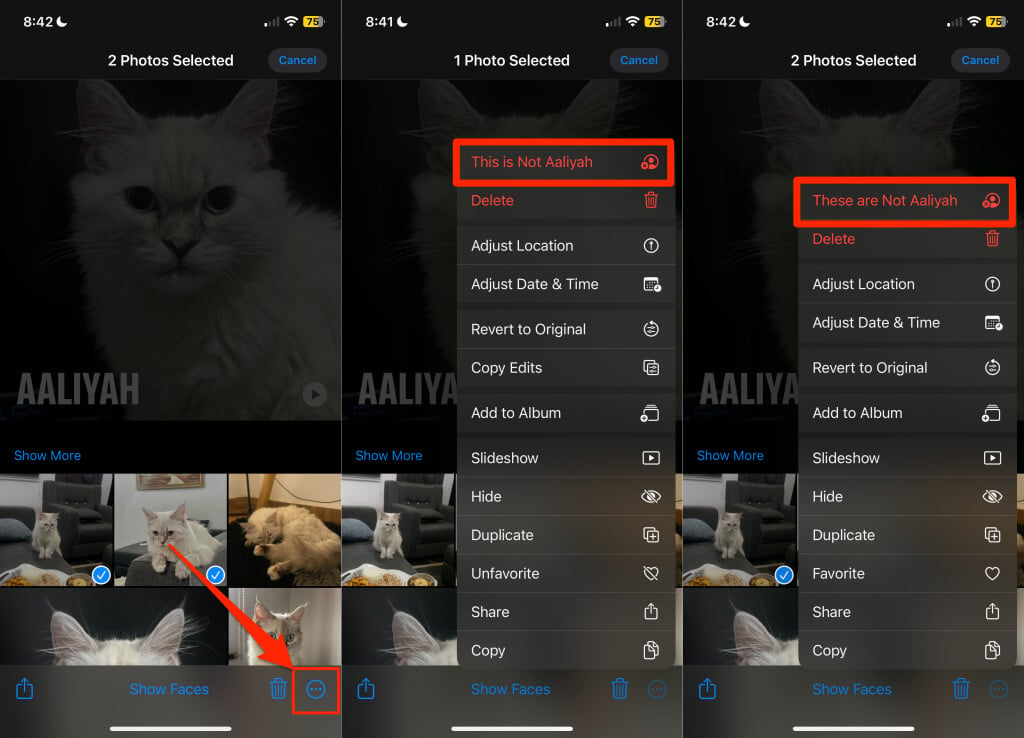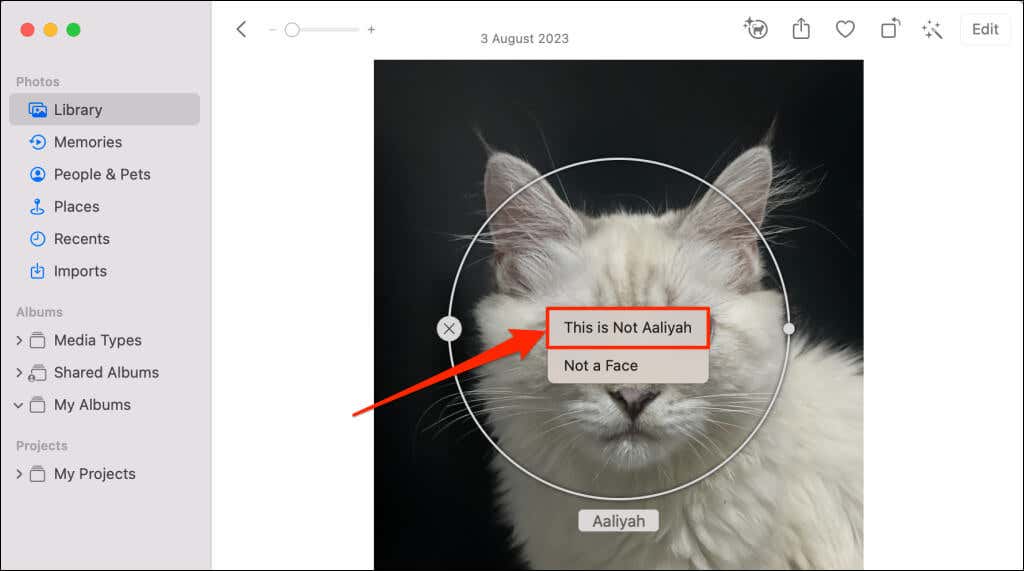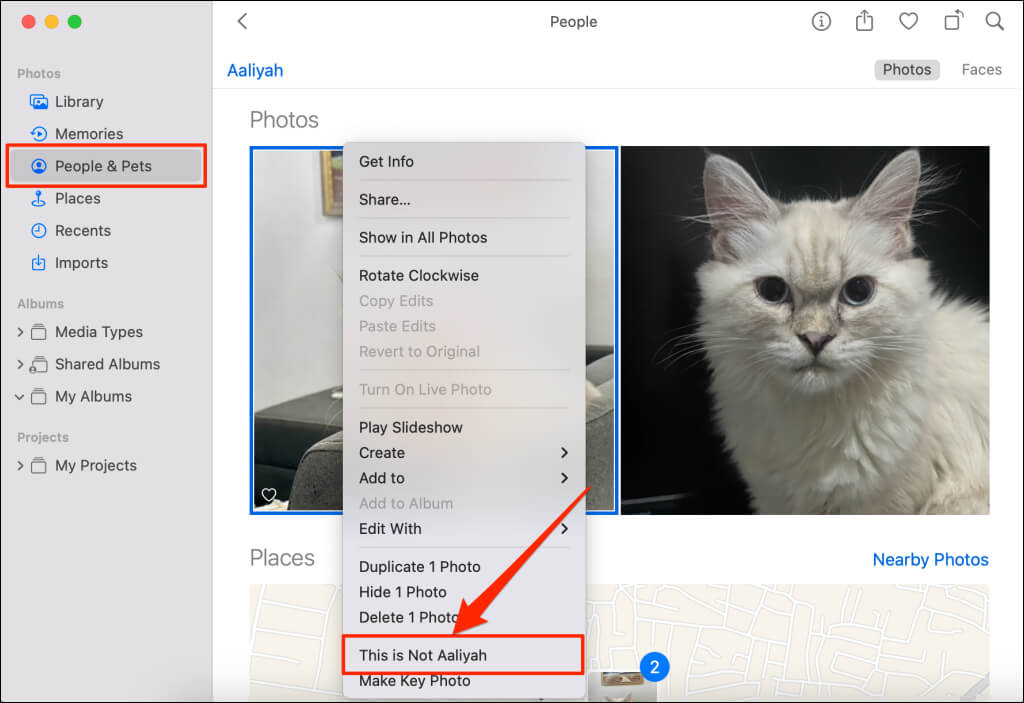Do you need to lift subjects from photos on iPhone or remove the background in a photo? Or do you need to cut a misidentified person from a named photo album? This tutorial shows you how to do both.
How to Cut Out Subjects from Photos/Videos on iPhone
iOS 16 and iPadOS 16 (and newer versions) have a built-in background removal feature built into the Photos and Safari. The feature lets you isolate the subjects of a photo or video from its background. Update your iPhone or iPad to access and use the photo background removal tool.
Additionally, the feature is only available on supported iPhone models. You can lift subjects from photo or video backgrounds on the following iPhone models:
- iPhone SE (2nd generation and later)
- iPhone XS and iPhone XS Max
- iPhone XR
- iPhone 11 series
- iPhone 12 series
- iPhone 13 series
- iPhone 14 series
- iPhone 15 series
Subsequent iPhone models released in the future will support the subject isolation feature.
How to Lift Subjects in the Photos App
- Open the photo or video with the subject you want to lift. For videos, pause the video on the frame where the subject appears and proceed to the next step.
- Tap and hold the subject for about two seconds. Lift your finger when a shiny outline appears around the subject.
- Select Copy to copy the subject to your clipboard or Add Sticker to save it as a sticker on your keyboard. Tap Look Up to get more information about the subject from the web or Siri Knowledge.
Share lets you send the isolated subject via AirDrop, Messages, and other supported applications.
You can also drag the subject into a document or conversation in a different application. When you touch and hold the subject, use another finger to open the application you want to drag the subject into and let go of the subject.
How to Lift Subjects from Photos in Safari
Follow the steps below to lift subjects from photos on any website in Safari on your iPhone or iPad.
- Open the website with the photo whose subject you want to lift.
- Tap and hold the image and choose Copy Subject.
- Paste the subject in any document, text box, or application.
How to Lift Subjects from Photos on Mac
Mac computers running macOS Ventura 13 or later have the subject isolation feature. You can use the feature to remove an image background in Preview, Safari, and Photos.
Open a photo in the Photos app or using Preview, right-click the subject, and select Copy Subject.
In Safari, right-click a picture on a website and choose Copy Subject.
The “Copy Subject” option lifts the subject from its background and copies it to your Mac’s clipboard. You can paste, share, or save the image in other applications or documents on your Mac.
How to Remove a Person (or Pet) from Photos on iPhone
The Photos app identifies living subjects (people and pets) in photos and sorts them into the “People & Pets” album. You can manually assign names to people or pets in your photo library and albums.
When you name someone in a photo/video on your iPhone or iPad, the Photos app:
- Creates a designated folder for the person/pet in the “People & Pets” album.
- Identifies the person/pet in other photos and videos in your library.
- Sorts identified photos/videos in the designated folder.
You only have to name someone or a pet in one photo; Photos automatically identifies and groups photos/videos with similar faces into the designated album.
Although Photos does a great job identifying and grouping faces, misidentification sometimes happens. You can fix these mismatches by removing the person from the photos or video.
Remove Misidentified Person or Pet from the Photos Library
If the misidentification occurs in one photo/video, you can easily remove the person or pet from the general photo library.
- Open the photo or video with the misidentified person or pet in the Photos app.
- Swipe up on the photo or tap the Info icon on the bottom menu and tap the person or pet in the bottom-right corner.
- Select This is Not [Name] and Remove to dissociate the photo/video from the person or pet name.
Remove Misidentified Person or Pet from Albums
If there are several misidentified photos/videos, removing them from the person/pet album is the best route. Open the Photos app and follow the steps below to remove someone from misidentified photos or videos.
- Scroll down the Albums tab and select People & Pets in the “People, Pets & Places” section.
- Select the person or pet name with the misidentification issue.
- Tap Select in the top-right corner and select Show Faces. That’ll zoom in on the person or pet’s face for easy identification.
- Select the mismatched photos/videos, tap the More icon in the bottom corner, and choose This is Not [Name] or These are Not [Name].
Remove Misidentified Person or Pet from Albums in Mac
Open the misidentified picture in the Photos app, hover your cursor on the person/pet’s face, right-click and select This is Not [Name].
Alternatively, open People & Pets in the sidebar, open the person/pet album, right-click the misidentified photo, and choose This is Not [Name].
Removing someone from a photo doesn’t delete the (original) photo from your device or photo library. The Photos app only removes the picture from the named folder/album. If your iPhone/iPad syncs photos to iCloud, Apple updates changes in the “People & Pets” across your device