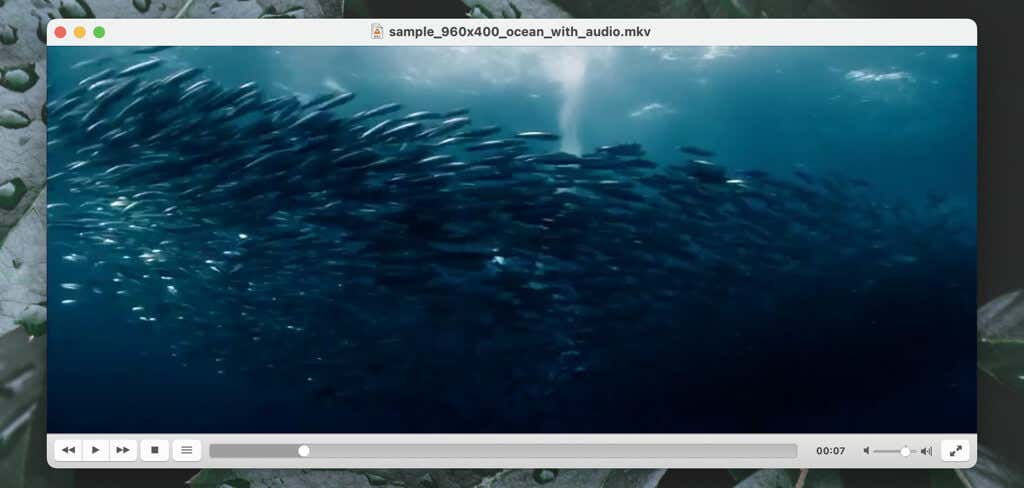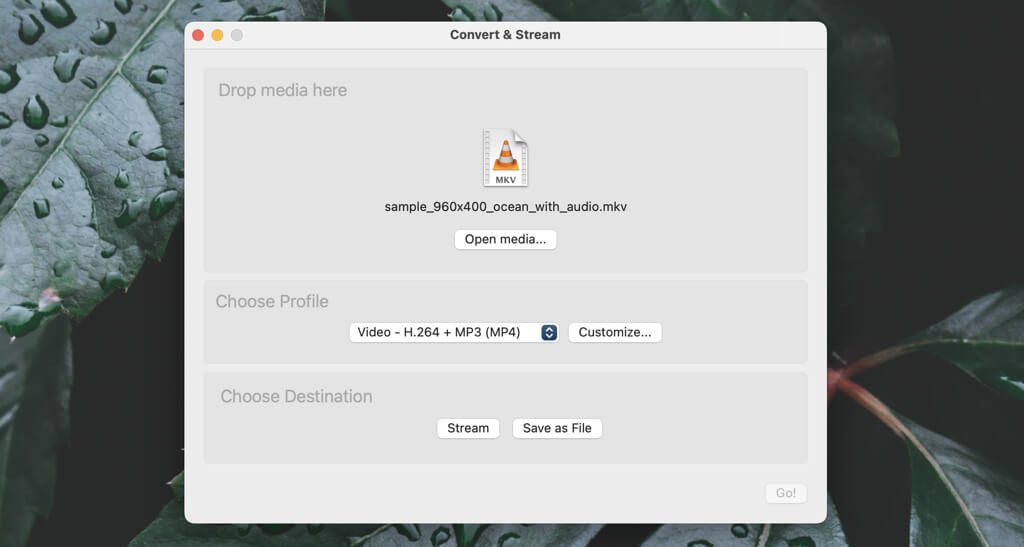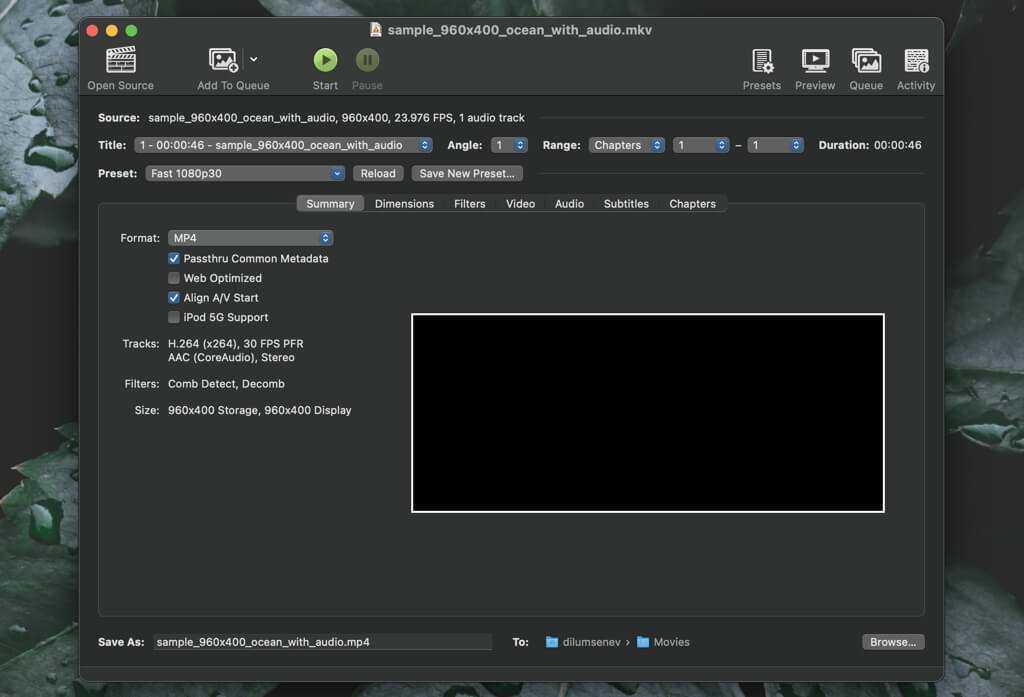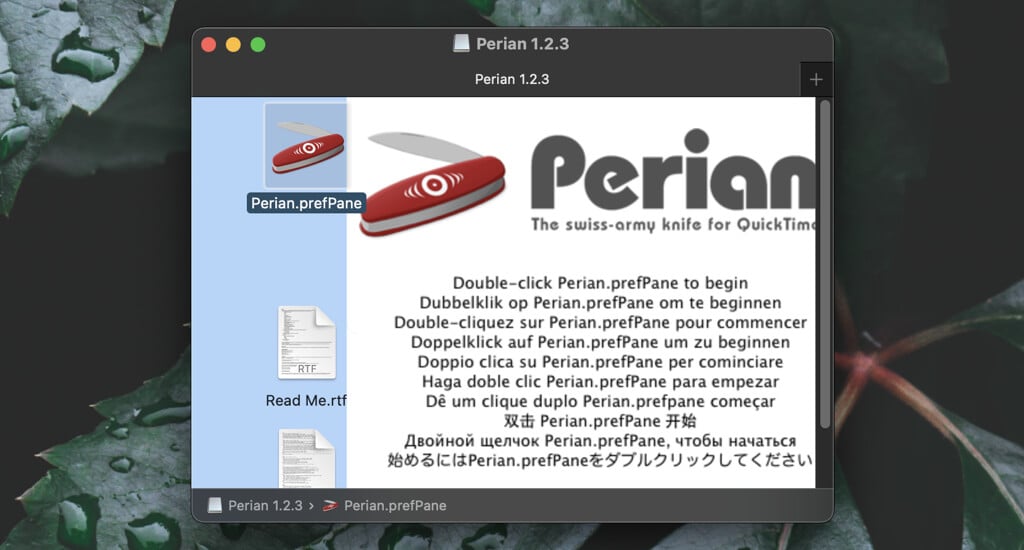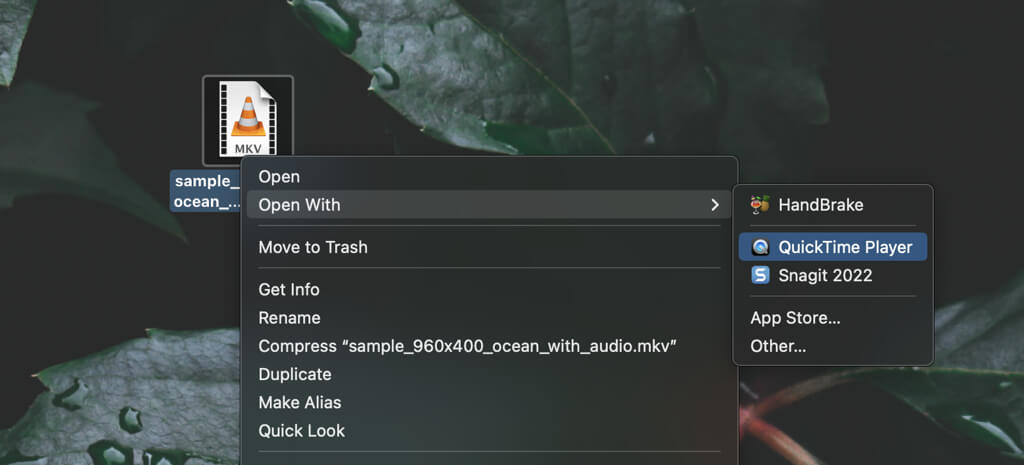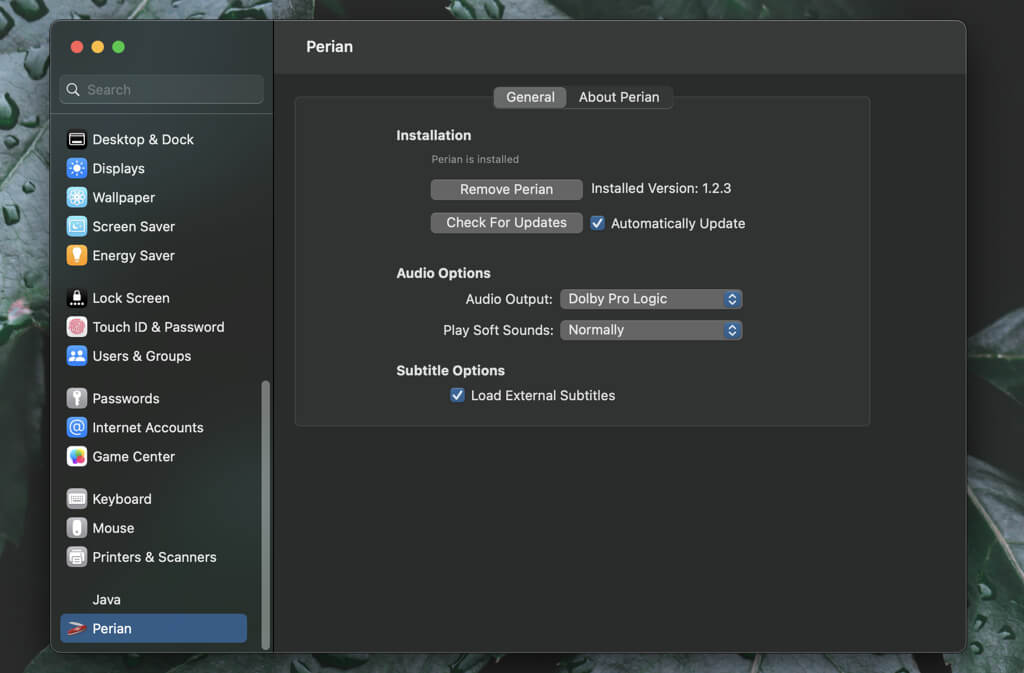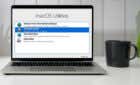Choose the one that's best for you
Apple’s native QuickTime Player for the Mac does not support MKV videos. If you end up with an MKV file, this tutorial will walk you through several alternative methods to play it.
It’s not uncommon to stumble upon MKV (Matroska) files while downloading video clips on your Mac. However, macOS does not feature the codecs required to play the MKV format, so attempts to watch them on the QuickTime Player will fail.
Don’t worry—you can still play MKV files on your Mac easily with a third-party media player, a video conversion utility, or an MKV-compatible plugin.
Here are three free solutions to help you watch MKV file-format videos on the MacBook, iMac, and Mac mini.
1. Use the VLC Media Player to Play MKV Files
The VLC Media Player is a free and open-source application by the VideoLAN project and is the best way to open MKV files and play them. It also supports dozens of other popular, uncommon, and incompatible formats—e.g., WMV and WEBM—on a Mac computer.
Just download and install the VLC Media Player via the VideoLan.org website and install it. Then, drag and drop the MKV file onto the VLC Media Player (or select File > Open File/Disc on the menu bar and pick the video file from your Mac’s internal storage or external media). You can queue multiple files for playback.
Select Play to begin playing the video, and the Fullscreen icon if you want to switch to full-screen mode. MKV is a multimedia container format that can come with multiple audio and subtitle tracks. Select Audio > Audio Track on the menu bar to switch between available tracks, and Subtitles > Subtitles Track to select subtitles.
VLC Media Player features a built-in conversion utility that converts MKV files to a compatible format like MOV, FLV, and AVI. That’s ideal when you want to share MKV files with others without having to worry about video playback compatibility.
To do that, select File > Convert/Stream on the menu bar. Then, drag and drop to add files into the pop-up window, specify the output format, and select Save.
Other popular media players like Elmedia Player and DivX Player also support MKV video playback on the Mac. However, they’re not free.
2. Convert MKV Files via Handbrake
Although it’s possible to convert MKV files to compatible video formats in the VLC Player, you can also use a dedicated free and open-source video converter called Handbrake for that. It provides loads of customization options, such as additional output formats and the ability to upscale videos, so it’s worth checking out if you come across lots of MKV videos regularly.
We’ve got a full guide to help you convert videos on Mac with Handbrake. However, here’s how you can quickly convert MKV videos to the popular MP4 format (MPEG-4).
- Download and install Handbrake on your Mac.
- Open Handbrake and drag and drop the MKV file you want to convert.
- Under the Summary tab, open the Format menu and select MP4.
- Switch to the Dimensions tab and use the menu next to Resolution Limit to pick a custom resolution. If you pick a higher resolution than the video, check the box next to Allow Upscaling.
- Visit the Video, Audio, and Subtitles tracks to manage the frame rate, determine the audio codec, include or omit subtitle tracks, etc.
- Select Start to begin the conversion.
You’ll find the converted file within the Movies folder on your Mac. MP4 videos are fully compatible with macOS, so you can play them in the QuickTime Player or through Quick Look (select the file and press Space).
3. Install the Perian MKV QuickTime Plugin
If you use a Mac running QuickTime Player version 7.6.6 or older on your Mac (select QuickTime Player > About QuickTime Player on the menu bar to check the version), you can use a plugin called Perian to add MKV support.
- Download Perian. It’s no longer in development, so the only way to get it is through a third-party software download portal—e.g., Softonic.
- Double-click the Perian DMG (disk image) file.
- Double-click Perian.prefPane and select Install.
- Control-click or right-click an MKV file on your Mac and select Open With > QuickTime Player to start playing it.
- Open the Apple menu, choose System Preferences, and select Perian to manage how the plugin works on your Mac.
It’s Up to You to Decide
The VLC Media Player plays MKV files effortlessly, and its ability to convert clips to other popular video formats makes it an indispensable QuickTime alternative for your Mac. It’s also available as a free App Store download for iPhone and iPad.
However, if you prefer playing videos in the QuickTime Player only or require advanced video conversion options, try using Handbrake. Install Perian if you use an old version of OS X.