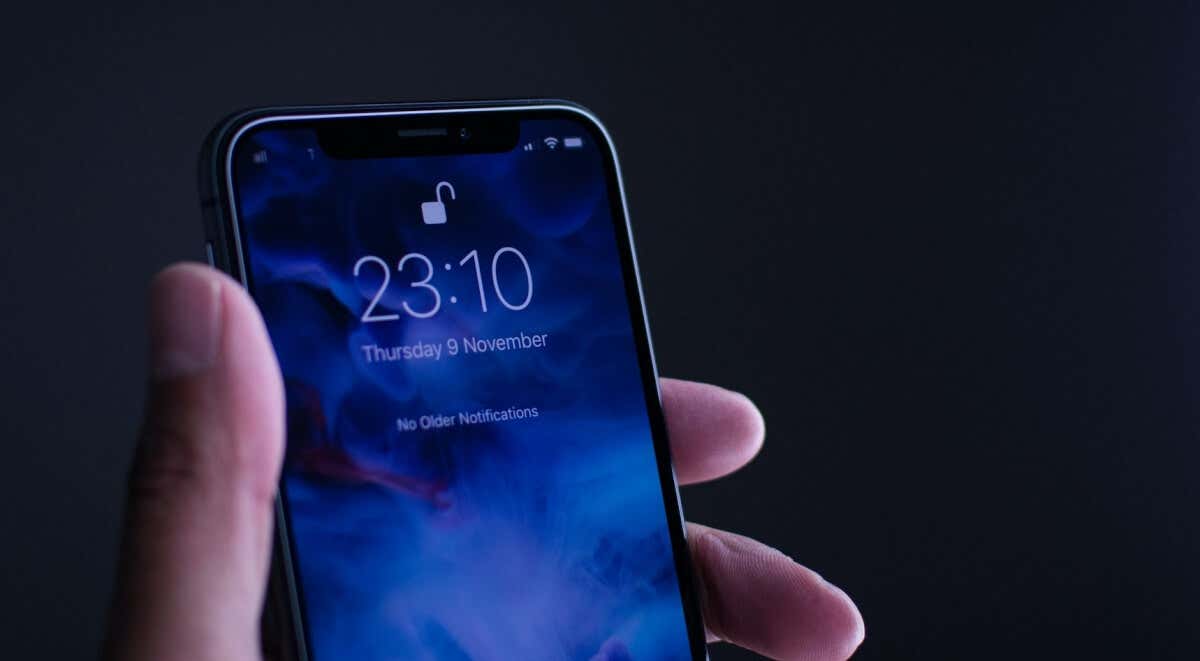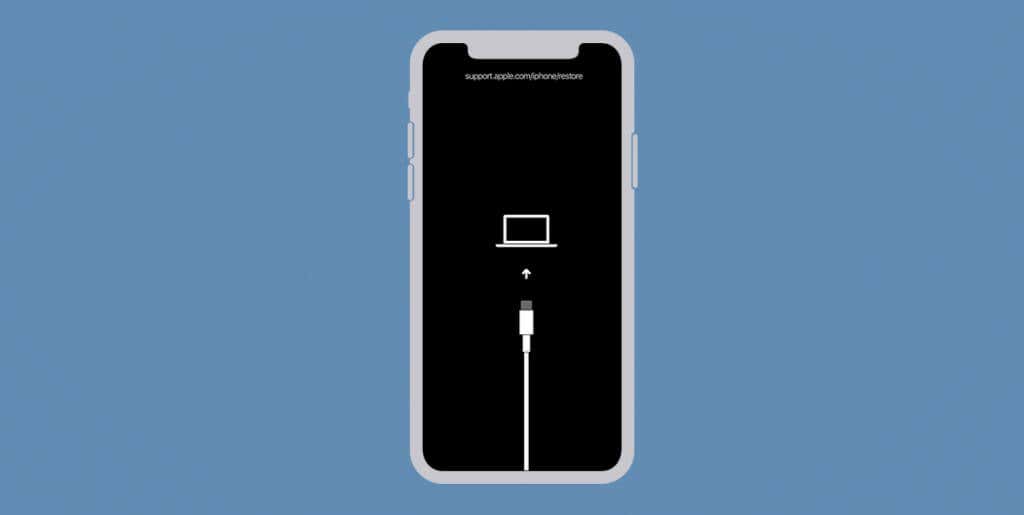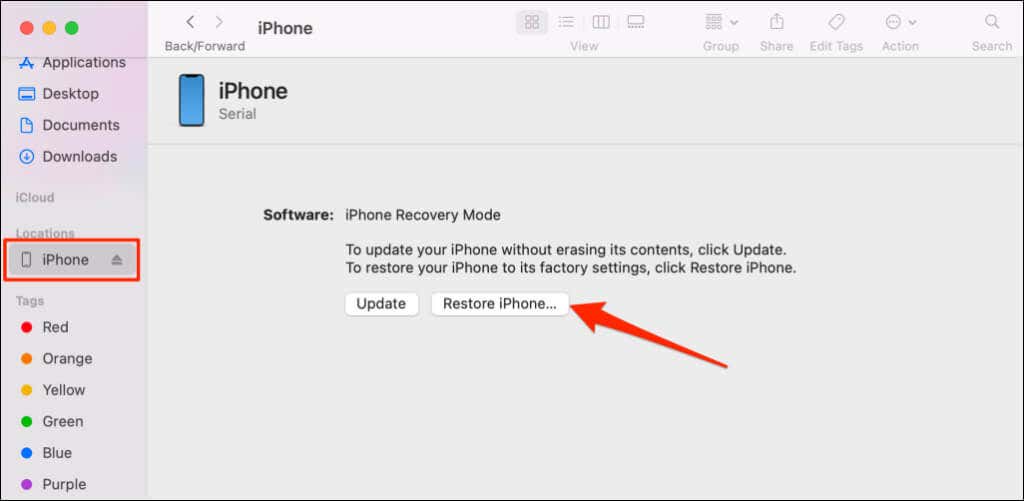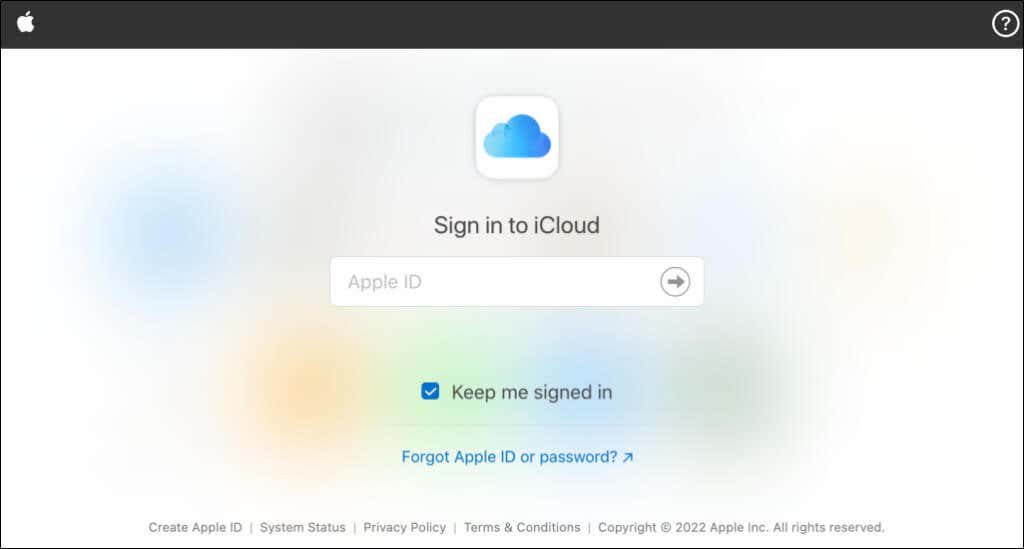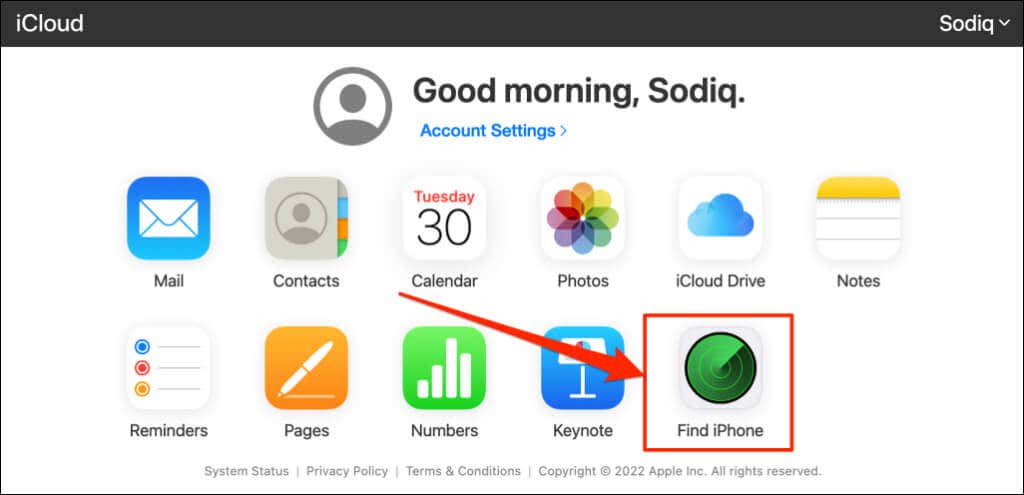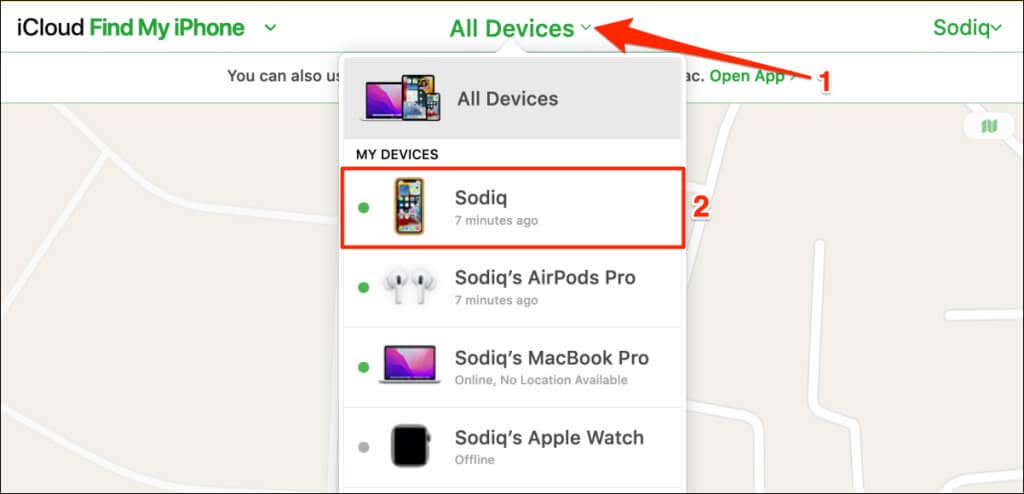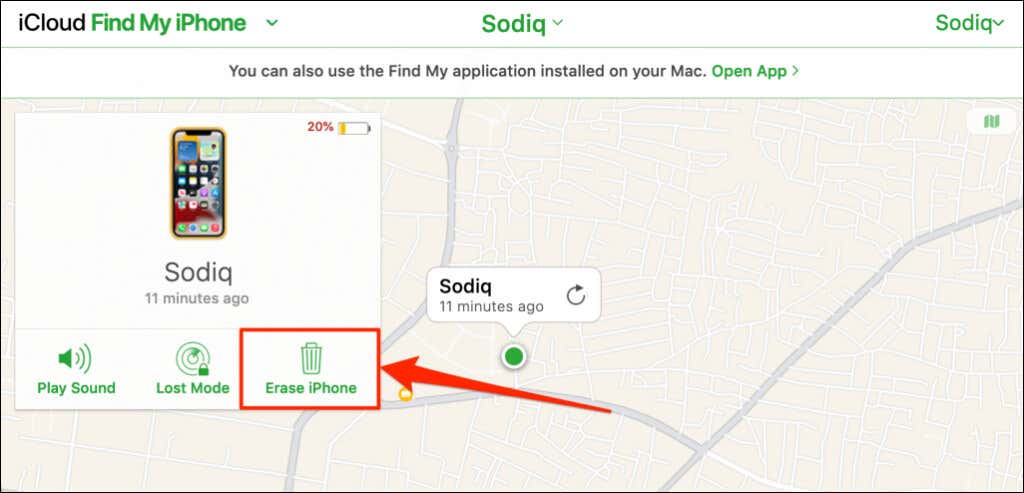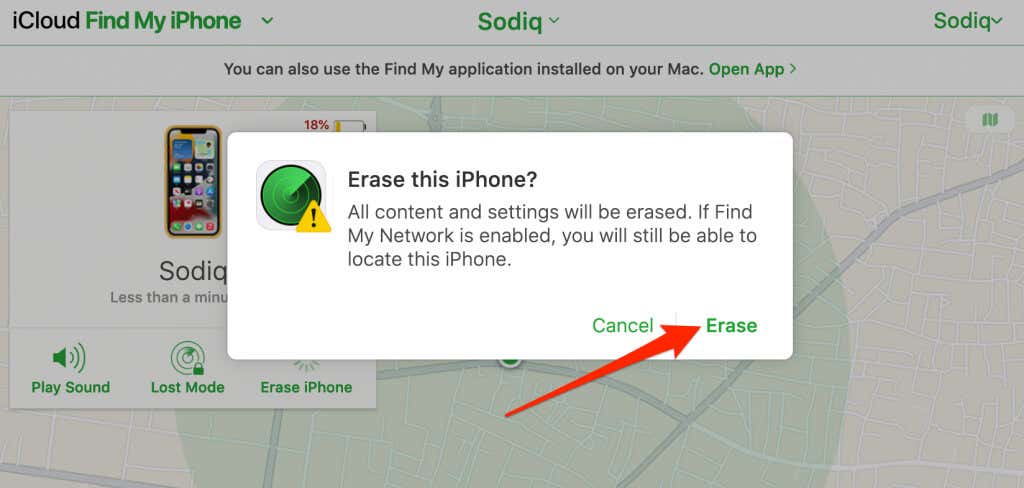You'll need a Watch or Mac computer
Did you forget your iPhone passcode? Is your iPhone disabled because you entered incorrect passcodes too many times? Are you trying to access an old iPhone whose passcode you can’t remember? Do you ever wonder how you’d unlock your iPhone if you forgot the passcode?
We’ll show you different ways to unlock an iPhone without a passcode or Face ID. You’ll need an Apple Watch or a computer (Mac or Windows) to use the tips in this tutorial.
Unlock iPhone With Your Apple Watch
If you have an Apple Watch (Series 3 or newer), you can use it to unlock your iPhone without entering a passcode. To do this, your iPhone must support Face ID and run iOS 14.5 or later. Additionally, your Apple Watch must be passcode-protected, paired to your iPhone, close to your iPhone, and have “wrist detection” enabled.
The “Unlock with Apple Watch” feature is straightforward to use. For more information, refer to our tutorial on unlocking an iPhone using Apple Watch. Once set up, follow the steps below to unlock your iPhone using your Apple Watch.
- Wear a mask, sunglasses, ski goggles, or any accessory that covers your mouth, nose, or eye.
- Ensure your iPhone and Apple Watch have Bluetooth and Wi-Fi turned on—the “Unlock with Apple Watch” feature doesn’t require an internet connection.
- Keep your Apple Watch on your wrist and unlocked.
- Raise your iPhone and glance at the Lock Screen to unlock the device without a passcode.
Note: You can only use your Apple Watch to unlock your iPhone from the Lock Screen. The “Unlock with Apple Watch” feature can’t unlock applications or authenticate in-app payments.
Bluetooth problems, outdated system software, and other issues could affect the “Unlock with Apple Watch” feature. Restarting or updating your devices should get your Apple Watch to start unlocking your iPhone. Refer to our tutorial on fixing Apple Watch unlock issues for more troubleshooting solutions.
Erase or Factory Reset the iPhone
You cannot unlock your iPhone with an Apple Watch if you don’t have a compatible Apple Watch. Or, if you didn’t set up “Unlock with Apple Watch” before forgetting your iPhone’s passcode. Restoring your iPhone to factory default is the only alternative way to get it unlocked without a passcode.
Factory resetting your iPhone will erase your iPhone’s data—settings, pictures, videos, documents, etc. You could get back deleted data if you backed up your iPhone before forgetting the passcode. Otherwise, the settings and content are irrecoverable.
There are several ways to erase or restore an iPhone to factory settings. You can reset an iPhone on a computer or remotely through the iCloud website.
Erase Your iPhone using iTunes or Finder
Connect the locked iPhone to your computer with a USB cable and open iTunes (in Windows) or Finder (in macOS). Also, disconnect all wireless accessories (headphones, AirPods, etc.) from your iPhone and follow the steps below to enter Recovery Mode.
- iPhone 8 models, iPhone SE (2nd generation), and iPhones with Face ID: Press and release the Volume Up button. Next, press and release the Volume Down button. Finally, press and hold the Side button for 10-15 seconds. Release the Side button when your iPhone displays the recovery page.
- iPhone 7 models or iPod touch (7th generation): Press and hold the Side (or Top) button and Volume Down button until the recovery mode screen appears.
- Older iPhone models and iPod touch: Press and hold the Home button and Side (or Top) button until your device boots the recovery mode screen.
Your computer should detect your iPhone in Recovery Mode and display restore options. Select Restore iPhone, choose Restore and Update on the pop-up, and follow the prompt to erase your device.
iTunes or Finder will download your iPhone’s latest software or firmware package and restore it to factory default. Hence, ensure your computer has an internet connection. If your iPhone exits the recovery mode screen, unplug your iPhone and restart the process.
Erase Your iPhone from a Web Browser
If you don’t have a personal computer, you can remotely erase your iPhone from another device via iCloud.com.
- Open the iCloud web portal on any web browser. Sign in to the same Apple ID or iCloud account for the iPhone you want to erase.
- Select Find iPhone.
- Open the All Devices drop-down menu and select your iPhone on the list of devices.
- Select Erase iPhone.
- Select Erase on the confirmation pop-up to remotely wipe your iPhone.
Regain Access to Your iPhone
If “Find My iPhone” or Activation Lock is enabled on the iPhone, you must provide your Apple ID password to reactivate the iPhone. Contact Apple Support or visit an Apple Store if you’re still prompted for a passcode after factory resetting your iPhone.