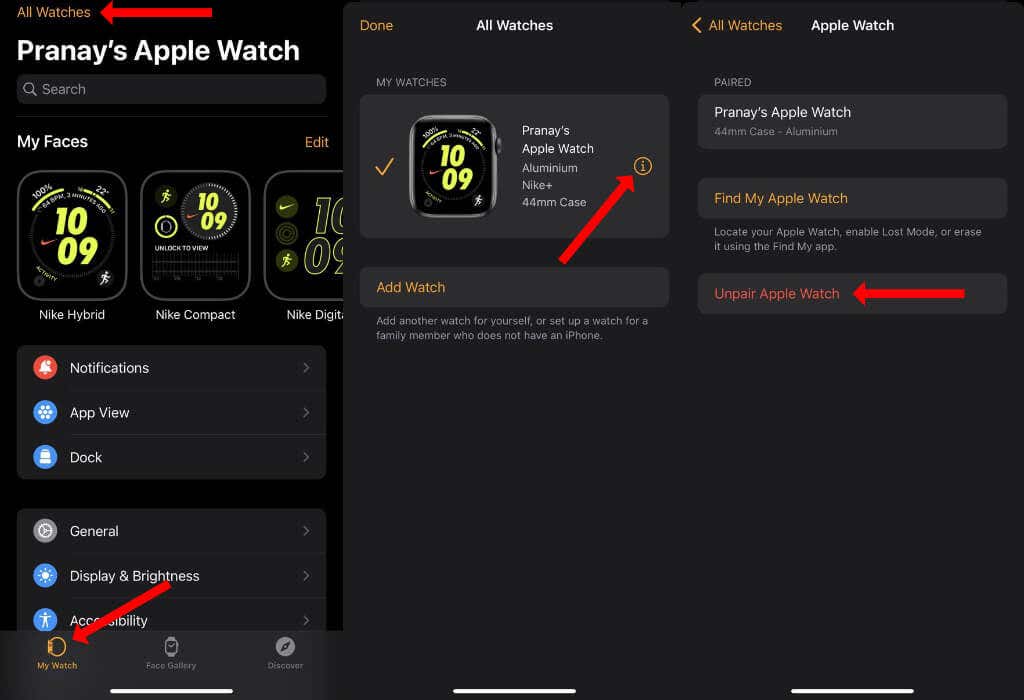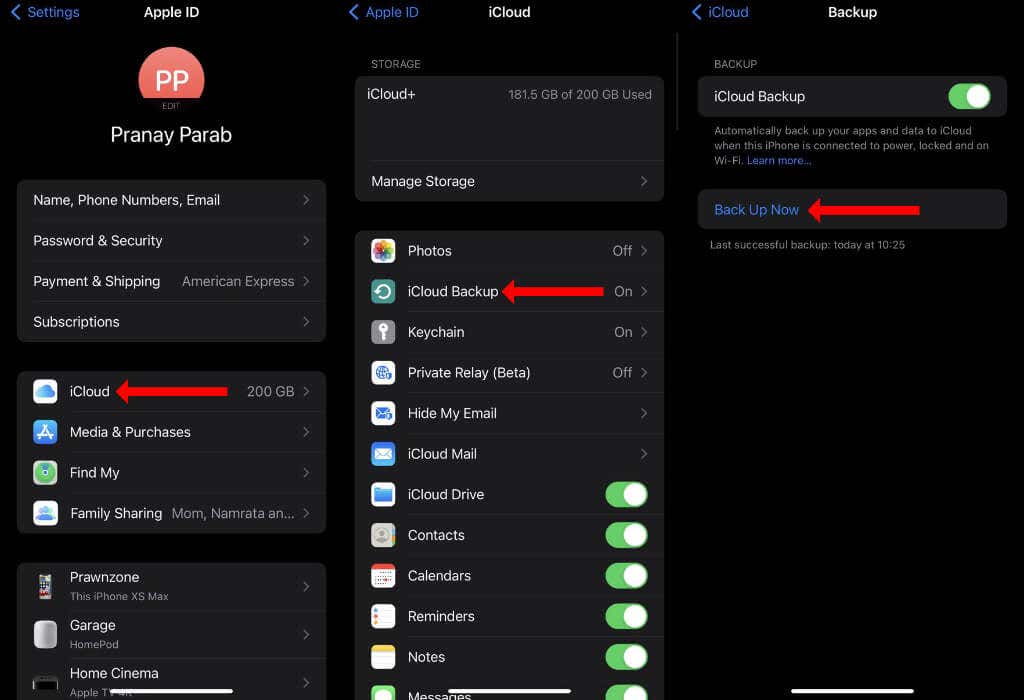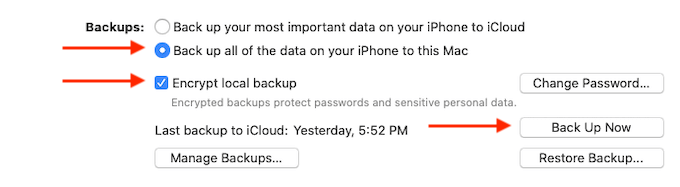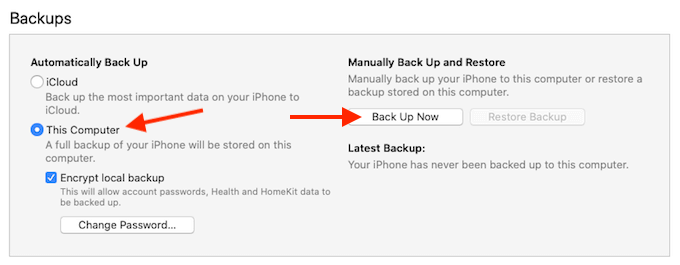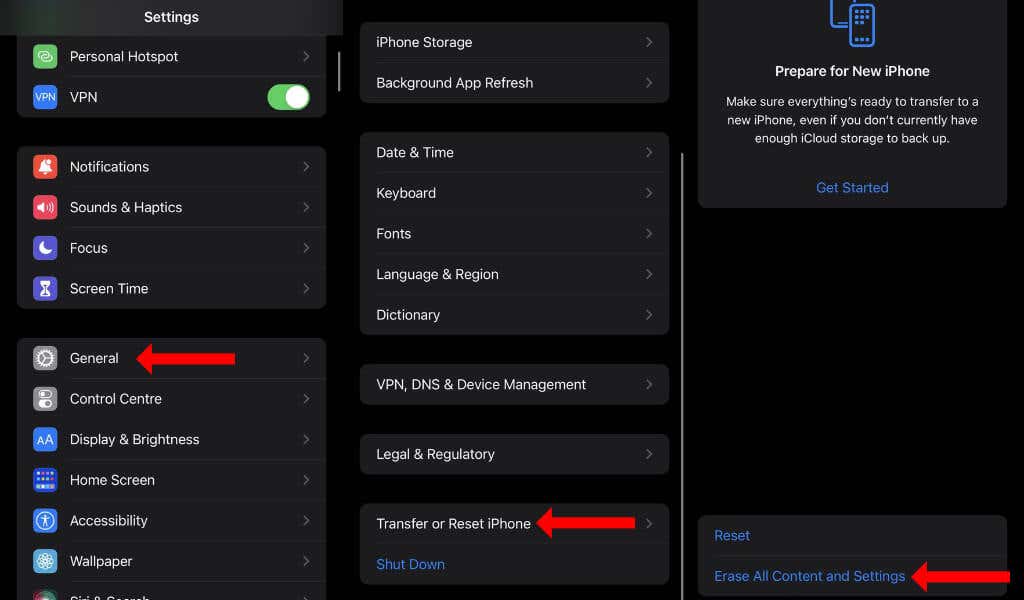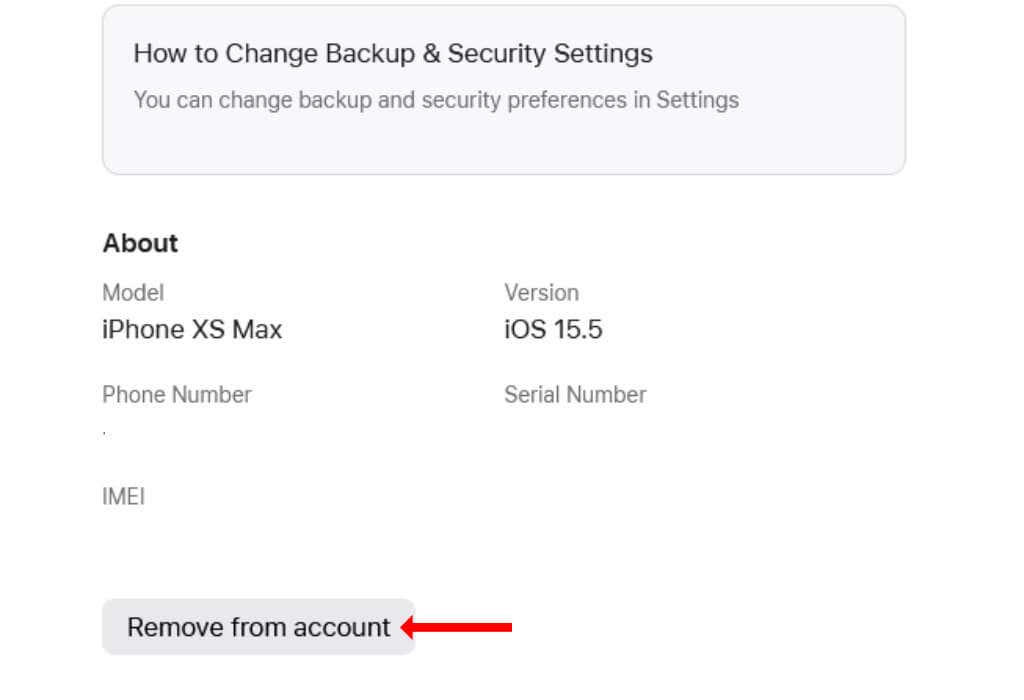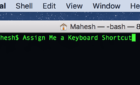So you can give them a clean phone
If you’re ready to sell your old iPhone, you should take care of a few basics to ensure that you can seamlessly switch to a new device. Whether switching to a new Android phone or a new iPhone, this guide will cover everything you should do before selling your old iPhone.
Unpair Apple Watch and Other Bluetooth Accessories
When you’re ready to sell your old iPhone, you should start by unpairing accessories paired to your iPhone. If these are Bluetooth accessories such as the Apple AirPods, you can go to Settings > Bluetooth and tap the i button next to the accessory’s name. Then, on the next page, tap Forget This Device to unpair it.
Follow the same steps for all Bluetooth accessories paired to your Apple device.
To unpair your Apple Watch, ensure you’re wearing it, and that it’s unlocked and paired to your iPhone. Then you can open the Apple Watch app on your iPhone. Go to the My Watch tab and select All Watches. Tap the I button next to your Apple Watch and choose Unpair Apple Watch.
If you have a GPS + Cellular Apple Watch with a mobile data plan from carriers such as AT&T, you will see a prompt asking if you want to keep the cellular plan.
If you’re planning to continue using the watch or moving to a new GPS + Cellular Apple Watch, you should keep it. If not, you should remove the plan.
You may be asked to enter your Apple ID password using your iPhone at this stage. This is to disable the activation lock on the Apple Watch. When you do this, your iPhone will start backing up your Apple Watch’s data and unpair the watch.
Back Up Your iPhone
With the accessories taken care of, it’s time to back up everything on your old phone. You can use iCloud Backup to save your data on Apple’s cloud storage service. If you’re switching to another iPhone or iPad, iCloud Backup remains the easiest service to back up and restore data across Apple products.
You should first connect your iOS device to a Wi-Fi network to use iCloud. Then open the Settings app on your iPhone and navigate to [YOUR NAME] > iCloud > iCloud Backup. Select Back Up Now to start the iCloud Backup.
When the backup is complete, the progress bar will disappear, and you will see a recent timestamp below the Back Up Now button.
You should know that full device backups taken using iCloud Backup are stored on Apple servers only for 180 days. So if you’re planning to buy a new phone, such as the iPhone 13, to replace the old one, be sure to restore from the backup within six months of taking the last backup from your old iPhone.
If you want a more permanent backup, you can use your Mac or PC to take a full backup of your iPhone. If you have macOS Catalina or a new version of the operating system, connect your iPhone to your Mac using the charging cable that ships with your iPhone. Open Finder on your Mac and select the iPhone from the sidebar on the left.
Under Backups select Back Up Now to start storing all personal data from the iPhone to the Mac.
You can also choose to encrypt your backup with a password by selecting the Encrypt Local Backup option. Make sure you’ve saved this password in a password manager because you will lose access to your iPhone backup if you forget it.
Also, encrypting your local iPhone backup is necessary if you want to backup health data from your Apple Watch.
You can download iTunes to back up your iPhone if you have an older Mac or a Windows PC. Open iTunes and select the iPhone icon at the top, located between Music and Library.
Select the Summary tab in the left sidebar and click Back Up Now under Manually Back Up and Restore. If you want to protect the backup with a password, select Encrypt Local Backup.
You may also have to back up or transfer the data separately on some apps such as WhatsApp. Review all third-party apps with important data and ensure that you can safely move the data to your new phone before proceeding.
Some of you may be planning to switch to an Android phone and leave the Apple ecosystem altogether. In this case, you can download the Google Drive app from the App Store on your iPhone.
Open Google Drive and tap the three horizontal lines icon in the top-left corner. Select Settings > Backup and tap Start Backup. Once the backup is complete, you can safely proceed to the next steps in this guide.
Deregister iMessage and Turn Off FaceTime
If you’re planning to switch to Android, you should deregister iMessage and turn off FaceTime on your iPhone. If you don’t do this, your contacts may continue to call or text you on these services, and you’ll never receive their messages or calls.
To deregister iMessage, you can open the Settings app on your iPhone and go to Messages. Now turn off iMessage. If you forget this step before you wipe your iPhone, you can also deregister iMessage online.
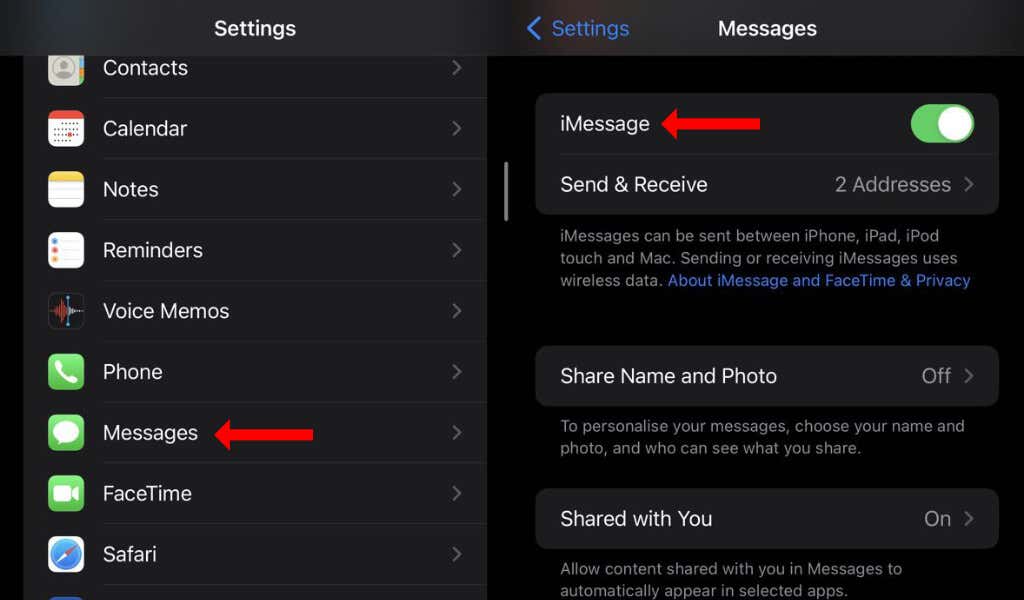
Next, you can go to Settings > FaceTime on your iPhone and turn off FaceTime.
Sign Out of iCloud and App Store
On your iPhone, you can now go to Settings > [YOUR NAME], scroll to the bottom, and tap Sign Out. You can type your Apple ID password, and tap Turn Off. This will sign you out of the App Store and your iCloud account on this iPhone.
Erase iPhone and Restore It to Factory Settings
You’re now ready to erase all content from your iPhone.
Go to Settings > General > Transfer or Reset iPhone to do this. Select Erase All Content and Settings. Your iPhone will ask you to enter your Apple ID password to disable Find My iPhone.
This ensures that the new owner of your iPhone can safely sign in without triggering your iPhone’s anti-theft feature.
If your iPhone has eSIM, you’ll see an option to erase the eSIM profile from your device. Choose this. You can enter your iPhone’s passcode and then tap Erase iPhone. This will erase all content and restore your iPhone to factory settings.
Remove the SIM Card
You should remove the SIM card from your iPhone to avoid accidentally giving it to its new owner. This will also help you carry your phone number over to your new phone. If you need help transferring carrier-linked services to the new owner, you should contact your carrier (such as AT&T, T-Mobile, Verizon, or Sprint).
Find the Box and Charger
Now it’s time to look for your iPhone’s box and look for everything that came with the box, such as manuals, charging cables, earphones, power adapter, and the Apple sticker. Your iPhone may sell for a higher price if it has the box and all the accessories.

Trade In Your iPhone
You can now go to websites such as Apple Trade In, Amazon, or eBay to trade in your iPhone. Check the resale value of your iPhone on all of these websites before you sell your gadgets. This will ensure that you get the maximum value for your device when you sell it or trade it in.
Transfer Data to Your New Device
While you can transfer data to your new phone after selling your iPhone, there are a few ways to do so before you wipe or sell the iPhone. Before starting this, it’s best to update your old iPhone to iOS 15 or newer versions of iOS. Go to Settings > General > Software Update and update the device.
If you’re moving to another Apple phone, such as the iPhone 13, you can switch on the new device and bring it close to the old one.
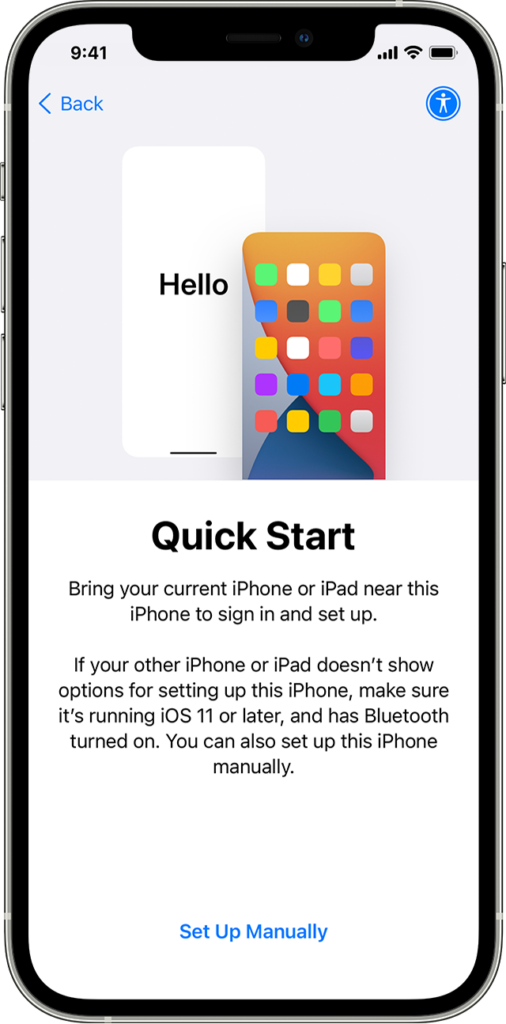
This will trigger Apple’s Quick Start service, and you will see a prompt on your old iPhone, asking if you want to transfer data to the new one. Follow the on-screen instructions and wait for the transfer to complete.
Alternatively, you can restore from an iCloud backup or a local backup on your Windows PC or Mac.
If you are switching to an Android phone, you can connect your iPhone to the Android phone using a compatible adapter. You’ll see a data transfer wizard on your Android phone, which you can use to copy important data over to the new device quickly.
Remove Your Old iPhone From Trusted Devices and Apple Pay
Finally, you can remove your old iPhone from the list of trusted devices on your Apple ID. This is the list of devices that can receive one-time passwords to protect your Apple account. To remove your old iPhone from this list, log in to your Apple ID on the account page. Click Devices, select your iPhone from the list and click Remove from account.
You should also visit iCloud.com, log in using your Apple ID password, and go to the Account Settings page. Click the devices using Apple Pay and then click Remove to unlink it from the payment service.