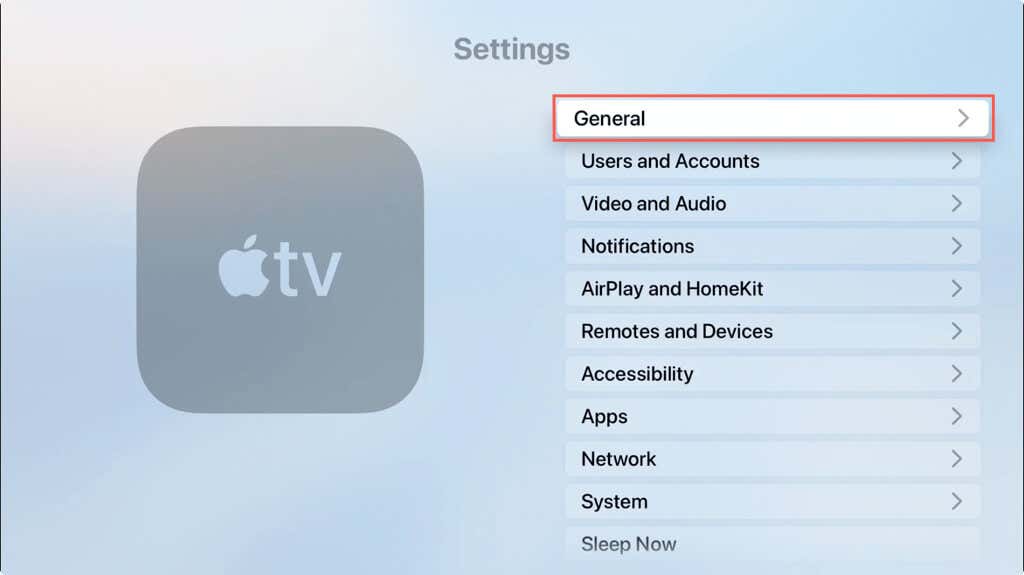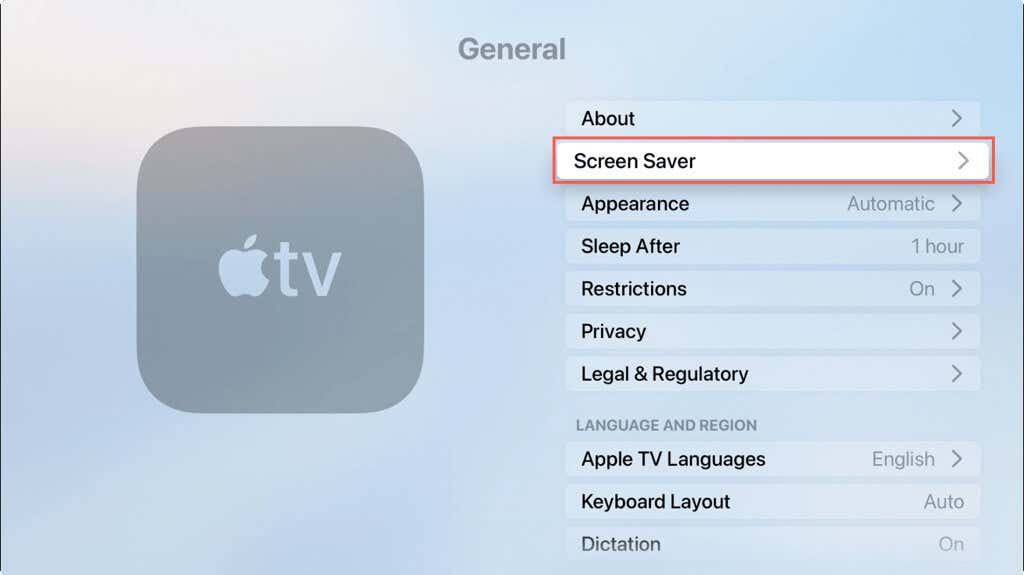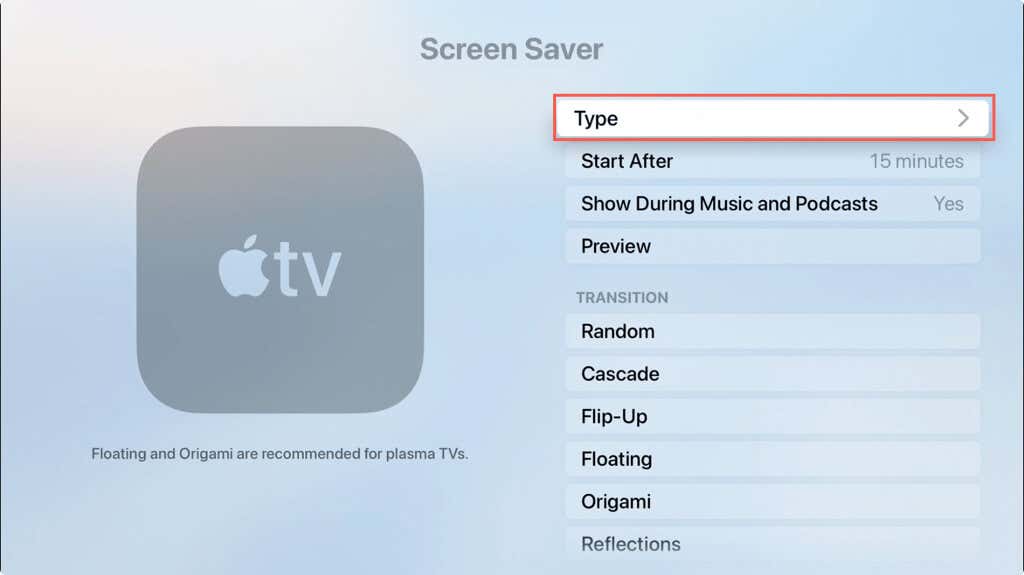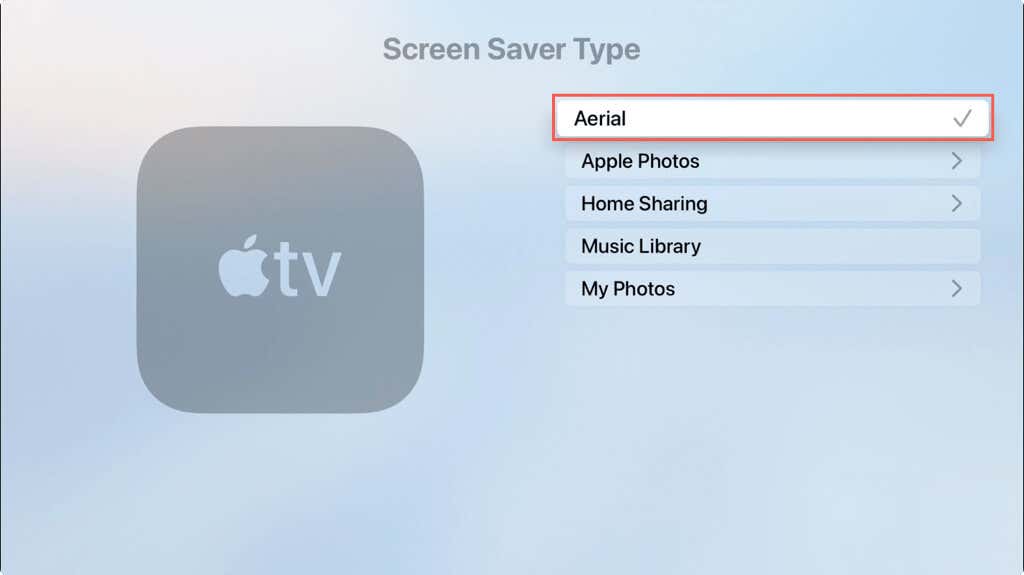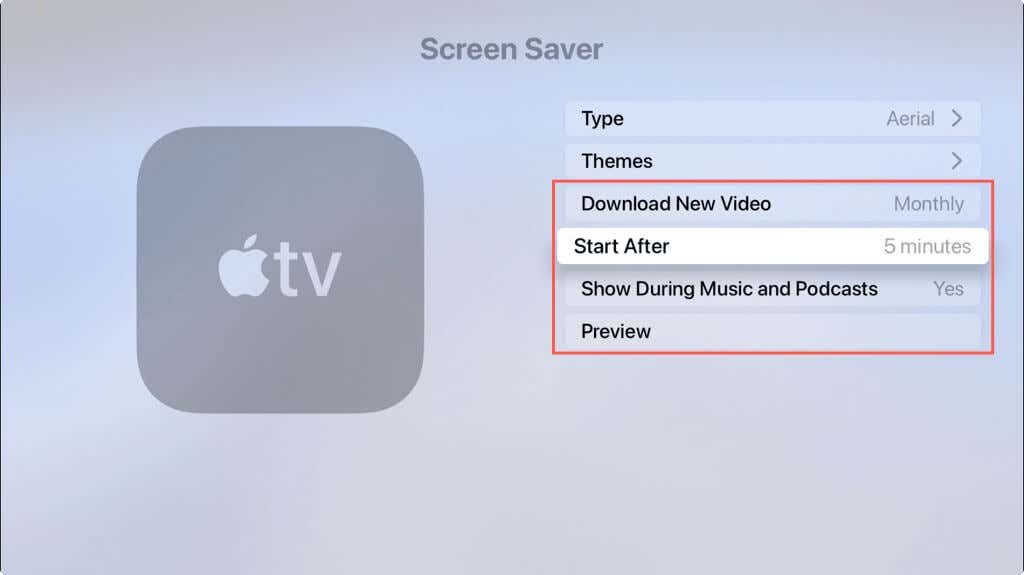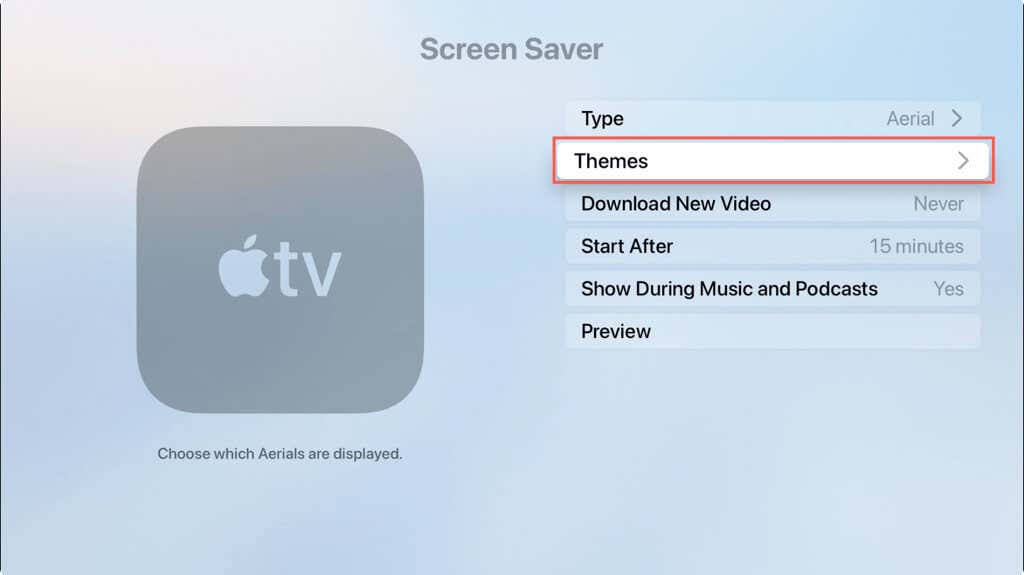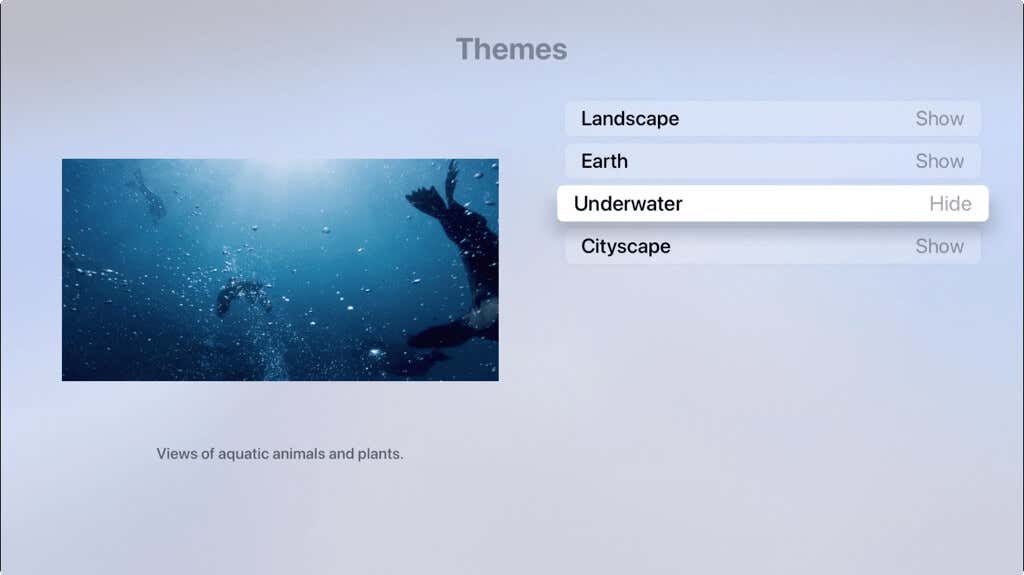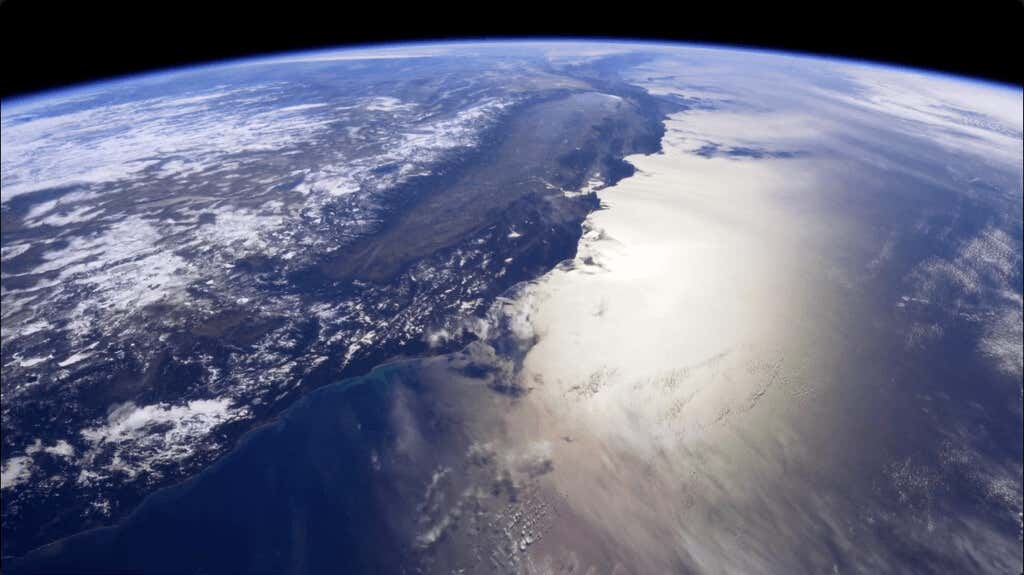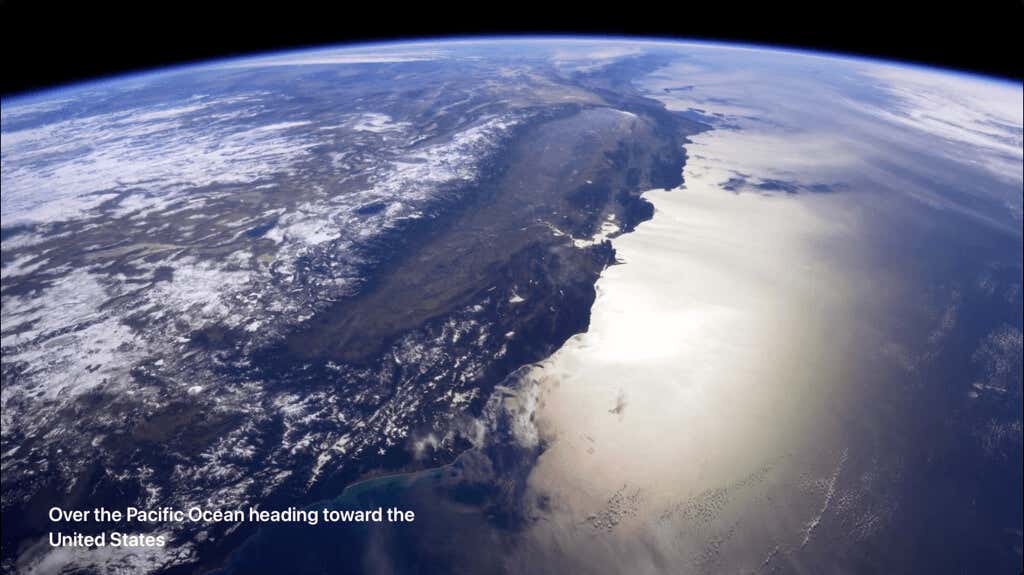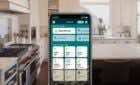Enjoy spectacular views from the comfort of your couch
Screensavers don’t have to be bubbles or swirling lines. On Apple TV, you can view breathtaking scenes using the aerial screensaver. Switch between locations, get the location details, and enjoy a beautiful scene on the big screen.
How to Enable the Apple TV Aerial Screensaver
You can turn on the aerial screensaver on your Apple TV in just a few steps.
- Open the Settings app and choose General.
- Select Screen Saver on the next screen.
- Pick Type at the top.
- Choose Aerial as the Screen Saver Type.
Use the Menu button on your Siri Remote or Apple TV Remote to go to the previous screen. You can then adjust the screensaver settings we’ll describe next or continue pressing the Menu button to exit the Settings.
Change the Aerial Screensaver Settings
After you enable the aerial type for your screensaver, you can change the timing, when to download new videos, and whether or not to show the screensaver during music and podcasts.
In Settings > General > Screen Saver, select one of the following:
- Download New Video: Pick Never, Daily, Weekly, or Monthly to receive new screensavers. Keep in mind the aerial videos can be up to 950MB.
- Start After: Display the screensaver after 2, 5, 10, 15, or 30 minutes. You can also pick Never to turn off the screensaver option.
- Show During Music and Podcasts: Select this option to set it for Yes or No.
- Preview: Check out a preview of the current screensaver.
How to Start an Apple TV Screensaver
While you can set your screensaver to display after a specific number of minutes as described above, you can also start a screensaver on Apple TV any time you like.
On the Apple TV Home screen, move to the top left corner and press the Menu button on your Siri Remote or Apple TV Remote. You’ll then see your aerial screensaver display.
To stop the screen saver and return to the Apple TV Home screen, use the Menu button or press the Touch surface on the Siri Remote.
How to Change Apple TV Screensaver Locations
You have two options for changing the location of your aerial screensaver on Apple TV. You can first choose the themes you want to see which rotate locations each time the screensaver displays or you can swipe to a new location on the fly.
Choose the Themes
Apple gives you four aerial screensaver themes: Landscape, Earth, Underwater, and Cityscape. You can choose to see scenes from all or just one theme.
Return to Settings > General > Screen Saver. Then, select Themes.
For each theme, you can pick Show or Hide to display those you want. Just select a theme to set Show or Hide as the option.
Swipe to a New Location
Once you have the themes you want to use, you can see different scenes for the aerial locations available using your remote.
When your screensaver displays, swipe right or left on the Touch surface of your Siri Remote. You’ll then see a new aerial location display. You can continue swiping or simply leave the scene as your current screen saver.
How to Get Screensaver Location Information
Each aerial screensaver provides you with the location details. For instance, you may see “Over the Pacific Ocean heading toward the United States” or “Approaching Lower Manhattan from New York Harbor.”
To view the location of your aerial screensaver, tap (don’t press) the Touch surface on your Siri Remote. You’ll then see the location details on the bottom left corner of the Apple TV screen which display for several seconds and then disappear.
The aerial screensaver is a terrific option for viewing gorgeous scenes when you’re not actively using your Apple TV. Because it’s so easy to switch Apple TV screensaver locations, you can view a different scene every time.
For more, look at how to control Apple TV from your iPhone, iPad, or Mac.