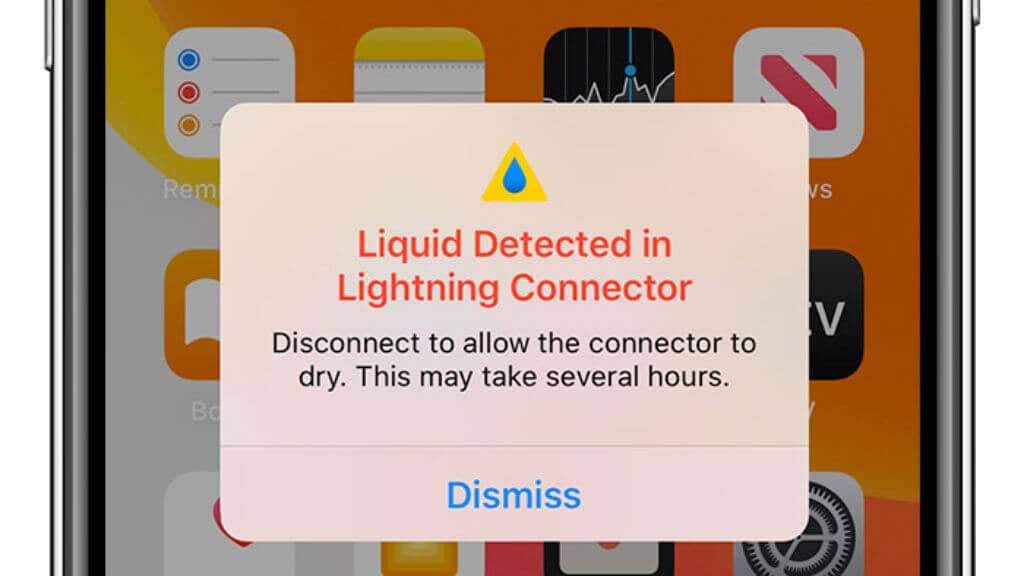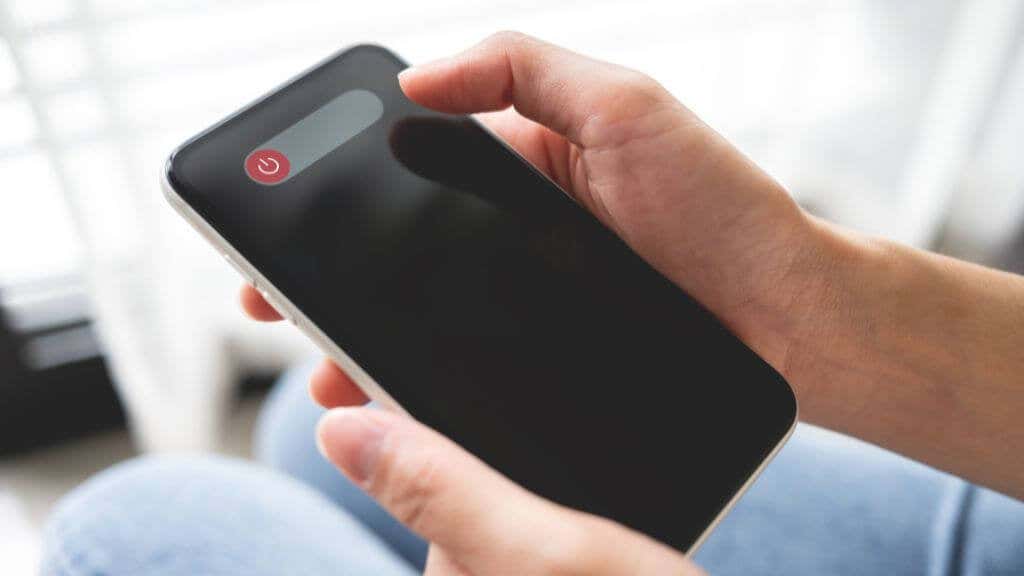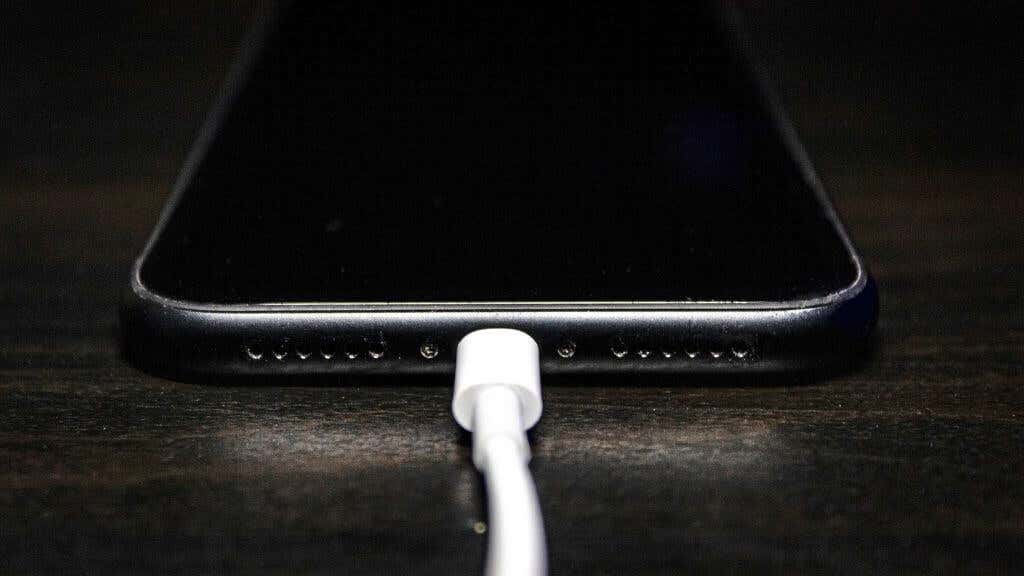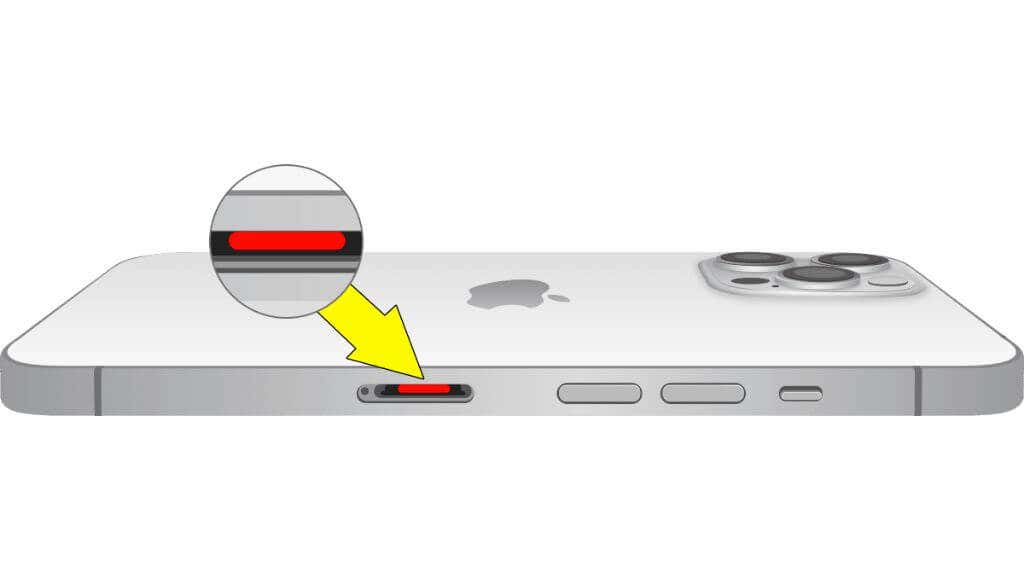Do this immediately after reading
One of the best things about modern smartphones is that they’re usually water resistant, but that doesn’t mean they’re entirely immune to problems caused by liquids.
If your iPhone says “Liquid Detected” or “charging not available,” you should work quickly to prevent damage to your phone.
What NOT To Do
Before we get into what you should do if you see this liquid detection alert, let’s start with what you shouldn’t do:
- Do NOT press the Emergency Override button (in some versions of iOS) until you’re sure there’s no liquid present.
- Don’t use compressed air to blow out the Lightning charging port.
- Don’t try to use any other Lightning accessory with your phone.
- Refrain from sticking cotton buds or other absorbent materials into the port.
- Don’t put your iPhone in rice. Seriously.
- Don’t try to use heat, such as from a hair dryer, to dry the port or cable.
The most important thing to remember is not to panic and have patience. We want to resolve the problem without damaging the phone!
Remove the Cable
If you get this warning after plugging in a Lightning cable, immediately remove the cable. Not only does this reduce the chances of an electrical short (although the iPhone is already protecting itself), but it will also shorten the time needed to dry things out if a liquid is to blame.
Dismiss the Popup
While you don’t want to use the Emergency Override option immediately, it’s safe to use the Dismiss button. This takes the warning notification away but doesn’t allow current to flow through the port.
If you have enough battery power left, you can keep using your phone and try to charge it again later when the port is dry, although there are some things you can do to speed that up.
Turn Your Phone Off
It’s a good idea to turn your phone off to conserve what battery power you have until you can charge it again. This can also help prevent further damage from water ingress.
Shake Out Excess Liquid
As per Apple’s own official guidelines, you should try and remove excess liquid from your port. “Excess” liquid refers to visible droplets, not the thin layer of moisture that makes something wet. After unplugging your cable, firmly tap the back of your phone against the palm of your hand with the port facing downwards to get rid of excess moisture in your port.
You may want to do this more than once until it’s clear no more droplets are coming out of the phone. After shaking out excess liquid, you should wait at least 30 minutes before trying again. If you still get the error, your phone needs more time to dry.
Air Dry Your Port
The most effective way to dry out your port is to let nature take its course. Place the phone somewhere that doesn’t have too much humidity but has good airflow, and the liquid inside should evaporate into the air over a few hours.
If possible, have the port facing downwards so that gravity can help remove moisture faster. You can also use silica gel packets or other dry dehumidifiers to reduce the humidity in the storage space.
Don’t place your phone in direct sunlight or near an artificial heat source. This can damage your device and, in extreme cases, even cause a battery fire.
Clean Your Lightning Port
Apple strongly advises against trying to put anything into the Lightning port, such as cotton swabs, and especially nothing conductive, such as metal pins. However, in our experience, USB-C and Lightning ports accumulate debris such as lint over time. That debris can absorb and retain water for a long time, not to mention cause a loose fit for your Lightning plug.
Inspect the Lightning port with a flashlight to confirm that there’s debris inside it. Then, at your own risk, you can gently remove any debris with a thin, blunt, non-conductive object. We have found that flat plastic toothpicks work best.
Dry Your Lightning Plug
It’s easy to forget that there are two sides to this problem, with the plug that goes into the port being the other. There’s no sense in drying out your port, then putting a wet plug back into it, and starting the whole cycle again.
Use an absorbent towel or similar object to dry your Lighting plug. Leave it in the same low-humidity environment as your phone itself and give them similar amounts of time to dry out.
In the case of cable plugs, water can be trapped between the metal connector and the plastic shroud. Some third-party charging cables may also use a woven material that can trap liquids.
Try a Different Charger
In some cases, the “liquid detected in Lightning connector” warning is a false positive, and a common cause of this false positive is a third-party cable or charger. If you know that your cable and port are both dry, try using official Apple hardware or MFi-certified hardware to ensure it’s not a faulty design that’s to blame. There are many poorly-made uncertified aftermarket Lightning cables and chargers on sites like Amazon.
Use a Wireless Charger
Just because your iPhone’s Lightning port isn’t accepting any power right now doesn’t mean your phone is doomed to die. If you have an iPhone X or newer, you can still use wireless charging to charge your device.
This is especially useful if the issue takes a long time to resolve since you can simply keep using your phone.
Restart Your Phone
If you’ve thoroughly dried your port and cable but still get the error when you plug in your phone, try restarting the device. We’ve seen iPhone users report this fixing the issue in cases where no actual water was involved, and it was just a glitch.
On iPhones with a Home button, press and hold the side button until you see the Slide to power off message, and then move the slider to the right. If you have a newer iPhone without a Home button, you need to hold the side button and volume up button simultaneously to reach the Slide to power off the message. In both cases, you’ll press the side button until you see the Apple logo to turn the phone on again.
When to Use the Emergency Override Button
So, you have an iPhone that doesn’t feature wireless charging, or you don’t have wireless charging. You need to charge the phone immediately, and you’re tempted to press that Emergency Override button to get the power flowing again. Should you?
If you are 100% certain that this is a false alarm and no liquid is in the port, go ahead and use the emergency override. Likewise, if you’ve given adequate phone time to dry, it could be safe to press that button.
However, you do so at your own risk since letting power flow while the liquid in the connector can cause an electrical short and permanently damage your phone.
Signs of Suspected Liquid Damage
Water detected in your iPhone’s port is perhaps a side effect of greater water damage, which can often be hidden and may slowly damage your phone over time as it penetrates the device or causes corrosion.
Although your phone may be rated as water resistant, that’s only true when you first take it out of the box. With regular wear and tear, it’s possible for the seals that prevent liquid from going where it shouldn’t to be compromised over time. That’s not a big deal if the phone never gets wet, but the day it does fall in a puddle of water would be the first time you’ll know the seals have failed.
Apple has put a liquid contact indicator (LCI) in all iPhones models made after 2006 and offers a chart of the LCI location for every model with one.
If your phone lacks an LCI, there are other signs. A common symptom of water damage is moisture visible inside the camera, below the protective glass. Physical buttons can stop working, and your phone’s speakers may sound distorted. If your phone has been completely or partially immersed in water, especially salt water, there’s a good chance it has permanent damage from a liquid.
Send Your Phone For Evaluation
If you can’t resolve the issue yourself or suspect water damage has occurred, you should contact Apple for professional evaluation at an Apple store as soon as possible. An Apple support technician will quickly confirm water damage after opening the phone, or if there is no water damage, they may be able to repair the Lightning port.
You may also be covered for water damage repairs or replacements if your phone is insured. Unfortunately, the Apple Care + warranty does not cover water damage, but the repair or replacement fee may be significantly reduced compared to not having the cover.