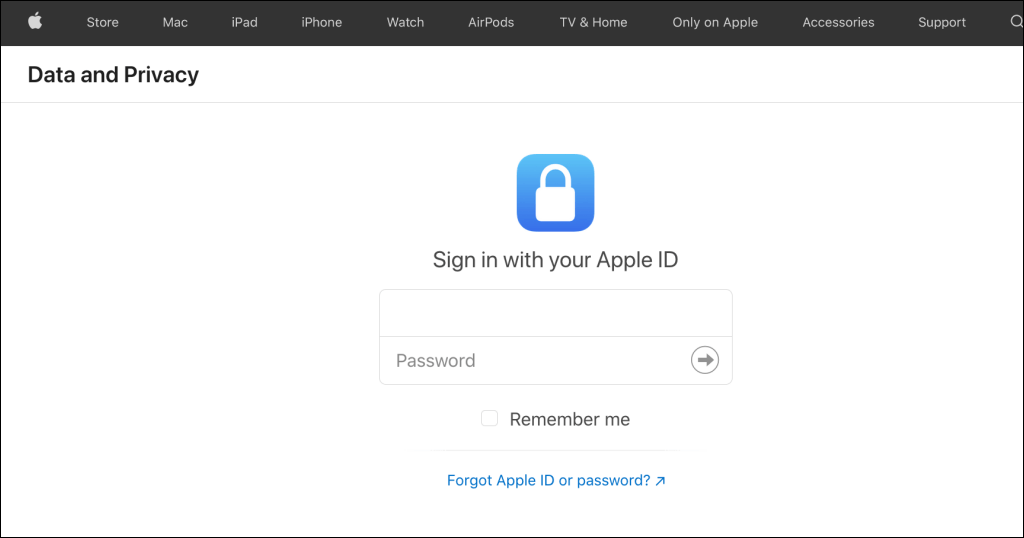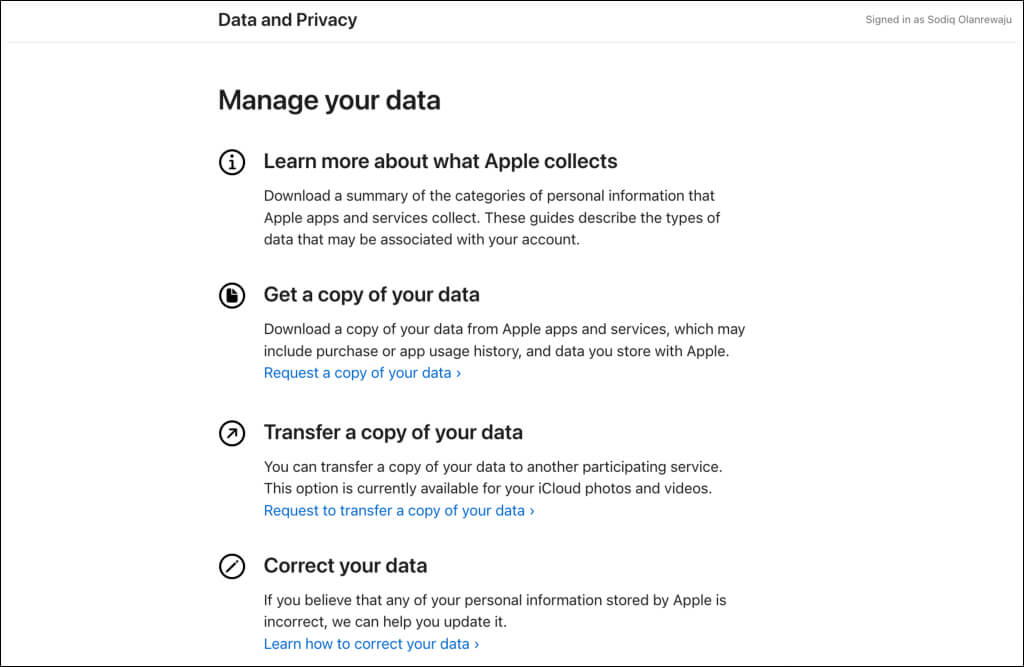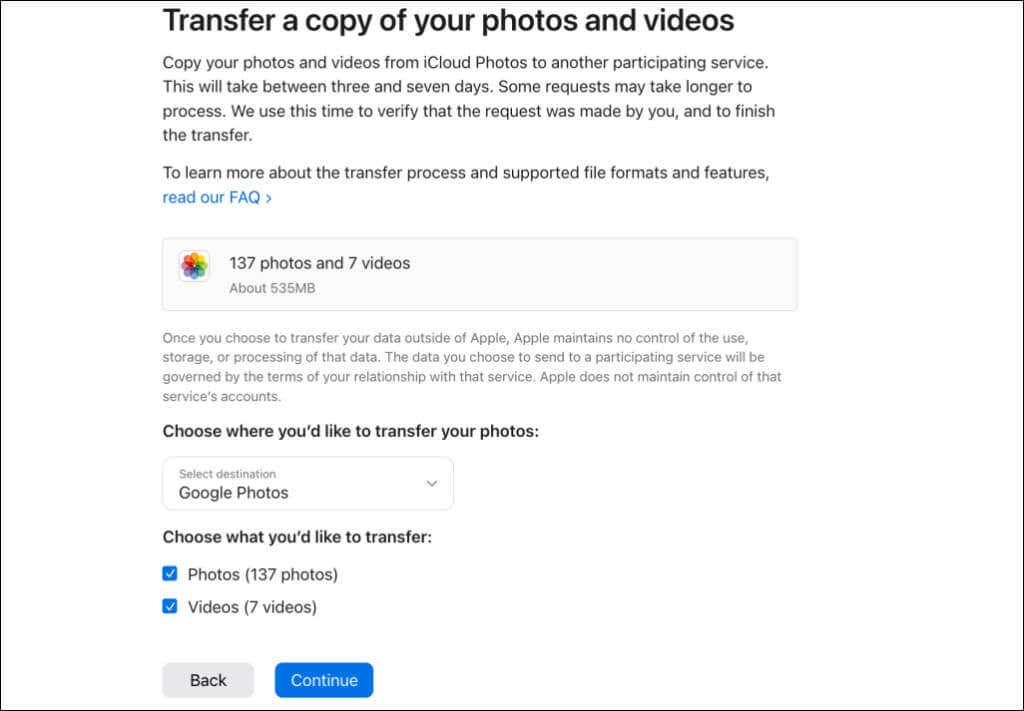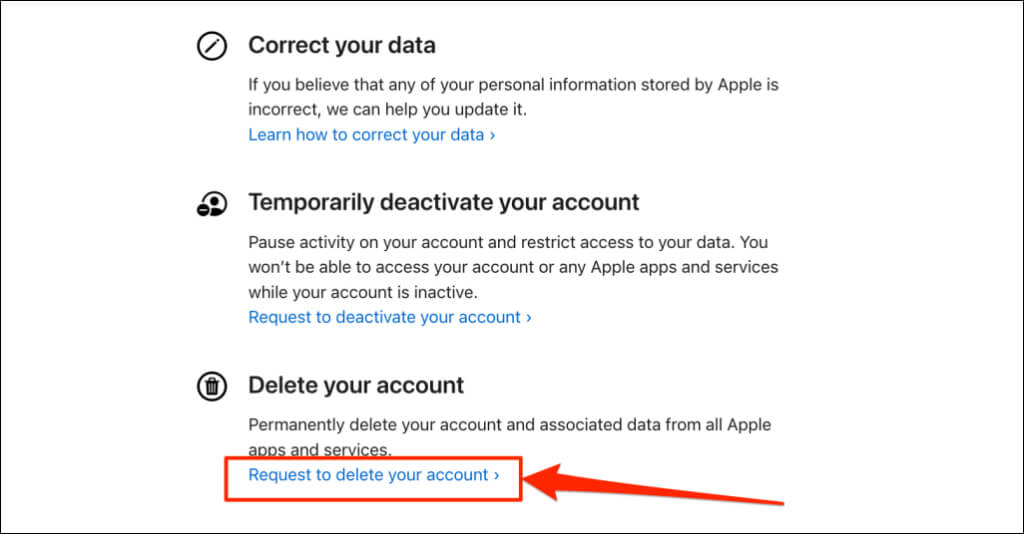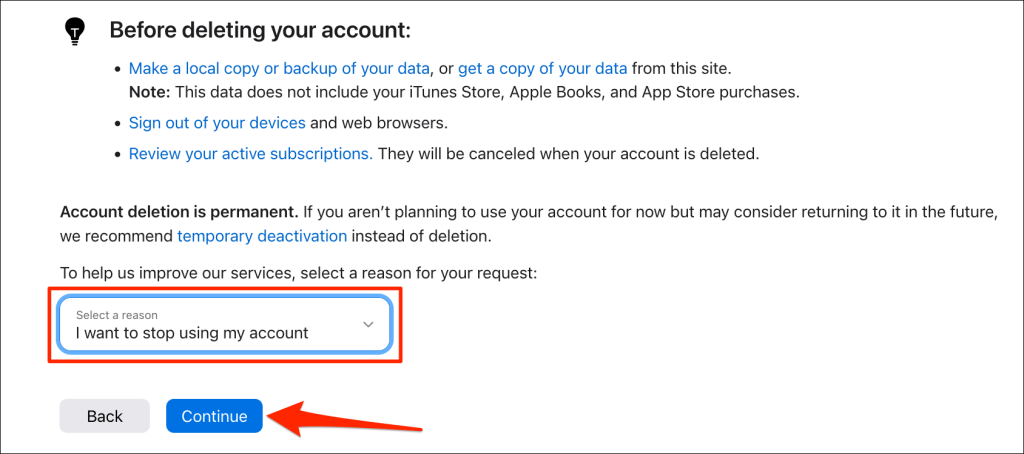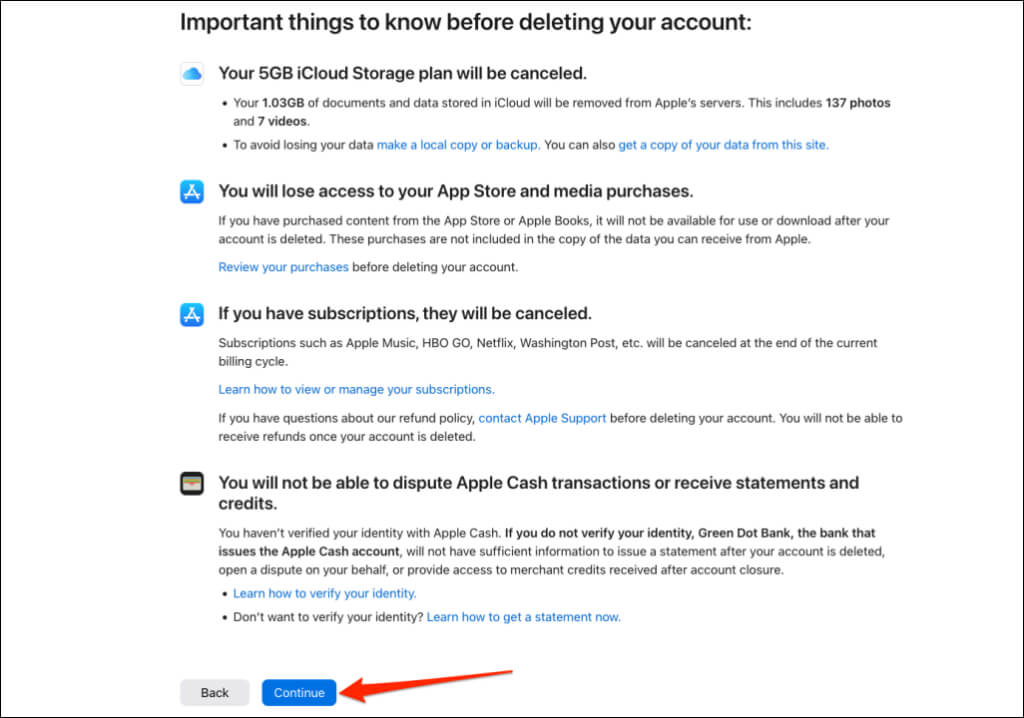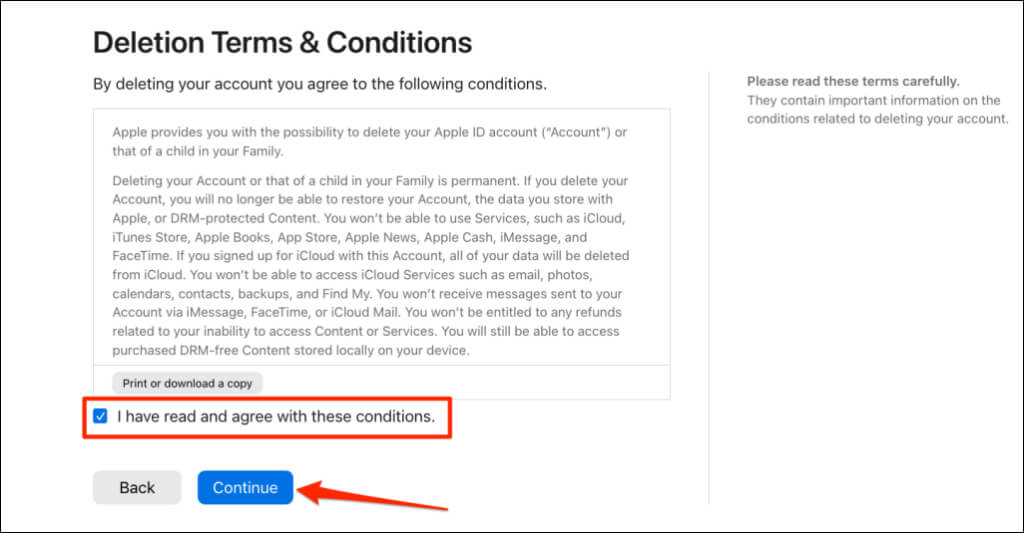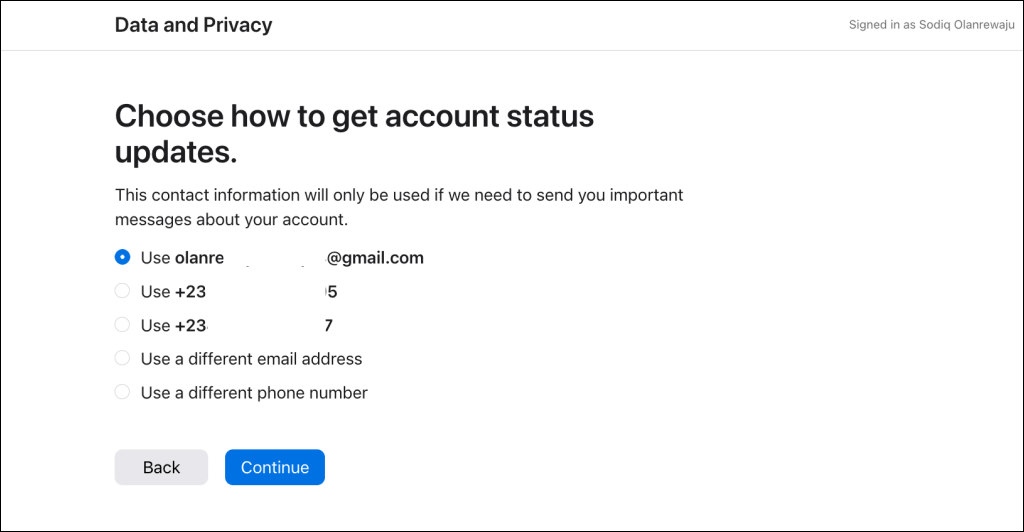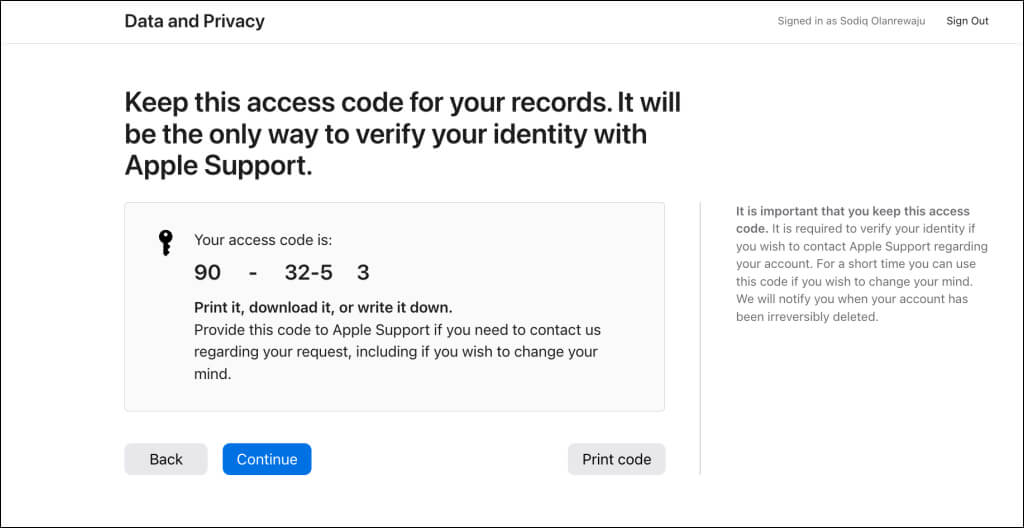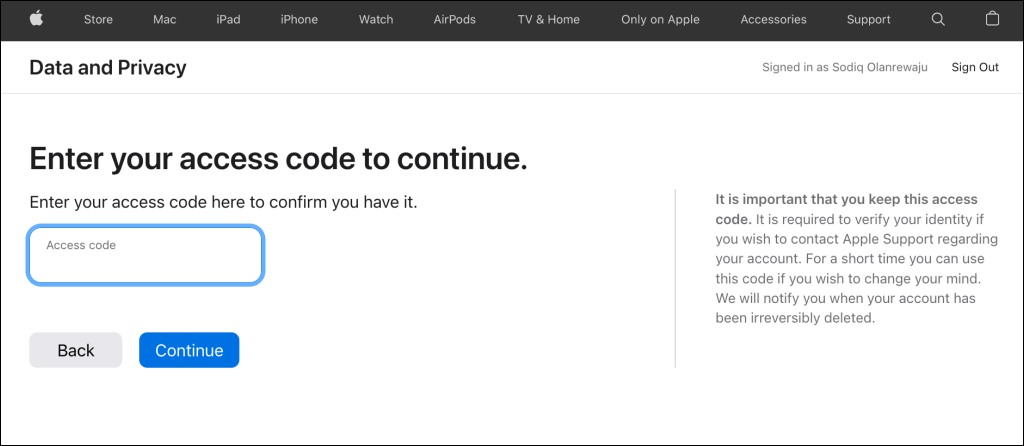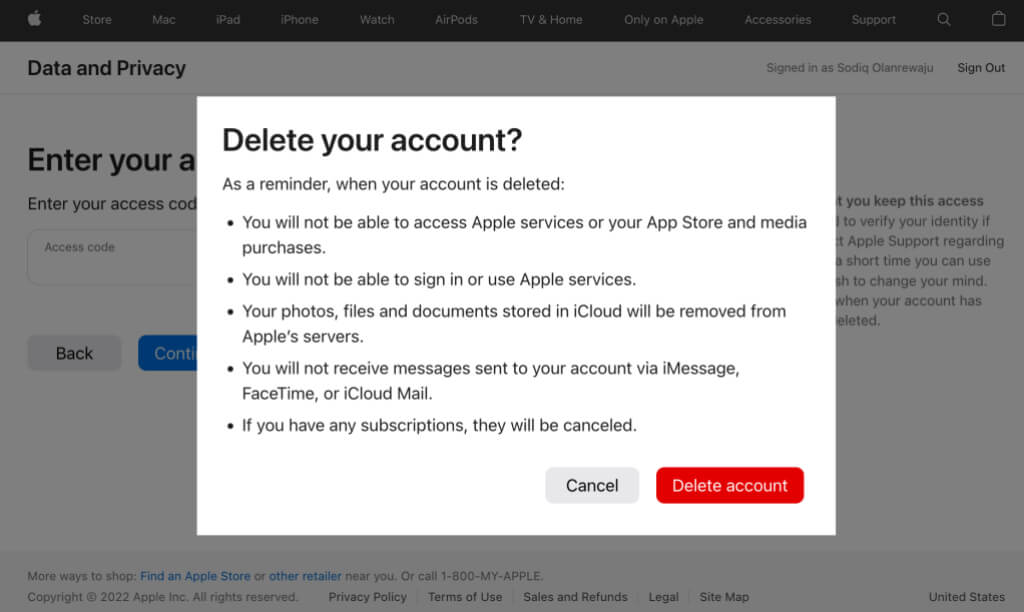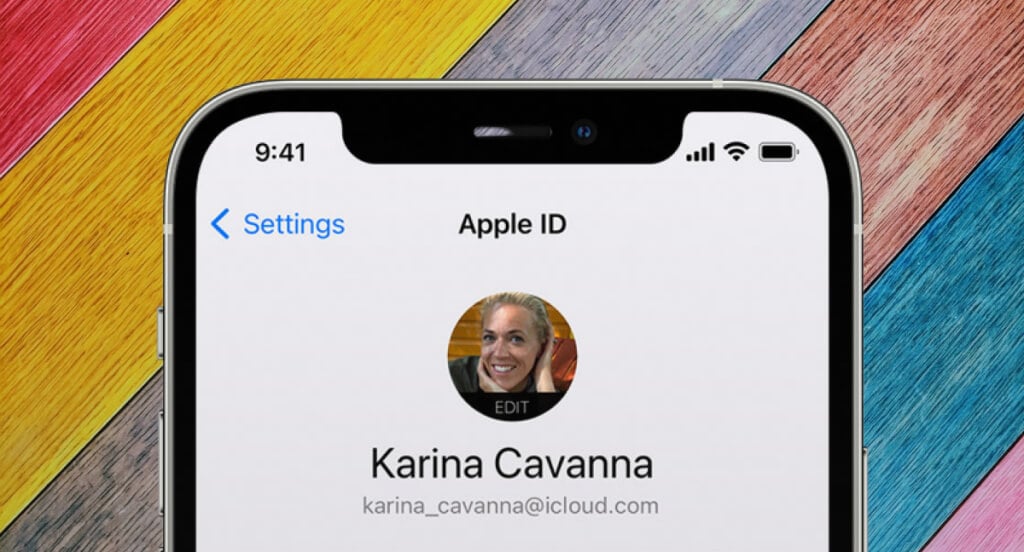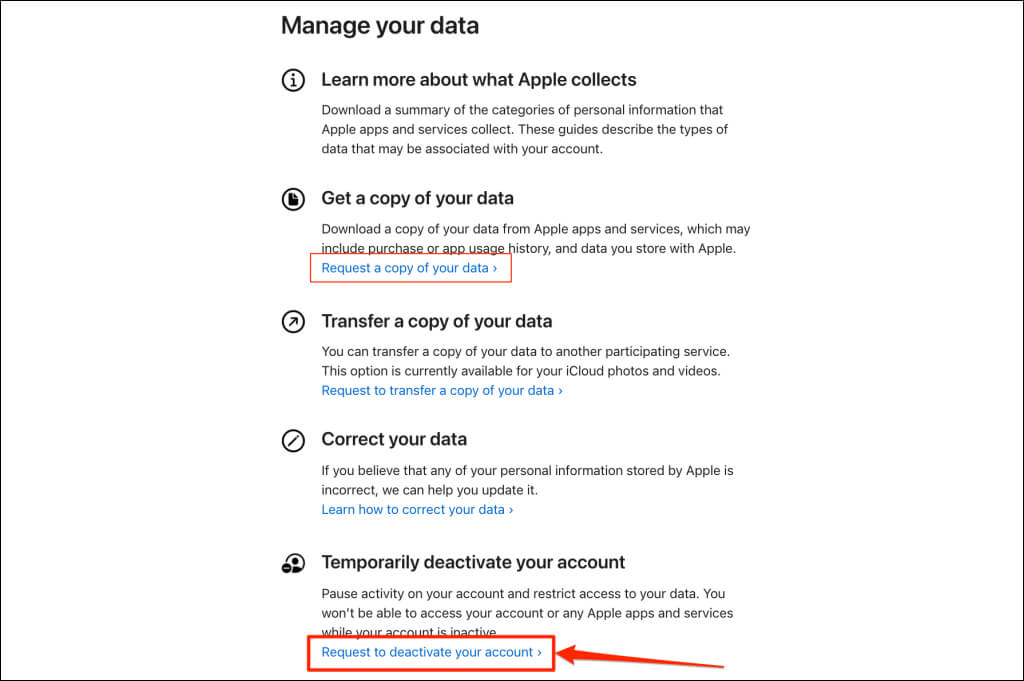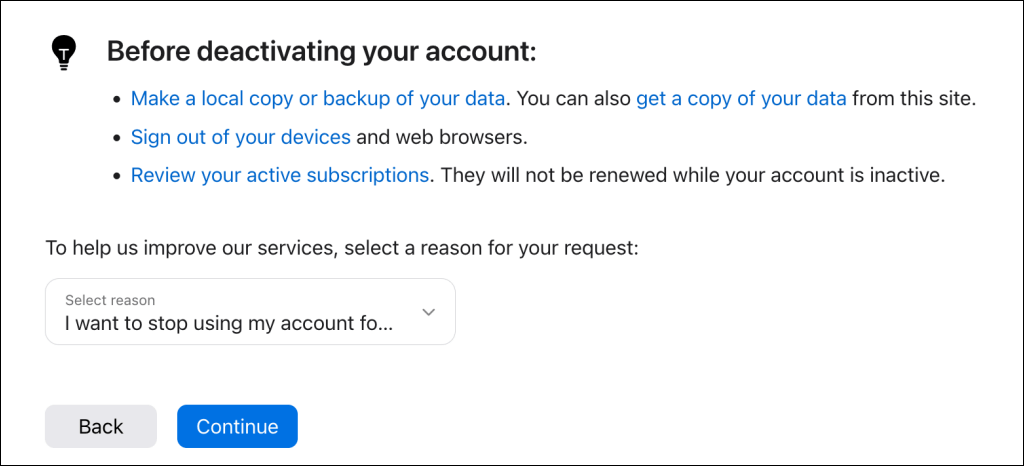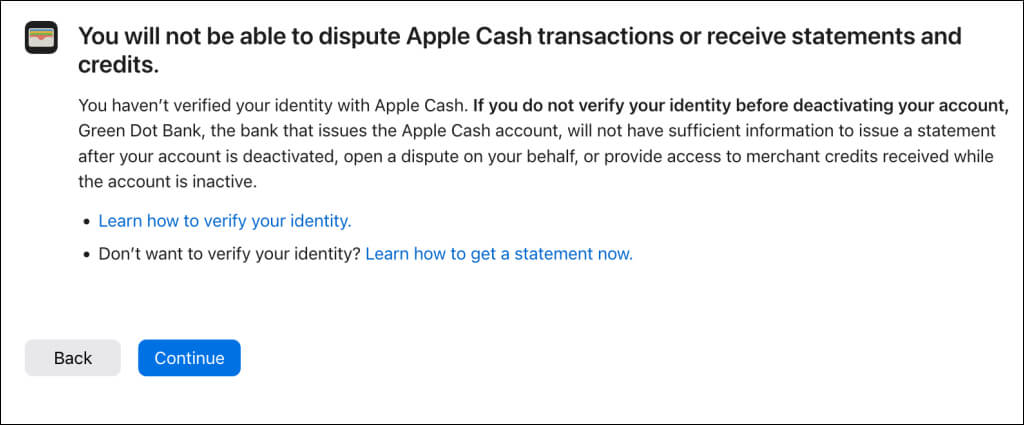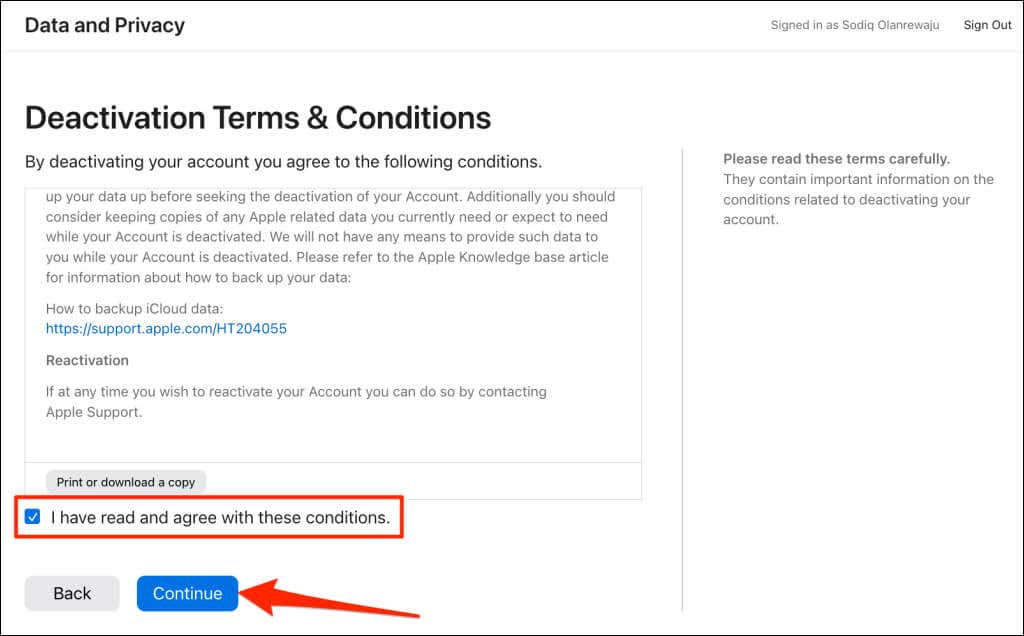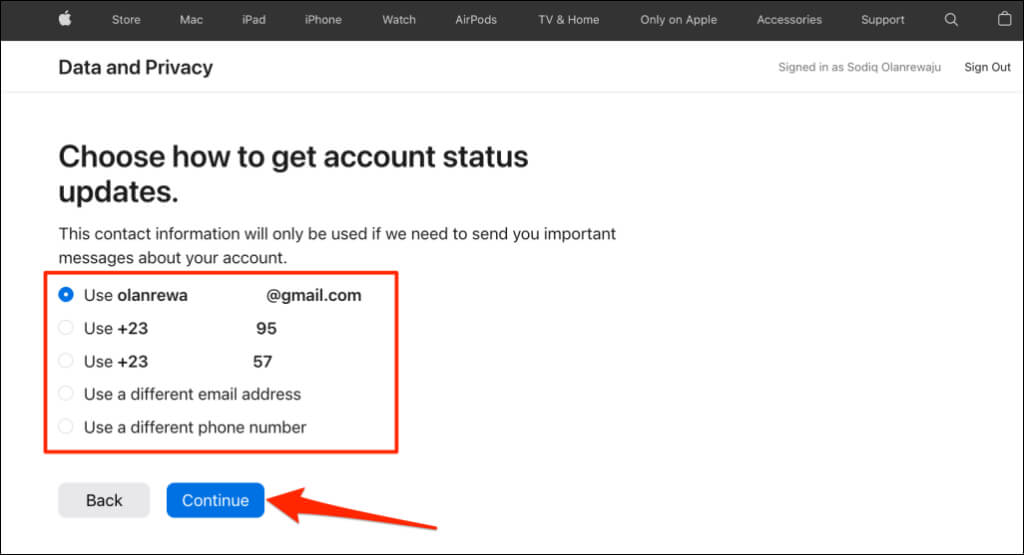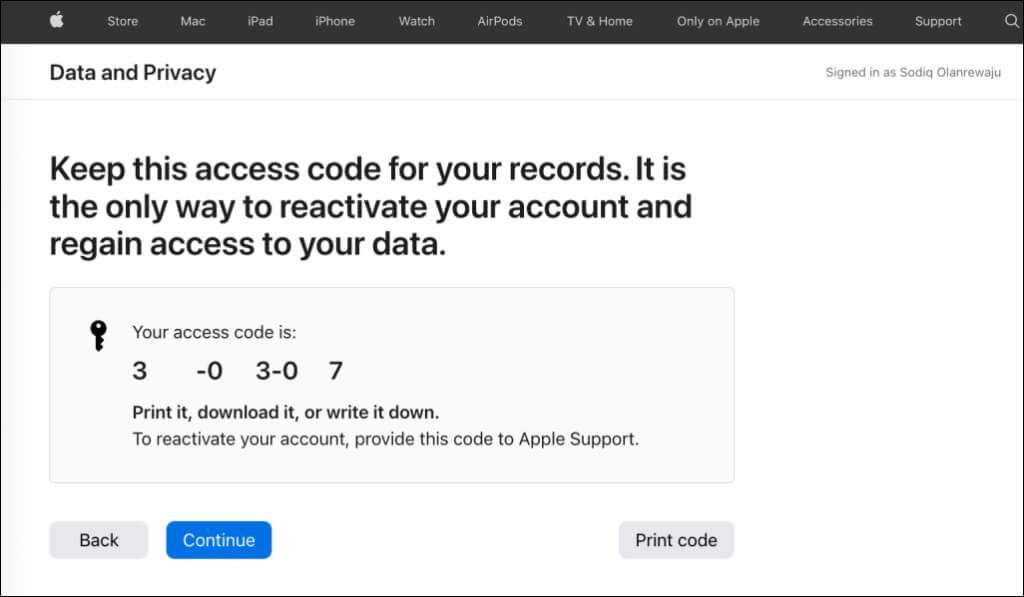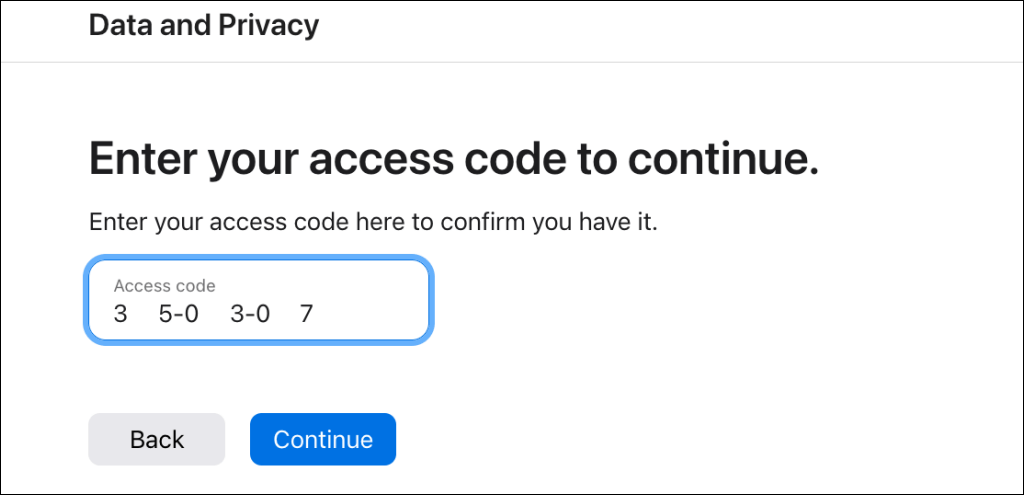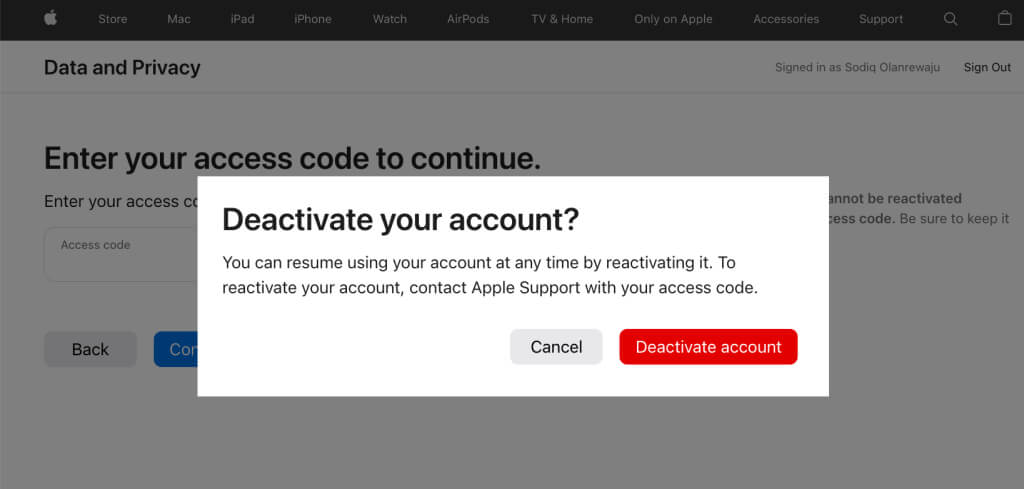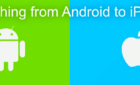Or you may want to just deactivate
You should deactivate or delete your Apple ID if you think it’s compromised or want to stop using the account. This tutorial covers everything you need to know about deleting or deactivating your Apple ID account.
What Happens When You Delete Your Apple ID
When you delete your Apple ID, Apple suspends all your subscriptions. You won’t be able to access or renew services connected to your subscription.
Deleting your Apple ID dissolves your Family Sharing group—if you’re the organizer. Family members lose access to your shared subscriptions and purchases.
Apple permanently deletes data stored in your iCloud when you delete your account. You won’t be able to use iMessage or iCloud Mail after deleting your account. Likewise, you can’t make or receive FaceTime calls.
All data associated with your account are also permanently erased when you delete your Apple ID. Hence, you can’t access Apple services and App Store media purchases after deleting your account.
Deleting your Apple ID removes unused credit in your App Store or iTunes Store balance. Spend your account credit balance or request a refund before deleting your account.
It’s worth mentioning that you cannot reuse the email address of your deleted account to create a new Apple ID. You also cannot use the email as a secondary or rescue email for an existing Apple ID account.
How to Delete Your Apple ID
Apple recommends that you back up or create copies of data saved in iCloud before deleting your Apple ID. You should also sign out of all your Apple devices—iPhone, iPad, Mac, Apple Watch, Apple TV, etc. That’ll turn off Find My Activation Lock so you can use your device after deleting your account.
- Visit privacy.apple.com in any web browser on your smartphone or computer. Sign in to the Apple ID account you want to delete and enter a two-factor authentication code if required.
- You’ll find options to manage your account information on the next page.
Before deleting your Apple ID, you can request a copy of your data from Apple apps and services. Select Request a copy of your data to download your data. Note that the download process isn’t instant—it may take Apple up to seven days to send a download link.
You can also transfer your iCloud photos and videos to Google Photos. Select Request to transfer a copy of your data and choose Google Photos as the destination service on the next page. Check the Photos and Videos boxes and select Continue to move your iCloud photos and videos to Google Photos.
- To delete your Apple ID, scroll down the “Data and Privacy” page and select Request to delete your account.
- Scroll down the page, select why you’re deleting your account, and select Continue.
- Apple displays a list of things to note before deleting your Apple ID. Read through the information and select Continue to proceed.
- Tick the I have read and agree with these conditions checkbox and select Continue.
- Choose where Apple should send status updates about your account and select Continue.
- On the next page, you’ll find a unique alphanumeric access code. You’ll need this access code if you want to cancel your account deletion request. Print the code or record it somewhere safe.
- Enter your access code and select Continue.
- Select Delete Account on the confirmation pop-up to delete your Apple ID account.
Can You Recover a Deleted Account?
Deleting your Apple ID is permanent and non-reversible. However, you could recover your account if you contact Apple Support before your deletion request is approved. You’ll need to provide your unique access code to cancel the account deletion request.
It takes about seven days for Apple to process your request, so you have a short period to recover your Apple ID account.
We recommend you think hard and long before deleting your account. If you only want to stop using your account for a while, deactivate your account instead. That suspends access to your Apple ID without deleting your data.
Follow the steps in the next section to learn how to deactivate your Apple ID.
How to Deactivate Your Apple ID
Apple freezes your subscriptions and iCloud account data when you deactivate your Apple ID. You also won’t be able to sign in or use all Apple services—iMessage, Apple Pay, Apple Books, Apple Music, etc. Likewise, you won’t be able to access App Store purchases and data stored in iCloud.
You can deactivate and resume using your Apple ID anytime. Sign out of your devices and follow the steps below to deactivate your account.
- Visit Apple’s Data and Privacy page and sign in with your Apple ID.
- Select Request a copy of your data if you want to download your information before deactivating your Apple ID. Scroll down the page and select Request to deactivate your account.
- On the next page, you’ll find a list of things that happen when you deactivate your Apple ID. Scroll down the page, choose why you’re deactivating your account, and select Continue.
- Select Continue on the confirmation page to proceed.
- Tick the I have read and agree with these conditions box and select Continue.
- Choose a phone number or email address where you want Apple to send updates about your account deactivation. Select Continue to proceed.
- Take note of the unique access code on the next page. Print the access code or write it somewhere safe. You cannot reactivate your Apple ID if you lose this access code.
- Enter your access code in the dialog box and select Continue.
- Select Deactivate account to submit your account deactivation request. It can take Apple up to seven days to deactivate your account.
To reactivate your Apple ID, contact Apple Support and provide your access code.
Deactivate or Delete Apple ID? The Choice Is Yours.
You now understand what deactivating and deleting your Apple ID entails. Deactivating your Apple ID pauses your account activity, while deleting your account permanently erases your personal data. We recommend downloading a copy of your data before deactivating or deleting your Apple ID. Also, don’t lose your access code.
If you can’t delete your Apple ID, it’s likely because you have a balance due to Apple. Check your Apple account balance, clear any due payments, and try deleting your account again. Contact Apple Support or visit a nearby Apple Store if the problem persists.