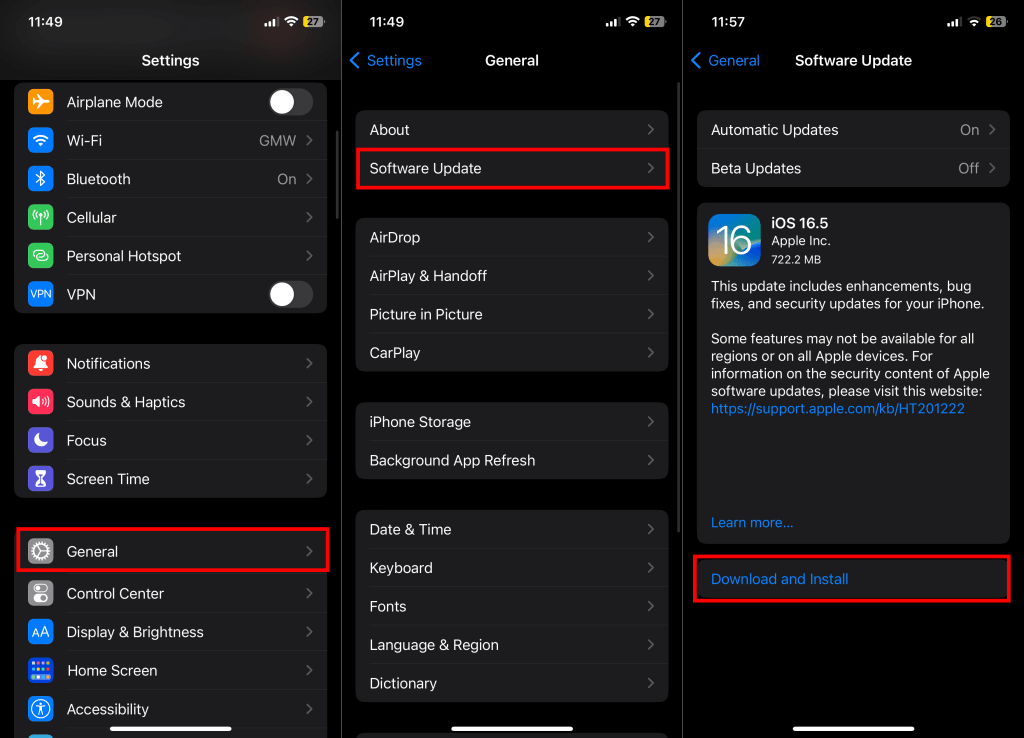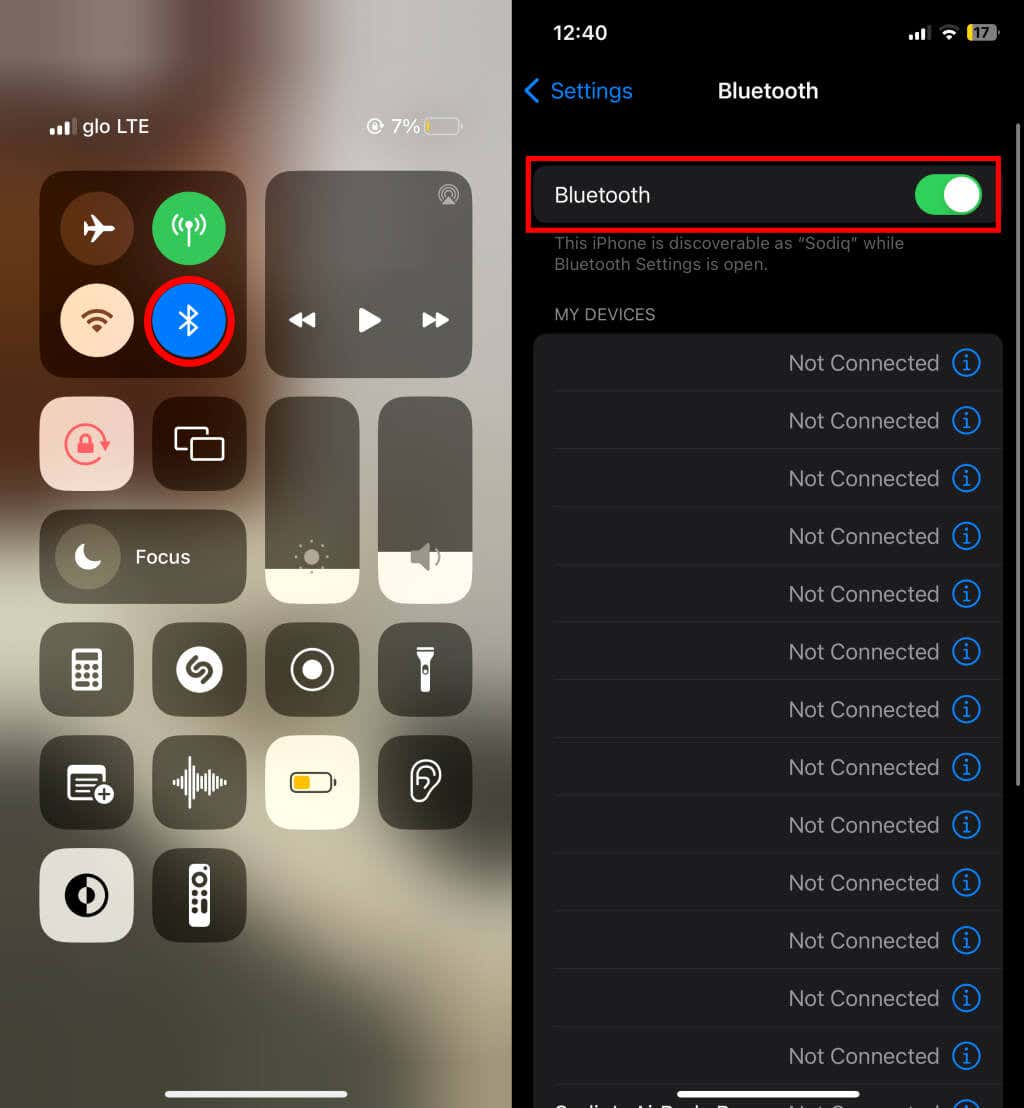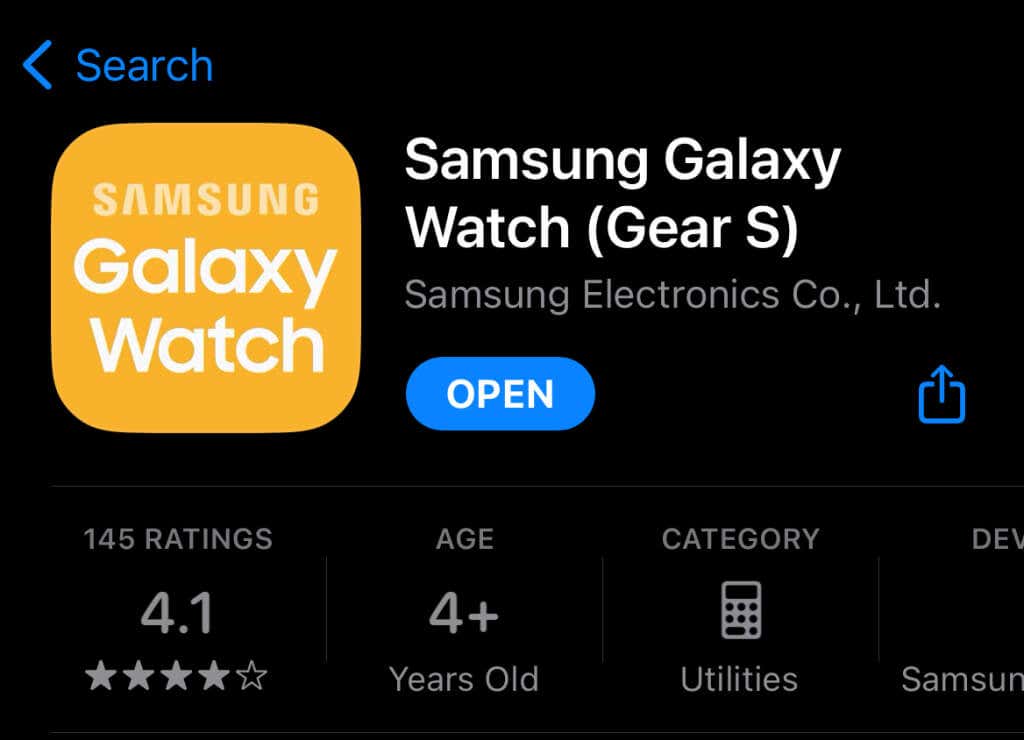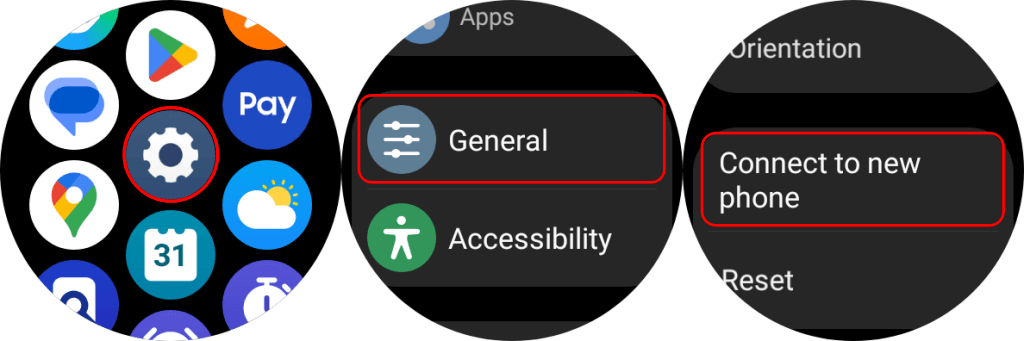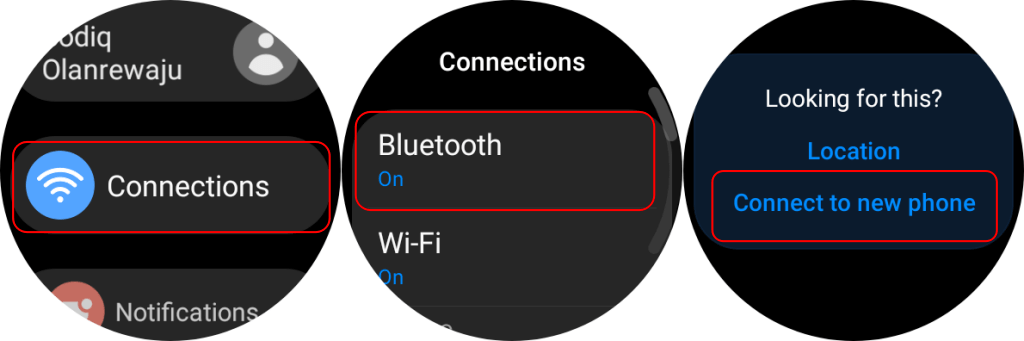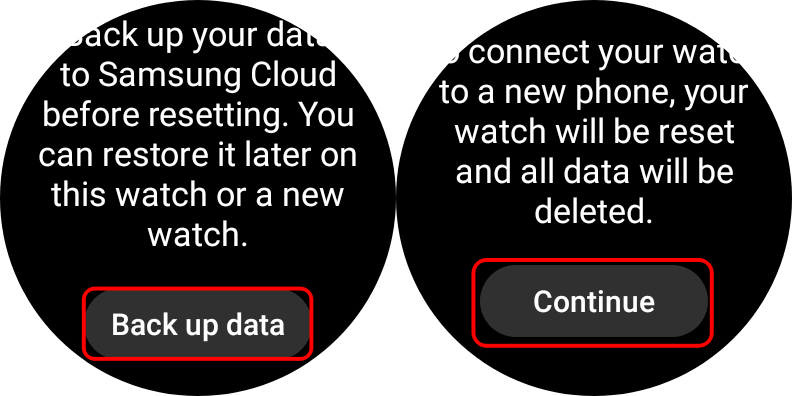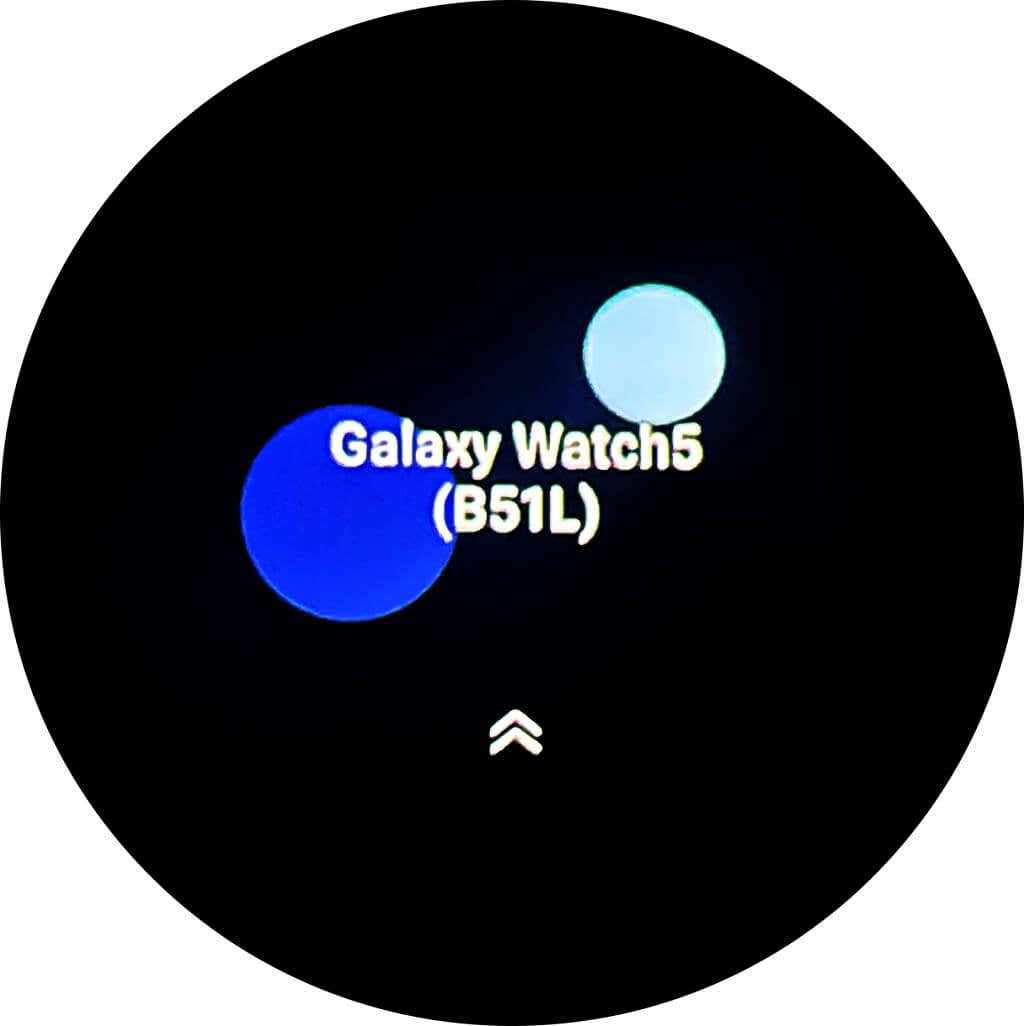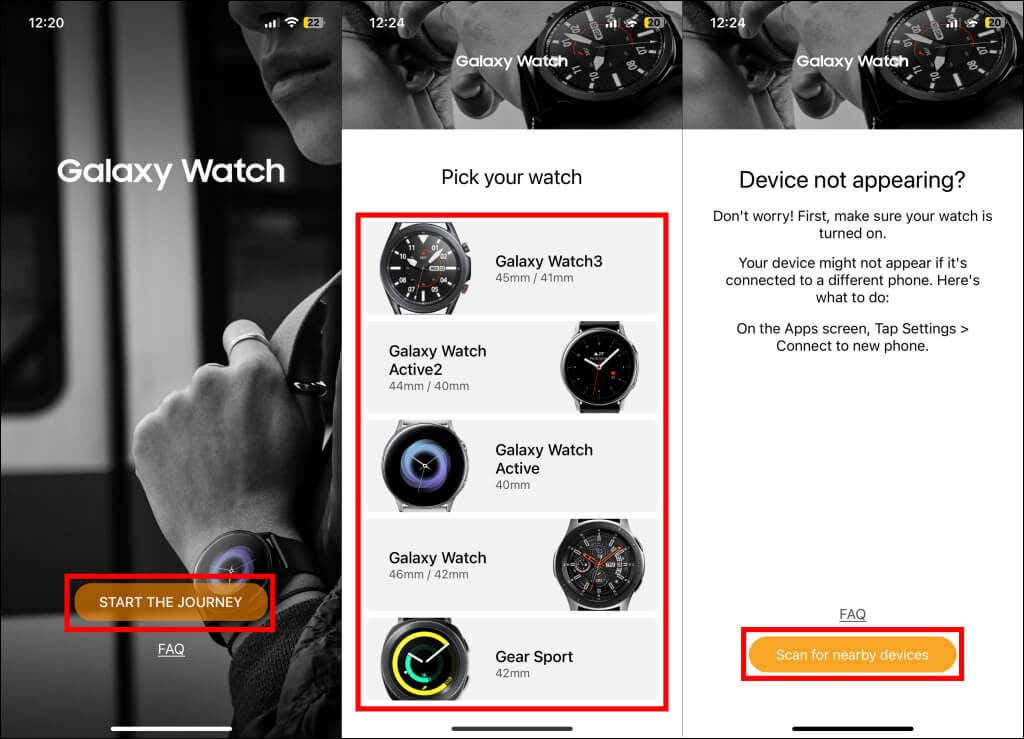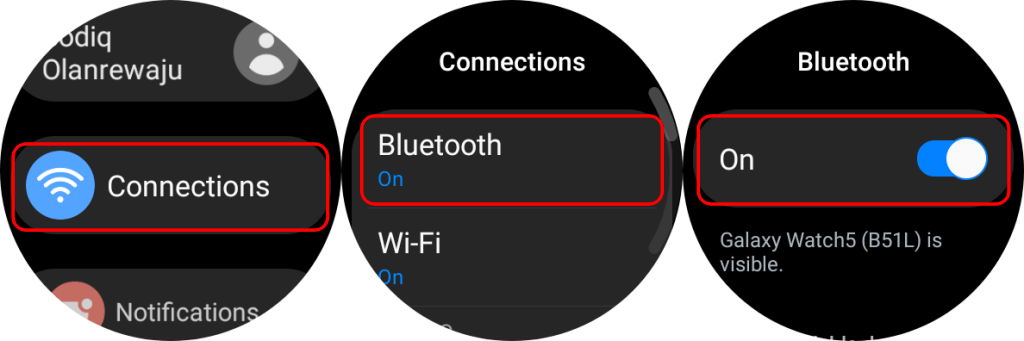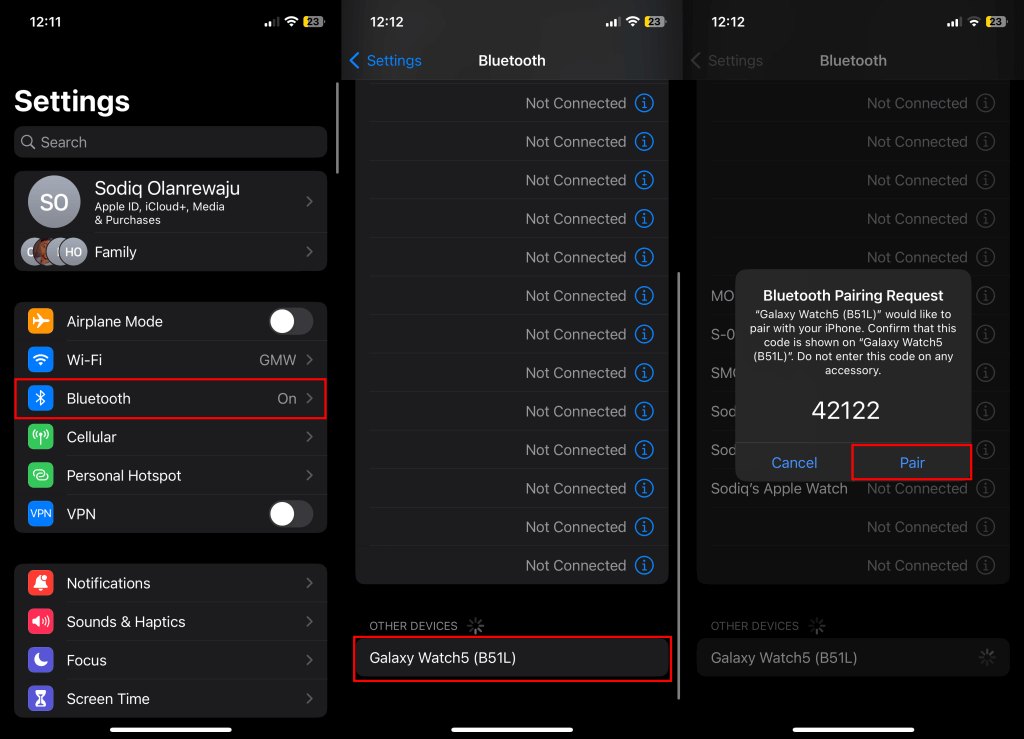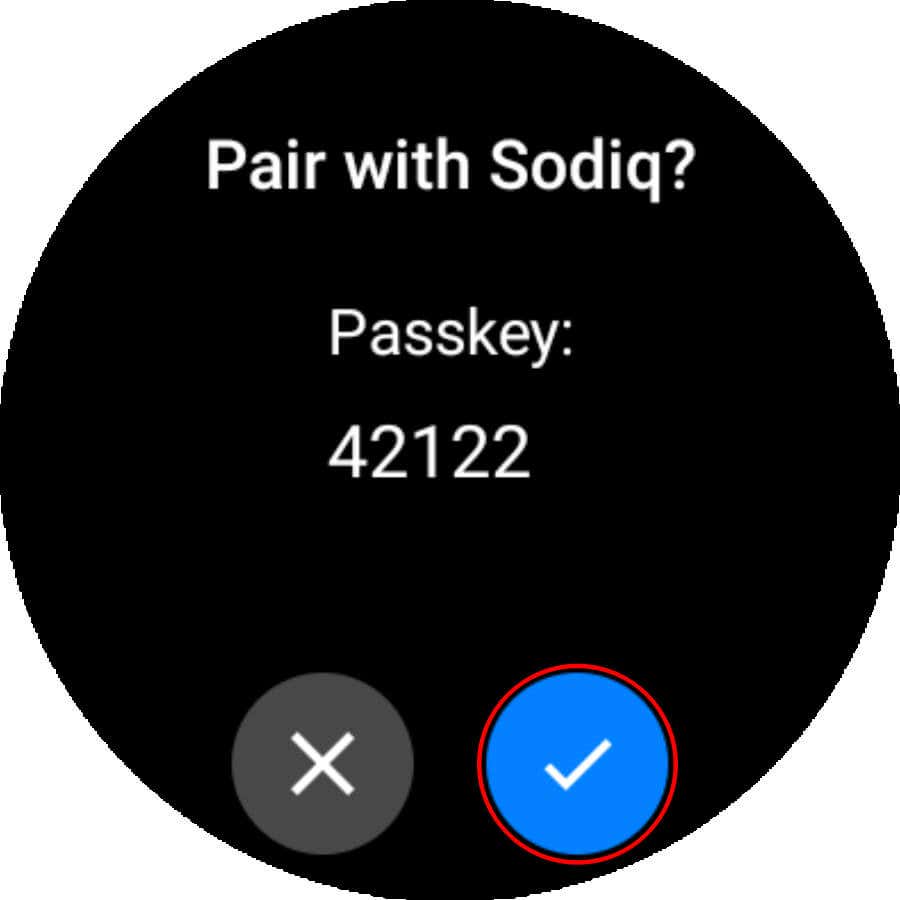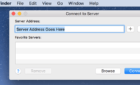There are a few limitations, however
Unlike Apple Watches, which pair with only iPhones, most Samsung smartwatches work with iOS and Android phones. You can even set up and use some Samsung watch models without a phone.
This tutorial will show you how to connect a Samsung Galaxy Watch to your iPhone. But first, let’s walk you through Galaxy Watch models compatible with iOS devices.
Samsung Galaxy Watch iOS Compatibility
Samsung Galaxy Watches are compatible with specific iPhone models via the Samsung Galaxy Watch iOS app.
- Galaxy Watch
- Galaxy Watch Active and Galaxy Watch Active2
- Galaxy Watch3
- Gear Live
- Gear S2
- Gear Fit 2
- Gear S3
- Gear Sport
- Gear Fit2 Pro
The following watch models aren’t supported or compatible with the Galaxy Watch app on iOS devices:
- Samsung Galaxy Watch5 and Watch5 Pro
- Samsung Galaxy Watch 4 and Galaxy Watch 4 Classic
- Samsung Gear 1
- Samsung Gear 2
- Samsung Gear S
Use the Samsung Galaxy Watch (Gear S) App
The Samsung Galaxy Watch (Gear S) app lets you manage your watch’s applications, notifications, watch faces, etc., from your iPhone. The app is compatible with iPhone 5 (and newer models) running iOS 9.0 or higher versions. iPad and iPod touch aren’t supported.
According to Samsung, Galaxy Watches might not work correctly on iPhone 6S and 6S+ running iOS 10 or later due to firmware issues. We recommend updating your iPhone’s software to the latest version before connecting your Galaxy watch.
Connect your iPhone to a Wi-Fi network, head to Settings > General > Software Update, and tap Download and Install.
Also, turn on your iPhone’s Bluetooth in the Control Center or Settings app (Settings > Bluetooth).
Follow the steps below to set up and connect your Samsung Galaxy Watch to your iPhone.
- Install the Samsung Galaxy Watch (Gear S) app on your iPhone through the App Store.
- If you’re connecting a new Galaxy Watch, turn it on, wait for it to load the welcome screen, and proceed to step #3.
If your watch is connected to a different phone, head to Settings > General and tap Connect to new phone.
Alternatively, head to Settings > Connections > Bluetooth and tap Connect to new phone at the bottom of the page.
Connecting your Galaxy Watch to a new phone factory resets and wipes everything on the watch.
Tap the Backup data button to back up your watch’s data to Samsung Cloud before connecting it to a new device. Otherwise, tap Continue to wipe your Galaxy Watch and prepare it for pairing to your iPhone.
The factory reset operation takes about 5-10 minutes. Proceed to step #3 when your watch restarts and displays the welcome screen.
- Open the Samsung Galaxy Watch (Gear S) app and tap Start The Journey.
- Select your watch model on the list of devices and tap Scan for nearby devices to continue.
- Select your Galaxy Watch on the list of detected/nearby devices.
- Tap Pair on the “Bluetooth Pairing Request” screen and wait for the app to link the Galaxy Watch to your iPhone.
You’ll get a prompt to activate your carrier’s service if you have an LTE watch model. The app will also request permission to send notifications and access your iPhone’s calendar and contacts. Afterward, sign in to your Samsung account to restore any backup data to your Galaxy Watch.
Connecting your Galaxy Watch via the Samsung Galaxy Watch app only routes text messages and app notifications to your iPhone. You must run a second pairing round (via the iOS Bluetooth settings menu) to receive phone calls on your Galaxy Watch.
Connect Galaxy Watch to iPhone via Bluetooth Settings
Follow the steps below to connect your Galaxy Watch to your iPhone for a phone call handover.
- Open the Settings app on your Galaxy Watch, tap Connections, and select Bluetooth. Toggle on Bluetooth and ensure your Galaxy Watch is visible.
- Next, open your iPhone’s Settings app, select Bluetooth, and toggle on Bluetooth.
- Scroll down to the “Other Devices” section, select your Galaxy Watch, and tap Pair on the pop-up.
- Select the checkmark icon on your Galaxy Watch to confirm the pairing passkey.
When both devices pair successfully, you should see a “Connected” status message next to your Galaxy Watch. Your iPhone will now route incoming phone calls to your Galaxy Watch, and you can pick up calls directly on the watch.
Samsung Galaxy Watch + iPhone: Available Features
Samsung Galaxy Watches sync various data with your iPhone via the Galaxy Watch (Gear S) app. Many features in the Galaxy Wearable app on Android devices are also available in the iOS app. You can customize watch faces, use Bixby, and track your watch using Find My Watch. Heart rate monitoring, sleep tracking, workout detection, and other health-related features should be hassle-free.
There are limitations you should know about, though. For instance, you can’t send text messages or reply to third-party app notifications from your Galaxy Watch. Also, Samsung Pay won’t work because you aren’t using a Samsung phone.
Reboot your iPhone and Galaxy Watch if you encounter any issues connecting both devices. Contact Samsung Support if the problem persists.