Two great investments that work together
Buying an iPad is a great investment. You get a lot more display area for things like watching movies, reading, writing or creating art. It’s like having a virtual notebook with an extensive amount of capabilities.
The Apple Pencil accessory for the iPad is just as great of an investment. It was designed in a way that’s easy to set up and has an endless amount of uses on the iPad. It might seem similar to any other stylus you might buy, but it’s much more sophisticated.

The Apple Pencil (Amazon, Best Buy) can apply different pressures if you’re making art. It’s also much easier to write with because of its sleek design that looks identical to an actual pencil. So in what ways, exactly, can an Apple Pencil effectively be used with the iPad?
Taking Notes With the Apple Pencil
One of the best uses for an Apple Pencil is note-taking. It makes it extremely simple to make both quick and long-form notes. The updated Notes app also has a lot more features, so you can keep neat and organized notes.
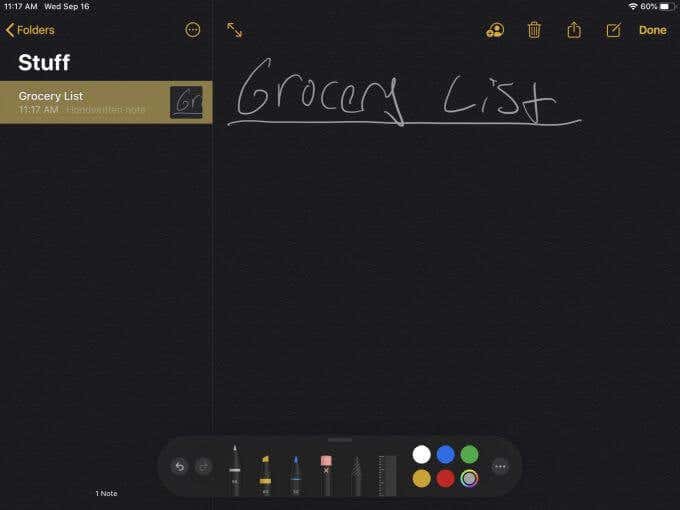
When you open Notes, you can immediately start writing with your Pencil. If you want to add text to your note, you can tap on the screen to add text around wherever you hand-wrote.
In the bottom right-hand corner, you’ll see an icon with a marker. You can tap this for a wide variety of writing options, such as a marker, highlighter, or pencil. There’s also an eraser, selection tool, and ruler. You can choose any color to use for these from a color wheel.
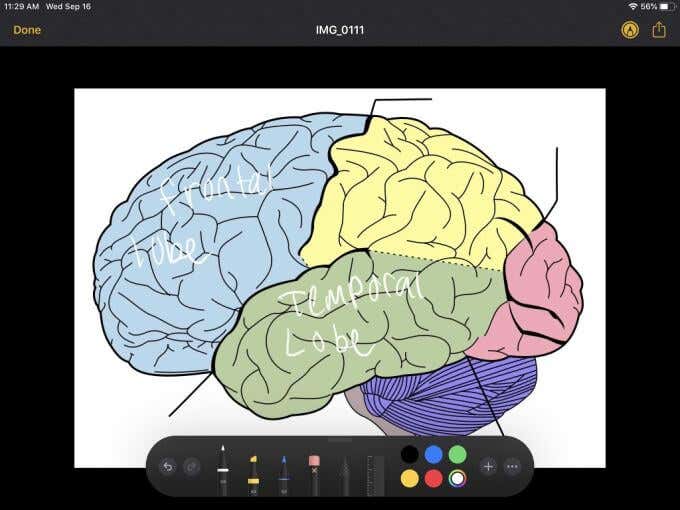
You can also insert and write on photos in the Notes app. To do this, tap on the camera icon in the bottom-right corner and choose the picture to use. Once inserted, tap on the picture and then on the marker icon in the top right. You’ll have the same tools available to mark up the photo. Once you’re finished, tap Done and the edited image will be in your notes.
Photo Editing With the Apple Pencil
Editing your photos becomes even easier with an Apple Pencil. You might notice if you’re just using your finger or a stylus that getting a lot of precision can be difficult. If you want to get more detailed photo edits, or are using more complex programs, it can be especially helpful to use the Apple Pencil.
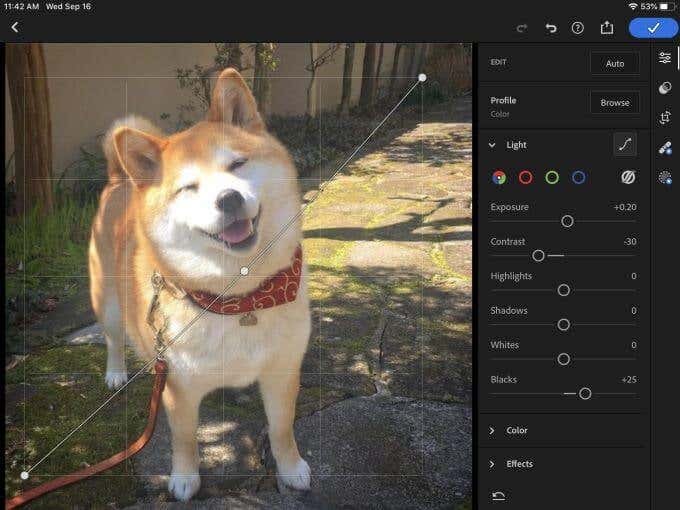
When you’re editing specific parts of a photo that require more detailed work, such as airbrushing or cutting out portions, you’ll get a much cleaner result by using the Pencil. For example, in Adobe Lightroom, you can precisely adjust your photos with better selections, or use the Pencil to add or remove effects.
If you’re just using the photo editor already built into the Photos app, you can use the Apple Pencil to get more precise values when using sliders. You can also mark up photos here by tapping the ellipses in the top-right corner and tapping Mark-Up.
The tools available in the Notes app to write on photos are the same here, so if you prefer to do it directly in the Photos app as opposed to Notes, this is also an option.
PDF Mark-Ups With the Apple Pencil
If you do a lot of work with PDFs, you might already know about the multiple apps available for editing these documents, such as PDF Expert.
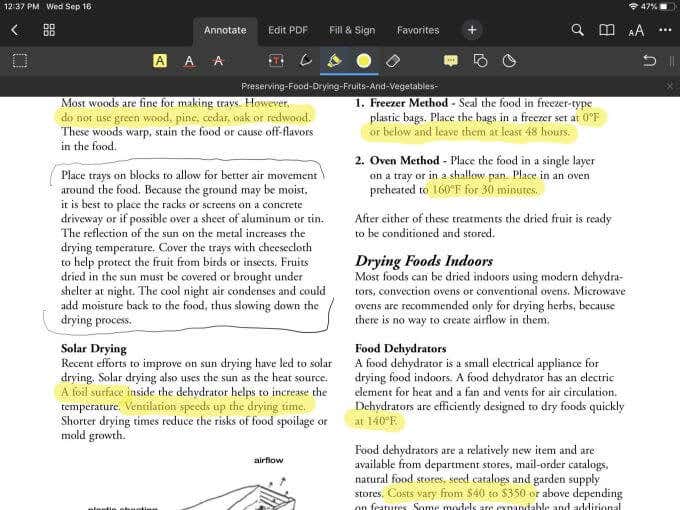
Using apps like these is made incredibly easy with an Apple Pencil. It feels like taking notes with an actual pen or highlighter. However, you can always erase or remove marks with programs like these.
If you don’t want to download an app specifically for PDFs but would still like to mark up articles you might see online or your documents, you can always screenshot these and mark them up right from the Photos app.
Create Presentations or Videos With the Apple Pencil
The Apple Pencil can also be used if you need to make any sort of presentation or video where you want to write or draw to explain something. There are many apps out there you can use as a canvas for this, such as Notability.
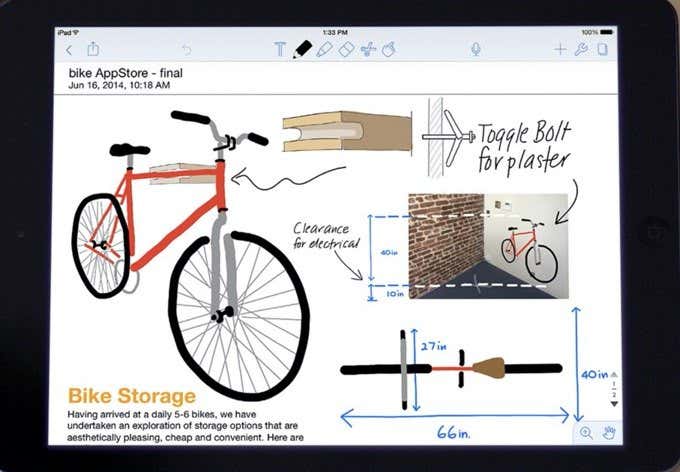
If you want to do this in real-time for a presentation, all you’d need is to hook your iPad up to monitor with a compatible HDMI cable. Or if you want to make a video where you’re writing or drawing something out, you can use the iPad’s screen recording capabilities to do this easily.
The Apple Pencil can help you make precise explanations and will prevent any mistakes that might happen from using your finger or a bulky stylus.
Use the Apple Pencil for Art or Calligraphy
The main market for the Apple Pencil is creating art, so it’s for sure top quality when it comes to doing this. With apps like Procreate, you can use the Apple Pencil to make beautiful digital art. It’s practically necessary for artists who swear by the iPad.
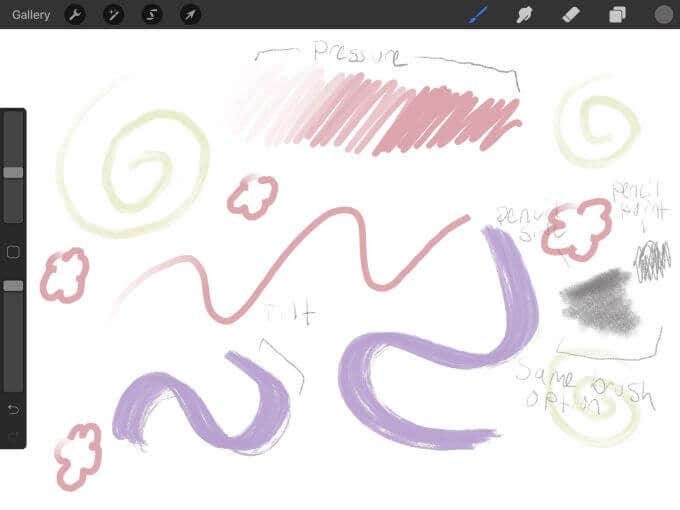
A great feature of the Pencil that makes it so perfect for art is that it is pressure and tilt-sensitive. This means your stroke adjusts in opacity, width, and size depending on how hard you press down and the way you position the pencil.
It also prevents any stray marks that might otherwise occur by placing your palm or forearm on the screen by only picking up the Apple Pencil for any input. So you can comfortably rest your hand and arm, allowing for a much easier time when painting or sketching.
Using An Apple Pencil On iPad
All around, the Apple Pencil is a great investment for any type of work or hobby you may do that involves the iPad. If you had one but were unsure of the best ways to use it, now you know just how many capabilities there are.
With the number of apps available on the App Store, the number of ways to get creative with the Apple Pencil on the iPad is virtually endless.




