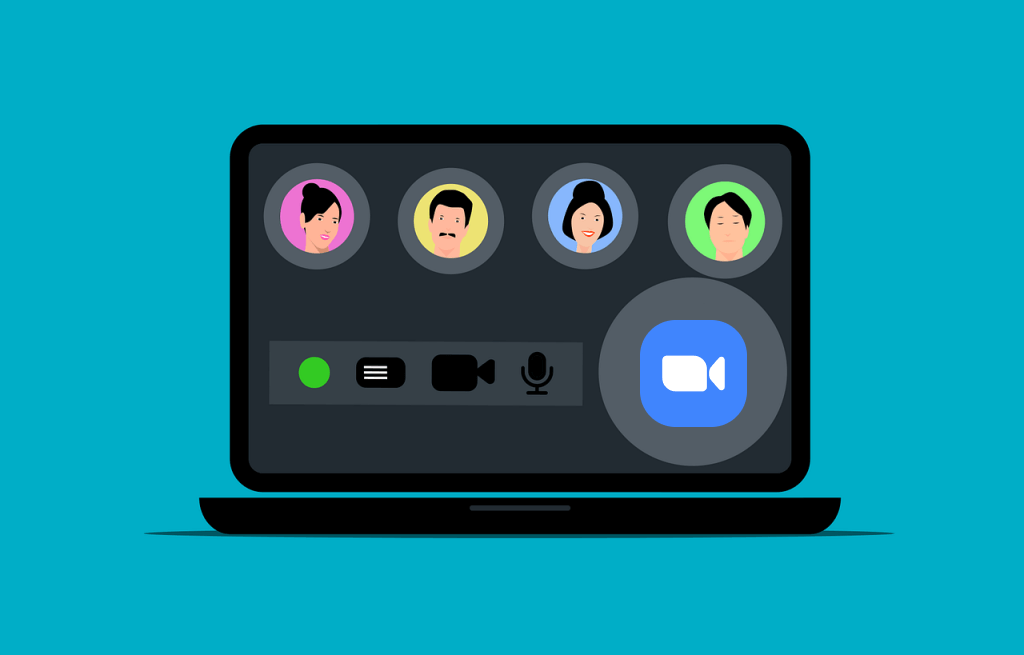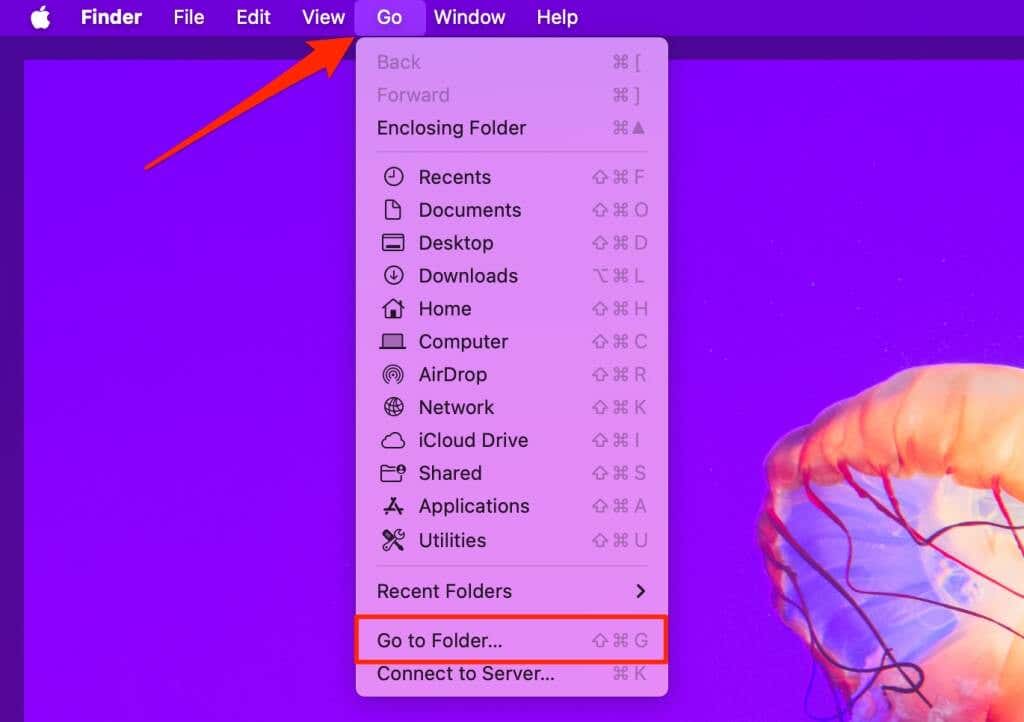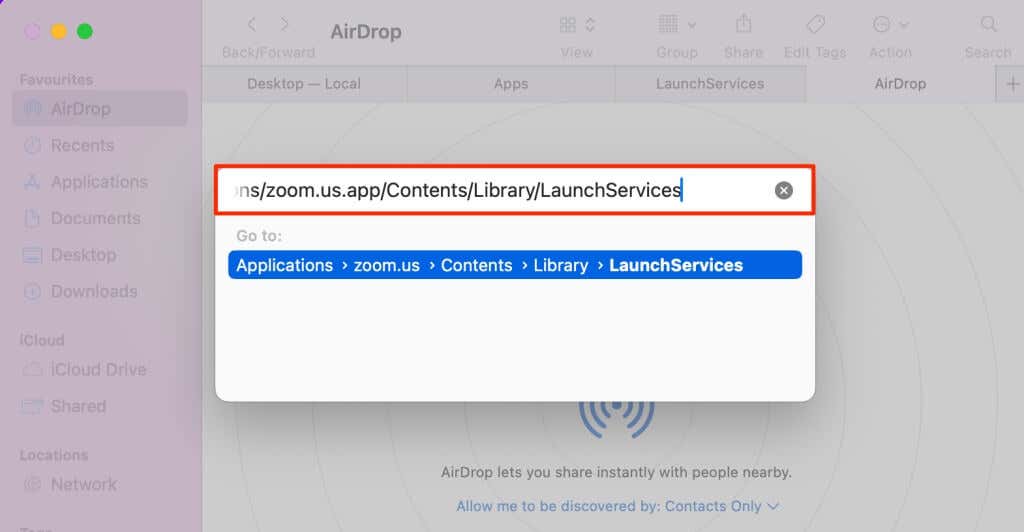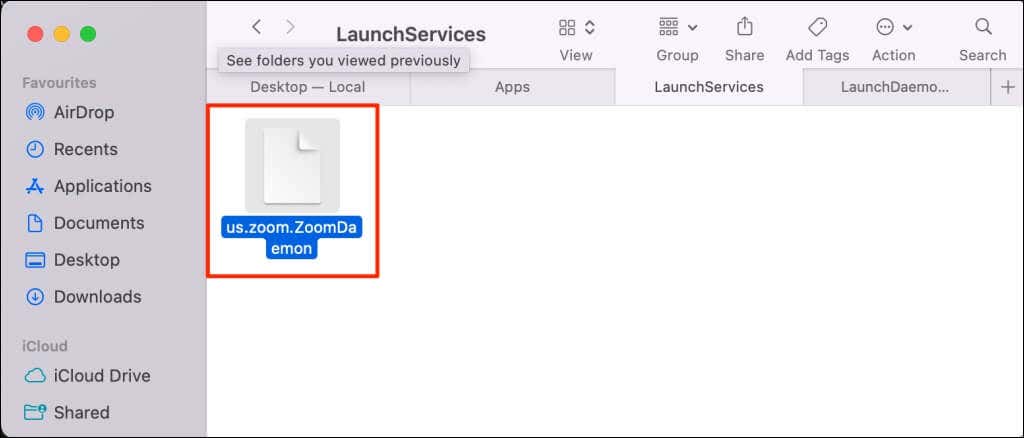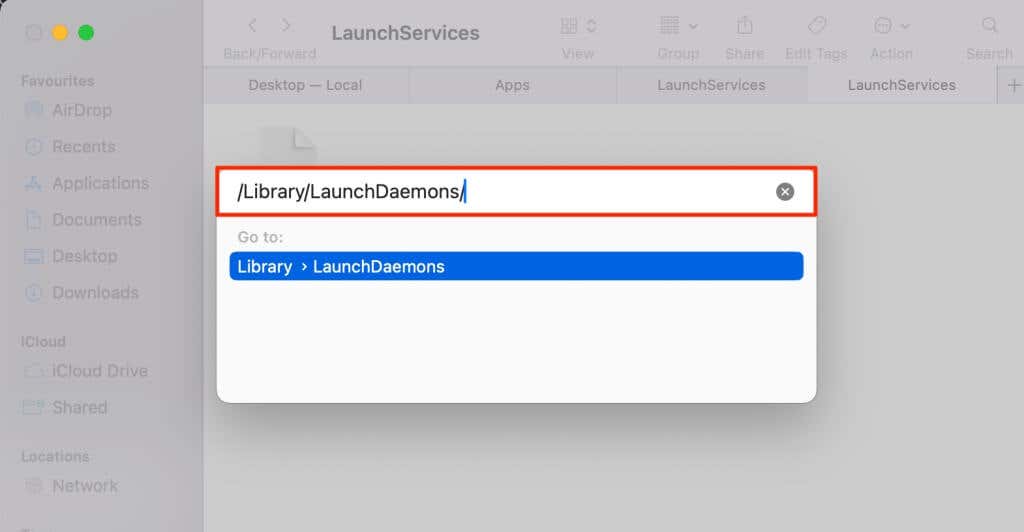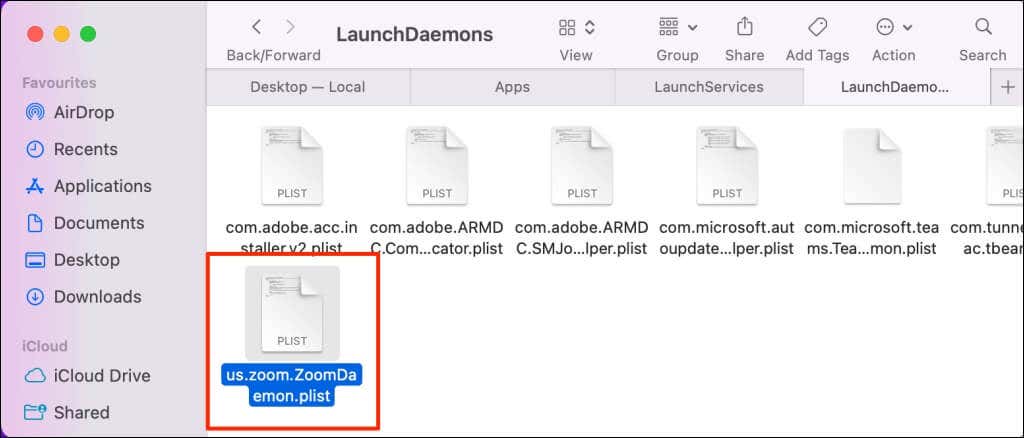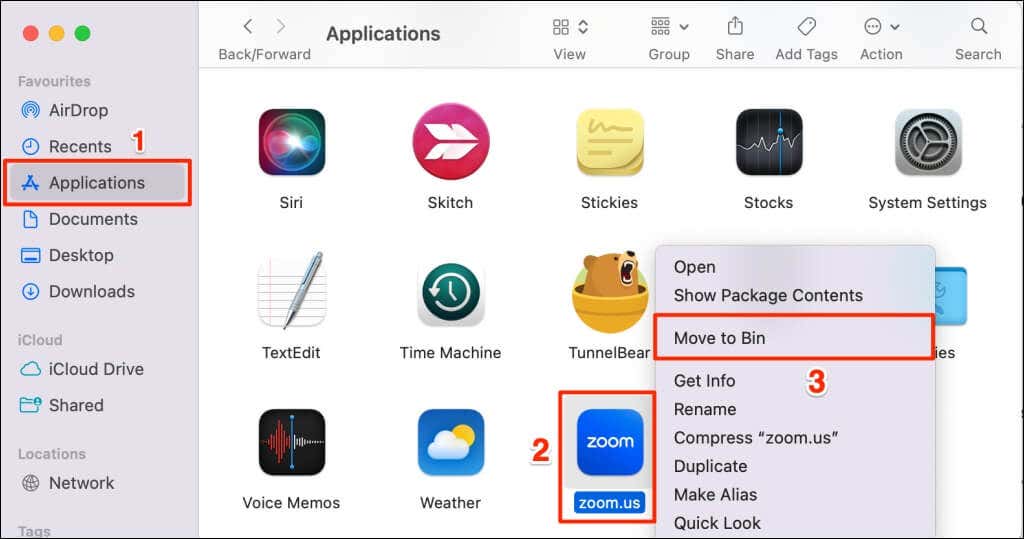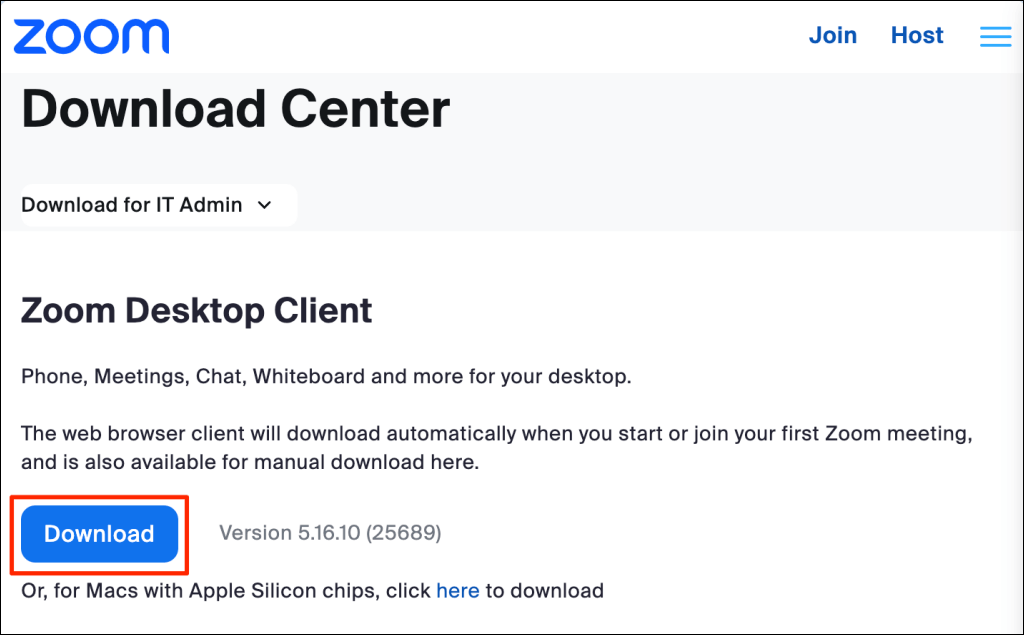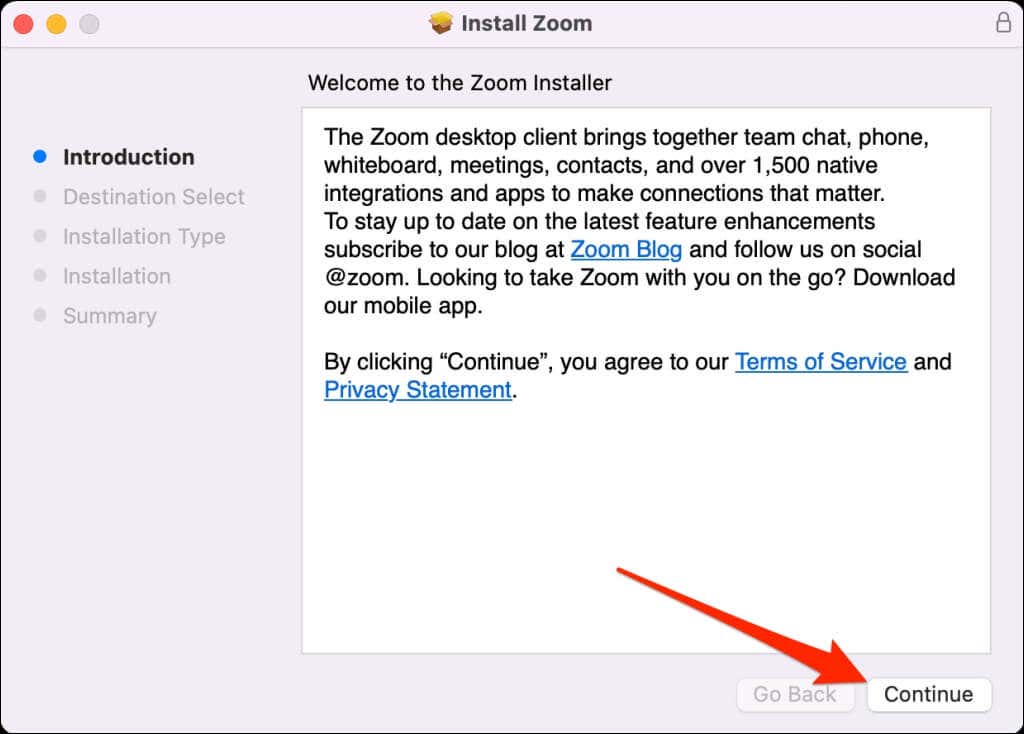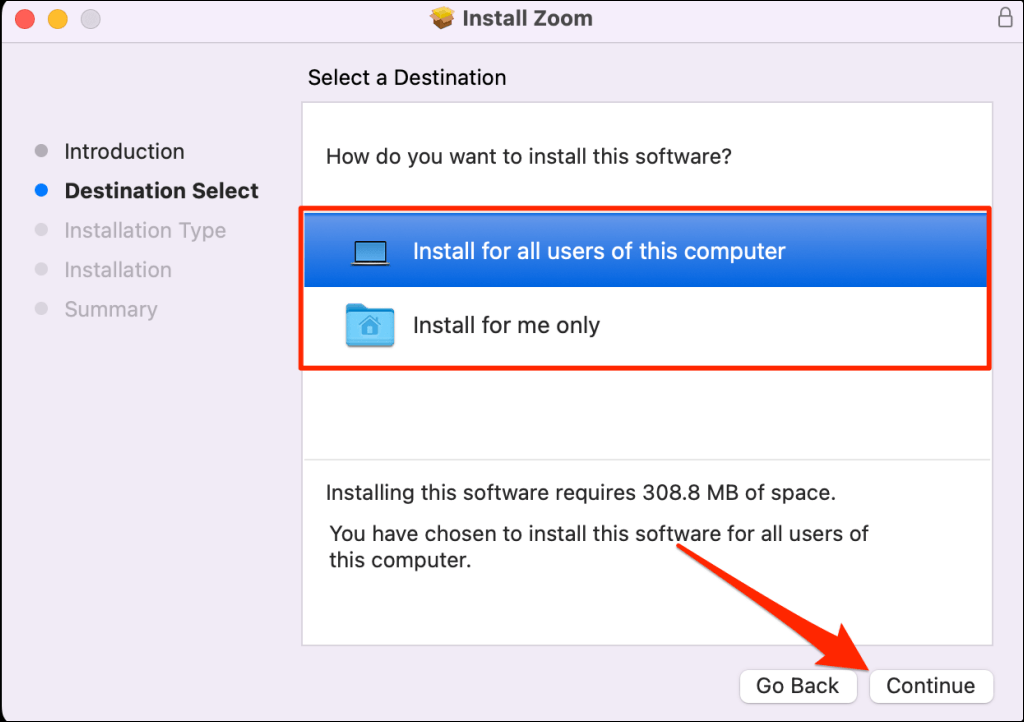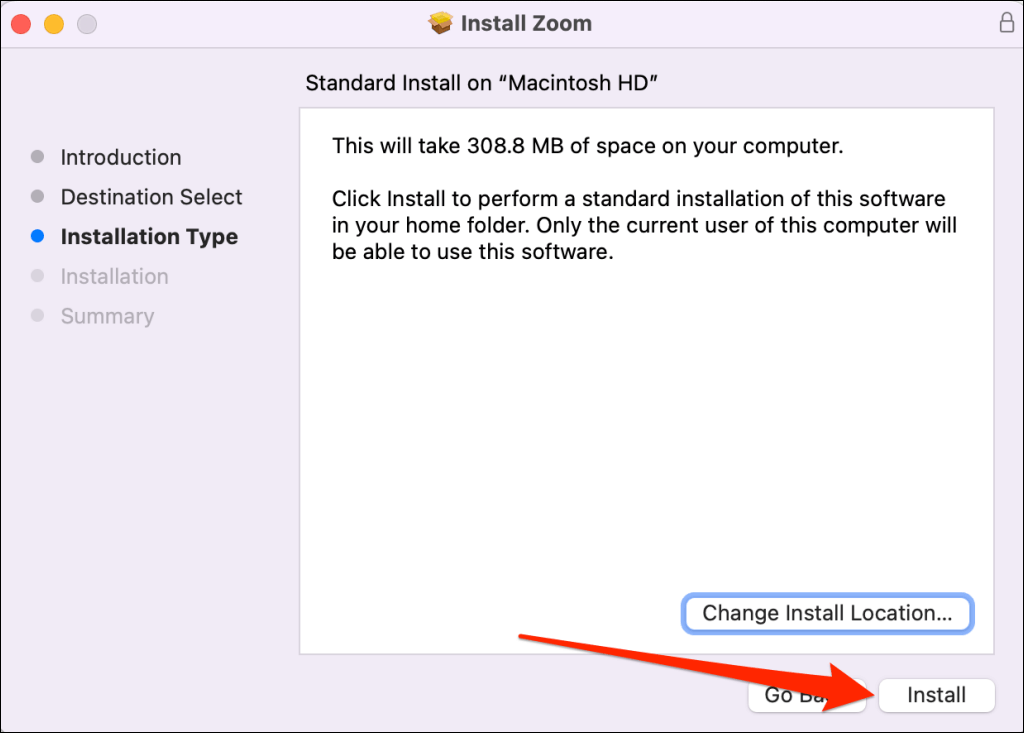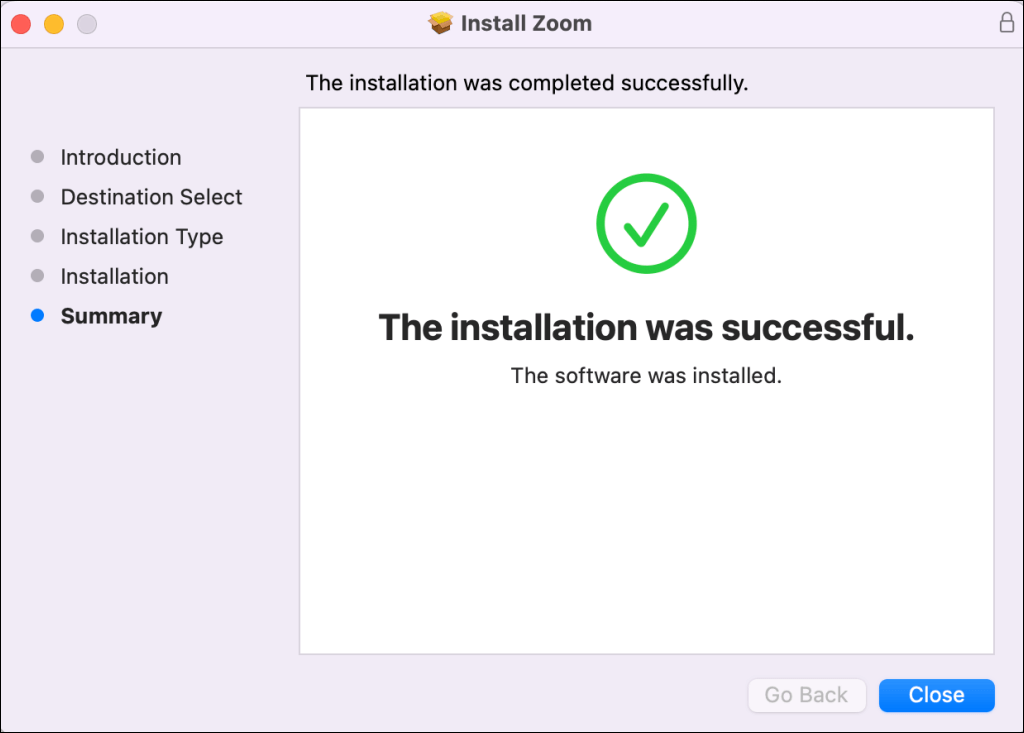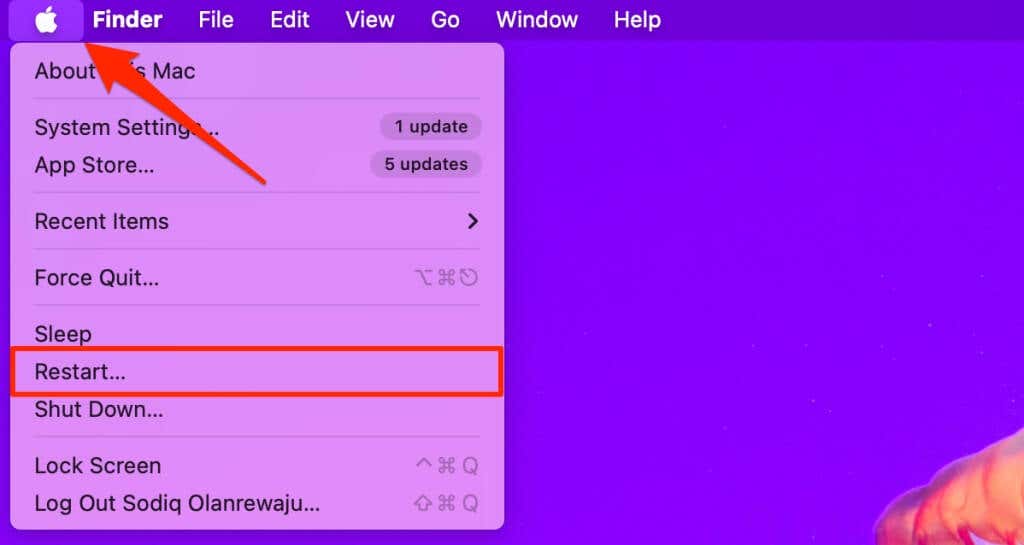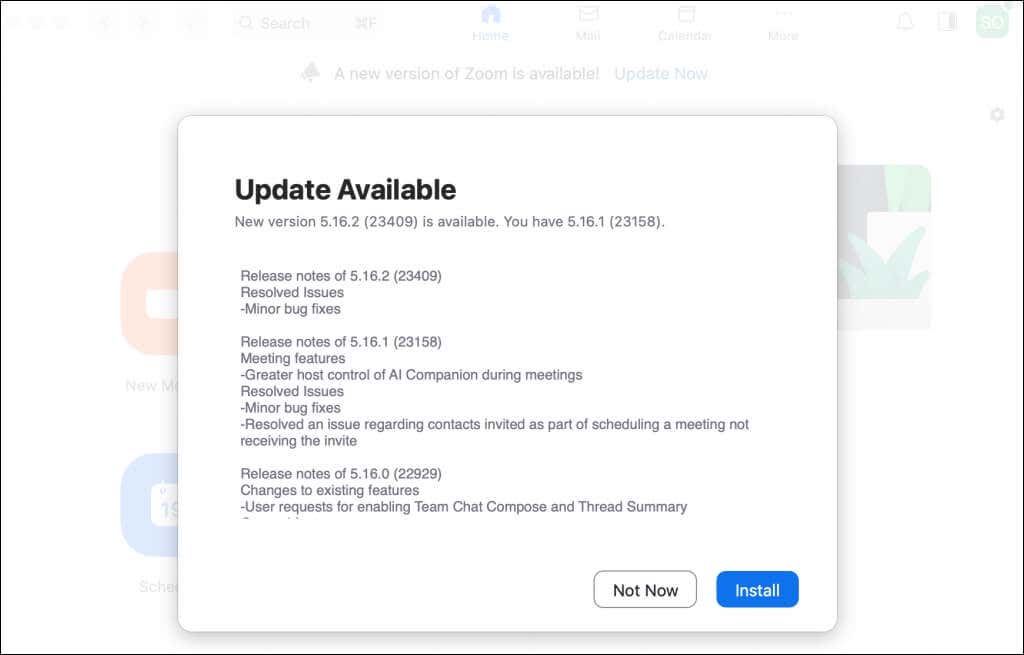Get back to your meetings asap
Running into error messages in Zoom can get frustrating, especially when they prevent you from joining or hosting virtual meetings. You’ll get the error code 10008 when the Zoom desktop client fails to install updates.
This post explains why Zoom displays the error code 10008. You’ll also learn how to stop the error and install the latest version of Zoom on your Mac.
What Causes the Zoom Error Code 10008?
The error is primarily triggered by the absence of program files required to update Zoom on your Mac. You’ll get the error code 10008 if the following files are missing on your computer when installing a Zoom update:
- us.zoom.ZoomDaemon
- us.zoom.ZoomDaemon.plist
“us.zoom.ZoomDaemon” is the background program responsible for updating Zoom in macOS. “us.zoom.ZoomDeamon.plist,” on the other hand, holds the configuration settings and preferences for the “us.zoom.ZoomDaemon” program.
The Zoom error code 10008 occurs when either or both files get corrupted or missing on your Mac. Third-party antivirus software can sometimes quarantine or delete these files. So, you might encounter the Zoom error code 10008 after running a malware scan on your computer.
Before troubleshooting, check if these Zoom program files are in their appropriate locations on your Mac.
Check for Missing Files Causing Zoom Error Code 10008
- Open Finder and press Command + Shift + G to open the “Go to Folder” box. Alternatively, select Go on the menu bar and choose Go to Folder.
- Paste /Applications/zoom.us.app/Contents/Library/LaunchServices in the dialog box and press Return.
- Check for us.zoom.ZoomDaemon in the “LaunchServices” folder.
- Press Command + Shift + G again to reopen the “Go to Folder” box.
- Paste /Library/LaunchDaemons/ in the dialog box and press Return.
- Check for a us.zoom.ZoomDaemon.plist file in the “LaunchDaemons” folder.
You’ll encounter issues updating the Zoom desktop client on your Mac if either or both files are missing. Follow the troubleshooting steps below to restore the files and stop the error code 10008 in Zoom.
1. Reinstall Zoom on Your Mac
Deleting and reinstalling the Zoom desktop client is a surefire fix for the error code 10008. Follow the steps below to remove and reinstall Zoom on your Mac.
- Open the Applications folder in Finder, right-click the Zoom app icon, and select Move to Bin to uninstall Zoom.
- Visit the Zoom Download Center (zoom.us/download) in your web browser and download the latest Zoom Desktop Client.
- Double-click the Zoom installer or package file and select Continue to start the installation.
- Choose where to install Zoom on your Mac—for all users or your account only—and select Continue.
- Select Install to proceed.
- Close the installer and launch Zoom when you see a success message.
2. Reboot Your Mac
Restart your Mac if the error code 10008 persists after reinstalling Zoom. Close all open applications before performing a system reboot to avoid losing unsaved data.
Select the Apple logo in the top-left corner of your Mac screen and select Restart on the Apple menu.
Launch Zoom when your Mac reboots and check if you can install available updates.
3. Turn Off Your Antivirus or Security App
The error code 10008 will reoccur if your antivirus or security app keeps deleting the Zoom update program files. Disable or uninstall your antivirus, restart your Mac, and reinstall Zoom. That should stop the error and get your Zoom desktop client updated.
Fix Zoom Update Error Code 10008
Uninstalling the video conferencing app resolved the issue for many Zoom users who experienced the update error code 10008. Reinstall the Zoom desktop client (again) if the error persists after rebooting your Mac and disabling your antivirus software.
Some Zoom error codes particularly impact devices running old or outdated macOS versions. We recommend updating your Mac’s software to the latest version if the error code 10008 persists. Contact Zoom Support if nothing helps.