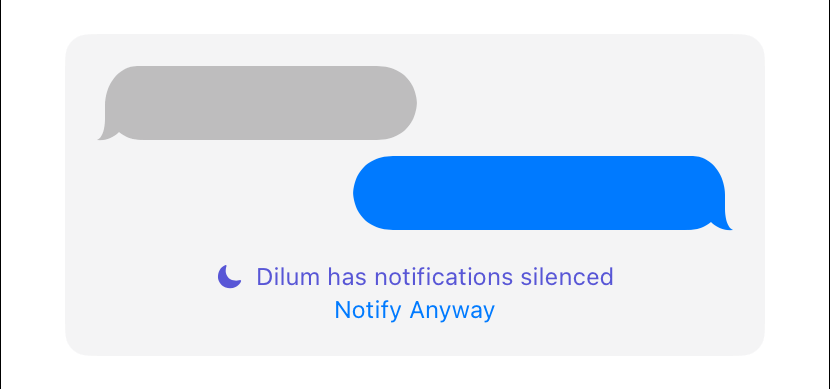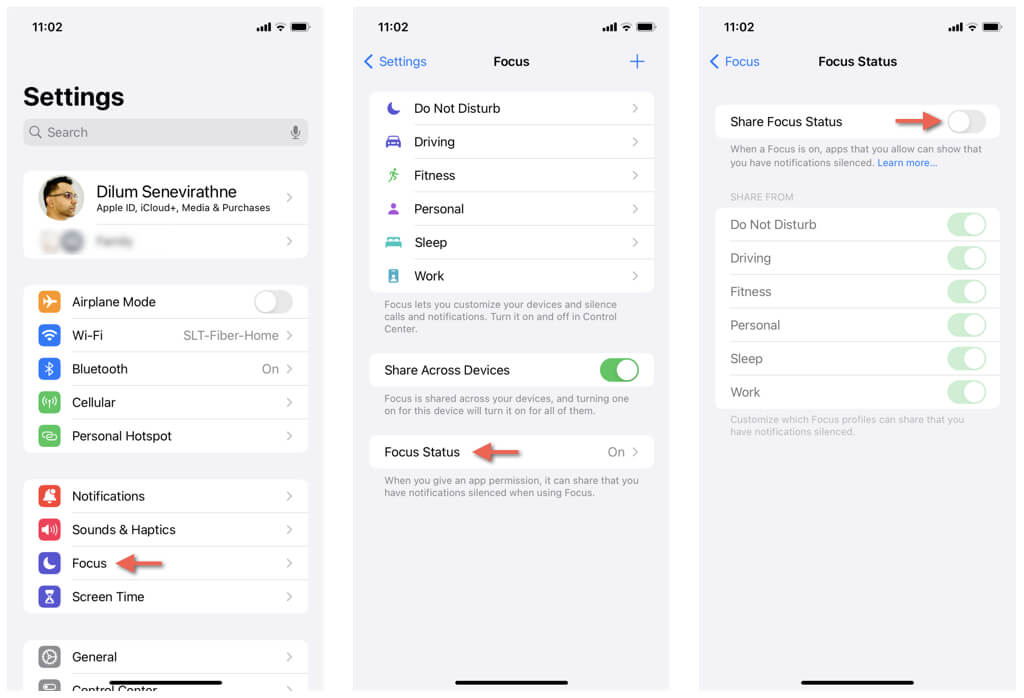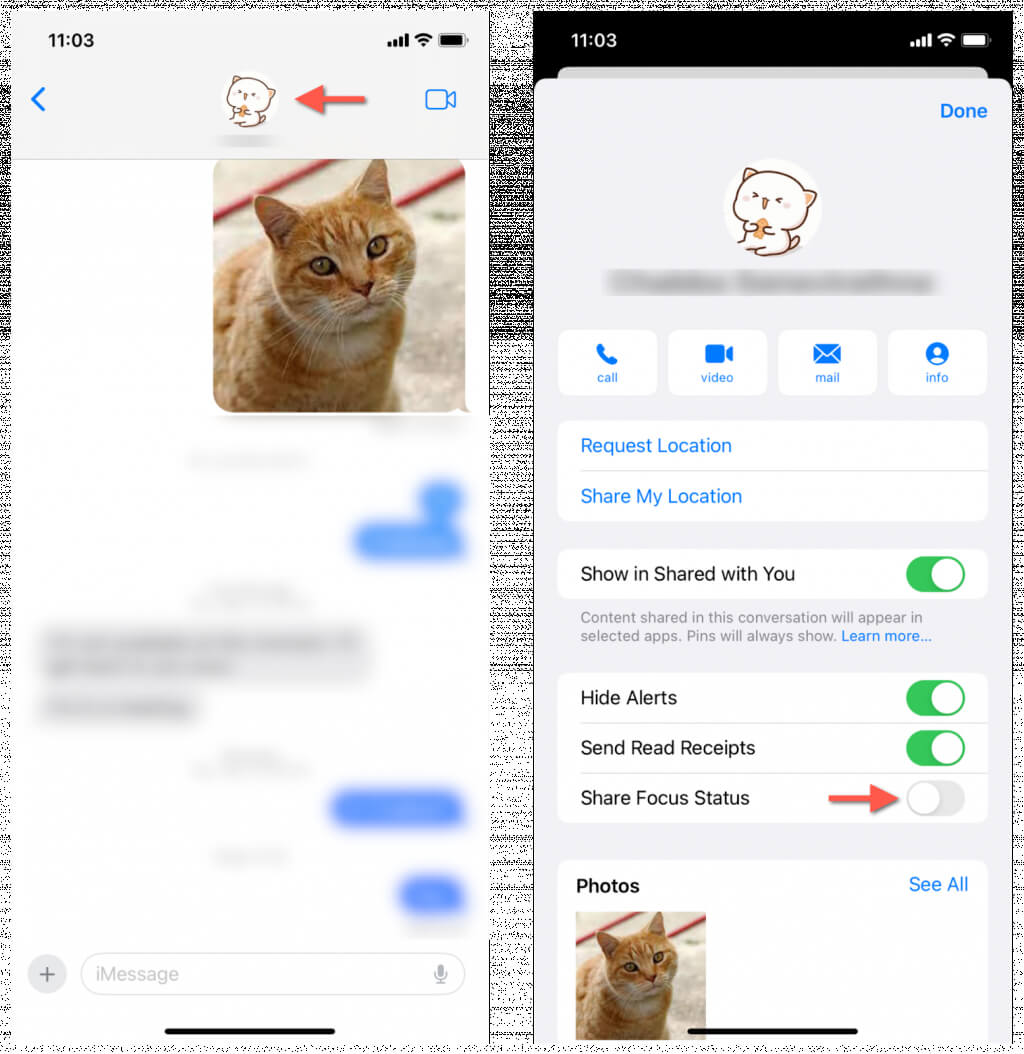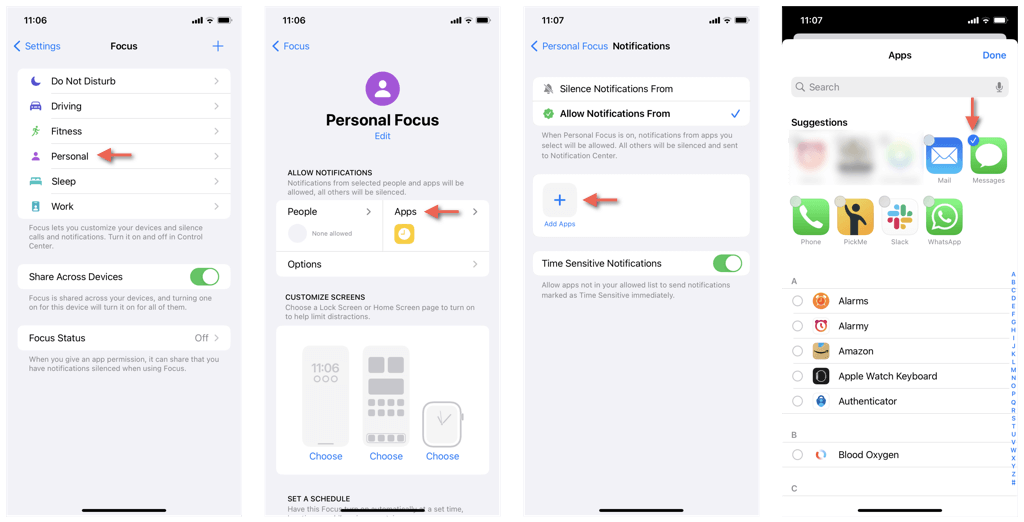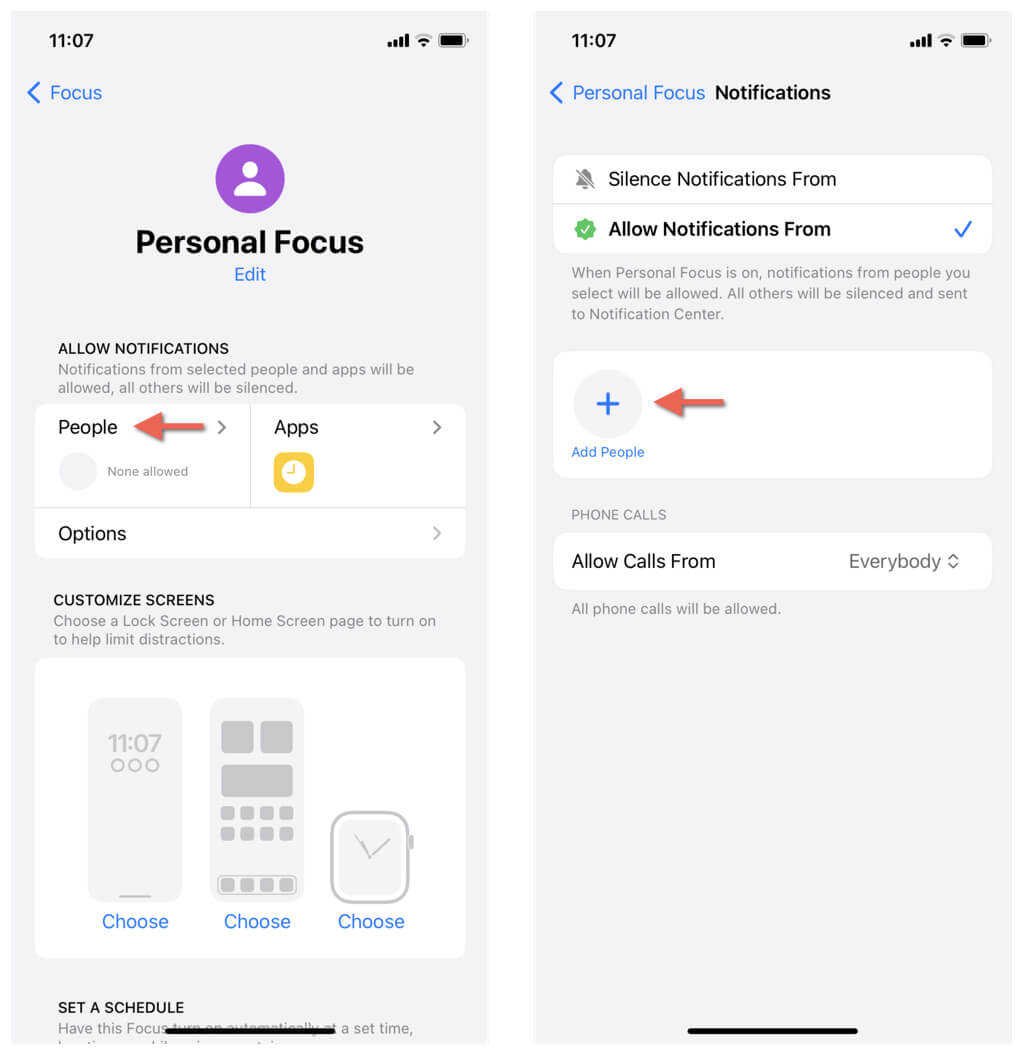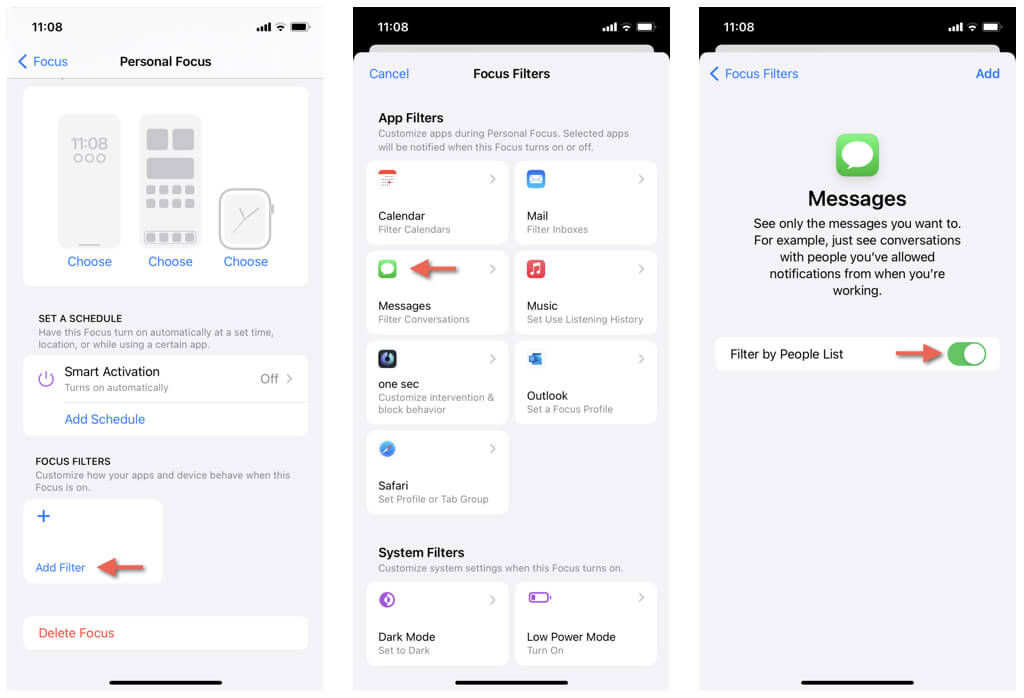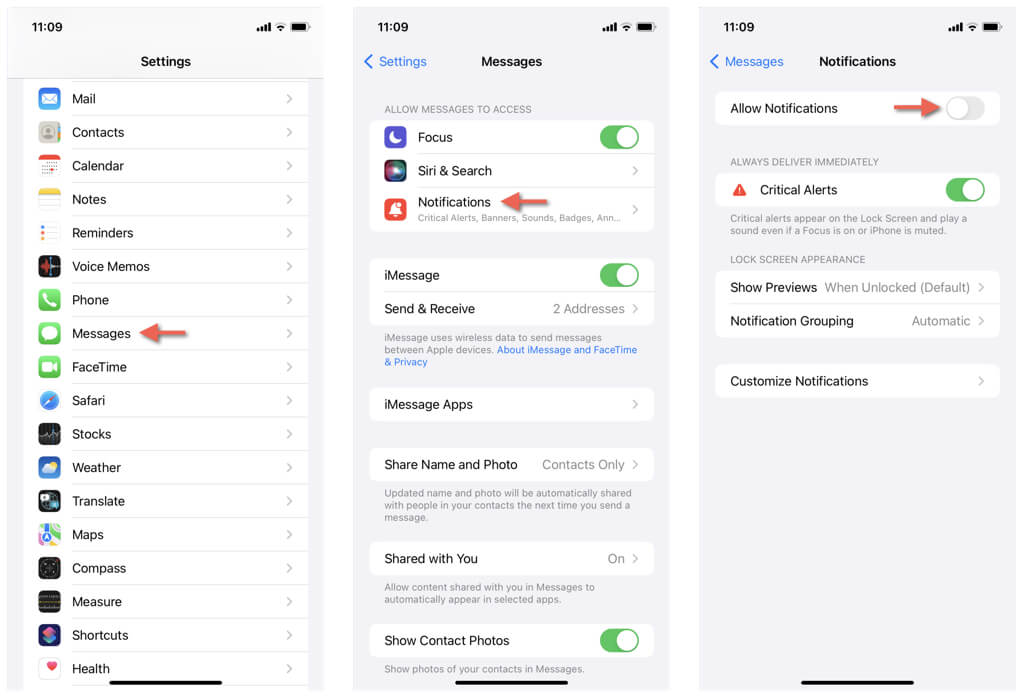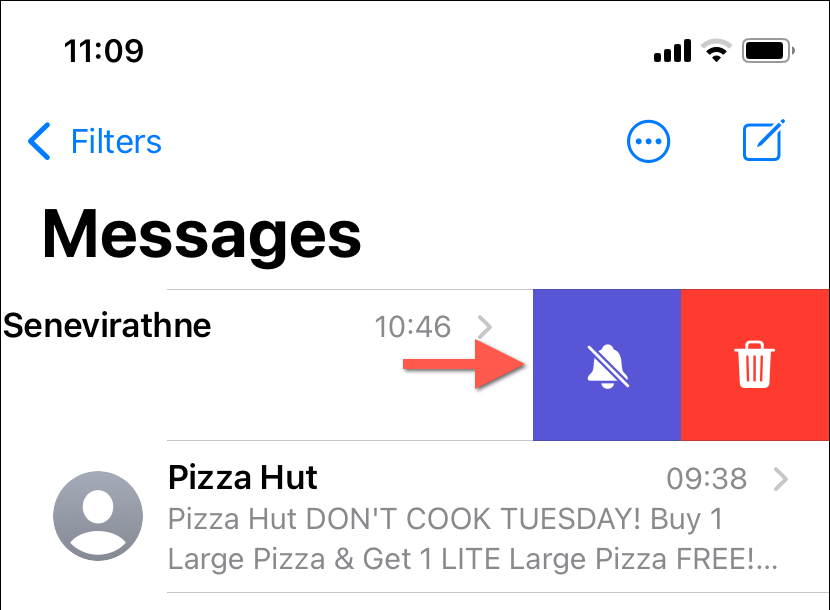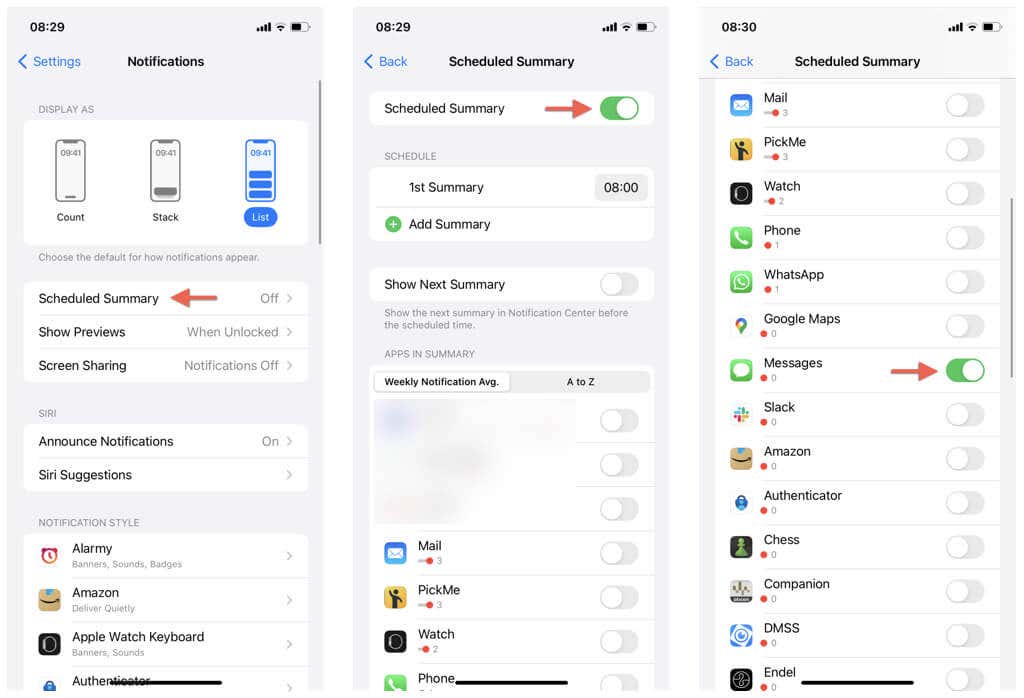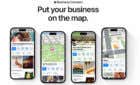A helpful feature when sending a message
Do you wonder why the phrase “Delivered Quietly” appears under the occasional text, image, or attachment you send via Apple iMessage on iPhone? Or do people tell you they see it when they send you a message?
We’ll explain what “Delivered Quietly” indicates in iMessage, how to turn it off, and how to protect your privacy without notifying senders of your iPhone’s status.
Why “Delivered Quietly” Shows Up in iMessage
iPhones have two modes—Do Not Disturb and Focus—to help minimize disruptions like phone calls, incoming messages, and app notifications. When you send an iMessage to someone using DND or a Focus profile, it gets delivered silently, without an alert or screen wake-up.
If the recipient shares their DND or Focus status through iCloud, you’ll see “Delivered Quietly” under your message to tell you that a prompt response might not be on the cards. In emergencies, you can choose “Notify Anyway” to bypass the recipient’s DND or Focus settings and send an alert.
Likewise, when you activate DND or Focus, anyone who sends you an iMessage will see “Delivered Quietly” on their end. However, if you’re concerned about privacy, there are ways to prevent your DND/Focus status from appearing to others.
Disable “Delivered Quietly” in iMessage on Your iPhone
If you activate Do Not Disturb (DND) or a Focus profile on your iPhone but want to prevent other people from seeing the “Delivered Quietly” status when they send you a message, you must configure the Messages app to stop transmitting the DND/Focus status. Once you do that, senders only receive the standard “Delivered” status while losing the “Notify Anyway” option.
Disable DND/Focus Status Sharing With All Contacts
To stop sharing your Do Not Disturb (DND)/Focus status with all your contacts, you must disable the “Share Focus Status” option, which you can find in the iPhone’s Focus settings. Just:
- Open the Settings app on your iOS device and tap the Focus category.
- Tap Focus Status.
- Disable the Share Focus Status switch. If you’d like to stop sharing your Focus status with Do Not Disturb and specific Focus profiles only, turn off the relevant switches within the Share From section.
Disable DND/Focus Status Sharing With a Specific Contact
Rather than blocking your Do Not Disturb (DND)/Focus status for all contacts, you can do that for specific contacts directly through the Messages app. Here’s how:
- Open the Messages app and tap on a conversation thread with a person.
- Tap the profile portrait of the person at the top.
- Disable the switch next to Share Focus Status.
Exclude Messages App From Do Not Disturb and Focus
Conversely, what if you’d like to disable the “Delivered Quietly” status in iMessage and receive texts normally despite having Do Not Disturb or Focus active on your iPhone? The solution is to exclude the Messages app from DND/Focus or add specific contacts to an exclusions list.
Exclude Messages From DND/Focus
Excluding the Messages app from Do Not Disturb or any Focus profile you frequently use alerts you of all incoming messages at all times. Just:
- Open the Settings app and tap Focus.
- Tap Do Not Disturb or pick a Focus profile—e.g., Personal.
- Tap Apps under Allow Notifications.
- Tap the Add Apps icon.
- Select Messages on the screen that follows and tap Done.
To exclude the Messages app from additional Focus profiles, follow steps 2–6 again for each profile you want to adjust.
Exclude Specific Contacts in DND/Focus
Alternatively, you can exclude specific contacts from Do Not Disturb or Focus. To do that:
- Go to Settings > Focus and tap Do Not Disturb or a Focus profile.
- Tap People under Allow Notifications.
- Tap the Add People icon and add the contacts you want.
- Return to the previous screen, scroll down, and tap Add Filter.
- Tap the Messages tile.
- Enable the switch next to the Filter by People List.
Repeat the steps above for any other Focus profiles where you want to exclude specific contacts.
Alternative Methods to Silence Messages
If you choose not to use Do Not Disturb or Focus on your iPhone yet still wish to silence texts without others seeing the “Delivered Quietly” status, there are alternative methods to disable notifications in the Messages app.
Silence the Messages App Manually
You can silence all alerts in Messages by manually turning off app notifications. To do that:
- Open the Settings app.
- Scroll down and tap Messages.
- Tap Notifications and disable the switch next to Allow Notifications.
Silence Specific Contacts in Messages
If you’d like to silence specific contacts in Messages only, just:
- Open the Messages app.
- Swipe left on a conversation thread with a person.
- Tap the Mute icon.
Set Up a Notification Summary
You can include the Messages app as part of a notification summary to silence all texts but still receive alerts in a summarized format at predefined times of the day. Here’s how:
- Open the Settings app.
- Go to Notifications > Scheduled Summary.
- Turn on the switch next to Scheduled Summary.
- Enable the switch next to Messages and any other apps you want to include within your notification summary.
- Set the time you’d like to receive the notifications under the Schedule section—tap Add Summary to create additional summaries.
You Now Know What “Delivered Quietly” Means
You now know that “Delivered Quietly” in iMessage on the iPhone is a helpful feature that informs the sender when Do Not Disturb or Focus mode is active on the recipient’s end.
However, if you’re worried about your online privacy, there are ways to prevent the Messages app from notifying others that you’re having your notifications “Delivered Quietly.” You can stop sharing your Do Not Disturb/Focus status, exclude Messages from your DND/Focus profiles, or silence notifications from the Messages app or particular contacts.